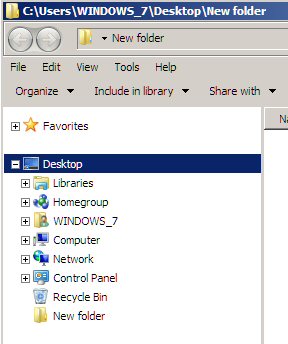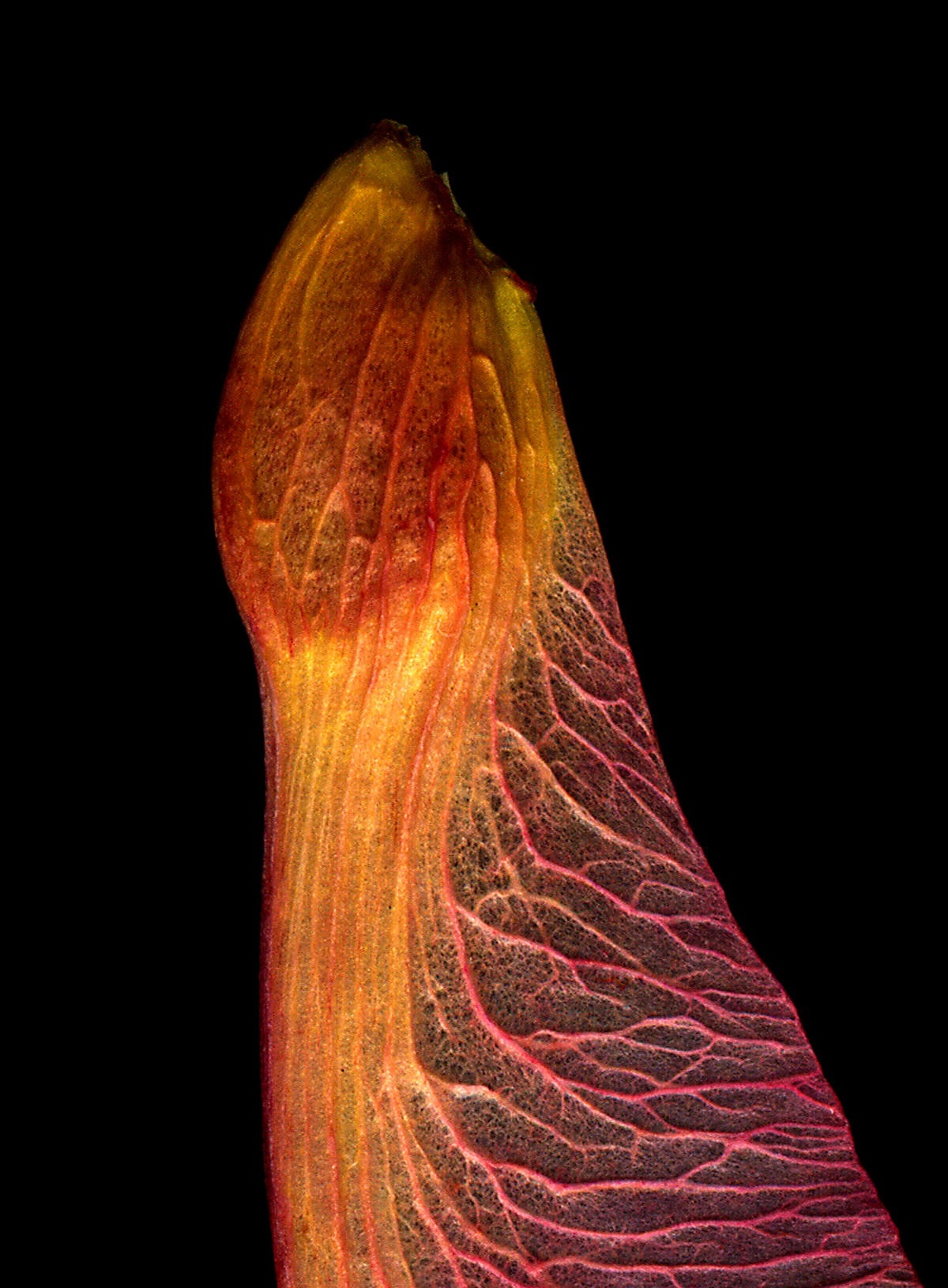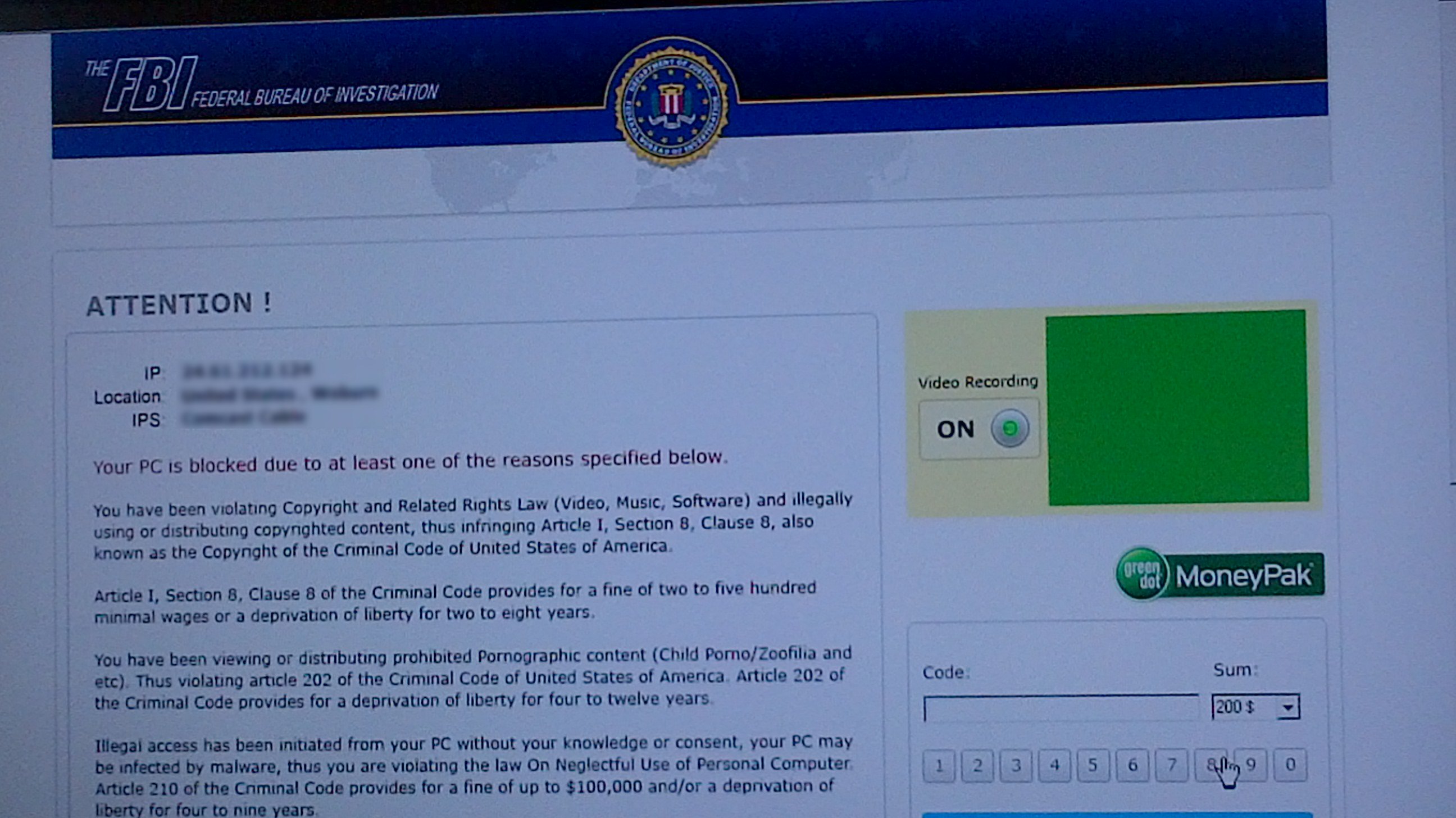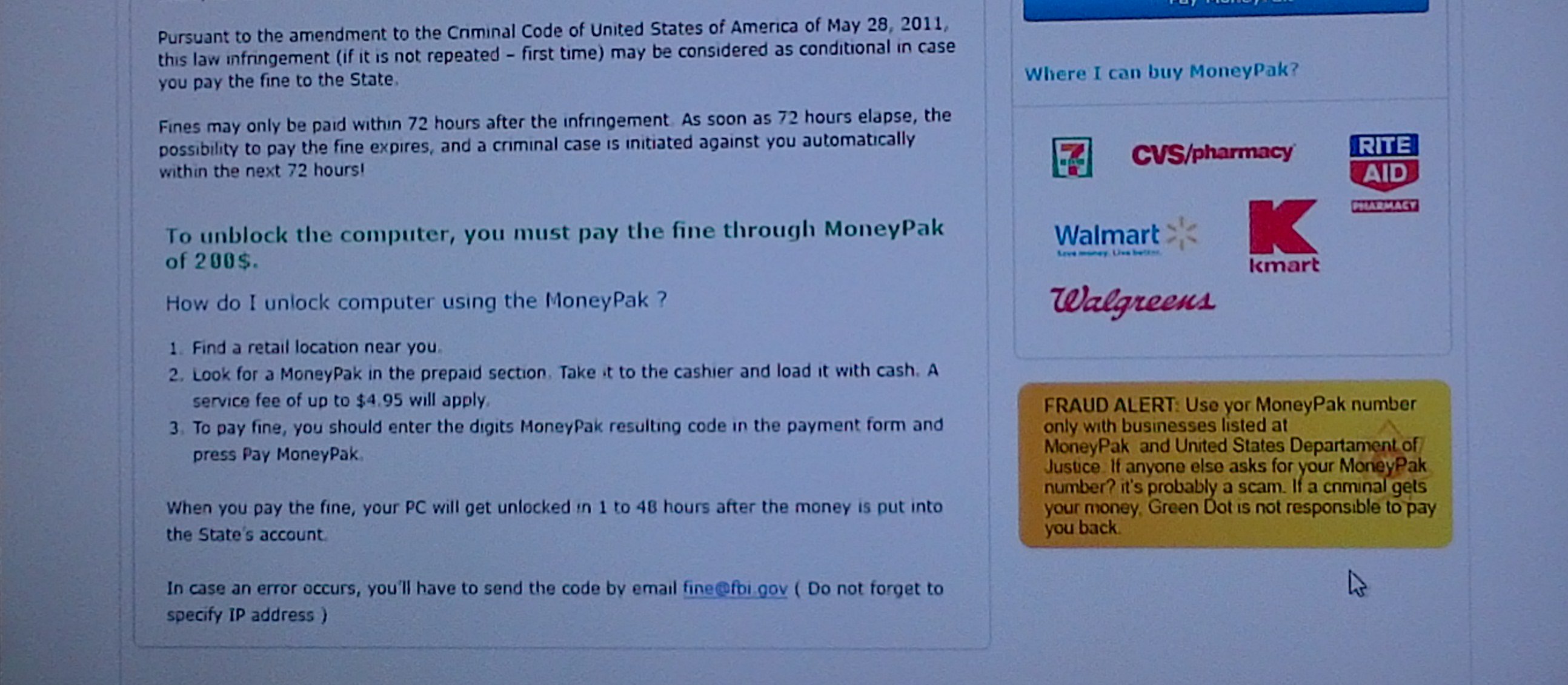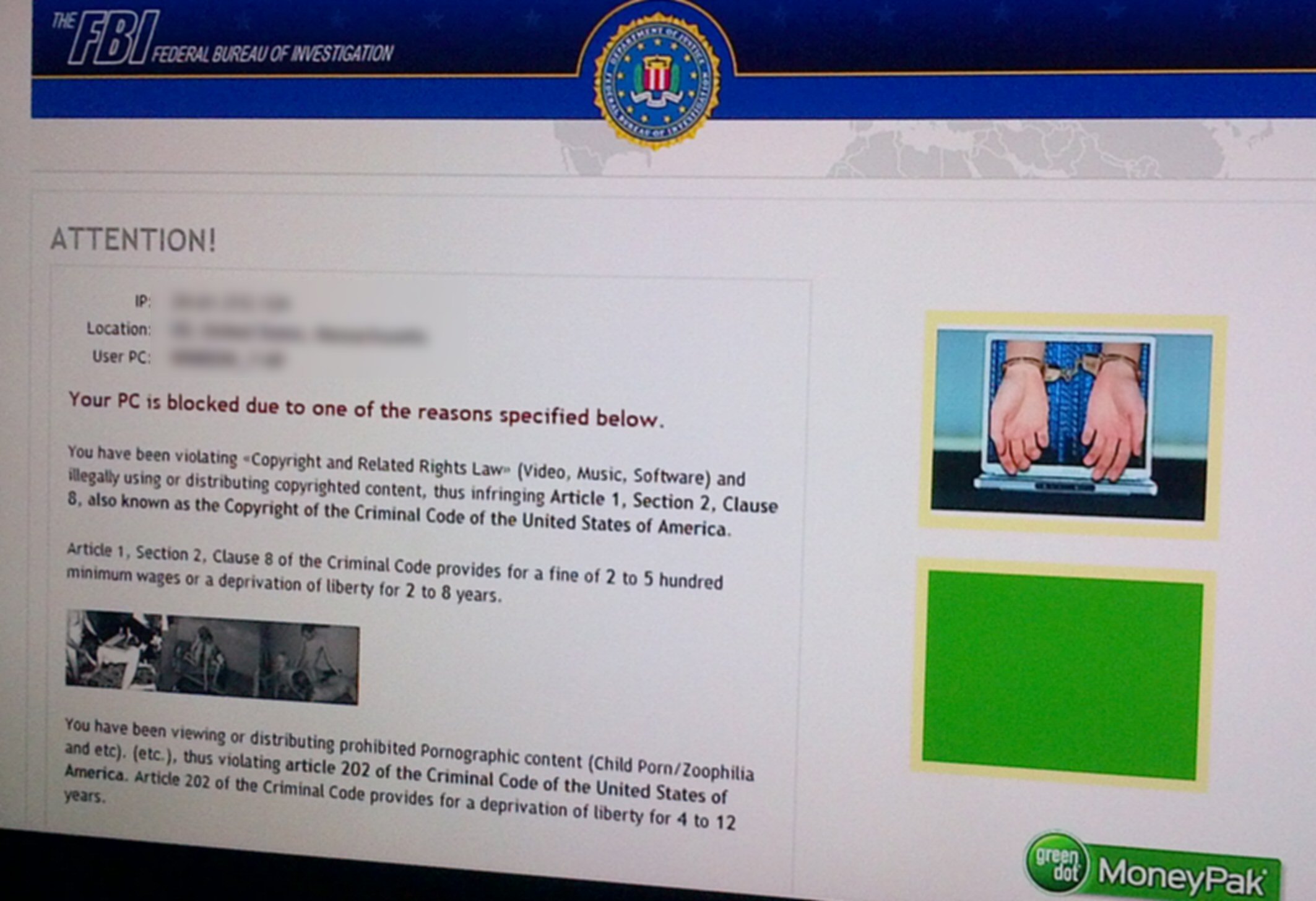XP to Windows 7 'Upgrade',
What a Freaking Nightmare
------------------------------------
created 8/10
updated 12/24/12
My related essay on virus recovery is here: Virus
Recovery in Windows 7
Go to homepage
Recovering
from a computer crash --- My adventure replacing my 'dead' hard
drive (Dec 2012)
Did
a trojan virus cause my computer crash?
FBI computer lock
virus -- How to recover (Aug/Dec 2012)
Kill annoying popup
ads --- from Yield.manager (Nov 2012)
Microsoft
'System File Checker' tool -- Windows 7 can fix its own files
My
XP to Windows 7 'upgrade' Adventure
Printer
installation nightmare
Hassling with
the TV tuner
Struggling
to get old programs to run on Windows 7 (Home Premium)
Is
Windows 7 stable? --- Paint Shop Pro 8 instability
10 day 'upgrade'
status report
Getting 16 bit
code to run
Microsoft
XP Mode
DosBox
DosBox
+ Windows 3.1
Scanner update
-- Cannon Lide 210 (9/23/10)
My
Amazon review of Cannon Lide 210 scanner
Checking
out Explorer Sort
Windows
7 Search misses files and is a disorganized mess
UBS disk
drive plug and play bug (9/7/11)
Continuing
Window's annoyances
My Amazon HP computer/Win7
upgrade review
Good
hardware, XP to Windows 7 is a nightmare
XP to Windows 7 upgrade is a nightmare
Appendix
Scanner
photography with HP 5470c scanner
Read
Errors --- Why my computer won't boot (update 3/30/11)
Catastrophic
Window7 crash (update 4/9/11)
System
Restore fails me --- twice!
2nd
Catastrophic Window7 crash (4/6/12)
I posted the
review(s) below on the Amazon site under HP Pavilion p6510f desktop computer
and (minus the hardware section) Microsoft Windows 7 upgrade disk. In one
review Amazon removed the URL to my homepage and in the other they didn't.
My Amazon HP computer/Win7
upgrade review (9/10/2010)
I summary
of this essay can be found in my Amazon reviews for HP p6510f computer
and Microsoft Windows 7 Home Premium Upgrade where I posted the review
below. (12 of 13 people have found it helpful).
Title(s): Good hardware, XP to Windows 7 is a nightmare
XP to Windows 7 upgrade is a nightmare
Hardware
-------------
This is a good fast machine available, if you look around,
at a good price (450). A very nice feature is that dual monitor support
(VGA and HDMI) with extended desktop is built-in. But there are some Cons:
1) Comes loaded with useless and trial programs that take
hours to delete using Windows uninstall. I found uninstall could not remove
Norton. To get rid of Norton I had to go to the Norton site and download
and run a Norton removal program!
2) After a few days I started getting a black 'death'
screen at boot that said, Read Error (hit Ctrl + Alt + Del). A google search
said this is bios sequence problem. You need to go into 'Setup' then Bios
at boot to set your hard drive first in the boot sequence, and this seems
to have fixed the problem. But it brings up an interesting questions: Why
is it necessary on a new computer to have to play with the bios settings?
Is the bios memory not stable? Fixing this is techie and no doubt beyond
the capability of many computer users.
3) I was replacing a four year old HP computer with this
HP machine. I slipped in the new machine and found I could not plug in
my miniature keyboard or mouse extension cable, because HP has changed
the connectors from Ps2 to USB. I was unable to plug in my old Laserjet
printer, because this machine has no parallel port.
(Intro to Windows 7 upgrade review --- This review is
for upgrading from XP to Windows 7 preinstalled on a new machine, but the
problems I found apply to upgrading on the same machine.)
XP to Windows 7 'upgrade'
--------------------------------
If you're a serious computer user with a lot of accessories
or a long time computer user with some old programs you don't want to abandon,
be prepared for an 'upgrade' nightmare. Attached to my XP I had two printers,
a scanner, and TV tuner. Only the TV tuner installed correctly on Windows
7. One of my printers, supposedly "100% Windows 7 compatible" says Microsoft,
I finally got installed after six hours work. My scanner and other printer
look like they are never going to work with Windows 7 and will need to
be replaced.
Trying to get old programs (> 15 years old) to run is
another nightmare. There are some fixes and workarounds possible, but it
is a techie task and very time consuming. Every old program seemed to need
a different fix. The root problem with old programs, those written to run
under Win 3.1 and Dos, is that they are 16 bit code and 16 bit code will
not run on 64 bit Windows 7. Most versions of Windows 7 including Windows
7 Home Premium (? above) are 64 bit. Even some 32 bit programs, which can
run on Windows 7, won't install because they come with 16 bit installers.
With many, many hours of work researching and running
tests I have gotten most of my old programs to run on Windows 7. Here are
the tricks and workarounds I have used:
-- I got a couple of programs to work by copying over
the directory from another computer rather than installing the program.
This is one way to circumvent the 16 bit installer problem. One of the
programs I rescued this way was my favorite html editor Composer, part
of Netscape 4.8, which refused to install. (A newer html editor very similar
to Netscape 4.8 Composer is SeaMonkey Composer. SeaMonkey is a free download
and installs normally on Windows 7.)
-- One of my old technical programs (Vissim) I found had
two .exe's, a 16 bit and 32 bit. Only the 32 bit exe runs on Windows 7,
so the fix here is to disable (rename) the 16 bit .exe.
-- I got a Dos editor to run using a free, open source
emulator called DosBox (www.dosbox.com). DosBox will run hundreds of Dos
games and programs written in QBasic, but like most emulators it takes
some dedication to use.
-- By far the most difficult old programs to get running
on Windows 7 are early (16 bit) Windows programs written for Win 3.1 (1993
to 1996). This is a problem I am still working. Microsoft has a fix for
these 16 bit programs ('Windows XP Mode'), but it's expensive (in more
ways than one). Microsoft has a ('free') downloadable emulator and a downloadable
XP OS that you load into it. However, there are two big caveats: It's not
available to Home Premium users. Home Premium users can get it only after
paying Microsoft an extortionate $90 fee to upgrade (Home Premium => Professional),
which (I suspect) will also introduce a new set of password and permission
hassles. The best that Microsoft will guarantee about XP Mode is that 'might'
(or probably) will get your XP programs to run, and you need to try it.
An alternate if you own disks for Win 3.1, is to install Win 3.1 onto a
free emulator like DosBox or Oracle's VirtualBox.
While Windows 7 has some nice features, it has some major
flaws too. Search for files using partial filenames (based on my tests)
just does not work right. If XP Search finds (say) 30 files in a partial
filename search, the best Windows 7 Search will do (partial match is on)
searching the same directory is find (say) 6 files, missing about 80% of
the files with the embedded partial name! This pattern of missed files
on Windows 7 happens again and again. Online I have seen dozens of posters
complain about Windows 7 Search with most preferring XP search. In its
layout Windows 7 Search is a disorganized mess (search options are scattered
all over the place) and unlike XP it does not tell you the number of files
it finds. Another dubious 'upgrade' of Windows 7 (? Vista) is how Explorer
sorts filenames. Filenames beginning with numbers are sorted differently
in Windows 7 and XP making the comparison of directories a real joy.
I kept a running log of my XP to Windows 7 'upgrade' adventure.
The full story is on my home page (http://twinkle_toes_engineering.home.comcast.net/xp_to_windows7_nightmare.htm).
If Amazon removes the URL you can find it by Googling "Twinkle Toes Engineering"
(with quotes), look for 'XP to Windows 7 Upgrade, What a Freaking Nightmare'.
---------------------------------------------------------------------------------------------------------------------
Summary
If you're
a serious computer user with a lot of accessories or a long time computer
user with some old programs you don't want to abandon, be prepared for
an 'upgrade' nightmare. Be prepared to lose some of your accessories, like
printer, scanner, etc, because accessory manufacturers are refusing to
provide Windows 7 drivers for some older equipment. Even (supposedly) compatible
equipment can take hours and hours to install and setup.
--
I eventually got my one of my two printers and TV tuner to install. In
the 'upgrade' I lost my scanner (no driver) and my older printer (no parallel
port). I only got my favorite keyboard and mouse shifted over from the
XP after I ordered and received cable hardware adapters.
--
Microsoft claimed my inkjet printer was "100%" compatible" and a driver
for it is supposedly built into Windows 7, but when the printer was connected,
the UBS message was, 'driver failed to initialize'. It took six hours of
work and several false starts to finally get this printer properly installed.
(Update -- It may be installed, but I not sure about "properly". It is
still not printing reliably, which it always did under XP.)
Plan on spending
hours to get a clean machine, since virtually all computers sold in stores
come with a ton of crap and trial programs (like Norton) deeply embedded.
To set your programs up on the new machine you need to dig out your original
installation disks and look for newer (Windows 7 compatible) versions online,
and more time is needed to set up the defaults of the newly installed programs.
More unpleasant
surprises await. Very likely some of your older XP programs will not install.
The Windows 7 installer will tell you they are "incompatible" with Windows
7, or at least the version of Windows 7 preinstalled on most computers
sold in stores (Windows 7 Home Premium). The reason is programs from mid
1990's and earlier (Windows 3.1 and Dos) are 16 bit code, and 16
bit code will not run on a 64 bit OS's like Windows 7 (? 64 bit Vista).
Some of my circuit analysis programs are from the Win 3.1 era and won't
run.
--
Some old XP programs (I found) can be made to run on Windows 7 by a trick.
The trick is to copy over from the XP (or archive) the program's
folder. This circumvents the Windows 7 installer, which I find can block
installation of programs that will in fact run.
I
am now writing this essay using my trusty old html editor, Netscape 4.8
Composer, which I copied over from the XP, and which runs fine under Windows
7, even though the Windows 7 installer told me it was incompatible and
refused to install it!
-- There is way
to get 16 bit code to run (maybe) using emulators, essentially installing
a 2nd OS, like Win 3.1 or XP, on top of Windows 7, but this is a whole
new ballgame in terms of effort, cost, time, and complexity to get this
setup. You need to ask yourself, is it worth it for one or two old programs.
--
Microsoft talks about 'free' downloads, which are an emulator + XP OS,
to provide XP compatibility, but when you read the fine print you find:
a) Windows upgrade costing $90 is needed (so much for free!)
(Home Premium => Professional)
b) An additional 1 gb of ram is needed
(2 gb for 64 bit OS + 1 gb for emulator = 3 gb total)
c) All Microsoft will promise is that it might (or probably) will
run
your old XP programs
Is all the pain
of an 'upgrade' it worth it? Well, my new computer is fast, has dual monitor
support built in, and Windows 7 has some nice features (like finding text
in files on your computer), but it also has a bunch of strange changes
from XP, weirdness, functions that just do not work right, and some bugs.
--
A classic example of a core OS function 'improved' from XP such that it
is now barely usable is filename search. Not only is it badly laid out,
missing XP features (like number of files found), but I am convined (like
others) that it just does not work right, that on partial searches it misses
files. My tests and travails with Windows 7 Search are here: Windows
7 Search misses files and is a disorganized mess
No matter how
you cut it, 'upgrading' from from XP to a new Windows 7 computer is a freaking
nightmare with hours of hair pulling, hours (weeks) of tedious work,
and you may very well need to replace perfectly good equipment and will
lose some of your old programs. (Thanks Microsoft and HP).
------------------------------------------------------------------------------------------------------------------------
My
XP to Windows 7 'upgrade' Adventure
Introduction
Summer 2010
I was forced to 'upgrade' from Windows XP to Windows 7 by a hard drive
failure in my four year old Windows XP machine. Returning home from a trip
I powered up my trusty HP/Compaq XP desktop only to find it refused to
boot. I tried several times and each time the boot froze after only a few
lines on screen. I assumed my hard disk had died. Like most techies I can't
live without a computer (news, finance, email, supporting my home page),
plus I was just days away from a trip to NYC with my nephew and niece,
so that very afternoon I went shopping and bought a new Window's machine
(at Staples). I found just what I was looking for: moderately priced ($450)
HP/Compaq, a step or two up from low end desktops, which now run about
$300. For $450 I got a very quiet HP/Compaq desktop with a quad core AMD
(2.8 ghz) processor, 4 gb ram, 750 gb hard drive. I was also pleasantly
surprised when I got it home and found the new machine had dual monitor
support built-in (HDMI and VGA), so I didn't need to transfer my PCI express
video card from the old machine.
It looked like
I was upgrading to a much faster and more capable machine. At least that
would be the case if the operating system was the same, but of course the
operating system is not the same ('thanks' Microsoft!). The only Microsoft
operating system now available on new machines in stores is some flavor
of Windows 7 (previously it was Vista). My machine came with Windows 7
Home Premium.
So if your
Windows computer is more than a couple of years old, buying a new computer
means a forced 'upgrade' in the operating system, and herein lies
the rub and the tale.
I
knew that a fall back from Vista to XP was allowed by Microsoft, but did
not know if it was possible from Windows 7. In a computer store for IT
professionals I was told it was, but the procedure I found online for doing
it looked very complicated and tricky, at best full of risk for someone
who is an amateur. Also it didn't even seem to apply to a new machine with
Windows 7 preinstalled, because it seemed to be pulling XP from some hidden
directory on the disk. Does a new Windows 7 machine have the XP operating
system hidden on it? I doubt it.
XP to Window 7 'upgrade' --- What a freaking nightmare!
I naively thought
it would be fairly simple. I would just unplug all the cables from my old
HP/Compaq computer and slide in the new HP/Compaq. First problem: neither
the mouse nor the keyboard cables will plug in. The new machine came with
compatible USB keyboard and optical mouse, but I run my computer from an
easy chair and use a miniature keyboard with a PS2 cable and my optical
mouse is connected via a long PS2 extension cable. Neither would plug in,
because HP in their infinite wisdom had in the intervening four years changed
the mouse and keyboard connectors from PS2 to USB. (To address this issue
I ordered from Amazon a dual PS2 to USB adaptor, which all the reviews
said really works, and an extension USB cable for about 1/10th of Radio
Shack's price.)
Not
only that but the new mouse and keyboard connectors are USB 1.1
(not USB 2.0). Very likely this is OK performance wise, but you need to
remember the two bottom USB connectors on the machine are 1.1 not 2.0.
Looks to me like these two 'special' USB ports are marked no different
(on the sheet meal) than the other six USB 2.0 ports on the machine, so
this could be trouble down the line.
Now the big trouble really begins: I power
up and soon find that Windows 7 is not compatible with all (or nearly all)
of my accessories and many of the programs I have!
Yes, I know Windows 7 has 'compatibility' modes that are supposed to allow
older programs to run in Windows 7, but I found them to be pretty much
of a joke. Program after programs that ran fine on my XP would either not
run (or install) even with its properties set to XP compatibility mode
(or any other compatibility mode.)
I
found an indirect confirmation of this lack of compatibility in a Windows
forum, where the advice to get old programs running was to download a (free)
compatibility add-on from Microsoft. But of course this add-on was limited
to the more expensive versions of Windows 7 and was not available to the
user running Windows 7 Home Premium. I see Microsoft advises users to upgrade
to Window 7 Professional to "Use XP Mode with numerous programs".
Oh, yea, basically they are admitting that the compatibility modes in the
Home Premium version either don't work or don't work very well. But for
$90 more Microsoft will sell you a disk that will convert you Windows 7
Home Premium to Windows 7 Professional.
Windows
calls the Windows 7 version upgrades 'Anytime' upgrades. Translation (from
Wikipedia): all the features are there in all Windows 7 installations,
it's just that some of them are turned off. An 'anytime' upgrade does not
wipe the disk, it just unlocks the locked features.
Hardware
My (two) printers
are now down and my scanner too! I haven't tried my TV 'stick' tuner, but
I will be amazed if it works. Rhetorical question: What use is a fast new
computer if it's not compatible with your printer or scanner? These are
not minor problems.
Collusion or scam?
It smells
like collusion or a scam. Microsoft changes the operating system such that
new drivers are required. The major accessory manufacturers like Canon
and HP then just refuse to provide them for old equipment! (More sales!)
I have seen posting after postings in Windows 7 forums where users are
infuriated by being forced by accessory manufacturers (in collusion with
Microsoft) to replace perfectly good, often high performance and expensive,
printers, scanners, and other accessories simply because the manufacturers
won't provide new drivers. (A task that I suspect is quite simple, because
my guess is a) the changes are pretty simple, and b) they can be applied
widely.) What a racket!
Grossly misleading
Microsoft promotes
upgrades to Windows 7 (for $120!) saying it will "Run your PC more efficiently",
and "Easily connect a home network". Well I found the latter to be true,
but curiously Microsoft (somehow) just forgets to mention that there's
a big chance your printer and scanner will become useless, due to no drivers
for older equipment, and there's a good chance you have programs, maybe
a lot of programs, that run fine in XP, but won't run after your Windows
7 upgrade (even using compatibility modes).
My Canon printer and HP scanner go down
A search online
shows that Canon does not have a Windows 7 (or Vista) driver for my three
year old Canon inkjet printer (S820) nor does HP have a Windows 7 (or Vista)
driver for my five year old (expensive) HP scanner (5470c Scanjet). Look
at the irony here: HP refuses to to provided drivers for HP scanners to
be operated with new HP Windows 7 computers.
This
lack of drivers does not look like a timing or temporary issue, it looks
like these drivers will never be provided! Windows 7 was released nearly
a year ago (Oct 09) and I read it is an upgrade of Vista, which was around
a year or two. If there are no Vista or Windows 7 drivers as of summer
2010, it's a good bet there never will be.
Oh, and my old
HP laser printer, which I rarely used after I got my inkjet but was still
functional, could not be plugged in because it was connected via the parallel
port and the new HP computer has no parallel port (I know I could add one
with a small I/O card), and of course, it is extremely unlikely there will
be a driver for this nearly ten year old printer either.
No HP scanner 'fix'
With my early
Canon driver 'fix' (see below, using wrong driver) I spend hours trying
to duplicate this sucess for my HP scanner. I must have tried half a dozen
different Windows 7 compatible HP scanjet drivers to see if I could get
one to work with my scanner, but no luck. One poster claimed the 5300 scanner
driver would work with my 5470c scanner if the permissions were set to
full control, but it doesn't work for me. It looks at this point like my
$300 HP scanner is never going to work with Windows 7. Luckily a basic
printer/scanner is now pretty cheap.
Thanks for all the crap on my new computer HP
A really annoying
time consuming task when getting a new computer retail is to decrapify
it. My HP computer like nearly all prebuilt computers sold in stores comes
loaded with crap. Useless programs from HP and worse various trial versions
of stuff from lots of different manufacturers. I was up until 5:00 am deleting
programs. This task is also slightly risky as it is not always clear what
is an essential program and what is crap.
The worst by
far was Norton. All attempts to remove this using the Windows 7 program
delete gave a misleading notice (I forget the text, but it was something
like removal is not allowed because it is in use.) Researching online I
found the only way to remove Norton from a new machine was to go to the
Norton site and download and run a Norton removal tool (more risk). Well
I did that and it appears to have fully removed Norton.
This
Norton experience tells me something about HP. They put Norton on (or allowed
Norton to do it), and they have to know that the normal Windows 7 program
removal doesn't work, and even worse that the Norton removal message is
at best misleading (if not an outright lie). And what do they do about
it? As far as I can see, nothing. Nice customer support HP.
Programs that will not run
My biggest
concern was how to support my extensive home page using a Windows 7 computer.
Everything on my home page from day one has been written using the built
in wyswyg html editor in Netscape 4.8 (Composer), but I found that Netscape
4.8 just won't install in Windows 7. Netscape 4.8 does run under Vista
on my laptop, but with some limitations, so I had already checked out other
versions of Netscape Composer, but didn't like what I found. In later versions
of Netscape the html editor went missing, but even before that I found
the spell checker in revisions after 4.8 did not work right. (It could
only check the whole document not just highlighted text, which is unacceptable
for an essay of any length.)
Composer 'fix'
I was pleasantly
surprised (? still a little skeptical) when I found in a forum that a modern
replacement for the ten year old Netscape 4.8 Composer could be found in
the built-in html editor (Composer) of the latest version of SeaMonkey,
which is based on the old Netscape Composer code. SeaMonkey installed under
Windows 7, and I was pleasantly surprised to find that's its Composer looked
a lot Composer in Netscape 4.8 and (surprise!) that its spell checker worked
correctly. A quick test showed it looked to be compatible (100%?) with
all Netscape 4.8 created html files of my site. I am writing this XP to
Windows 7 quasi-rant using the SeaMonkey Composer partly to test it out.
A few of the
commands in SeaMonkey Composer are little different from Netscape 4.8 (table
differences are the most worrying, but I have not really worked with them
much), but I can live this. More worrying is how compatible with Windows
7 it really is. It will work fine for a while and then an instability will
pop up. For example, one time I suddenly found it would not load a file
and as a 'fix' for this I had to change the XP compatibility property.
But as I write this I am not using a a compatibility mode, and repeated
saves have worked fine.
Worrying too
are bugs. Netscape composer had apparently been used to write Netscape
and it was nearly bug free. This was a major strength. In SeaMonkey Composer
while writing I this I suddenly found a normal Window's editing cut and
paste (ctrl x/v) didn't work correctly. I cut two paragraphs (to move them)
and found nothing happened when I tried to paste them. I worried that I
was going to lose the two paragraphs of text, so I opened another editor
and the two paragraphs pasted there correctly, so the bug is in paste not
cut. Never happened again, but it's worrying because it smells of instability,
I don't know what triggered it, and a bug in core Window's editing seems
pretty basic. (my guess is some hidden control character is not being handled
correctly)
FTP upload utility
Another problem
I ran into reestablishing support for my my online homepage was with my
FTP upload utility. On my XP machine I used FreeFTP (CoffeeCup Software),
but (surprise, surprise) I found it wouldn't run under Windows 7. Luckily
CoffeeCup Software is still around and this program is still supported
(and still free!), and their latest version seems to work OK under Windows
7. I just used it to upload this file to my site's server. So far, so good,
in fact the new FTP utility stays connected to the server, so it's easier
to use.
So summarizing,
both of the software tools I used on the XP to support my online home page
[Netscape 4.8 Composer and FreeFTP] I found would not run under Windows
7 Home Premium even with their compatibility properties set to XP. Here
I appear to have lucked out (and it is luck), because user support for
Netscape has produced a newer very similar editor that is compatible with
Windows 7 (or at least pretty compatible), and the company that wrote the
FTP upload utility is still around has a new version too.
Google Earth
Google Earth
ran fine on my XP with 1 Gb of ram. It's a great program and free, so of
course I downloaded the latest version for my new Windows7 machine, and
I find it runs like crap! It's so slow on my 4 Gb ram Windows 7 machine
that it's barely usable. How can this be?
I have enough
other Windows7 problems to fix, so Google Earth goes on the back burner.
Only after several months (during winter snows) do I tackle Google Earth,
and see if I can figure out why it is running so slow. It takes just a
few minutes Googling to find a bunch of other people with exactly the same
problem I have, Google Earth used to run OK and now it just crawls. One
reply message (from Google I think) recommends installing an older rev
of version 5. When I check for Google Earth updates, I find version 6 is
now available, so I uninstall my version 5 and install 6. Version 6 fixes
the problem, speed is now OK (but version 6 has its own quirks).
Not sure if
this problem was Windows7 related (likely it was) or a simple Google Earth
bug, but regardless it's the kind of problem you run into when you get
a new machine and need to go online and reinstall a bunch of programs.
In this case loss of a valued program for several months.
Windows 7 weirdnesses and bugs
Rename
bug --- This bug one I can't believe, but it's true. I was renaming
some desktop icons (Microsoft continues to put the stupid 'shortcut' in
the name). When I hit enter to exit rename, the shortcut disappeared! Yup,
it's true. It was repeatable. I did an online search and found it to be
a known Windows 7 problem. Like four years of Vista/Windows 7 development
and something as simple as icon rename doesn't work! Give me a break. Are
they totally incompetent at Microsoft? Turns out they when you refresh,
the icon does come back, but I didn't know this, so I had made duplicate
icons, and then found I had two copies of several icons.
Desktop
icons I dare not delete --- I was playing around in Windows 7 and dragged
up some directory icons (to the center of desktop) from some sort of tray
in the bottom. When I went to delete these desktop directory icons, I got
scared. The warning text said deleting this desktop directory icon would
delete the (whole) directory!! What? There two possibilies here, neither
of them good. One is that deleting a desktop directory icon does actually
delete a whole directory. How could they possibly allow this? (Not only
this, but I found you can rename these directory icons, so you might not
even know which directory you are deleting!) If this is true, it's just
ridiculous. An accident waiting to happen.
On the
other hand if the directory desktop icons are just shortcuts, then they
are grossly mislabeled, because the Y/N box tells you the directory
(not just a shortcut to it) will be deleted if you hit Yes. I would need
to run a test to see what happens.
I ran the delete folder icon test
Well I ran
the test, and it deleted only the icon (shortcut) not the directory.
Here is the exact (warning) text, when you right click on the directory
icon and select Delete:
"Are you sure
you want to move this folder to the recycle bin?
(below the name
of the folder with no path (!) given)
It clearly
says "this folder" not this shortcut, and this is exactly the same
text used when you go into the directory and actually do delete a folder!
Idiots. I guess all the reviewers who gave Windows 7 such glowing reviews
didn't notice such stupidities, or don't they care? I see the pros saying
you should never adopt a new operating system until the first update is
released (Windows 7 Service Pack 1 is still in beta), but the millions
of ordinary users who go the store to buy a Windows computer have no such
choice. Thanks Microsoft...
It's a directory copy (update)
I think I
figured out what is going on here. Probably the directory icon I deleted
actually was a directory, but it was a copy of the original
directory created when when the icon was created. I figured this out when
I later made a new directory icon and was surprised to a copy being made
(to the desktop I think). I then deleted this icon and found a deleted
directory in the Recycle bin. Right clicking on a desktop directory icon
allows a real directory shortcut to be created.
OK, I had it
wrong, but I was faked out by Microsoft not showing paths. If I had seen
a path to the desktop, it would have made it clear from the beginning what
was going on!
The lack of path
in file operations requestor boxes is really, really bad design. And I
have paths turned on! It's really treaterous when backing up where directories
with the same name have to be deleted and created on different drives.
Identify
the drive and path idiots!
The
same stupid path problem is seen when Windows 7 is coping files and pauses
on a 'bad' file. The file is named, but no path is given! How are you supposed
to check on the file if you don't know where it is? Idiots...
File size does not update in real time
Another minor
(but annoying) loss of feature from earlier Windows is real time upgrading
of file size on directory screens. One way to check if recording, copy,
or download are continuing is to go to a directory and see if the file
size is incrementing. On an XP directory screen you can watch the file
size change in real time. Not on Windows 7. I had a recording in progress,
but file size did not change. Pressed F5 (standard update key) and still
no change. Only by pressing the green recycle button at top do you get
a (single) update. Another step backwards, what was easy on the XP now
requires multiple mouse clicks!
A few minutes
later I go back to check file size and this time F5 works! Bug?
Explorer is still buggy with home networks
My home network
(at its maximum) consists of my Window 7 desktop, old XP desktop, and Vista
laptop connected via one router. The most annoying feature, which happens
frequently, is that when the XP or Vista is turned on it doesn't just pop
up in the Win 7 network directory. It often takes 30 sec or so and often
takes some 'fooling around' or playing with Explorer. It is just not clean.
I first noticed this weirdness with my first home network of XP and Vista,
and it is no better with Windows 7.
As I write,
I am looking at the network directory structure using an application (graphics
viewer program ADCSee). The network structure in the right and left panes
do not agree! The right pane shows the all three active computers on my
network, but one of the computer is missing from the left pane. Click expand
or collapse on the left pane and it makes no difference, only two of three
computers show up, yet on the right pane there is the 3rd computer. Click
F5 (reload) and still the 3rd computer does not show on the left pane.
Good grief, just not clean.
It gets even
weirder. OK, above I am not using Windows 7 Explorer directly I am looking
at the directory structure though Windows calls made by an application.
So I start Win7 Explorer to look at the network structure in the buff,
a direct look by Windows 7 Explorer without any filtering by an application.
What do I find? I click Network and only two of three computers come up
in the right pane. After ten seconds or so I switch out to write this.
When I pop back to Explorer a minute of so later for a confirming look,
I find (without any keystrokes) that the 3rd computer now has come up in
the right pane (? left pane too). Why the long delay, an application was
already seeing all three computers?
Let me summarize.
Even though all computers have been on for a long time and even though
all three computers display (in the right pane at least) in a Windows 7
application, when I start Windows 7 Explorer it can (for ten+ seconds)
only find two of three computers on my network! Windows networking remains
annoyingly buggy.
Good news --- XP disk comes alive
Before chucking
out my old XP computer with the 'dead' disk drive, I just plugged it in
(no mouse, no keyboard, no nothing connected), and son of a gun the disk
light started flashing and it sounded like disk noises. It was booting.
This is good news. I had not backed up in quite a while, so I thought I
had lost some stuff and I couldn't remember the name of some of the programs
I liked (What was the name of the Korean video player I liked?) The only
thing I can think of is that maybe the computer had been affected by days
of high heat while I was away (unlikely as it was off), or maybe booting
was affected by an external connected USB drive that appears to have failed
(again this seems unlikely).
And with the
XP machine now back from the dead it can be used (at least for a while)
to run the scanner and record programs from cable.
Soon after
installing my Windows 7 machine I found one of my three external USB drives
looked dead. It did not show up in the directory, so I took it out and
put it aside. A week later after cleaning it up I gave it another try,
and it too is back from the dead.
XP and Windows 7 on home network
I ran an ethernet
cable from the XP machine over to the router and that's all it took for
the two machines to show up (after a while) as Network drives. Like with
Vista it looks like Windows 7 Network drive visibility may be unpredictable,
sometimes another machine shows up quickly, and sometimes I need to probe
for it. (I always found my Vista ?=> XP home network to be rather flaky,
sometimes an added machine shows up quickly and sometimes not. It's not
predictable, not robust. I don't have a clue as to why this happens.)
After
two weeks, my experience has been Windows 7 networks with my XP and my
(wireless) Vista portable quite reliably. (Of course, actually using the
network to move (or view) files due to seemingly random permission halts
is another story!)
With both
machines now networked I started transferring files from the XP to the
Windows 7 machine. Of course, Microsoft being Microsoft, I found I could
do the copying only one way. When I tried to copy XP files using the XP
machine, I was blocked from pasting them to the Windows 7 drive by lack
of permission even though I have turned off every permission and password
I can find in both machines. Using Windows 7, though, I was able to copy
XP files and paste them to the Windows 7 hard drive.
Window's permission hassle
Being blocked
by permissions and passwords is frustrating as hell. I am the only one
using my machines. I want them to just work, to do as I request, and when
networked together to act as a single machine. Heaven forbid Microsoft
would ask you this simple question:
Are you the only user and do you want permissions and passwords turned
off?
And if you said
yes, they would all just disappear. Can't have computers that really work,
that are computer friendly, can we? Why don't the computer pros, the reviewers,
seem to understand about this issue. I hardly see it mentioned.
This
permission hassle is likely a hangover from Vista. I have Vista on my laptop,
and the machine is half crippled because anytime you try and do anything
you are blocked because you don't have 'permission'. The machine is near
useless. This is after many hours researching Vista permissions online
and turning them all off. The permissions are not centralized or global.
They appear to be scattered all over the machine and at various levels.
Apparently Microsoft realized what a nightmare permissions were in Vista
and have scaled them way back in Windows 7 (at least I hope that is the
case).
A permission hassle during file copy
Using my new
Windows 7 machine I was backing up from my revived XP to a network USB
drive. I was doing a simple file copy of a directory with several subdirectories
totaling several thousand files. After a few minutes of copying Windows
7 pauses to tell me:
"You
require permission from the computer's administrator (which is me!) to
make changes to this file." (I am not changing the file, just copying it.)
The file name is given, but no path.
Note neither of
the directories involved in the copying process are on the Windows 7 machine,
copy is just being directed from Windows 7. My choices are 'retry' (useless)
or 'skip the file'. This is at least an improvement from the old days when
Window's (? Dos) usually just abort when they hit a 'bad' file! I said
skip and this happened for four files, all of which were simple scan images
files made about the same time. What's different about this four files?
Not a clue. I checked their properties and don't see anything.
Computer hardware problem (or weirdnesses)
My new HP
computer also had (or has) a worrying hardware problem. After using the
computer for a few days, I started getting a black 'death' screen during
boot saying Read Error, hit Ctrl + Alt + Del. Hitting Ctrl + Alt + Del
doesn't resolve the problem. It just cause boot to start again and a few
seconds later the boot stops with the same read error and same (useless)
error message.
This is bad.
If you don't have access to another computer, there is no way to go online
to see if this can be resolved. Has the hard disk failed? The only other
options you have is to access other options early in the boot, like a system
roll back. I tried a roll back and at least the disk drive seemed to working
OK for a few seconds, but the roll back didn't solve the problem.
Luckily I did
have access to another machine and I found other users reporting exactly
the same problem: new computer works a few days and then at boot starts
giving Read Error (hit Ctrl + Alt + Del). In online forums it was suggested
the Read Error was probably due to an incorrect boot sequence in Bios.
I played around with the Bios boot sequence (finding it difficult at first
to force a save to the Cmos memory), and this appears to have fixed the
problem. Whoops, well turns out it was not fixed, because a few days later
the boot 'Read Error' was back
Bios boot trap
The HP Windows 7 splash
screen on start up has an option (hit Esc) called 'Boot Menu'. It seems
obvious that if you have a boot problem you should go here, right? Well
sort of , but not really. This is trap. This screen gives the boot sequence
(five drives in my case since I have three external USB drives and the
DVD drive is there too) and allows you to change the sequence. It's all
very techie with just long model numbers for each drive. If you pick the
right entry (not that simple), the computer will boot, but the next time
you repower the machine the 'Read Error' boot halt is back again!
Yikes, it changes the boot sequence only for that boot! It is not a permanent
fix. (What's it doing here? My guess is that it is a left over development
tool.) Incredibly there is no way (at least that I have found) to
save the new boot sequence from the 'Boot Menu'! It's an absurd trap
on a consumer machine, and I fell into it.
I finally figured
out that what you need to do to change permanently the boot sequence is
at start to select 'Setup', which brings up the standard bios options.
One of the bios pages is called 'Boot' and from here you can also change
the boot sequence, but unlike 'Bios Menu', here you have the option of
saving
the new boot sequence to CMOS memory when you exit. It's all very techie
and confusing. I doubt seriously if your Aunt Tilly can figure this one
out.
Bios memory problem?
So what the
hell is going on here? Why is it necessary to play with bios options on
a new machine? Is HP not setting up the bios CMOS memory correctly? Is
there something wrong with the CMOS memory? I have nothing unusual in my
setup, nor did I ever go into the bios before this problem. This boot sequence
instability is very weird.
Not
to mention that changing a bios option is extremely consumer unfriendly.
The look of the bios in Microsoft computers has not changed in decades.
No fancy smancy graphics screens here, it's just basic text and unfriendly
as hell. For example, the bios sequence lists the detail model numbers
of drives, but since (initially) I had two USB drives attached, I was faced
with a confusing list of numbers and had to guess.
More on XP Compatibility
Found this
in a 2009 technical forum. Very interesting. It says that XP Mode download,
of course not available for Windows 7 Home Premium, actually contains a
copy of XP (with service pack 3).
--
XP Mode consists of the Virtual PC-based virtual environment and a fully
licensed copy of Windows XP with Service Pack 3 (SP3). It will be made
available, for free, to users of Windows 7 Professional, Enterprise, and
Ultimate editions via a download from the Microsoft web site. (That is,
it will not be included in the box with Windows 7, but is considered an
out-of-band update, like Windows Live Essentials.) XPM works much like
today's Virtual PC products, but with one important exception: As with
the enterprise-based MED-V (Microsoft Enterprise Desktop Virtualization)
product, XPM does not require you to run the virtual environment as a separate
Windows desktop. Instead, as you install applications inside
the virtual XP environment, they are published to the host (Windows 7)
OS as well. (With shortcuts placed in the Start Menu.) That way, users
can run Windows XP-based applications (like IE 6) alongside Windows 7 applications
under a single desktop.
In other words
Microsft is holding the average home user hostage. The deal, says Microsoft
to new Windows 7 users, is, Oh you want your old programs to run, well
that will cost you $90 more (for an upgrade to Windows 7 Professional,
in effect increasing the cost of my PC rises from $450 to $540.
I would probably
pay this extortion to get all my old programs to run, if it was that simple.
The problem is, or my concern is, that Windows 7 Professional will bring
with it a crippling bunch of permissions and passwords!
Keyboard program select (Alt Tab) weirdness (Nov 12,
2010)
After using
Windows 7 for several months, I am bothered almost daily by a stupid little
annoying problem. In Windows the keyboard command to switch between running
programs is alt-tab, which when pressed brings up a row of icons of running
programs and steps through them. I have found two programs that can't be
selected by alt-tab, and they are weird in different ways.
Window's Media
player (actually playing an mp3 music file) is in the icon list, but when
you select it, nothing happens. Software for my new Cannon scanner also
acts weirdly. In some screens it can be selected normally by alt-tab, but
when I go into its advanced screen (Cannon ScanGuard), it disappears from
the alt-tab icon row so it cannot be selected from the keyboard. However,
these programs can still be selected by a mouse because they remain in
the taskbar.
In other words
the weirdness is that alt-tab doesn't cycle through all the taskbar programs,
some programs are skipped! Why? Microsoft testing sure has a lot of holes,
or else they just don't bother to fix things!
Empty Recycle Bin (9/11)
There must
have been a directive from the top at Microsoft saying don't tell the user
the facts, or skip the data collecting, or don't confuse the novice users.
I see this in action is Search, where the search function does not tell
you how many items it found (obviously it is trivial to count them when
searching), and I see it too in 'Empty the Recycle Bin'. I would like to
know how many items I am going to permanently delete before I do it. Call
me crazy. But often the 'Empty Recycle Bin' Y/N requester box gives no
count, just saying do you want to delete "all" these items. (Well that's
clear!) This keep the user in the dark attitude of Windows7 (Home) is ridiculous
and infuriating! (Is it possible Windows7 professional doesn't do this?)
Running some
tests on the recycle bin I find its response rather curious. What it tells
you in its Y/N requester box appears to depend on the number of
items in the bin. For example, if there is only one file, say a picture
file, the Y/N requester box tells almost too much: file name, type, size,
rating, dimensions, even pops up a thumbnail image. For two items it changes
to "Are you sure you want to permanently delete these 2 items", and worked
the same at 60 files, but when I tried 150 or so files, the file count
mysteriously disappears! Now I get the familiar do you want to delete "All"
these files. There must be a cutoff limit somewhere around 100 files. What
counting more than 100 files in a multi-GHz machine prior to the occasional
delete takes too long? Give me a break. Another poorly designed and/or
half-ass implemented Windows7 function.
File 'date' weirdness (10/12/11)
I saved an
image from the web (picture of Eva Braun on NYT site), and a few minutes
went searching for it in Window7 Explorer (to rename it). Explorer tells
me no file in the directory has today's date. What? I check the system
clock to see if the date is correct and it is. I click on the properties
bar of explorer and the column I have been sorting on is named "Date",
and that seems right. Another crazy weidness of Window7 which at this point
has be baffled. Searching for a file by date is file managment 101, it
should just work, but it doesn't in Window7.
Checking the
file column options bring up a list which starts with basics: Name, Date,
Type, Size, Tags, then more detailed properties. As far as I know these
are the defaults and all were checked in my directory. It was the
'Date' column I was sorting on. But when I go looking I find 12 more date
entries arranged like this:
Date entries on first properties pull down list
Date
(does not give save date)
Under 'More' properties I find 12 more 'date' entries
(right, my best guess)
date accessed
file copy date
date acquired
date archived
date completed
date created
file copy date
date last saved
file last save date
date modified
file original save date
date received
date released
date sent
date taken
date visited
I have no idea
what most of these do. I assume most are used only for specific file types,
like 'data taken' is probably reading the date hidden inside the photos
taken by digital cameras.
In a directory
of acquired images I check (add to the screen) to the following columns
to see what they do:
date
date accessed
date acquired
blank for most (but not all) images
date created
file copy date
date last saved
date taken
blank for most (but not all) images
What is weird
is that I find for the vast majority of the images in the directory 'date',
'date accessed', 'date created', 'date last saved' are all the same,
but
not for this picture saved from NYT online and a few others. In this case
'date accessed', 'date created', and 'date last saved' are all the same
and it is the date and time I saved the file. But the 'date' property for
some wierd reason is different, about a month earlier.
'Date taken' is not date taken
Windows7 Explorer
has been upgraded from earlier versions of the OS and includes a thumbnail
and also (I now see) an extensive set of properties. In its properties
I see the picture property 'date taken' is filled in and this is what 'data'
is displaying. Progress. Sure enough when I active the 'date taken' column
it is filled in for this photos and has a date in Sept 2011. Now since
this is a picture of Eva Braun taken in 1940 it is of course not
the date the picture was taken, but it might reflect some processing by
the NYT or the source from which it came.
Looking at
photos from my own (Cannon) camera I see another strange thing. For summer
photos all the 'data modfied' in EXIF are one hour later than 'date taken'.
Yikes, it looks like 'data modfied' is EST, whereas 'date taken' is EDT.
I also figured out by looking at a backup directory that 'file created'
and 'file access' dates represent the date the files were copied, whereas
'file modified' reflects (probably) the first file save date.
EXIF dates
Looking at a few
more images, I find 'date taken' in Explorer is coming (not surprisingly)
from the EXIF properties of the photos, but EXIF itself I see can have
multiple dates. One Nikon photo I looked has three dates in its EXIF properties:
'date/time', date/time original', 'date/time digitized, the latter two
the same and the first months later. What Explorer is displaying as 'date
taken' is not the Nikon EXIF generic 'date', but (most likely) its property
called 'date original'. EXIF dates themselves are confusing. Why the generic
photo 'date' would not be the same as the 'date original' I don't know.
Is the later 'date' the date when the images is copied from the memory
card? Seems weird, and even more so, since this date was about nine months
after the 'date original'.
'Date accessed' weirdness
It seems pretty
clear that 'date accessed' must reflect the last time the file was opened
or viewed, right? Nope, I clicked on the Eva Braun photo to open it in
a photo viewer, and I find the 'date accessed', which include the time,
did not change. So 'date accessed' is not the date an image file
was last accessed! Yes indeed, Microsoft progamming in all its glory!
A search shows
that this file attribute can be disabled in registry (below) and in my
machine is (by default) disabled
HKEY_LOCAL_MACHINE\SYSTEM\CurrentControlSet\Control\Filesystem
'NtfsDisableLastAccessUpdate'
1 (disables) 0 (inables)
What a zoo
of confusing, illogical and weirdly acting file properties. I am going
to change my basic file date to 'date last saved', hoping that it does
what is says. Good luck to me, I will need it.
-----------------------------------------------------------------------------------------------------------------------
Printer
installation nightmare
I began my
effort to install my three or four year old Canon inkjet printer by going
to the Canon support site to find a Windows 7 driver. I found my printer,
but there did not appear to be any Windows 7 driver for it. Not good.
My Canon 'fix' --- wrong Canon driver
Maybe I was lucky, but on the first try I was able to get my Canon inkjet
printer (S820, six inks) functional by trial and error downloading a Windows
7 driver for a different Canon printer (MP810). How functional is it? Will
it still print color prints? I don't know, but so far it has printed out
online pages and pdf pages in black and white OK, and it prints a Windows
test page OK. Curiously the printer sounds different (quieter, maybe slower),
but so far, at least for normal black and white, it seems to be OK. Nowhere
online have I seen the substitute Cnnon printer driver 'fix' I found. Here
it is:
Canon S820 inkjet (hardware) => Canon MP810 Inkjet (Windows 7 driver)
Microsoft Windows 7 Compatibility center
I stumbled
on this Microsoft site (below) that claims to be a central depository with
info on Windows 7 compatibility for thousands of hardware, software and
drivers.
http://www.microsoft.com/windows/compatibility/windows-7/en-us/About.aspx
As a test I
entered my Canon printer (Canon S820). The site says the Canon S820 inkjet
is
compatible with Windows 7, but that's not what I Canon told me. I had earlier
gone to Canon for a driver and could find no Windows 7 driver for the Canon
S820. (Don't know what happened here, maybe I did not fully scan the pull
down list, because now in driver support for Cnnon S820 printer I do find
a Windows 7 drivers (or is it?)).
Son of a gun. Microsoft pointed to a Canon page and in the OS pull down
list for the S820 inkjet is listed Windows 7 64 bit (dated Mar 2010). My
memory is a few days ago I went into the Canon site and found a driver
support page for the S820 and Windows 7 was not in the OS list. Are there
two Canon support sites that are different?
When I enter my
scanner model# (hp 5470c), does Microsoft just fess up and tell me it's
not Windows 7 64 bit compatible? Nope, that's not how Microsoft does things.
Instead up comes a list 1,480 (!!) HP printers and scanners (148 pages
@ 10/page) that are compatible, but my HP scanner is not one of them. Yikes!
The closest
HP scanner to mine could be HP Scanjet 5500C. The Microsoft site says the
HP Scanjet 5500C is compatible with Windows 7 and installs automatically.
I then went to the HP scanner support page and entered: HP Scanjet 5500C.
Guess what Windows 7 is not in the OS list for its drivers, but Vista is.
What a nightmare.
I install the 'correct' Windows 7 printer driver ---
and printer stops working!
OK, Microsoft
has told me my S820 Canon printer is Windows 7 compatible, so I uninstall
the wrong printer driver (for Canon MP810). On the Canon inkjet
support site the S820 Windows 7 driver is described like this:
Listed under S820 inkjet printer, Windows 7 64 bit OS,
under Drivers
aomwin110ea23us.exe
Printer Driver Add-On Module Ver.1.10 (Windows 7/7 x64)
03/12/2010 4.10MB
So is this
a driver or not? It's identified as an "add-on module" whatever that is,
but it's listed under the header Drivers. I downloaded it, and it appears
to install successfully, but still my S820 does not appear in the list
of printers.
Later
on a European Canon site, I find that the driver for Canon S820 is supposed
to be built into Windows 7. This explains the "Add On" description. In
Device Manager S820 shows up as an unknown device with a question mark.
Windows does not
seem to know it's a printer. When I ask Windows to search for a driver
for it, it tells me it can't find a driver. Below is a screen capture of
my Device Manager showing how my Cannon inkjet printer shows up. It shows
up under Other devices (with a question mark). There is no Printer section
in my Device Manager.
Let's summarize,
the printer is supposedly 100% Windows 7 compatible (says Microsoft), its
driver is supposedly built into Windows 7, but when Windows 7 searches
for it, it can't find it! Oh, yea, this sounds like Mirosoft. (And in spite
of this, the printer prints.)
I click
'Add a device' and Windows starts a search for installed devices. It searches
for 5 min, then 10 min and nothing. (You would think for a quad core 2.8
Ghz machine it could find an uninstalled printer in ten minutes, but nope,
so I hit Cancel.) Next I pull out and replace the printer USB connector.
This brings up a message that the Device driver did not install
correctly".
Windows
7 'Install a Printer' site says, "If your printer is a universal serial
bus (USB) model (mine is), Windows should automatically detect it and begin
installation when you plug it in." Ya, sure.
When I look
at Windows Devices I find the S820 there, but it is listed as Unspecified.
Translation: Windows 7 sees the USB device and even know the model number
is known (it is correct), but it doesn't recognize this (supposedly) "100%
compatible" printer as a printer. When I push into it, it tells me hardware
is working correctly, but under Driver Details it says no drive files are
required or have been loaded (whatever that means). Bottom line is I can't
get the 'correct' printer driver to work. Time to reinstall the 'wrong'
printer driver.
Reinstalling 'wrong' MP810 printer driver
I went
to the Canon site and downloaded the two Windows 7 drivers for the MP810.
Neither will install under any compatibility setting. I am totally baffled
as to why the MP810 drivers downloaded from Canon won't install, because
when I got the printer working earlier with the 'wrong' driver Windows
identified the printer as the Canon MP810. No printer, I am back to square
one!
While pondering
what to do next, I spot in Windows 7 'Devices and Printers' screen an 'Add
a printer' button, and (eventually) this brings up a list of (what I now
understand to be) built-in Windows 7 printer drivers organized by manufacturer.
Finally, I'm thinking, progress, but then I find the Canon S820 is not
listed!
My printer is both '100% compatible' and not compatible
Microsoft
is telling me the Canon S820 printer is Windows 7 compatible (and the driver
is supposedly built into Windows 7), but I find the Canon S820 is not
on the Windows driver list. So what does the ordinary computer user do?
I notice the Canon MP810 (not my printer but which earlier worked) is on
the list, and when I click it, it installs and prints a test page properly!
Can you believe this? I am right back where I started from four hours ago.
(For all I know I could have clicked any of the dozens of drivers in the
Canon list and the S820 might have worked, but I am not going to waste
more time exploring printer drivers.) What a freaking nightmare!
Add a printer
Under
'Devices and Printer' there are two buttons marked 'Add a device' and 'Add
a printer'. Clicking 'Add a printer' brings up a 'Choose a printer
port' screen. This list begins with LPT1 and goes on for ten ports
(Com1, file, XPSPort, etc) most of which look like they are from DOS days!
My printer is a USB printer, but there is no port on the list labeled 'USB'!
Near the end of the list is what seems to be the closest equivalent, something
called "USB001 (Virtual printer port for USB)". I chose it, and the printer
installs. Good grief!
How come none
of the Windows 7 reviewers picked up on techie inanities like this in a
core consumer task (installing a printer)? To the ordinary computer user
this must be a freaking nightmare!
32 bit vs 64 bit confusion
When users
must download a Windows 7 driver for an accessory there is a serious techie
complication. To download a driver you need to know what operating system
your running and there are two Windows 7's!
The driver
list will generally shows Windows 7 32 bit and Windows 7 64 bit.
How is your not very technical Aunt Tillie supposed to know which flavor
of Windows 7 she has? All she will know is that it's a Windows 7 computer.
This is a ridiculous complication to force on users. What is this unix!
Why can't drivers just be labeled Window 7 and the computer itself separate
out from the download the driver it should install? I mean it does know
if it's a 32 bit or 64 bit, doesn't it?
Talk about
confusing Aunt Tillie, this confuses me. I now know from many hours of
poking around the control panel that my (Home Premium) computer is identified
as 64 bit. Somewhere I read 64 bit Windows 7 means it is 64 bit capable,
so that does that mean Windows 7 64 bit also includes the 32 bit version?
Will 32 bit drivers work with my 64 bit capable Windows 7? (Later, I read
you want 64 bit drivers for 64 bit Windows 7.) I have the Home flavor and
it's 64 bit, so what the hell is 32 bit Windows 7? An old obolete
version? An emerging market version? I saw an article that said Microsoft
developed six flavors of Windows 7, but not all are sold in the
US. So now to pick a driver I need to know about international versions
of Windows? This is a freaking nightmare!
Installing the 'correct' printer driver again
I found a
video on 'How to install a Windows 7 printer' that led me to again to try
to get the right printer driver installed for my Canon S820 printer. Before
I begin this my printer is in fact working OK using Canon MP810
driver. I watched the video carefully and when the confusing 'Select a
Port' screen came up (showing LPT1 the first entry highlighted), the video
made no mention of choosing a USB port for a USB printer, they said just
click next.
There
was another printer development too. I found out the 'Windows update' button
on the 'Add a Printer' screen updates the built-in list of Windows 7 drivers.
So I clicked it, and it went blank for a few minutes (I thought nothing
was happening), but when it returned to life I found (mirable dictu) my
Canon S820 printer was now listed.
Windows Live update trap
Nothing is ever
simple with Microsoft. I later learned there is an incredible trap with
Windows Live Update for printer drivers. Here's the story: A poster online
said my ten year old HP Laserjet 4L worked with Vista and might work with
Windows 7, so (for fun, I have no parallel port) I checked to see if the
Laserjet 4L was included as a supported HP printer. Nope. I figured my
built-in Windows 7 printer driver list was up to date since I had run Windows
Live (update) just a few days earlier when installing my Canon inkjet.
Just to be sure I hit Windows Live update button again, and what do you
know a whole bunch of new HP printers appeared, and there was the Laserjet
4L.
It's now clear
that you must select the manufacturer of your printer before you
update. Clearly Live update is only updating drivers for the manufacturer
selected in the left column. This is not intuitive, and there is no warning.
What a trap! Microsoft in action, what a freaking nightmare printer installation
is.
I selected my
Canon S820 from the newly updated list, and then proceeded to install it.
I did exactly as the video recommended, just clicked 'next' on the
port screen (with LPT1 shown highlighted), and the printer appeared to
install correctly, but when I clicked print a test page nothing happened.
When I later check the S820 properties I see a warning triangle next to
it and pushing into it I find it's connected (as I suspected) to the LPT1
port! This is unbelievable.
The
Windows 7 'Install a Printer' video skips over the confusing port screen
and worse if you do what they do ("just click next") your USB printer is
installed the DOS way on LPT1! Incredible, even the people making the Install
a Printer video for Microsoft don't seem to know how to install a printer!
Finally success with the printer?
I put Windows
Troubleshooter on the job, but it is unable to figure out that a USB printer
is connected to the LPT1 port! So I remove the S820 and install it again,
this time choosing USB001 port. The installation programs barfs at my choice
of printer name, telling me there's another printer with the same name
even though it has been removed. Well I give it a new name and success,
the S820 drivers install, and this time the printer correctly prints a
test page. And I can already see with the correct driver installed that
the printer is working a little better (level of inks in the tanks is now
visible).
Joy and rapture,
after five or six hours work I have finally gotten my printer working correctly
(I hope) with Windows 7.What a joy this operating system is!!! (My HP scanner
is still just a lump, and looks like it will need to be replaced.) (Later
I find my printer still isn't setup right and needs more work.)
Is the Canon printer working right?
The first
time I go to use my Canon inkjet S820 printer for real, a few days after
it was installed with the right driver, all I get is a totally gray
page even though its print preview (in browser) looked fine. I am pissed.
The printer still is not right. Either it's not installer correctly or
not set up correctly. I had printed a test page when I installed it, and
it was fine.
'Print test page?'
I right
click on the printer icon to bring up its properties intending to print
another test page, and guess what, Windows 7 has no 'Print a test page'
there. I push into troubleshoot printer and still no 'Print a test page'.
You would think to any normal person the first entry on a printer troubleshoot
page would be to print a test page, but not at Microsoft. I need to go
on a hunt for it.
Further tests
with a text editor, photo editor printing a .bmp B/W document, and emails
from a browser shows the printer is printing (well sometimes, because I
get 100% gray pages too), but in each case the text size is too small.
With the browser print option at 100% scaling, it looks like it's printing
at 30-40% scaling. Seems like something is wrong with the printer installation.
Oh, yea this printer is 100% Windows 7 compatible all right! The printer
needs more work and tests.
Hassling with the Canon inkjet print software
After experimenting
with the Canon printer software (five pages of settings!), I think the
printer is finally working OK. I first set the Canon software to show print
preview, so I got two print previews, one from the application and a 2nd
one from the Canon software. The application print preview would look OK,
but the Canon print preview showed a gray screen, so clearly there was
something wrong with the Canon print settings.
I knew
that my Canon's print settings in the XP had always been 'custom' (set
by a Canon wizard), but that was to match the printer color quality to
Canon print paper (at that time I was doing color photo printing). I reviewed
the Canon defaults carefully and didn't see any problem. In desperation
I ran the Canon wizard, which put in a complex series of custom settings,
(and guess what!) the custom print settings 'fixed' the print problem.
Gray screen was gone and the print scaling error disappeared too. What
was wrong with the Canon print defaults (supposedly) for my specific printer
(S820)? Why does this custom 'fix' work? Not a clue... It's a stupid trial
and error fix. Another hour shot on the inkjet printer.
And
while it now seems to be printing OK (of course, I thought that before
when it successfully printed a test page), it still seems to be printing
quite a bit slower than when it was used with the XP.
Printer still not right (update)
The most important
thing about a printer is that it be reliable. When I buy online and print
a confirmation, I dont' want to have to get up and walk across the room
to check the printer. If I hear the printer pull the paper, I want to know
the confirmation is sitting in the printer. My trusty Canon S820
with XP has always been very reliable, never even a paper jam.
But after hours
and hours of work, this same (100% Windows 7 compatible!) printer under
Windows 7 is still not printing reliably. Sometimes it prints and
sometimes it prints a blank (blue) page. After thinking I had solved the
last of the printing problems ('blue page' problem) with custom settings
in the Canon driver, I just got another blank 'blue page' when printing
a confirmation. Maddening. (My temp work around is to activate print
preview in the Canon driver, which at least the first time showed the blank
(blue) screen.)
'Blue page' print bug tracked down (update 9/10/10)
I think I finally
tracked down the source of the 'blue page' print problem. Canon print preview
showed a ticket I was about to print was going to print blank, even though
my browser's print preview showed it looked OK. With a blank page print
pending I was able to experiment with print options, and I found it happens
only
when
printing with the browser's 'Print Preview on'. It was consistent:
normal print w/Print Preview off
blank page w/Print Preview On
It should not
matter if Print Preview is on/off when you print. Clearly there is
bug (problem) with Opera 10.60 browser Print Preview operating under Windows
7. I ran the same version (latest I think) of Opera under XP for quite
a while and never saw this bug. Until Opera can fix this I need to remember
to turn off Print Preview before printing.
Canon print
preview caught another print problem with the ticket. The browser print
preview showed the whole ticket as fitting (easily) on one page, but Canon
print preview (which matches the actual print) showed the lower half of
the ticket moved to a second page. I fixed this problem with some adjustment
of Opera's print options. Setting scaling a little below 100% plus a reduction
of default print margins brought Opera's and Canon's print previews into
agreement. I left the final settings: 90% scaling and 0.5 in print margins
all around.
Six week printer update (10/2/10)
Still using
the double print preview to catch blank blue pages, but haven't seen one
since I adjusted my browser print setting about three weeks ago. So while
my printer has been printing OK, look below at how it remains in Device
Manger. And remember, Microsoft says, this is a 100% compatible Windows
printer. My device manager lists no printers. Pushing into Other Devices/CanonS820
gives:
Device type:
Other devices
Manufacturer:
Unknown
Location:
on USB printing support
Device status:
This device is working correctly
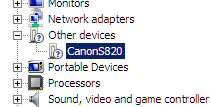
(screen capture of Canon S820 printer entry in Device
Manger, 10/2/10)
Windows 7 does not recognize it as a printer, yet
it has been printing OK for last three weeks.
To Windows it is some unknown USB device (hence question
marks).
Clearly, even though it prints, Windows has not installed
it correctly.
Is the the mark of
a stable, well written, operating system?
Few months later printer update (12/31/10)
I have kept
double print preview on for several more months and have never had another
blank screen, so it looks like with all my hard work I have navigated around
the Window's 7 (initial release) print bugs. It is probably time to uncheck
the print preview option in the Cannon print software.
I found out
the name of its printer driver from a computer test program HP had pre-installed.
It is the only piece of pre-installed software that I did not delete.
It pops up occasionally asking if it can run a detailed set of tests on
the computer and connected hardware, and I always decline because it takes
so long, but last night I let it run. In its report it puts a printer icon
next to S820 and shows that it is being driven by a generic Microsoft USB
print driver. It also reports it is made by Cannon, serial #, using USB
1.1.0 (interesting), but curiously there is no mention of the Cannon print
software, which is involved in controlling the printer too.
Driver: c:\windows\system32\drivers\usbprint.sys
Driver provider: Microsoft
----------------------------------------------------------------------------------------------------------------------
Hassling
with the TV tuner
TV tuner install
My TV tuner
stick (Hauppauge WinTv-HVR-950Q) is less than a year old. The Windows 7
compatibility page tells me it is 100% compatible, that it needs no driver
and will automatically install. In my XP I ran it with several programs
including (Korean) KMPlayer, the best video (? TV) player out there. I
downloaded the latest version of (free) KMPlayer for Windows 7 and for
video playback it is working fine. When I use it to access live TV from
my HVR-950Q tuner, I get video, but no audio.
Picture, but no sound
I have now
played around for several hours with every audio setting I can find
in Windows and KMPlayer (there are a lot of audio settings), but
no sound. Yikes. Not sure what to do next. As usual the Windows 7 troubleshooter
is baffled.
Got it working.
I will give Windows 7 a pass on this one. I found still another audio setting
on KMPlayer (WDM Setup, under open) and apparently the default TV audio
setting on download was set to 'do not use' (weird). When I selected Win
tuner, I got sound. I also found that while video format was set for 'NTSC
M' is was Korean 'NTSC M' not USA 'NTSC M. This is understandable as this
play was written in Korea.
TV tuner programs
When setting
up a new computer one of them more difficult and time consuming tasks is
setting up programs to watch and record TV. On my XP I used a suite of
four different programs to view, record, and later view TV: WinTV, Beyond
TV, KMPlayer and VLCPlayer. These programs are touchy, complicated (KmPlayer
has an amazing number of settings), and very time consuming to set up:
drivers for TV tuner, adjust view quality (SD and HD), auto scan for channels
(analog, digital, HD digital), set favorite channels, set snapshot (resolution,
directory), set video recording (resolution, directory), figure out how
scheduling works. You can easily put in 40 hours to get TV up and running
well on a computer.
Complicating
the change of operating system is that programs change too, especially
in the world of TV. I bought my latest Hauppage tuner (HVR-950Q)
only 8 months ago, but when I went to download its mating TV viewer from
Hauppage for Windows 7, I found the one I was using on the XP (ver 6) gone
and replaced by radically updated ver 7, which when I tried it 8 months
ago was barely working. Hauppage software has always been knows as a resource
hog and not very good. It took virtually all the CPU capacity of my old
XP to run it, but I was hoping the latest Hauppage tuner would run a lot
better on my much faster and x4 more ram computer, and it does.
When
I finally got Hauppauge WinTV v7 TV tuner set up, I found it vastly improved
from 8 months ago. It handles both SD and HD, has good quality picture,
snapshot, and recording. It runs fairly well on Windows 7, but still occasionally
it crashes, and twice it crashed Windows 7 itself! It took a whole day
to set up, and Hauppauge being Hauppage it still leaves a lot to be desired:
better channel sorting, better scheduling, more keyboard shortcuts (? documentation
for existing shortcuts), and a few screen controls (now it has none) like
lighten/darken.
(update)
After a few days use, I find the improved WinTV application mated with
this four quad AMD processor and 4 gb ram, handles high def TV very well.
There is enough capability in the hardware that other programs run OK with
hi-def TV active. (I read multiple applications are one of things multi-core
processors do well.) Have had no OS crashes since I got the program installed
and set up. Snapshot feature of WinTV v7 takes nice high quality pictures.
Only negative is that Comcast recently encrypted all extended basic channels
in the Boston area, so the only clear QAM channels available on cable are
local channels (about 10 hi-def). I also have a Hauppage tuner for over
the air hi-def, but have not hooked it up.
Window Stability
Windows 7
supposed to be stable? Not in my experience. A new TV viewing application
from Hauppauge (Win7 v7.1) in just a few hours has crashed my Windows
7 Home Premium twice. I am not talking about a little hang up or
program crash, but a 'blue screen' of death and an automatic reboot.
Changing the
TV channel is now an adventure (this caused one the crashes), so I better
save all my work before changing the channel. And golly, don't I see Windows
7 advertisement saying the reason to upgrade to Windows 7 is because it
is so capable of handling video and media....
-----------------------------------------------------------------------------------------------------------------------
Struggling
to get old programs to run on Windows 7 (Home Premium)
Old program summary
OS characteristics
are found under Directory, Computer, properties, and it shows my Windows
7 Home Premium to be a '64-bit operating system'. XP and my Vista portable
are 32 bit OS, meaning they can run 32 bit and 16 bit code, but a 64 bit
OS can only run 64 bit code and 32 bit code. There's no support in 64 bit
Windows 7 (or 64 bit Vista) for running 16 bit code. This is the reason
why many old programs that run on XP won't run on Windows 7.
I found a solution
(if a little cludgy to use) that allows Dos programs to run in Windows
7. It's a free open source Dos emulation program called DosBox that opens
up a Dos command line. It runs my Dos era editor Speedscript (written in
Turbo Pascal) pretty well. So this got one old program working.
I was surprised
to find in the directory of another of my old programs (1996 simulation
programs called Vissim) both a 16 bit and 32 bit .exe. On my 32 bit Vista
notebook both run, but on 64 bit Windows 7 only the 32 bit .exe runs, so
the fix here was just to rename the 16 bit .exe (exe => .ex~).
The big problem,
for which there appears to be no simple fix, is how to run (non Dos) 16
bit programs. These tend to be early Windows programs, programs written
for Windows 3.1, which was a 16 bit OS. Unfortunately this includes my
favorite circuit simulation program (Electronic Workbench), which has no
32 bit version and that I want to keep running.
Emulation fix
There is a fix that
allows (some) 16 bit programs to run, but it's expensive (in a lot of ways).
As described by Microsoft, it requires downloading a complete 2nd Microsoft
OS which runs in an emulation environment under Windows 7. Microsoft provides
such an emulator, and others are available in the public domain. The Microsoft
fix requires nearly a $100 upgrade to Windows professional and a downloading
of
XP SP3 (requires an additional 1 gb of ram, total of 3 gb).
A possibly
less expensive fix would be to use a public domain emulator, like VM VirtualBox
from Oracle (installed), and buy a copy of 3.1 to install on it. A long
shot possibility would be to see if I can extract a bootable XP (recovery)
disk from my XP, and to see if the emulator will install it. Based on extensive
searching online (? a lucky find of a key trick), I have figured out how
to get the XP to write recovery disks, and as I write, this is happening.
(It takes nearly an hour to prepare, write, and verify each of of two DVD+R,
4.7 gb, disks.) I have no Windows product key, and HP says recovery disks
will only work on the computer model they come from, so it's a crap shoot.
Trick to get (some) old XP programs to run in Windows
7 (Home Premium)
I've have
successfully moved a few old programs from XP to Windows 7 just by copying
over their directories. Sometime this procedure works and sometimes it
doesn't, it's hard to predict. A lot of old programs don't have modern
versions, either the manufacturer is long gone or the program is no longer
supported. In these cases a download is not possible and often I don't
have a CD, so a directory move is the only hope.
I
have seen programs that can be moved by copying called "portable" programs.
One reason
bypassing installation may work is that (according to some posters) some
32 bit programs come with 16 bit installers that, of couse, won't run.
A classic
example of a good old program that I want to keep using is the photo editor,
Jasc Paint Shop Pro 8 (2003). It was a one time a competitor PhotoShop
and used to sell for $100, but I bought its CD for $5 after it was discontinued.
I was quite surprised to find that it runs in Windows 7 OK (well it did
for a while! See below) and that I was able to move it over just by copying
over its directory. (I didn't try installing it from the CD, since the
directory copy worked.)
A good old
picture viewer I like is ACDSee 3.1 (2000). Even though it is ten years
old I found I was able to install it from the original CD, and it runs
pretty well (the occasional error, but certainly it runs better than it
ran on Vista, which is consistent with what I see some others reporting
for their programs.) A later version of ACDSee, which I also regularly
used on XP, is ACDSee 7.0 (2004). An installation from its original CD
also appeared to be sucessful, but when I started it, it had a strange
problem, it didn't 'see' the keyboard making it unusable. Nothing is ever
simple! Programs like this have a lot of settings. (I eventually I got
it working, I think by fixing one of its settings.)
Directory view
A minor quibble
about some older programs running on Windows 7 is that they don't properly
handle Library ? Document folders in their directory trees. In XP all documents
listed in the 'My Documents' folder are also accessible (perhaps a little
less conveniently) under the c:\ folder, and that is the case too in Windows
7, so all (local) documents using the trees of the older programs are accessible.
In the important matter of navigation to external drives and network drives
the directory trees my old programs work fine under Windows 7.
I
note that Microsoft being Microsoft can't resist making stupid little name
changes. 'My Computer' in XP has been changed to 'Computer' (Wow,
that's a significant change), and the top folder name 'My Document' in
XP is now 'Libraries' (Later I learned in a video that Libraries is a new
Windows 7 feature whose purpose is to point to documents across multiple
drives.)
However
the directory copy procedure did not work with a very old circuit analysis
program (Electronic Workbench from 1994), which I suspect is 16 bit. Over
the years I have moved Electronic Workbench by just copying its directory,
but this time it didn't work, the program won't run. It runs on my Vista
notebook, but my Vista OS is 32 bit, and 32 bit OS run 16 bit code. From
the look of its screens, it is clearly a Windows program (and not Dos),
and from the date of its files (1994) it probably was written for Win 3.1,
which is a 16 bit OS, so it very likely is a 16 bit program.
Let's not even
mention trying to run DOS programs under Windows 7 Home Premium. I have
one DOS program (Speedscript) I wrote myself I would like for old time
sake to bring over, but don't see any mention of DOS program compatibility
in Windows 7. All these programs ran on the XP. (It turned out I
got the Dos editor working first via a public domain emulation program.)
Installing Netscape 4.8 two different ways
Compatibility
of old programs with Windows 7 Home is weird. A good example is Netscape
4.8, which dates from 2002. Composer in Netscape 4.8 has long been the
html editor I've used to generate the files on my home page. To install
Netscape 4.8 on my new Windows 7 computer I originally went to the online
Netscape archive and downloaded version 4.8 for Windows, but I found its
installation file would not run under any compatibility setting, always
reporting:
"The version of this file (Netscape 4.8 installation)
is not compatible with the version of Windows you're running"
Stupid me. Somehow
I got into my head that the Windows message above meant that Netscape 4.8
was incompatible with Windows 7 Home Premium, and this is what I wrote
above. And because I thought Netscape 4.8 Composer was incompatible with
Windows 7 Home, I spent considerable time searching out a replacement program
(SeaMonkey Composer) and getting familiar with it.
But after
successfully getting a couple of old XP programs to run in Windows 7 by
copying over their program directory over from XP, I tried it with Netscape
4.8, and guess what, it works! When 'installed' this way, Netscape 4.8
will run under Windows 7 and after using for several days it appears to
run perfectly. More complications. What a freaking nightmare setting up
Windows 7 is.
My experience
with Netscape 4.8 (Composer) raises a very interesting question:
How
is it that a program that I know runs properly on Windows 7, like Netscape
4.8 Composer, cannot be installed? How is it that you need to fake out
the Windows 7 installer (by copying over the program directory from another
computer) to get them running on Windows 7? (Later I saw a poster suggest
that the problem may some 32 bit programs come with 16 bit installers.
But he was discussing installing from old disks, and I got Netscape 4.8
from an online archive, and there was no warning or hint it would not install
on Windows 7.
Not only have
I not seen an answer to this question, I have not even seen the question
posed.
No support for 32 bit help!
Microsoft
makes everything hard by not supporting backward capability. Take Help.
The 32 bit exe file in Vissim runs fine, so I think the program is working
OK on Windows 7, that is until I press F1looking for Help. This brings
up the message that this version of Windows is not compatiable with the
Window help format in which Help for Vissim was written. On the Microsoft
site it points to I find this:
"Microsoft
stopped including the 32-bit Help file viewer in Windows releases beginning
with Windows Vista and Windows Server 2008."
So even though
Microsoft tells you a 64 bit OS will run 32 code, they have specifically
omitted a file needed by older 32 bit programs (written using a Microsoft
help program!) to display their Help files. Yikes! Microsoft provides a
download to fix this. I got it, and it works, this program is now working
on Windows 7 OK. More time wasted doing another pointless download.Why
is everything so hard with Microsoft? Why is this tiny little file just
not included to support legacy programs?
Crazy permission problem on block data transfer
I am copying
data folders from the 'My Documents' area of XP to the Windows 7 'Public,
Public Pictures' area over my home network using Windows 7. Full sharing
is set globally on XP 'My Document's' and on all the folders below. Several
folders copy over fine and then warnings begin that a specific file
can't be copied because I lack Administrator's permission. I click skip
this file and similar files. Later I check and find one of the folders
I thought I had copied was totally blank, all of its files were skipped!
Here
is another major bone I have with Microsoft. After telling the OS to apply
the 'skip' instruction to future files, I am never told how many files
are skipped. Was it one or thousands? (It was thousands) How can uses be
kept in the dark like this during basic file manipulations. This is ridiculous.
The folder name copied, so if I not later checked it, I would have not
known it had no files in it.
Just copy from a different location 'fix'
By trial and
error I got the offending folder and files copied over. I made a c:\temp3
folder on the XP and using the XP copied the 'problem' folder from 'My
Documents' to c:\temp3, and from there everything copied over to Windows
7 without any hassle. What's the difference? Not a clue.
The
permissions hassle of Vista is alive and well in Windows 7. It is just
maddening, a freaking nightmare, totally ridiculous ... As I see it, my
time is being wasted by idiots (or incompetents) at Microsoft.
When a file
operation is blocked for (so-called) lack of permission the operating system
ought to tell you exactly where it is blocked, and give clear instructions
on what to do to resolve the situation. It should lead to exactly where
the the restriction is and provide clear guidance for lifting it. None
of which it now does.
A classic case of permission weirdness
In 'My Documents'
on the XP I had eight very similar folders to copy over to the Windows
7 (using Windows 7). The top level folder ('My Documents') had its network
sharing property selected. In the eight subdirectories below I was copying
there were no specific entries in the sharing property page, meaning no
checks marks either in 'private' or 'network share'. So I start copying
the subdirectories one by one, and what happens? Five of the eight copy
over fine and three are blocked for lack of permission! The eight subdirectories
are all in the same location, with very similar names and data, and as
far as I can tell are all the same, but five copy and three don't. Maddening...
What does this
tell me? Well one, apparently clicking share in a top level folder doesn't
change the share properties (by default?) in subdirectories. But more interesting,
it seems that if sharing is not specifically entered into the properties
for a folder, whether or not it can be copied (whether it's treated as
sharable) appears to (almost) random. It's like an uninitialized variable.
Hence maybe this is why it seems so unpredictable, it really is unpredictable,
a symptom of a badly designed OS.
I soon got
the three blocked folders to copy. All I did was go into the properties
of the three blocked XP folders (using XP) and checked to allow 'network
sharing'. Some fix! So how come the other five folders copied without sharing
being specifically indicated?
I think Windows 7 has frozen, but it has not
I am in the
process of copying folders from XP to Windows 7 (using Windows 7) when
I see copy progress bar turn red and stop advancing. It looks like a freeze,
I can't get any response or even exit copy, though other programs still
are active. What to do, reboot? When I try to reboot, I find out what happened.
The folder copy stopped again on a permission problem, but this time saying
I didn't have permission to copy a specific file (not folder), and
it threw up a Skip/Retry error message and was waiting for me to respond.
Error message on 2nd monitor
So why didn't
I see the error message? Because of what appears to be another Windows
7 quirk. I run two monitors and for some unknown reason the OS put the
message on my 2nd monitor, rather than my primary monitor. This is ridiculous.
Why does it do this? My 2nd monitor is shared with TV and was covered by
the TV, so I didn't see it. Hence the apparent freeze.
So even though
I explicitly set sharing 'on' at the folder level, I find two files (out
of thousands nearly identical files) in one folder Windows 7 won't copy
telling me I don't have permission. I say skip the 'bad' files and verify
two files didn't copy (2,986 files on Windows 7 vs 2,988 on XP). I checked
the properties of these two files and a few others in the directory and
they are all the same. And there is no share tab in the properties
of an individual XP file.
Smells like the folder copying weirdness all over again, but at the file
level. It's like there's unstable, uninitialized network share property.
The result is my Windows 7 folder is missing two files, and since I didn't
write down the files identified, I don't know which files are missing.
This is a freaking nightmare!!
Fixing this file
copy problem was easy, but tedius. I had to run copy all over again and
write down the names of the problem files. The same fix that worked with
folders worked here. I just had to copy these two files (using XP) to different
location on XP (c:\temp3) and Windows 7 was able to copy them from there.
Two of ten
thousand or so nearly identical files didn't copy over. I tracked those
two files down on the XP and when I click their Properties, Security tab
(in Windows 7) there is the message "You do not have permission to view
or edit this objects permisson setting". Only on these two files do I get
this. So I checked these files property from XP. There is no Share tab
there, and their properties look like all the other files in the folder.
So I copied the two problem folders to the temp3 folder on the XP.
More copying weirdness
After I reset
permissions on the XP folder I copied the folder again over the
first copy. I was surprised when I go no overwrite message. Later when
I checked the Windows 7 folder I find it has twice the files of the XP
folder! Why did this happen? No clue. Somehow there are two copies of nearly
every file!! How they got renamed is not obvious on a quick look. I had
to delete the folder and copy it again.
Big copy question
In short (as
the log I have kept here I think demonstrates) copying data files from
XP to Windows 7 is a pain in the ass, a freaking nightmare! The big
copy question is this? Why is all this micky mouse necessary to copy data
files from one Windows computer to another? My answer is bad OS design.
Windows 7 has 'two' program file directories
To take the
(32 vs 64) bit confusion to a whole new plane Windows 7 puts its programs
(by default) not into one program directory, but two. It (apparently)
separates them according to whether they are 64 bit or 32 bit programs.
So searching the directory for programs in Windows 7 is twice the fun as
in XP, you have two places to look! No longer the single 'Program
Files' directory of XP, but in Windows 7 directory listing you find:
'Program Files'
'Program Files (x86)'
If they are
for 32 bit and 64 bit programs, you would think they would be labeled 32
and 64 bit to provide a modicum of user friendlyness, but that's not the
Microsoft way. Why be clear and straightforward, when you can be confusing
as hell to the ordinary user. That's apparently the way they think in Redford
Washington. So the drivers are labeled one way and the programs a different
way! What a freaking nightmare!
I'm sure the
pros know which is for 32 bit and which for 64 bit programs, because (I
think) (x86) is an historical holdover. My guess is that older 32
bit programs go in the (86) folder (yup). Why is it necessary to separate
the programs in the directory anyway? Can't the operating system do this
on its own without revealing all this complexity to the user? What is this
Linux!
Service pack 1
Many computer
pros advise never to switch to a new operating system until after the first
service pack (bug fix) is released. I bought my new machine with Windows
7 in Aug 2010 and Windows 7 was released in Oct 2009, so it's been on the
market nearly a year and no service pack has been (officially) released.
A Google search does show a beta Service Pack 1 recently (July 2010)
became available for general download. So where does that leave the millions
of ordinary computer users who go to the store to buy a new Windows machine
and find their only choice of operating system is Windows 7? I'll tell
you, it leaves them up the creek, screwed by Microsoft so it can fatten
its bottom line.
Cost of Windows upgrade (after vs before) purchase
I like probably
everyone has a bunch of programs you have used for a long time and want
to move over to any new machine. So far I have resisted paying Microsoft
the extortion fee an (Anytime) upgrade to Windows 7 Professional, partly
because it is obscenely overpriced ($90 is Microsoft exercising its monopoly
power plain and simple), and partly because Windows Professional brings
what Microsoft calls "more security", which very likely means continuing
headaches of more permissions and passwords for a home machine.
For
fun I looked at new Windows 7 machines comparing Home Premium to Windows
Professional. Microsoft now wants $90 (retail) to upgrade (one) Windows
7 Home Premium to Professional, so how much extra I wondered would it have
cost to have bought a machine with Windows 7 Professional pre-installed.
I checked the
HP site where all there machines have base prices and upgrade options.
I was amazed to see it cost more to upgrade to Professional before
you buy the machine than after! In every model (even for a $300 Windows
7 machine) the upgrade cost was $120 extra to go from Windows 7
Home Premium to Windows 7 Professional vs $90 (really $89) for a later
upgrade, which Microsoft says will not disturb your programs
or data.
Is Windows 7 stable? --- print instability
In a stable,
well behaved OS things should work the same everyday. That is not what
I am finding. First I ran into the Opera browser printing problem, where
sometimes it would print and sometimes I got a blank blue page. I think
I traced down the 'cause' of this. The blank blue page pops up if the print
setting are just a little off. But this touchiness I suspect is symptomatic
of something in the OS not right.
A
thought just occurred to me. I wonder if maybe my print problem is tied
in to a Windows 7 'feature' called 'snap'(?) that resizes windows. If you
drag a window high, the screen grays (indicating the snap will be activated.)
Could this screen graying be getting triggered by scaling print settings?
(Needs a test, still more work)
Is
Windows 7 stable? --- Paint Shop Pro 8 instability (update 9/26/10)
A classic
case where Windows 7 environment is not stable is in the running of the
full featured graphic program Paint Shop Pro 8. I depend on this program
and use it all the time to crop images. Used it for years in XP without
a problem, and it's not that old a program (2003 file dates). I reported
above that I had copied over the directory from XP into Windows 7 and that
it ran OK. Well, it did run OK for about three weeks, and then for no apparent
reason it started on and off reporting one of its subdirectory libraries
was corrupt ("Python libraries are missing or corrupt") and refused to
start.
I recopy the
whole directory from XP, and it runs. Next day it won't start (complaint
is always the same, bad Python library). I check the Python library and
it looks same on as on XP. I copy over only the Python library and it runs.
Next day problem is back. One day I 'cured' the problem and got the program
to start by just changing permissions on the program files.
This
to me is the smoking gun, the proof that it is some sort of permission
weirdness that is preventing the program from accessing a particular directory!
(Well maybe not, because this happens one time and this problem seems to
come and go unpredictably.)
I then followed up on this and tried to permanently fix the
problem by giving everyone full control to all the directories of the program,
but was never able to get the program again to start by doing this. I also
try various compatibility settings without success.
I think well
maybe it needs to be installed, instead of being copied over, so
I delete all its files and install it from its installation disk. It appears
to install OK, except the installer does not put it where I tell it to.
So I copy over the files to where I want them. When it starts, incredibly
it puts a copy of itself in the default location with another desktop
icon. (Probably because the registry contains the default path.)
I now have two copies of the program with two separate icons, both
of which run OK, so I leave it that way. Next morning neither copy of the
program will run (yikes!), both reporting bad Python libraries. Good grief...
Is Windows 7 really stable. I am beginning to doubt it. Programs
run one day and the next day they don't.
I see I can
run a test. Just copy over Python libraries from XP to one of the
Python subdirectories on Windows 7. So I run the test and guess what, both
versions of Paint Ship Pro now run (without any compatibility settings).
Yikes! This is bizarre. The two programs seems to work together, either
they both run or they don't. Possibilities: the program is looking outside
of its directory for a subdirectory (unlikely), or more likely this is
yet another example of permission problems, here blocking access to needed
subdirectory, or the program makes some sort of OS call on start and the
call is not supported and randomly responds?? If the programs are
in the 'mood' to run, I can close and open them and they run every time.
I bet it I reboot they won't run. Time to run a reboot test.
Well, I reboot
and both programs still run, but later in the day (even though the
programs have been off) I try them and they both won't start. Yikes! Totally
unpredictable and unstable. I call up the troubleshooter and it says Start
program with these recommended settings (XP SP2). I tell it program started
OK and to save settings and it reports back "Issues found: Incompatible
Application Detected" What! The program is running now, and it ran
OK for three weeks when I first copied it over! (But here is a 'statement'
from the OS that this program is incompatible, even though it was then
running! (Why it is incompatible, of course, it doesn't tell me.)
I have manually
put in XP comparability settings, run as administrator and added Everyone
has full control to one copy with the other copy having no special
compatibility settings. This is a good test of whether compatibility settings
make any difference. Both are now running I am going to leave them a while
to see what happens. A few hours later, they both refuse to start. Next
morning they both start! And the test result is that compatibility settings
don't seem to make any difference here.
Really discouraged about Paint Shop Pro 8 (update
9/29/10)
After six
weeks work, I am really discouraged that I can ever get Windows 7 Home
Premium set up to run reliably with the programs I want. Printing is still
shaky, my mouse wheel is still erratic, I have lost the scanner software
I liked and scanner 3D capability, but worst of all it is beginning to
look like Paint Shop Pro 8 (my full featured graphic editing program, former
competitor to PhotoShop) is never going to run reliably in Windows
7. It's totally unpredictable whether it will start. If it starts it runs
OK, but it gets into modes where it refuses to start always reporting that
a particular subdirectory is missing or corrupt. Nor do I have a reliable
trick to get it to start.
The couple
of times I tried it recopying over from XP has worked, but this is time
consuming since my XP machine is generally not on, and I have no confidence
this will work when I need it to work. Ideas: try to delete registry settings,
web search.
-- For $100
there appears to be Windows 7 successor (?) program Corel Paint Shop Pro
X3. Save $20 it says if you upgrade, but oldest allowed upgrade is from
Corel Paint Shop Pro 9, so it looks like the program was probably sold
to Corel after version 8. It takes a long time to learn to use a graphics
program, so if its much changed, which it likely is with a new owner and
six revisions later, this is no real fix (even for $100).
-- One 2007 poster reports Paint Shop Pro 8 stopped running when he upgraded
from XP to Vista, and that he finally got it running with compatibility
settings and run as administrator.
-- Poster recommends
for Vista running Paint Shop Pro 8 use Microsoft emulator with XP.
More Paint Shop Pro 8 tests (9/27/10)
Got the two
versions to respond differently. Initially both are running. I took the
one with permissions down to Window 95 and fails on start with new symptom
(can't find english.dll). Now one repeatedly starts and one doesn't. OK,
so compatibility settings can at least stop it from starting. I am going
to walk the compatibility setting upward. There are 11 compatibility settings:
95, Me, NT, 2000, XP(2), Server(2), Vista (3)
Tiny progress.
The threshold between starting and not starting is ME (won't start) and
NT (starts). This seems to be repeatable. But another surprise with NT
setting while it starts OK, all the pull down submenus are blank. So it
is not true if it starts it runs OK!! At the same time the no compatibility
version is OK with normal submenus. OK, one level up to Windows 2000 and
the submenus are back. On a quick test the program is now running OK. So
Windows 2000 is the lower threshold for normal operation. I going to try
walking downward. I was surprised to see the program is OK even at top
Vista settings (Server and XP ok too). And it is repeatable, at NT the
submenus disappear, and at Me the program ? below the program won't start.
Bottom line on compatibility --- While program is in a
running mode, I find the program starts and runs OK at all compatibility
settings 2000 and higher. NT is the threshold, it starts but no
submenus. At Me and 95 it won't start. I'm going to leave it at XP SP2,
which is generally the default.
More tests --- I delete Python library from the no compatibility
version. Something strange happens. It somehow senses the missing directory
and it begins to install. Install from where?? The compatibility
version says it is beginning to install too, but when I cancel it starts.
The install routine just asks to insert a disk. There must be some sort
of directory check as the program starts that triggers this. Why does the
version that runs also trigger this install routine? With the directory
missing, now bottom line the version with missing directory won't start
and
the other version does start. I add back the subdirectory and both run
OK. Now I will just delete the python files leaving the directory heading.
Same result, it must be doing a file check, or hash check. I'll just delete
one of the 600 or so files in the python subdirectory. Deleted one 2k file
from some python subdirectory lib-old. The deleted file is not noticed.
Both programs run. But properties sees the missing file (3354 vs 3355 files)
Searched registry. Bunch of Jasc files. very likely put
there by the disk install because only address is the install version.
(nothing I could identify looked critical) And it appears the program can
run OK without any registry entries. Deleted the dll library under python:
same as with whole python out, one won't start other calls install CD,
but then starts.
Idea --- Workaround trick. Maybe make a backup Python
subdirectory that I can pop in quickly if the program won't start. I'll
call it 'Python Libraries -- Replace' I put in both versions of program,
and both versions still run.. file count now 3,975. I've done it, now need
to wait for next time it won't run and pop in the subdirectory and see
what happens.
Now Paint Shop in a run mode (9/28/10)
During this
day of testing Paint Shop Pro 8 I have started it dozens of times and rebooted
three of four times, and (except when I specifically disabled it) it runs
every time. Yet yesterday with same setting neither version would start
at all! And probably in a few days when I go to use it it won't start.
This kind of instability, work for a few days then don't work for a few
days, is just maddening, and more than that is symptomatic of bad design.
I
once read an article on ten things never to do in a design. For example,
Don't design things that are almost symmetrical. These were excellent
design guidelines. And what we have here is a program that almost runs
correctly. Sure the program was designed first, but the job of the huge
staff of Microsoft is to make a clear distinction between programs that
run and those that don't. Why does this program almost run correctly? My
answer is this is a sympton of bad design in Windows 7 OS.
Now Paint Shop is in a don't run mode (9/29/10)
Sure enought
next morning I find neither version will run (same old sysmptom, corrupt
python libraries). And my trick of copying over the python libraries (620
small files) from my adjacent spare copy doen't work. Last night the computer
was left on to do automated video recording. Two ideas: Might it be related
to length of time between boots, but this is only about 15 hours, or (more
likely) video recording is somehow interferring.
Paint Shop originally ran
Paint Shop
originally ran for first few weeks, so what's new in recent weeks. Maybe
a big one is I installed Dosbox emulator and win 3.1 on that and have used
it quite a few times. This might be causeing problems. The thought here
is to turn on the bios emulator option. Entering and exiting Dosbox as
a test doen't seem to have any effect on Paint Shop (now working)
Another change
is making large video recordings unattended. I have seen that the Win TV
application does not work well after a lot of recording maybe indicating
some sort of memery leak.
Is Paint Shop Pro being affected by memory corruption
from video recording??
Is Paint Shop's
problem a memory/file corruption from video recording (so maybe some recently
installed program). I like this idea (still a long short). Only fairly
recently did I begin video recording, and only recently has this problem
started. My memory is that the program ran fine for the first weeks I got
the computer. Test: Do video recording every other night and see what happens.
(meanwhile recopy over from XP to hopefull get the program working each
time.) Another long shot test go into the bios and turn ON the emulation
option that HP says keeps 'threads'? separate during I presume emulation.
OK, my emergency 'fix' works
I delete the python
libraries subdirectory on one version and copy over the same subdirectory
from XP. Yikes, this gets both versions of the program running.
Somehow they are coupled, something totally bizarre is going on. I'll put
the XP version in my replace backup subdirectory.
The desktop
icon put in by the installation has no target (grayed out). It's start
location is in the Jasc directory, but maybe it is running the other code.
In other words maybe both icons are running the same version. Test: I deleted
the python subdirectory from my location and both version still run, when
I delete python from the Jasc location it won't run, but my version runs
(after cancelling install box --- they are coupled)! One interpretation:
both icons find Jasc version first, so deletion from my location makes
no difference, but if it is disabled, my icon after finding it is disabled
(? thowing up install box) finds my version second and it runs. this makes
sense.
What, what!
Python libraries are missing in both versions (renamed), yet one
of them still runs! I'll reboot and recheck. Same thing one version still
runs with python libraries renamed (other throws a fault)! I did a search
and there is no other copy of subdirectory hiding in the program files.
Really strange. I correct name only on Jasc subdirectory and both start
normally. I repeat test with corrected name only in my location. Jasc throws
error, but mine after putting up install box, runs. So it seems the library
is needed, but with it renamed in both versions they run!!!
I now seem
to have a way to get the program running. What I don't have is a way to
break it. I'll try doing a little video recording. Did a few seconds of
video recording, no effect, both still run.
Fresh start --- Delete everything and copy over Paint
Shop Pro from XP again (9/30/10)
Two copies
are so complicated and the install didn't seem to fix the problem, so I
am going to uninstall, clean out the registry and copy over again from
XP. OK uninstalled Jasc version, what I find is suggestive. The top directory
name still there and under it just one subbdirectory, python libraries!
It didn't get deleted. I had played with it, but it was included in the
original install. Something about its properties!! (uninstall gave no hint
of an issue) Checking resistry. OK uninstall purged the directory too.
The only Jasc entries are Animation shop.
Icon --- Windows 7 is just not
well behaved. After I have deleted one version of Paint shop and the other
is running OK, there is a minor problem. for some reason the shortcut icon
has changed. I spend 45 minutes working to restore the icon. I can't find
the .ico file in the directory. I copy over the shortcut from XP and its
icon changes! I find the change icon button on shortcut properties, and
the icon I want it there but I don't have administrator properites to save
it. So I hassle with permissions for 15 minutes. I give up, and the when
I go back to the desktop, the old icon is back. Christ, Windows 7 is totally
buggy and unstable!
So after 1.5
days days of work on Paint Shop trying to fix it, I am back where I started.
One version copied over from XP (with no registry stuff) and it's working
OK. I copy over XP python library as a back up and find it has 621
file vs 620 for the subdirectory I have been using. I track down the difference
file it is a 2006 file (others are all 2003):
JascUtils.pyc =>
~ascUtils.pyc
program runs with either version of python. I left active
the subdirectory same as XP with the 2006 file in it.
I have enabled
the bios emulation option, on the (long shot) possiblity that Dosbox and
Win 3.1 emulation are doing some sort of corruption Paint Shop. First look
and everything still runs same. What this bios option does I don't really
know, nor do I know why HP says they 'recommend' that it be off (if you
are not doing emulation.).
Paint Shop Pro update 10/20/10
I have started
Paint Shop Pro several times a day for the last few week and it starts
and runs every time. Now it's in a run mode. Is my fresh copy over 'reinstall'
with cleaned out registry, and bios emulation option changed to ON finally
got this program running reliably? With Window 7 Who know, but so far so
good. Another three weeks (now 11/12/10) and Paint Shop Pro has been OK.
Looks like my dozens of hours of work on this one program have finally
paid off.
Frozen keyboard (update 3/26/11)
New problem
popped up today. Going to bed I switch on computer so it can do a scheduled
late night recording (classic TV comedy). Next morning I start browser
and everything looks normal (desktop, mouse), but I find the browser is
not responding to any commands from the keyboard. I hit system command
Esc/Crtl so I can restart Windows and nothing, so it looks like the problem
is with Windows 7 and not the browser. Sure enough, I force a Windows 7
shut down (hold power switch), and when I power up everything is fine.
Windows 7 is not stable.
-------------------------------------------------------------------------------------------------------------------
10
day 'upgrade' status report
I have been
working nearly full time for ten days to get my Windows 7 machine set up.
I have browsers, email, picture viewers, html editor and uploader, Open
Office business programs, Google earth, inkjet printer (well sort of, see
above), and TV view/capture all working on a relatively clean (decrapified)
machine. I got the keyboard and mouse the way I like them by buying an
adapter (ps2 to USB) and a USB extension cable from Amazon.
Good features of new machine
This new HP (with quad core and 4 gb ram) gives the impression of being
a lot faster than my single core 1 gb ram XP machine. It's particularly
noticable with (CPU sucking) live TV. Hi-res TV was basically unwatchable
on the XP, but here works perfectly and other programs can be run at the
same time.
There
are some features of Windows 7 I like. One particularly nice feature is
typing a search word in the control panel will nearly always pulls up what
you need. However, even this has a quirk. After you type one letter in
the seach box, it goes off somewhere. I always need two trys to type in
a search phrase. Another nice feature is that Windows 7 boots fast and
it shuts down very fast. (I read that speeding up boot was a priority for
Windows 7.)
What I don't have
working in terms of hardware is my scanner and (old) laser printer. I don't
see any possible fix for the scanner as no Windows 7 drivers appear forthcoming
from HP and alternate drives don't work. I am being forced by HP to buy
a new scanner. (I was later surprised to find there is an HP driver for
my ten year old HP laserjet 4L, but no parallel port on the computer to
attach it!) It's probably not worthwhile moving my video card from the
XP to the Windows machine, because my new machine has dual monitor support
built in that works pretty well.
Overscan fix on 2nd monitor
My new HP machine
has built-in support for dual monitors (I suspect this has nothing to do
with Windows 7), but initially there was a small overscan problem on my
2nd monitor in full screen mode. With my video card in the XP the 2nd monitor
had worked perfectly. I could find no adjustment for overscan in the built-in
HP video software, but (eventually) I found a fix. My HDTV (Olevia 42"),
which I use as a 2nd monitor, was able to sync up to the VGA signal it
was receiving (apparently separate from its TV settings). In HDTV Setup:
Screen/Adjustment/Auto Sync.
It's probably
time to upgrade my external USB drives, used for redundant storage of data,
to one terabyte. And maybe it's time to buy a new scanner too, since its
external power supply failed a while back. (I rigged up a laborary grade
power supply to power it).
Quite a few
of my old programs I have successfully migrated to Windows 7 via a combination
of CD installation and the (work around) trick of copying over the program
directory from the XP. But I appear to have lost some, including my favorite
circuit analysis programs, Electronic Workbench (8 bit I think), that won't
run.
I am
far from done installing programs. There are a bunch that I have gotten
to yet like Turbo Tax, Canon camera utilities, Garmin and MP3 utilities.
I suspect it's unwise to try and move specialized utilities (like boot,
virus fix and malware recovery programs), which were slowly gathered over
the years, so replacements for these need to be sought out, and I will
be surprised if they can be found.
Using TV as a 2nd monitor in a dual monitor setup (4/11
update)
There is a
very annoying quirk in dual monitor support. I don't know if it's in Windows
or video cards with dual outputs, like the one built into my new HP. I
found (in my XP) my dual monitor setup kept getting messed up when I changed
the source on a large screen TV I used as a 2nd monitor. By trial and error
I solved the problem by swapping HDMI ? VGA between monitors. I found as
long as the secondary monitor was connected via VGA my dual monitor setup
was stable. Of cource this forced me to run the my primary monitor on HDMI
since my video card has only two outputs: VGA and HDMI. The switch from
VGA to HDMI slightly degraded picture quality since I don't run the primary
monitor/TV at its native resolution.
Recently reading
Amazon TV reviews I came across below. This fellow had a similar problem
(he blames it on Windows), which he explains, and he came up with the same
solution I did.
--
Another benefit of using the analog VGA cable versus the HDMI cable is
that Windows keeps the 2nd monitor extended desktop alive if you are using
dual monitors. With an HDMI cable connected to a PC, if you change sources
with the remote, away from the HDMI source, Windows thinks the extended
desktop goes away and will put everything you had open on the extended
desktop back onto the other monitor. Example: I have a browser open on
the TV screen, I use the remote to see whats on over-the-air TV so I change
input source. Windows automatically removes the second monitor (in this
case the TV), and then moves my open browser window to my other regular
(non-tv) monitor. If I connect the TV via VGA analog, swapping away from
the PC source does not affect the extended desktop as Windows still thinks
the TV monitor is active and doesn't mess with window positioning. (excerpt
from an Amazon TV review)
Not planning an upgrade to Professional
At this point
I do not intend to upgrade to Windows 7 Professional for several reasons.
One reason, of course, is the obscene and extortionate price Microsoft
demands ($90). But more importantly I am not sure if it will really allow
my dead programs to run (it's a crap shoot), and almost for sure (I suspect)
I will find permission and password limits popping up all over the place.
If I had assurance the 'extensive security' of Windows Professional could
be turned off, I might be tempted to upgrade.
There
are additional considerations. One is whether or not you can downgrade
from Professional => Home Premium undestructively if you don't like it.
I need to research this. Another issue which needs looking into before
upgrading is whether or not the upgrade package might recrapify
my computer.
Adding a volume icon to desktop
I wanted to
put a (sound) volume icon on the desktop. Simple right, after all there's
a volume icon in the lower right corner of the taskbar? Well I did it,
but it took close to an hour. There appears to be no way to pull the volume
icon onto the desktop or to use it to make a shortcut. Playing around and
doing searches for the volume file got me nowhere. First problem --- what
is the file name: volume.exe, speaker.exe, sound.exe? After several Google
searches, I finally found out it's SndVol.exe. To find it I had to look
through system files on the directory.
C:\Windows\System32\SndVol.exe
Windows 7 annoyances
* File search
emphasis seems to be on recovering a file. If your interest is in
finding where a file is located, then Windows 7 Search leaves a
lot to be desired. Initially it looked like 'View, Content' was the best
way to view results because it included the full path. Well, it does with
text or htm files, but for picture files the path is missing from the Content
view! Just plain weird and annoying.
* Seach has
an annoyance so bad, I think it should be called a bug. In the Search options
box you can choose: include subdirectories or partial searches. The box
has an 'Apply' button, but annoyance #1, is you can't redo the search until
you also hit 'Yes' and close the box. But the big problem (bug!) is that
why you hit the recycle icon to redo the search, the new search conditions
are not applied!
That's
right you do all these clicks to set new search conditions, hit Apply,
OK (box closes), and redo the search, and the new conditions are not
applied.
I find to get the new search conditions to apply, I need to click the directory,
which clears the search window, and then the new search conditons kick
in. Really nice design Microsoft!
* A directory
file search for a file named '1.jpg' also finds files like '1000yrs.jpg'.
This is a pain. To limit the search to just '1.jpg' it needs to be in quotes.
* A serious
search annoyance is that search conditions are not visible, and
worse to check them it's a long series of mouse clicks (Organize, Folder
options, Search) and this only brings up some of the options. It's all
to easy to forget your search limits.
* The 'When
modified/Size" file search restriction box is annoying. When you start
to type in the file search window, the box pops up covering the search
View button. It takes the restriction box a few seconds to self clear.
* How do you
search for a filename as opposed to file content? So far
I haven't figured it out. A search for 'tel.htm' returns both files like
'telephone.htm' and an index file whose content includes telephone.htm.
Yikes. (This one later solved, see above.)
* I read some
computer types complaining that Explorer requires too much clicking. Their
complaint was Microsoft in later editions of Windows added an automatic
scroll up to Explorer. After ten days of playing with Windows 7, I think
I see their point. Sometimes when opening a directory I begin to move the
mouse toward a folder (in left pane) and up it scrolls.
One month update
It takes a
really long, long time to set up a new computer. I am now about a month
into the process, and while for the most part things are working OK, there
remain annoying problems. Browser print is still not 100% reliable, but
I hope I have finally got this figured out and fixed. Last night without
warning Print Shop Pro refused to start claiming a corrupted library. This
program has been running fine for a month and the library looked OK. Got
it up and running again by recopying over the whole directory from XP,
but why was this necessary? Another instability and not a clue as
to its source. For the last few days my mouse has starting acting up (wheel
scrolls jerkily), another weird instability. Tried a 2nd optical mouse
and exactly the same problem. Driver problem (it's is using the Windows
7 default mouse driver)? USB extension cable too long?
Patent viewing
And new issues/problems
continue to pop up. Today I went to the US patent office site to look at
Don Sadoway's liquid metal battery patent application, and I get no patent
image. Now I remember to look at US patent images your computer needs a
special .tiff viewer, which this being a new machine of course doesn't
wave. Now the viewer is free, but it's another 20 minute (?) job finding
it and installing it.
US patent office
points to three outside companies who provide free .tiff viewer. I have
always used the AlternaTiff viewer. I go to its home page and it says it's
a browser add on for 32 bit web browsers. It mentions Windows 7, but that
mean it only works in 32 bit Windows 7? Who knows, need to try it out.
It tells me it installed correctly, but right after Window pops up a "Program
Compatibility Assistant" window telling me it didn't install correctly!
It suggests reinstalling with some compatibility setting (hidden of course)
it's picked. On the 2nd installation no pop up window. Works. Yup, well
maybe it took 15 minutes, but it's still only installed on one browser.
Window 7 can't reliably copy a directory's files! (10/19/10)
I have spent
hours trying to copy music files from a local USB hard drive to the memory
of an mp3 music player. It's a simple copy/paste operation copying about
650 mp3 files (about 4 Gb) from a single directory to the solid state memory
of a new Sansa music player, which comes pre-formatted. Over the years
I have had several Sansa mp3 players and file copy to all of them acts
strangely. Copy transfer rates start off fairly fast (1 sec/file), but
after a few minutes transfer rate slows way way down until its 15 to 30
sec/file. But that's no excuse for Windows 7 Copy doing the strange things
it did during these transfers.
The first time
copy seemed to be going OK, but I ran out of time and wanted to try out
the music clip, so I aborted the file copy about half way through. Next
time I go to copy the remaining files and Windows is just badly behaved.
If I select don't overwrite existing files, then copy just doesn't start
(no copy box). This is bad. So I select overwrite files and let it copy
in background, it seems to be doing OK, but later I find no advance in
the copy box bar or file being copies. It has just frozen with no error
message after about 300 files (1.5 Gb copied). (It could be that it was
just copying super slow, and I didn't at this time remember this weirdness
about the Sansa clip.) I shut everything down, reboot the machine,
start again selecting don't overwrite. Again no copy box comes up, but
maybe it will come up later I think, so I leave the computer alone for
a couple of hours. Come back and nothing has happened. Don't have any more
files than when I first copied over about half the files.
I delete all
the Sansa files (takes about two minutes) and start the copy process again.
Initially files copy about one a second, which means it should take about
10 minutes (tells me 25 min). After 20% or so of the files are copies,
it looks like copying is slowing down, it now takes 2 or 3 sec/file.
It comes back to me that I ran into this file slowdown on the XP too about
two years ago copying to the Sansa and it took a long time (hours) to copy
the last half of the files. Twenty minutes into copy the progress bar indicates
about 45% of the files are copied and copy has slowed way way down. It's
now taking about 15 sec a file and the time to finish estimate is up from
25 min to 4.5 hr. At half done it's telling me 8 hr to finish. At a little
over 55% it tells me 14 hours remaining. This is ridiculous!
So I cancel
the copy at Mozart's 17th piano concerto (400 files copied). I then select
the remaining files from Mozart 17th piano concerto to end. Copy box comes
up and three minutes later it hasn't even copied a short 3 min song. Doubly
ridiculous. And still not a single error message. Finally a box pops up
says not responding, 'skip file' or end copy. I say skip and still nothing,
copy box sits open on same short song. I check Sansa and its on and reports
connected. I go to check Sansa properties and get nothing, then Sansa clip
not responding. I unplug Sansa and plug it in again. It says 'refreshing
media'. I begin the file copy again starting with Mozart 18th piano concerto
(no overlap). It starts copying again, but it's still a crawl, reporting
17 hours remaining.
Well after
most of the night I find copying has ended. I suspect I missed a few files
near the stitch point (Mozart's 17th piano concerto), so I recopy those
few files. I do a file count compare and get 647 files in original directory
and 636 files in Sansa directory, I am missing 11 files, so I Ctrl A copy
the original directory to the Sansa choosing 'Don't copy duplicates' and
still the copied directory is 11 files short. Do this several times. Doing
an F5 refresh I later see the copied Sansa has 644 files, but 3 files are
missing! Some OS this is! When I compare directory listings, I see which
files are missing,, it is the first three files in the directory. That's
right several Ctrl A copies of the directory continue to miss the first
three files! And no error message. Some OS this is!!! Just because the
Sansa may be slow to respond is no excuse for Copy to just silently skip
files. Again I do a Ctrl A copy/paste of all files and I can see it copies
the first three (missing) files, then it hits the conflict, I select don't
copy (duplicates, though confusingly it doesn't use this word) and copy
box closes. When I check finally, finally, after multiple attempts Copy
has copied all 647 files. Windows 7 Copy is about as reliable as Windows
7 partial filename search!
Checking the
Sansa I found I was going to have to do the file load all over again, this
time with mp3 files with tags removed, so that the Sansa would list the
files alphabetically. I finally learned my lesson. I deleted all
files in a Sansa. Did a Ctrl A Copy/Paste from the new directory as I was
going to bed and let it run all night. Next morning all the files were
copied.
Six month update (Jan 2011)
I find setting
up a new computer and fixing all the little nagging problems is almost
a never ending task. For months on my new Windows7 computer my mouse wheel
has been somewhat erratic. One of these nagging little problem. The cause
of the problem is that it is connected to the computer's USB port via a
20 ft extension cord, which needs to be long to wrap around my easy chair.
Never had a problem running my Ps2 mouse with this long extension on my
old XP. I know it is the long extension cord, because two mice acts the
same, and when I shorten the cord, the mice work fine.
I fixed the
problem with a Logitech V220 cordless optical mouse bought at local store
on a whim ($20), but later found it had 400 very positive Amazon reviews.
It has a four foot (27 Mhz) range to a receiver that plugs into a USB port.
When I tried the receiver in the computer USB port 5-6 feet away, it was
erratic, but when I realized I could plug the receiver into the end of
the USB extension cord (on floor about 2 feet below chair arm), this fixed
the range problem. Not all optical mice can handle the uneven surface of
my chair arm, but this mouse is very smooth. It also has a neat feature
I had never even heard of. The wheel tilts rt/left to provide hor scrolling.
I fixed another
problem this week too: How to do screen capture of streaming video. Streaming
on demand video is becoming big, and a lot of old stuff is available with
no monthly fee and (at least for the time being) with relatively few commercials
(via Fancast and Crackle). I find the streaming (flash?) players are barely
functional providing the user with almost no controls (jumps, dark/light,
record, screen capture all missing). I am probably spoiled, because I regularly
use the amazing KMPlayer to view cable TV shows recorded by WinTV.
The only way
I knew to screen capture streaming video was to use the computer's 'Print
Screen' key, which is a hold over from Dos days and is a key rarely used
anymore. It works OK for the occasional capture, but 'Print Screen' is
very limited as all it does is copy the screen to the clipboard (with my
computer it copies the screens of both monitors).
When I thought
about it, what was needed was an enhanced 'Print Screen" function. A simple
utility that would auto-name and auto-save the (active) screen to a predefined
directory when the Print Screen key (or a user defined hotkey) is hit.
With a little searching I found just what I wanted in a freeware utility
called 'LightScreen' (ver 1.01) written by Christian Kaiser and released
under the 'GNU General Public License'.
Next a TIVO
like streaming record utility would be nice. This would allow commercials
to be skipped during playback, so it's very unlikely this feature will
ever be built-in, and I wouldn't be surprised if active measures aren't
being taken to block recording.
--------------------------------------------------------------------------------------------------------------------------
Getting
16 bit code to run
Versions of Windows 7
Six different version
of Window 7 exist, one of which (Windows Starter) is 32 bit, but the only
versions of Windows 7 widely available at retail (according to Wikipedia)
are 'Home Premium' (mine), 'Professional' and 'Ultimate'. All these are
64 bit Windows 7 (sometime referred to as '32/64 bit' Windows 7). Virtually
never in sales material is it pointed out that 64 bit Windows 7 won't run
old 16 bit (Dos and Windows 3.1) programs. (And even 32 bit Windows 7 apparently
doesn't run 16 bit code very well, because Microsoft support here
says it won't run 16 bit code full screen.) You have to dig pretty deep
in Microsoft support to find this: "16-bit programs are not supported on
64-bit versions of Windows Vista or of Windows 7."
16 bit software (Virtual DOS machine)
16 bit code Dos
code and Windows 3.1 code will not run in 64 bit Windows 7 (? 64 bit Vista)
because Microsoft has removed the 'Virtual DOS machine' (VDM). The only
way to run these old 16 bit programs on 64 bit Windows 7 is via emulation.
An emulator must be installed, then an older version of Windows installed
in the emulator, then the old program is run by the old version of Windows
in the emulator environment. Even this is not 100% clean, because there
can be problems with printers, ports, network support and the even on a
fast new machine the program may run slower than it did on XP, which runs
16 bit code in hardware.
--
The VDM subsystem was added to Windows with the July 1993 release of Windows
NT, Microsoft's first fully 32-bit operating system. VDM allows Windows
NT and later to run DOS and 16-bit Windows software.
XP Mode
I didn't try
this, but probably the easiest way to get older 16 bit programs to run
is to upgrade Home Premium to Profession (paying Microsoft's extortionate
$89 dollar charge ? getting all that 'increased security'), and then installing
'XP mode'. This is an emulator onto which Microsoft has put XP (it raises
the minimum RAM requirements from 2 gb to 3 gb). Microsoft won't guarantee
that you old 'XP' programs will run, their support engineers say they might
(or probably) will run so give it a try. (An Amazon reviewer of my HP machine,
said XP Mode worked for him.)
Scanner fix?
Here's a poster
who has my HP5470c scanner, for which there is no Windows 7 (64 bit driver),
reporting that he can use the scanner under XP Mode emulation. Whoops,
when another poster asked whether he was using 32 bit or 64 bit Windows
7, he answered 32 bit. False alarm.
--I
had today the same problem with 5470c. Solved. I have installed Windows
XP mode pack (download it at MS), then PrecisonScan with drivers. Then
I ran it with rightclick through Troubleshoot compatibility (in my case
WinXP SP2 as last working OS) and all works fine
Another poster
has an HP Scanjet 7450c, which is also not supported, but he says he can
get it to run with 3rd partysoftware VueScan. Another false alarm. VueScan
says they support HP 5470, but say you must first install an HP driver.
HP site says specifically that 5470c is not supported in Vista or Windows
7.
Free
Emulators -- DosBox, VirtualBox
Several emulators
for Windows 7 are available free. One is open source DosBox, which appears
to have a dedicated group of supporters. Out of the box it runs Dos
programs, and Windows 3.1 can be installed on it. Another free emulator,
which seems pretty polished, is VirtualBox from Oracle that is self described
as 'Graphical User Interface'. You can install any version of Windows from
3.1 up to Windows 7 on it (if you have the disks and license!). However,
unlike DosBox if you don't install a Windows OS on it it's useless. I downloaded
and installed both of these emulators to play with. There are other free
emulators too that I didn't try, like VMLite.
There are several YouTube videos (from different
people) showing how to use DosBox
http://www.youtube.com/watch?v=ASRP_X6kmqo?feature=related
Good comparison of emulators (including DosBox)
http://www.thefreecountry.com/emulators/pc.shtml
Dos programs
The Dos editor
that I used for years at work to write memos was Speedscript. Speedscript
was originally written for the Commodore 64 and later an editor (Randy
Thompson?) of a Commodore magazine coded up a version of it in Turbo Pascal
for IBM Dos machines, and he published the code in a little book.
I learned Turbo Pascal from this book and for years I greatly expanded
and improved the original (fairly primitive) editor, so that by the time
Dos died the bulk of its code (60-80%) had been written by me. So for sentimental
reasons on each new machine I like to keep this editor running, even though
behind Dos based (no cut and paste) I never use it anymore.
Speedscript in DosBox
I tried Speedscript
in DosBox (without installing any OS on it) and was surprised to find it
ran, and ran pretty good. Speedscript is pretty demanding Dos program because
in includes quite a few (long) language routines (written by me), and it
writes directly both to sound and video chips. DosBox emulator (apparently
with Dos built-in) solved the problem of running Dos editor Speedscript
on Windows 7. (Well that is if you don't want to print! Print support is
missing from DosBox at the present time.) DosBox apparently supports and
runs hundreds of Dos games and that is it's focus, which explains why print
is not a priority.
Electronic Workbench
The only spice
simulator I ever used a work, and used quite a bit for non-linear front
end designs, was Electronic Workbench. Spice code had been developed by
several university teams and one of them was put in the public domain.
Electronic Workbench made the underlying Spice code easy to use, because
it put on top of it a graphical circuit draw program. It has a library
of components (R, C, op amps, diodes, transistors, etc) and instruments
(scope, meters, etc) that you put on screen and connect together. Hitting
'Go' runs (invisible to the user) the spice code and the instruments show
the voltage and current waveforms. This program has a lot of limitations,
the worst being that if currents or voltage change too rapidly the simulation
stops saying 'no convergence', but over time I learned some tricks to get
it to run and got useful answers from it.
When I ran
Electronic Workbench on my XP, I could see that clearly it was a graphical
program, so it must have run under Windows. When I checked its file dates
(1994), I saw it fell in the Windows 3.1 era (1992 to 1996). Windows 3.1
was the first successful Windows and was a 16 bit OS, so very likely Electronic
Workbench was a 16 bit Windows program. I tried running it with (bare)
DosBox, but it wouldn't run.
XP recovery disks
I read that
HP recovery disk had a full copy of the XP operating system on them (I
now suspect this may not be true), and I came across a trick to get HP
computers to write more than one set of recovery disks. The latter was
important as I had bought my XP slightly used (from a store) and the previous
owners had written recovery disks. The trick showed how to delete two files
and HP would again write recovery disks. I tried this trick and it worked,
and in 90 minutes I had two DVD XP recovery disks.
1) HP disk recovery program --- Start/Programs/PC
Help ? Tools/Compaq Recovery DC-DVD Creator
2) Trick to get around one copy limit ---- First
in folder options 1) show hidden files and 2) uncheck Hide Protected Operating
system files. The file HPCD.sys is to be deleted (I renamed it HPCD.sy~)
in two locations below:
D:\HPCD.sys
=> D:\HPCD.sy~
C:\windows\SMINST\HPCD.sys =>
C:\windows\SMINST\HPCD.sy~
The whole XP on
VirtualBox approach fell apart when VirtualBox said it could not install
XP from recovery disks. (I later read that recovery disks are also restricted
to one particular model of computer, so this was another killer.) So my
next thought was to buy Windows 3.1 and try it on DosBox.
Windows 3.1 on
DosBox
Later I read
that Windows 3.1 could be installed on the DosBox emulator, and I found
detailed instructions on how to do this. (Installing an OS is always tricky,
and installing an OS on an emulator, for which it was not designed, is
doubly tricky, so having a detailed roadmap on how to proceed is very useful,
perhaps essential.) Here's the instructions I followed for installing Windows
3.1 (from a hard disk) onto DosBox. (I used the directory names he recommended.)
How to install 3.1 on DosBox (long and
detailed)
http://vogons.zetafleet.com/viewtopic.php?t=9405
Buying Windows 3.1 diskettes
Did you ever
try to find a set of Windows 3.1 installation disks for sale? They are
as rare as hens teeth. They are not in the public domain and are
not abandonware. Amazon had exactly one for a reasonable price ($20,
used) and Ebay had exactly one (new $20 + $8 shipping). You know
something is rare, when Ebay has only one! (Amazon vendors also had two
new for $40-$50, but there was no way I was going that for Windows 3.1.)
I ordered the Amazon used copy, identified by Amazon as on 3.5" diskettes
(or CD it was vague), only to have the dealer contact me and tell me they
were on 5.25" floppies, so I canceled the order. I then ordered the one
set of Ebay 3.5" diskettes.
What I received
from Ebay was a sealed envelope (picture on Ebay was only the envelope)
that said Acer Windows 3.1, but the word 'Microsoft' was nowhere to be
found in any of the text on the envelope (not even in the fine print).
Not a good sign. However, inside were six 3.5 in diskettes that said Microsoft
Windows 3.1 (not the 3.11, this is the original 3.1) with file dates of
1992.
Can 18 year old diskettes be read?
These are (probably)
18 year old diskettes and I put them in an old machine with a diskette
drive (neither my XP or Windows 7 have a diskette drive) that probably
had not been used for 7 or 8 years. There was a lot of thrashing by the
diskette drive and after a minute or it told me the diskette was not formatted
(and did I want to format it?)! Well it looked like I struck out again.
But I tried another disk and I got a directory of files! Progress. (Maybe
it was cutting through years of dust, and it showed that the 15 year old
diskettes could at least be partially read.). So I began copying the diskette
files to the hard drive.
Got lots of
thrashing and lots of file read errors, but by keeping at it and pulling
out the disk and putting it in again, I eventually got all of the files
on the six diskettes copied to a single directory (c:\doswin\win31) on
the hard drive. I then followed the detailed instructions for installing
Windows 3.1 from the hard drive onto DosBox, and it worked the first time.
Putting Electronic Workbench in the DosBox (emulated) c:\ directory (really
c:\doswin) makes it show up as a Windows 3.1 application (I think), and
it ran!
Running Electronic Workbench under DosBox
To make it run slick
the autoexec file for DosBox had to be modified to avoid having to manually
'mount' the DosBox drives every time (something that in the future would
be a killer, because I would never remember how to do it, even though I
wrote up a short help file.). I also had to relearn how Windows 3.1 and
to try different resolutions to see which one looked best for Electronic
Workbench.
I followed
the instructions above for installing Windows 3.1 and (separately) video
drivers and it went smoothly. First step was to put all the files
from the six Win3.1 installation (3.5") diskettes into a single file (c:\doswin\win31).
I named the directories exactly how above suggested. I now have it so Windows
3.1 starts easily. This involved making a few changes to the DosBox batch
file:
c:\Program
files (x86)\DosBox-0.74\DOSBox 0.74 Options.bat
I put in the recommended
changes (from above) and also automated the 'mount' commands and I have
it starting full screen. Now all I need to do is click DosBox and type
Win at prompt. Start Electronic Workbench in Win3.1 (application box) by
(double) clicking Electronic Workbench icon.
When DosBox
(now) starts, it presents a Dos c:\ prompt. Typing 'win' starts Windows
3.1 (very quick), then a (double) click on Electron Workbench icon starts
it. (As a bonus, the original Windows Solitaire is now available too. It
seems a lot easier to win than later versions. I won and the cascade is
fast.) When the application is closed, and then DosBox is closed,
you are returned to the Dos prompt and typing 'exit' shuts down the emulation.
So how well
does 16 bit Electronic Workbench run under Windows 3.1 in DosBox?
Well not too bad, it's certainly usable. It's not as fast as on the XP,
but probably faster than it was in the 90's, and it's fast enough. There's
no print support in DosBox, which looked bad, but I soon realized that
there's an acceptable workaround for occasional use, just do screen captures
of the schematic and instruments.
Emulation parameter in bios (update 9/23/10)
Playing around
with my bios I found it has a CPU emulation feature set to disabled. The
descriptive text says (something like) HP recommends this be disabled unless
you are running multiple emulations that need to run in isolation. (I read
software developers use emulators this way to test software.) I turned
it (on as a test) to see if Electronic Workbench simulations would run
any faster, but no difference, so I set back to the setting HP recommends
(disabled).
Scanner update
-- Cannon Lide 210 (9/23/10)
I finally
threw in the towel trying to get my old scanner to run under Windows 7
and bought a new scanner. Staples had a huge number of (All-in-One) printer/scanners
and zero straight scanners on display. I can only conclude that
there can't be much of a market for straight scanners anymore.
While my six
or seven year old ($300) HP 5470c HP scanner still makes great scans, it
is not in the best shape. Its power supply had failed a couple of years
ago and ever since I have been powering it with a lab grade adjustable
power supply, which will now be freed up. I did a lot of beautiful scans
with the HP on 3d objects (coins, watches, flowers, feathers, etc) where
with the resolution cranked up (2,400 dpi max) it would act much like a
low power microscope. I hate to see it go. (See the Apendix for three spectacular
scanner photographs I have taken with it.)
I had picked
out the least complicated all-in-one to buy, but was not really happy with
its complexity and bulk. At checkout I found out that Staples did have
a couple of straight scanners in boxes, so I switched and bought their
simplest: Canon Lide 210 ($100).
This thing
is tiny (8.5 x 11" glass), lights the target with LEDs, and pulls so little
power that it is completely powered from the USB port. It's claimed max
resolution is 4,800 dpi, 48 bit. I knew before I bought it that it's reviews
were mixed with some people complaining that it was sloooow. (I find speed
is OK) I read that this type of scanner has a narrow depth of field, so
it does not handle 3d objects well. (Oh, yea, see below)
Only just got
the Canon scanner, but first impression is positive on hardware (less positive
on software). It does a scan of a pencil sketch quickly (no lamp warm up)
and quality (after some adjustments) is pretty good. I had used the HP
software a long time and over time had learned to use it well. It presents
a single clean screen, has a nice histogram allowing the end points to
be set quickly, and could display a large image.
My initial
impression of the Canon scanner software is far less positive. It's cluttered
with too many beginner features, its histogram doesn't seem to work well,
and the image is not as large. It's so cluttered, and its real control
program buried so deep, that I almost didn't find it. I was about to go
searching for more advanced Canon scanner software when I stumbled on it.
I now suspect that unfortunately this may be the best software Canon has.
It still might be worthwhile to download what Canon provides for its top
of the line scanners and/or to try 3rd party scanning software like VueScan.
Still more work to get back to where I was in scanning. Thanks HP.
There's also
some smelly about the claimed high resolution of 4,800 dpi (on the box
and spec). In the software pull down menus max resolution is only 1200
dpi. Some reviewers claimed the scanner resolution was not as claimed,
but others pointed out it would do it, but you need to type in the value!
Strange. It's probably that it's so slow as to be nearly unusable and/or
the drive mechanism backlash and tolerance badly compromises the scan quality.
 .
. 
two scans of my watch
(left) HP 5470c scanner (XP)
(right) Canon Lide 210 scanner (Windows 7)
Dept of field --- 3d scanning
So not only
is my new (Canon) scanner software a pain to use, but as my test (above)
shows the Canon LED scanner is useless for anything but paper. (The watch
face in the full resolution HP 1200 dpi scan is razor sharp.) If I want
the ability to make fun 3d scans, I need to buy yet another scanner! And
picking a scanner that will do 3d objects is not easy as scanners don't
spec depth of field. So I've bought a replacement scanner and find it is
nowhere as good (software-wise or hardware-wise) as my old HP scanner now
abandoned by HP. Some upgrade Windows 7 is. Thanks HP ? Microsoft.
Here's a review
discussing the poor 3d scanning ability of a Canon Lide scanner (reviewer
had to press a book against the glass to get a sharp image). Poor 3d scans
with Cnon Lide scanners it says is because Lide scanners use CIS (contact
image sensor) vs ccd sensor (with good optics) for scanners with good depth
of field. (It has references to 'Scanner photography') (see appendix for
some of my 3d scans).
http://www.stockholmviews.com/canon-lide-200-review/lide200-4.html
Canon scanner software now wont' start!
I just Alt-tabbed
over to double check the Canon pull down resolution. After a couple of
days of not using the Canon software I couldn't remember how to get into
the real real scan program. An opening menu drops you into the beginner
scan page. Here on the left I finally notice a tiny little check box that
says "Use the scanner driver" (well that's clear!). When you check this,
the (green) Scan button changes to "Open the Scanner Driver", and then
you click this to open the real scanner program. Whew!
Well I do it,
and the program hangs! Into Task Manager for a forced shutdown,
try it again, same problem. What the hell happened? Never saw this when
I did my one and only scan. Looks like I am going to have to reinstall
the Canon software. Thanks Microsoft, Canon and HP. Still more work to
get scanning working under Windows 7.
I reinstall
the Canon software and its working. This is a new 100% compatible Windows
7 scanner and I had to reinstall the software. Another data point that
Windows 7 is not stable.
Need to buy a 2nd scanner for 3D scanning
I think I bought
the wrong scanner. I really want to keep the capability to 3D scan, and
now I have found out the hard way that this Canon scanner, which I had
only researched a little, won't do it. To get back the ability to do 3D
scanning I need to buy a 2nd scanner! Thanks HP and Microsoft. As
I research what makes a 3D scanner, I find you have to dig deep. One requirement
(only requirement?) for 3d scanning is that the scanner use a CCD (like
digital camera) sensor not a CIS sensor. The former (CCD) uses a bright
lamp (needs warm up time) and (apparently) uses optics. The latter (CIS)
uses dim LED power, so the scanner can run off the USB port (and no optics?).
When I look at scanner specs on Amazon, it doesn't tell me what sensor
is used. Only when I go to the HP site and look at the full pdf specs,
do I find info on whether a scanner can do 3D scanning.
Setting up Canon ScanGear
I spend a
few hours working with the Canon software to see if I could get it to work
better. Scanner software is a little tricky, it took me a long time before
I really mastered the HP scan software. The default Canon startup is geared
to beginners and requires about four layer of confusing menus to get to
the advanced screen. Here I had partial success. I found a shortcut to
directly access the Scan/Import screen, and from there clicking 'Use the
scanner driver' box and 'Open Scanner Driver' bring you into the Advanced
screen. (I was unable to find any .exe in ScanGear) I set up preferences
so when entering the Advanced screen a (fast) preview scan automatically
runs. This is pretty slick. (Only downside is if you don't use the scanner
for a while, the need to click the obscurely labeled 'use the scanner driver'
might not be obvious.)
I experimented
with calling ScanGear from Paint Shop Pro. This might save a little time
as the scan appears directly in Paint Shop for cropping (or enhancement),
and you have the same control of the scanner as with entry via Canon shortcut.
I continue
to compare Canon ScanGear to Vuescan (which a lot of people like). Originally
Vuescan had a slight edge, but with Canon's improved startup it's pretty
much of a toss up. In neither is setting the B/W points as easy (or the
histogram as clear) as in my old HP scanner software. (From reviews I suspect
HP has changed their scanner software, and a lot of people hate the new
HP software, at least those doing photo and slide scanning do.) One minor
area where Canon is limiting me is in resolution of preview scans. The
Canon preview scan is fast, but text readability suffers as the resolution
is pretty low. In Vuescan I know how to set resolution of preview,
but if there is a way to do it in Canon I can't find it.
My
Amazon review of Cannon Lide 210 scanner
Title: No 3D scanning, October
2, 2010 By Donald E. Fulton
I bought this scanner
to use with Windows 7, because HP has not made available a 64 bit driver
for my trusty old HP 5470c scanner (in an effort to boost scanner sales
no doubt). There can't be much of a market for straight scanners anymore
because my local Staples has on display dozens of all-in-one printer/scanners
and zero straight scanners.
Pro: I like
that this scanner is small, low power, and uncluttered, but I won't dwell
on these points as they have been discussed by other reviewers. Quality
as far as I can tell from my limited use is good. I saw a detailed review
of this scanner that concluded the quality was excellent. Speed is no problem,
with no lamp warmup and the preview scan is quick (10 sec).
Cons hardware: As
I now know (but did not know when I bought this scanner), all low power
LED scanners with CIS sensors like the Cannon Lide family, have a big,
big drawback. They have almost no depth of field. They can only scan paper,
they can't be used for the scanning of 3d objects (scanner photography).
I did a lot of scanning of 3D objects with my HP 5470c where by cranking
up the resolution you could use it like a low power microscope and generate
beautiful scans. To be able to do 3D scans with Windows 7, I am going to
have to buy yet another scanner!
Document top is near
the buttons. To avoid having to rotate the image each time you scan you
need to remember to put documents on the glass 'upside down'.
Cons software: One
weirdness is that even though this is 4,800 dpi scanner, the pull down
resolution choices (even on the Advanced screen) stop at 1,200. Why? Apparently
you have to type in higher values. I marked '4,800' on the cover to remember
in future how high I can go.
The Cannon scan software
is cluttered with beginner screens. The 'Advanced' screen, which an experienced
scanner will want to use, is almost totally hidden. About three layers
down there is tiny little check box on left that says "use the scanner
driver". When you click this, the green 'Scan' button changes to 'Open
Scanner Driver', and this brings you into the scanner screen with full
controls (Cannon ScanGear). Access is so obscure, the first time it took
me an hour to find it. As far as I can tell, there is no way to start directly
in ScanGear, but I did find a way to bypass a couple of beginner screens
(add shortcut to 'MP Navigator EX 4.0\mpnex40.exe'), and if you play around
with preferences you can get ScanGear to automatically generate a preview
scan as you enter.
Cannon ScanGear provides
about the same level of scan control as HP's software, but I find the Cannon
histogram (? VueScan's too) to be not nearly as good as my HP 5470c histogram,
so setting the B/W points is more difficult. The histogram is quirky too.
If image adjustments other than 'none' are selected, the histogram is either
blank or compressed. A good feature of ScanGear is that it remembers all
your settings.
One useful button
is 'Copy', which does a scan and sends it direct to the printer. To get
half decent quality in a Copy button scan you need to have preset the software
to 'Auto'. An annoyance of the Copy button is that it opens a Canon screen
that it doesn't close. I also have found that sometimes the Copy button
is ignored.
I had to install
the Cannon software twice on my Windows 7 machine to get it to work reliably.
-----------------------------------------------
Raw notes to find a Windows 7 CCD scanner
Since I like
the HP scanner software better than the Canon, I should look for a new
HP CCD scanner. Candidates from HP site:
HP Scanjet
G3110
$100 ($87 Amazon) 2008 adaptor for scanning
neg and slides (built into lid)
Scan Technology CCD (charge coupled device), 11 sec preview
"Get realistic scans of 3D items by capturing more detail and depth, great
for online auction sites"
and Media Type 3D objects
spec does not say Windows 7 (only Vista), on Windows 7 compatible page
some terrible reviews
** one reviewer
compared it his 5470, saying the 5470 much easier to use and faster. He
does not
understand why new HP software is so bad!! (his 5th HP scanner)
HP Scanjet
G4010
$135 (126 Amazon) 2007
"surprisingly realistic 3D scans of larger items"
instant scanner startup, CCD, 8.5 sec preview
only XP in spec (reviewer in 2010 says not Windows 7 driver) on Windows
7 compatible page
HP Scanjet
G4050
$180 (170 Amazon) 2007 optimized for slides
and negative
worlds first 6 color scanner
16 slides or 35 film at a time (hardware red eye correction)
"surprisingly realistic 3D scans of larger items"
CCD, 8.5 sec preview
XP and Vista ,o n Windows 7 compatible page
Looking at HP scanner on compatibility site, then a check
on Amazon
HP scanjet 5470c photo scanner
used $42 + 9 shipping (mine) not Windows 7
HP scanjet 4370 photo scanner
used $35 + 22 shipping
HP scanjet 4890 photo scanner
--------
HP scanjet 4850 photo scanner
used 75 + 11 shipping (bad reviews)
HP scanjet 3800 photo scanner
--------
HP scanjet G2710 photo scanner
---------
HP scanjet 3670 photo scanner
---------
Canon Canoscan 4200F
239 new (used 75 +9)
HP software does not mention my old program. And lots
of people say the software for slides and film is cludegy and complicated.
Researching Scanner photography
Depth of field about
1/2 inch
people like Epson , epson 4490 v500,
Canoscan 4200F m480
-----------------------------------------------------------------------------------------------------
Checking
out Explorer Sort
Windows 7 directory 'name' sort algorithm is changed
A quick look
at a large directory in Windows 7 Explorer bothered me, it just didn't
look at all like I remembered. So I ran a little directory test. Here's
the same directory, sorted by 'name', viwed four ways: Two versions of
a well known picture viewer (ACDSee ver 3.1 from 2000 and ver 7.0 2004
both running under Windows 7) and by XP Explorer and Windows 7 Explorer.
They are all sort differently!
ACDSee viewer
ver 3.1
ver 7.0
XP Explorer
Windows 7 Explorer
----------------------------------
-----------------
--------------------------
0000100a.jpg
00_44a.jpg
00_44a.jpg
0000a.jpg
0000a.jpg
0000100a.jpg
0000a.jpg
000a.jpg
0001a.jpg
0000a.jpg
000a.jpg
000b.jpg
00044a.jpg
0001a.jpg
00a.jpg
00_44a.jpg
000a.jpg
00044a.jpg
000b.jpg
00a.jpg
000b.jpg
000a.jpg
01.jpg
0001a.jpg
002a.jpg
000b.jpg
0001a.jpg
01.jpg
00_44a.jpg
002a..jpg
002a.jpg
002a.jpg
00a.jpg
00a.jpg
2a.jpg
2a.jpg
01.jpg
01.jpg
03.jpg
03.jpg
03.jpg
03.jpg
3.jpg
03a.jpg
03a.jpg
03a.jpg
03a.jpg
3.jpg
20a.jpg
20a.jpg
3a.jpg
3a.jpg
2a.jpg
2a.jpg
20a.jpg
20a.jpg
3.jpg
3.jpg
00044a.jpg
00044a.jpg
3a.jpg
3a.jpg
0000100a.jpg
0000100a.jpg
ACDSee sort
Clearly ACDSee
sorts character by character. It apparently sorts with its own built-in
algorithm, not using the operating system sort. In its directories all
files beginning with '0' come before all other files in a directory. I
prefer this. However, even ACDSee appears to have tweaked its sort order
over time. Notice the file 00_44a.jpg is in different places. Apparently
control characters like 'underscore' were positioned between numbers and
letters in 2000, but in 2004 they were moved ahead of numbers.
Windows Explorers sort
Notice
the 'name' sort in XP and Windows 7 while roughly similar is not
the same. Windows looks like it is using some sort of 'real' numerical
sort with leading zeros in a number ignored. But of course, the two Microsoft
sort algorithms don't do this the same way. Notice in my little test directory
there are all sort of strange reversals and files seemingly out of place.
For example, with an XP sort file 3.jpg comes before 03a.jpg, but in Windows
7 the order is reversed. In XP the file 01.jpg comes before 0001a.jpg,
but in Windows 7 the order is reversed.
Here is another
perspective: In all directories the files [03.jpg, 3.jpg, 3a.jpg] are in
the same order. So where in this sequence should the file 03a.jpg be inserted?
In Windows 7 (? ACDSee) it is inserted between 03.jpg and 3.jpg, and in
XP it is inserted between 3.jpg and 3a.jpg. Not sure which is more 'logical',
but one thing is sure, the order is not the same! Stupid little differences
like this can make file copying and transfer a real joy!
I
guess the Windows 7 design team looking at the sort algorithm the XP team
had picked (after about 20 years of Window development) figured they got
it wrong. The Windows 7 'boys' know better how to sort, so they decided
to 'improve' the sort algorithm.
Bottom line ---
Trying to copy a bunch of files with leading '0''s in Windows Explorer
is a nightmare, because they are scattered all through the directory.
Turning off numerical sorting
I did a little
Googling and according to reference (below) a character by character sort
was how Microsoft sorted in Windows 2000 and earlier. The reference describes
how to turn off numerical sorting in Windows 7 and return to a character
by character sort, but (surprise!) it can't be done with Home Premium.
The change is done in Group Policy and guess what...
"Note:
This guide shows you how to make changes to Windows 7 using Group Policy.
Group Policy is not available in Home versions of Windows 7."
http://maximumpcguides.com/windows-7/turn-off-numerical-sorting-in-windows-explorer/
Cycling directory display modes with [mouse
wheel + ctrl]
Playing
around in the directory in Windows 7 I found that holding down ctrl while
rolling the mouse wheel cycled through the directory display modes. However
with more playing I found it goes through two sequences: It changes the
directory display view but only after it cycles through something like
a million icon size changes. (The directory display pull down list
has only three icon sizes, but the mouse wheel + ctrl cycles through something
like 30 icon sizes!) Only when icons get very small does more rolling begin
to change the view. Totally uninportant, but pretty weird I think.
-----------------------------------------------------------------------------------------------------
Windows
7 Search misses files and is a disorganized mess
Summary
My tests of
Windows 7 Search shows in a simple search it works very poorly (at
its main job!) finding files. I found it misses (up to) 80% of filenames
in a partial filename search (files that XP finds)! I have played with
all Search options ('partial match' on/off, 'natural language search' on/off)
and this is the best performance I could get. In its present state (Sept
2010, prior to SP1) Win7 simple Search is a joke.
A
Windows 7 advertisement --- "Windows 7 has better ways to find and
manage files"! Wow, that's chutzpah given that in Window's 7 Microsoft
broke XP's (simple) partial file search.
Win7 Search is
poor in many other ways too:
* By default searches for filenames and file contents, so too many
results
* Prefixes to limit search to filenames (filename:) or content (content:)
are undocumented
* Doesn't tell you many files it finds (XP does)
* Search options are scattered everywhere, some several layers deep
* Search options are confusing (what does 'natural language search' do?)
and not documented
How to do partial fileaname searches
However, there
is a reliable way to partial filename searches in Window 7: wildcards.
A search of 'filename:*xxxx*' will find all filenames containing the string
'xxxx'. The prefix 'filename:' is needed to limit the search to filenames
since by default Windows 7 searches both filenames and content.
A quick test with
Vista in a simple search shows that most of these problems exist in Vista
search too (so apparently it's never going to be fixed!). Win7 search in
some small ways is even worse than Vista. Vista had a search option to
search filenames only (gone!) and shortcut to search options (gone!).
Warning --- Use wildcards (*,?) to
make filename searches reliable. My tests below show clearly that even
with my recommended search setting (below) a simple, straight search in
Window 7 for partial filenames, which worked reliably in XP, has been broken
in Windows 7 (? Vista). It misses files, lots of them! Comparison tests
with XP shows Win7 in a simple partial filename search missing as much
as 80% of files. And as far as I can figure out no other search settings
work any better. (These tests run Aug/Sept 10 prior to SP 1 release.)
In
XP above the search box it says, "All or part of the filename:"
XP search supports wildcards, so a partial filename search can also be
done by searching for '*xxxx*'. However, it is an unnecessary complication
in XP as a simple search reliably finds the search phrase anywhere in the
filename.
What Microsoft
has done in Win7 is to break one of the two ways of doing a partial filename
search that in XP work reliably. And it broke the simple way leaving the
more complex way! Sure the pros will soon learn they must search with wildcards
in Win7, but since partial filename searches work a little, and since they
are combined with content searches, it makes Win7 Search a great big trap
for the unwary (for most users, including me). This is really 3rd rate
engineering and inexcusable in a mainstream 'upgrade' OS.
Summary of best Search options
Here's a summary,
largely based on a few hours of tests I ran, of the baseline Windows 7
search options to use. Use 'filename:' as the default. (A search
with ???.* is poor, because it return every text file on the directory
due to content matches!)
Search
Directory page search
Options
Restore Defaults
Natural language search on
Prefixes
filename: xxxx
(filenames only) (use as default) (not XP)
content: xxxx
(content only) (not XP)
Wildcards
*, ?
(DOS style)
Example:
filename:*xxxx*
(finds 'xxxx' inside a filename)
(works well)
filename:???.*
(finds any three character filename)
First click
'Restore Defaults' in the search option page (under Folder options). In
'Where to Search' this selects the 1st option [in indexed directories search
filename and content, and in non-indexed filename only]. (2nd option can
be horribly slow). In 'How to Search' the defaults are 1st option ['Include
Subdirectories'] (obviously this depends on the search) and 2nd option
['Find partial matches' on] (it works only in context where it completes
a word)
Also click
the 3rd 'How to Search' option [Use Natural Language search] (It seems
to make wildcards works correctly). Finally kill the content search with
prefix 'filename:'. For content (only) search use prefix 'content:'. Separating
filenames from content in searches is extremely useful, really essential,
and these prefixes seems to work well even overriding any conflicting search
criteria. These search prefixes appear to be new in Win7 (or Vista) as
my tests show XP treats prefixes as folder names.
Content search
I made a temp
directory and created put in it a few text documents each consisting of
a single word (xyzzztp). I created the documents using Open Source
Writer and saved the document in five formats: .odt (Open Office test default,
.txt, .html. doc (Word XP) .rtf (rich text format) .pdf, then ran a few
search tests (partial match on and natural language on).
content:xyzzztp
found
content:x?zzztp
not found
content:x
found
content:x*
found
Conclusion --- Wild cards don't work in content
search (* is treated as a null character)
content:xyzzz
found
content:yzzztp
not found
content:zzztp
not found
Conclusion --- Partial match only works for first
part of string. Does not work for embedded or end partial string.
content:xyzzztp
.txt, .rtf, html found
.doc, odt, .pdf not found
Conclusion --- Content search only searches in three of
six common text file types (html, rtf, and txt)! Hard to believe
but it does not search in Microsoft .doc (didn't work in Word 95. doc either
though I see posters saying .doc is searched), Open Source .odt,
or Adobe .pdf. This is with default indexing options.
I read that
Control Panel/Indexing Options allows you to select extensions whose content
are to be indexed and you can choose to index content, so with playing
around perhaps more content can be searched. (In comparison search within
an Adobe .pdf document finds a partial string anywhere in the word.) Everything
with Microsoft is too hard.
Good free search utility -- Agent Ransack (from MythicSoft)
A poster said
he has given up on Microsoft and recommended a free 3rd party file search
utility called Agent Ransack from MythicSoft. Yes, a quick look says this
is what a file search utility should be. Searches filenames and file content.
In a repeat of the test above, searching for a partial embedded word, it
finds all six file types!. Tells you how many files it finds. It's content
window shows every instance of the search word in context!
http://www.mythicsoft.com/page.aspx?type=agentransack?page=home
(Update)
I have come
to depend on Agent Ransack to help manually recover from virus attacks.
It has two features that are very useful when searching for virus files.
One, it allows you to define a very tight search window, so if you know
approx when the virsus attack started you can search for files written
a few minutes before and after this time. Two, (by default) it displays
windows filetimes to the second, so all the components of a virus
that installs multiple copies of itself, like the FBI lock virus, can more
easily be found because they will have exactly the same filetime.
Intro
All I want
from Search is to be able to simply search for filenames (? folders) with
standard (DOS types) wildcards, and separately, to be able to search
for file content in specific directories. I have no interest in learning
to use a query language for searches.
Working to understand Search in Windows 7
What follows
below are my semi-raw notes on Windows 7 Search. Conclusions I draw from
early tests are sometimes wrong, as I later figure out. But this back and
forth and early confusion, even after hours of work, is in an of itself
revealing about Search, about how badly laid out and confusing Search is,
about how hard it is to find files, and about how it can easily mislead
you.
After writing
below, I played with Vista's Search a little. I now see that Windows 7
Seach is just Vista's Search tweaked a litttle. Windows 7 Search is 2nd
generation, and it's still a bloody mess! In some ways Windows 7 Search
layout is worse than Vista's. Vista directory search had a shortcut button
to take you directly to the Search Option page, but it's gone in Windows
7. Not only is the Search Option page now several layers deep, but it hides
under 'Organize, Folder Options'). Amazing.
I read that
the both Vista's Windows 7's Search are oriented to support a rich query
language (pages of text commands), something I never learned from the operating
system. The two commands that I thinks are (obviously!) most useful [filename:,
content:] are barely mentioned. I say obviously because they separate the
Windows 7 default combined searching of content and filenames into
separate searches. I found 'content:' from a post and guessed 'filename:'
As I look through pages of query commands I did see 'filename:', but I
did not see 'content:'. But according to my tests they both work and work
cleanly.
The 'Natural
Language' search option I read relaxes (in some unspecified way) the structures
of the query language, but what it really does is still a total mystery
to me. My limited testing seems to indicate that wildcard searches work
better with Natural Language search on (and I saw this online too), but
why I have no clue. At this point it's just another (zero documented) complication
making search a bitch to use reliably. The Search option screen has no
Help button and F1 does nothing.
File Search (on Start screen)
I started
looking for the volume file (SndVol.exe.) using Windows 7 file search (lower
left corner, 'Start search'), but it baffles me. It doesn't work like XP.
The search results come up instantly, so if it's searching it's searching
an index list. The main problem is that the results (at least for a system
file) have no path! A search for volume would just point me to the same
volume window available in the taskbar, but I couldn't figure out where
it was or the name of the file. There must be more capable search hiding
somewhere.
OK, buried
deep (Organize, Folder and Search Options, Search) you can choose where
to search, but weirdly the two choices are mutually exclusive. One choice
is search indexed locations (for filenames and contents) and in non-indexed
locations (filenames only). I had at one point checked this because it
seemed most general, but it was clear I was getting only an index search.
The other choice looks like it's probably more like an XP search (it says
it may take several minutes). The first search option for 'SndVol.exe'
now brings up this file (!), so I'll try the 2nd option.
Weirder and
weirder. Don't see anyway to limit the search to location or time (it must
be somewhere). I enter 'SndVol' and SndVol.exe comes up, but with no
path even though I have paths set to full. Even weirder if I enter a partial
filename "SndVo" (just missing last letter) it doesn't find the file, so
it is apparently not searching for partial filenames ('Find partial matches'
is clicked), which XP did by default! Time to Google to figure out how
Windows 7 Search works.
First articles
talk about how much better Windows 7 search is than XP, because it searches
the contents of files (in directories you specify). OK, I'll grant that's
nice, it replaces Google hard drive indexing and searches, but I still
can't figure out how to search disk for files. Microsoft says
--
"You can instantly narrow search by date, file type, and other useful categories."
How?
-- "When searching
from the Start menu, only files that have been indexed will appear in search
results." Ok that explains why there was no disk activity.
-- "Most files
on your computer are indexed automatically." Note the caveat your
files, not most files. There are warning from Microsoft about indexing
too many directories. I only have a few data directories indexed.
Directory file search
OK, above
I used what Microsoft calls 'Start Search', but there is also a search
start point located in directories: upper right corner that says "search
directory" (dropping down 'directory' changes to the name of the current
directory). When here I enter 'sndvol' it returns 'sndvol.exe', but still
with no path!! Where the hell is it Search? Here it works
with partial names 'sndvo' gives a result.
When you type
in the directory search window, a filter window pops up with options of
'when modified' and file 'size'. No 'where to look', even though I am typing
at the top level! I dropped down to the c:\ drive on my XP network drive
and started a search. It's clear from the disk leds that only the network
drive is being searched, so it looks like the search in a directory where
you enter the search and its subdirectories (if you have clicked the include
subdirectories option elsewhere!). Big question now is how do you search
for files across multiple drives?
Search, Content
I saw that
clicking the View button (2nd from right, select 'Content') was giving
some of the file text. I first thought this was context of the search word,
but it's not. It's just the first couple of lines of text of the file.
This is most useful view window for search, because it includes a lot of
other file information, including for htm files the author (from htm meta
tags).
How to stop a search?
The XP c:\
drive search has been going on for minutes now and I want to stop, but
I don't see a Stop button! How the hell do you stop a search. OK, there's
a little 'x' next to the search window that functions as a search stop.
'Boot' vs 'Boots'
I was searching
my homepage .htm files for 'boot'. Directory search is also returning files
that contain 'boots' and 'reboot'. I can't figure out how to search for
'boot ' ('boot' with trailing space). Adding parenthesis doesn't work.
'Where to search' is hiding
I found where
the 'Where to search' entry is. The directory search window is at top right,
but at the end of a search (? bottom of screen) it says: "Search again
in". Here if you click 'Custom (directory icon)' finally up pops a box
that allows you to select what directories to search.
Search is a disorganized mess
After playing around
with Search for an evening and reading extensive posts about it, I think
I know pretty well how Windows 7 Search works.
My
impression of Windows 7 Search is that it is a disorganized mess. It looks
like Search underneath (at least in some ways) is much more capable than
XP (less capable complain many posters when it comes to network drives),
but its commands are all over the place. The 'where to search' box is totally
isolated and two levels down from the 'when modified' and 'size' search
restriction boxes. (Windows spins this as "There are lots of ways to search
in Windows 7".) I suppose once you get to know where all the search commands
hide, it will be fine.
It has confusing
options like 'Natural language' (tested by trial and error) and to what
extent file content should be searched. Search setting are hidden when
search is occurring (Let's see is it searching subdirectories or not?).
It doesn't tell you where it's searching. The search progress bar is just
a fake. Wild cards do work, and work as expected, if you have all
the setting right (looks like natural language needs to be on). With setting
wrong Search will fake you out with either too many files found or not
find a file that is actually there.
By default
Search searches filenames and file content. This makes the returns
inherently difficult to interpret (Microsoft does put a box around search
characters in a filename). Finding the path of the returned files is an
easter egg hunt (right View). After a lot of scrounging, I found (apparently)
undocumented in Windows 7 hidden, but very useful, search prefixes that
will restrict the search to either filenames or file content.
Why is there a click box for this useful feature, or perhaps an expert
search window??
Bottom line
--- Windows 7 Search is a disorganized, freaking mess. Probably OK
if you use it a lot, but so badly laid out with hidden, confusing and cryptic
options that it will be difficult to use reliable if used infrequently.
Wildcards are back or are they?
A search for
'*.htm' in the c:\ root brings up a huge list of htm files. Does this mean
DOS type wildcards are back? Based on the tests below I don't think so.
Here are search tests on a directory with .htm and .jpg files (natural
language search is off and partial file search is on):
Search for
Yields
Comment
---------------
--------
------------
htm or .htm
(all htm files)
t.htm or te.htm
(all htm files)
what?
tel.htm
telephone.htm
telegraph.htm
index.html
file content includes 'telphone.htm'
Comments
*There
seems to be a three character threshold! 't' or 'te' don't (seem to) do
anything, only when 'tel' is entered is the search restricted to filenames
and content containing 'tel'.
Later
update --- I don't think so. When I learned about the hidden prefix 'filename:'
I reran the search above using it (? with natural language search on).
Now everything works as expected: t.htm yields nothing and t*.htm yields
three .htm files beginning with t. Probably 't' and 'te' are so common
in English that they were found in the text of all the files, which is
why all the files were returned.
* Both filenames
and file content are being searched.
* I find
it quite incredible that the search option box doesn't contain an option
to search only filenames or file content. (There must be a way to do this,
need to do some research.) (There is, I found it later from a poster)
Natural Language Search
Does anybody
on the planet know what the Windows 7 seach option 'Natural language search'
does? Setting 'natural language search' on makes no change in 'htm' search
results, but it does cause t.htm, te.htm, and tel.htm to produce no results.
I checked to see if (DOS) wildcards might work:
tel.htm
(no results)
tel*.htm
telephone.htm
telegraph.htm
*phone.htm
telephone.htm
tel?phone.htm
telephone.htm
???phone.htm
(no result)
????phone.htm
telephone.htm
This is promising.
From the above tests it looks like DOS wildcards (* and ?) are back.
But to use them you need to click the 'Natural Language' search
option (whatever it is) on, otherwise they won't work as expected.
Wildcards broken?
I saw a poster who
was complaining bitterly that Microsoft 'broke' wildcards in Windows 7,
meaning they don't work like they did for 20+ years. How they always worked
is this: '*' can replace a string of any length, '?' replaces only
a single character, and the two parts of the filename are treated separately,
leading of course to the famous DOS directory search of *.* that every
DOS user knew well. So a search for ??a.jpg should only find .jpg
files with a filename of three characters ending in 'a'.
I ran a little test and ??a.jpg does finds three character .jpg file names
ending in 'a' (as expected), but it also finds this filename: 00jpg100a.txt.
What! Obviously (as the poster noted), Windows 7 is searching from 'jpg'
anywhere
in the filename (including the extension) and (if allowed) in the contents
of the file too. It does look like wildcards are (a little) broken in that
the separation between the filename proper and extension seems to have
been breached..
What does 'Find partial matches' do?
What I found
here is incredible. If people click 'Find partial matches', of course they
expect they can type in a partial filename and the file will be found.
But my tests show partial filename searches are quirky, add the suffix
to a partial filename and the file won't be found! For example,
a partial filename search for 'filename:2pianos' works, but if you add
the (correct) suffix and search 'filename:2pianos.jpg', the search will
fail, meaning it fails to find .jpg files beginning '2pianos' that are
in the directory.
The best way to do a partial filename search
is with wildcards: 'filename:2pianos*.jpg'
No wonder posters
on Windows forums are pissed and think that Windows 7 Search doesn't work
right. It's quirky as hell. And to confuse matters still further partial
filename Search doesn't seem to depend on whether 'Find partial matches'
is on or off! My tests show that 'Find partial matches' works (or works
to some extent) on file content.
If you search
for 'xxx' (in a filename say) with 'Find Partial Matches' Search Option
set on what does this mean? I can think of two likely possibilities. One,
it searches for text string 'xxx' anywhere in the filename. Two it searches
for 'xxx' only in beginning of filename, in other words it's the equivalent
of xxx*. A little test: I have a file in the directory I am searching named,
'2pianos_4hand.jpg (so no text). I did searches for:
filename:pianos.jpg
not found
filename:2pianos.jpg
not found
filename:2pianos*.jpg
found
pianos.jpg
not found
2pianos.jpg
not found
2pianos*.jpg
found
Does not work in filenames?
'Partial Matches'
on clearly does not find the text 'pianos' inside the filename,
and from the above tests I (initially) concluded that it also does it fill
out the rest of the filename, i.e. '2pianos' is not equivalent to
'2pianos*'. The result is the same whether natural language search is on
or off. No wonder I see so many poster complaints about partial filenames
not working! So what the hell does 'Find Partial Matches' do? All the more
reason to do searches with wildcards.
But going back
later to confirm that partial matching doesn't work for partial filenames,
I was surprised. I searched 'sndvo' (partial of sndvol.exe in c:\Windows)
and it was found. So then I went back to the directory above and searched:
filename:2pianos
found
2pianos
found
Summarizing
--- Searching 'filename:2pianos' you find the file, but if you add the
(correct) .jpg suffix searching 'filename:2pianos.jpg' you do not
find the file. Then to compound the confusion I turned off 'find partial
matches' and it makes no difference, 'filename:2pianos' still finds
the file. Yikes. No wonder people are going nuts about Windows 7 search.
Using wildcards for partial filename search
The only reliable
way
to do a partial filename search in Windows 7 is to use wildcards.
First search below finds all filenames containing 'piano'
filename:*piano*
2pianos_4hands.jpg
2pianos_frey_carsey.jpg
Search can be tightened by using more '*'. I understand
the first, but the second isn't how I thought '*' worked.
filename:*piano*h*
2pianos_4hands.jpg
filename:*piano*h
2pianos_4hands.jpg
The three wildcard searches above work exactly
the same in XP (minus 'filename:').
Does work in content
I think I
figured out what 'Partial matches' does. It works on file content, but
not in filenames (well probably not, see above). It's my 2nd definition
above, it fills out the rest of the text word. I have a text file containing
the word '2pianos'. When I search (with Partial Matches on) for 'content:2pian',
it finds the file, but when I search for 'content:iano', the file is not
found. And unlike with filenames, when I turn off 'Partial matches' 'content:2pian'
now fails, so 'Parial matches' controls.
I love Microsoft's
attitude about (not) explaining things like this. It's for them to know
and us to find out! All they would have to do is put a link on Partial
Matches, or Natural Language, which when clicked would bring up an explanations
and some help, or even '(not for filenames)'.
Actually using Search
OK,
I've run some tests on Windows 7 Search, but when you really try and find
something how well does it work? I've given it two tries. In one it works
well, in the other not so well.
Where I like
Search and think it is a real advance of XP is finding stuff in local files.
I now have written quite a few long (html) technical essay for my home
page. Often I'm looking for something, but can't remember which essay it
is in. (There is overlap in some of the technical essays.) In its first
test Search quickly found my search text (that directory is indexed) and
provided convenient links to the files. The search preview pane shows the
html text of the file, but disappointingly it does not show the portion
of the text containing the search item, it just shows the start of the
file. So to find the actual item, you may need to open a few of the files
and use the application search to find the search text.
Where Search
basically failed (maybe this is a Windows 7 problem) is finding the location
of the volume file (SndVol.exe). I needed the link to put a Volume shortcut
on my desktop. I previously found the file by looking through candidate
directories finding it at c:\Windows\System32\SndVol.exe.
Having run
a few Search tests I think I now basically understand how Windows 7 file
search works, so I give it a spin to find the location of 'SndVol.exe'.
I go to c:\ drive and it its search window enter the filename (SndVol.exe).
Not found, so I try c:\Windows and again not found. Then I remember that
maybe subdirectories are not being searched (they were not). Remember search
conditions are not visable while you are searching (a big flaw I
think in search design). After a minute or two searching the (non-indexed)
Windows folder and its subdirectories the file is found. A progress bar
indicates the progress of the search. So the location is now found right?
Well, sort of.
After a minute
or so the progress bar (appears) to show a completed search, i.e. it has
moved all the way across its window and stopped. The file is found, but
it's not where it should be, not in the System32 subdirectory. (It's in
a subdirectory with a very long technical looking name.) Damn, either the
found file is a copy or there is something wrong with the path info (turns
out it's the former). Ten minutes (!) later nothing on screen has changed,
but cursor still shows an hourglass. Is it still searching? It's very unclear.
The progress bar saying no, but the waiting (hourglass) cursor seems to
be saying yes (or maybe).
Another couple
of minutes go by (12 min into the search!) and another copy of the file
at the location I am expecting (c:\Windows\System32) now appears on screen,
so it was still searching. It took like 30 minutes for the search to finally
finish (and as it trundled on it found a few more versions of the file)!
And the only indication that Search had finished was the hourglass cursor
finally disappeared (no 'search complete' message). (Later when I checked
the properties of Windows directory I found it has almost 70,000 files
in 13,000 folders. Yikes!)
Redoing search
starting from c:\Windows\System32 and turning off subdirectory search the
whole search takes about ten seconds, and it finds the file. What happens
here to the progress bar is it is about 25% of the way across when the
search ends, and then it just jumps across to fill the window. (It's like
it just runs at a fixed speed unrelated to the size of the directories
being searched.)
My comments on using Search
* The progress bar is clearly a joke. Windows directory search was
only about 3% over when the progress bar had traveled all the way across
and stopped.
* It's
very difficult to know when search is finished, because Search doesn't
show where it's searching, progress bar is a joke, and there is no 'search
complete' text.
* Search can
be bloody slow. The reason (I suspect) is because it is searching not just
filenames, but the content of thousands of files, and there appears
to be no way to turn this feature off!! No wonder why Microsoft added a
file indexing feature. (I later find there is a way to turn off content
search, just preceed the search text with 'filename:')
I see the problem?
I think I
see the problem the posters report of 'file not found'. When I search for
my email address (a file content) in my data directories (partial search
and subdirectory search is on), it is found. Searching using the
Start Search and again it is found. But when I search the whole
c:\ drive, it is not found. I agree with the posters, Search is
either quirky or just does not work right.
The only way
I can explain Search's action is that a search of c:\ drive, which has
some directories indexed and some (most) not indexed, is that it is treated
as all non-indexed, so only filename searches are made. That's why
a search for sndvol (filename) succeeds and for my email (content) fails.
Speeding the search
Wow, I really
guessed right (above) about search being slowed by searching file content.
There's a search option called 'What to search". Previously I had checked
the 2nd option, always search file content even in non-indexed directories.
When I changed to the 1st option, don't search content in non-indexed directories,
the search of Windows for Sndvol was shorted from 30 minutes to a few seconds!
(30 minutes => few seconds, because only the filenames of the 70,000 files
in Windows and its subdirectories are searched, not their contents!) Make
this Search option the default:
'What to
Search' => In indexed locations search filename and content
In non-indexed locations search filename only
Avoid 2nd choice
in [Folder option, Search option, 'What to Search']. For a large directory
'Always search filename and content' can take a half hour! 1st choice option
will search the entire c:\ drive for a particular filename in only a few
seconds.
Posters viewpoint on Search
Most of the
posters to the forum (below) on Windows 7 Search (late 2009 and early 2010)
think Windows 7 search stinks and prefer XP search. Reading it through
what really drives people up the wall is that they put in the exact
filename (sometimes with the filename showing on screen) and Search can't
find it! Poster after poster reports that Search just doesn't work right
and it's disorganized. Typical comment, "Anyone who says that Windows 7
search is easy surely did not try to use it."
http://helpdeskgeek.com/windows-7/windows-7-file-search-indexing-options/
Searching filename or content
Good god,
there are hidden crypic codes that will limit Windows 7 Search to content
or filename. I had explored every search option and I didn't find them
(do they exist?). The use of 'content:' (prefix) was mention by one poster,
so I tried it out, and it works. It limits the search to file contents.
I guessed that 'filename:' might limit the search to filenames,
and it does! (Apparently these cryptic codes need to be remembered! Why
are they not in the search boxes or on a right click?) Two very useful
search text prefixes to remember:
filename: xxxx
content: xxxx
Microsoft video on Search
A member of
the Windows 7 development team gives a 4 minute tutorial on how to use
Windows 7 search and Libraries. 'Libraries' are new in Windows 7 and he
explains how to use them.
http://windows.microsoft.com/en-us/windows7/help/files-folders-search
Comparison to XP search
I had never
used Search much in XP. I never liked typing in the cramped XP search
space with the stupid little dog below, and certainly had never systematically
explored it like I just did with Windows 7. My XP searches were generally
slow, mostly because I couldn't see how to select a specific subdirectory
below the c:\ drive. Seeing that a lot of posters liked XP search and I
was now familiar with Windows 7 Search, I cranked up the XP and did a few
XP searches.
My first surprise
was to notice that XP Explorer directories pages have a 'Search' button
near the top. I had never noticed this before. This is how you select the
directory to search (local directory is the default). I had done all my
XP searching from Start/Search and was always puzzled that you couldn't
control where to search below c:\. So Search in XP is not that intuitive
either. Wildcards work in XP too (who knew).
Searching the
same directory with XP and Windows 7 is very revealing. One thing that
immediately jumps out is that Search in Windows 7 (Home Premium) is lacking
two useful features of XP Search, specifically:
-- XP tells you number of files found
-- XP tells you during search where it's searching
Why did Microsoft
remove these? The number of files found can sometimes be especially useful.
It's just crazy. Windows 7 is supposed to be an upgrade from XP?? I can
imagine someone justifying this in a Microsoft meeting saying we want to
make Search appear simpler and not to 'confuse' users.
An
aside --- Comparing the search results between XP and Windows 7 was a real
joy, since the two OS have different sort algorithms!
Almost every time
I go to confirm a characteristic of Windows 7 (for this essay), I get surprised.
For example, above I concluded that Windows 7 search (unlike XP) will not
find character(s) anywhere is a filename, based on a search for 'pianos'
('2pianos_4hands.jpg is in the directory). I was able to confirmed this.
Filenames containing 'pianos' are found in XP and not found in Windows
7 (partial match on). But when I repeated the comparison test searching
for '4', both OSs return a large number of files that contain '4' somewhere
in the filename. What?? Windows 7 finds a single character in the filename,
but not a string of six characters? This is crazy. (more testing needed)
More filename searches with partial matching on and
off
Setting partial
matching off. I search for a single character like ''4' (filename:4'),
'a', 'i' and 'p'. In the first three cases Windows 7 returns a few files
(all of whose filenames contain the searched character) and no returns
in the case of 'p'. In all these cases XP returns hundred to thousands
of files all of whose filename (or extension) contain the searched character.
But this beg the question, Why with partial matching off does Windows
7 return any filenames at all? Doesn't make sense. Smells like a problem.
Setting partial
matching on. I repeat the single character searches. Now Windows 7 returns
many pages of files each time, so clearly partial matching had a big effect.
(How many files are found I don't know, because Windows 7 does not tell
me!!) On first view it seems that maybe Windows 7 and XP are now working
the same, but a closer looks shows Windows 7 Search is missing files.
On a search for 'p' (filename:p) Windows 7 misses 'atp_diagram.gif', 'bridge_duplex.gif'
and others, all of which XP search finds. A search of a three character
string ('hau', partial of house) reduced the number of files returned allowing
me to roughly quantify how much Windows 7 Search is missing. XP returned
about 30 files and Windows 7 only 6. Yikes Windows 7 missed about 80% of
the files it should have found.
Some of the
Windows 7 posters who said they were sure Windows 7 Search was missing
files were right. Windows 7 Search does miss files (lots of them). It's
a piece of crap.
Windows 7 Search is fatally flawed
The only conclusion
I can draw is that Windows 7 Search just plain doesn't work right.
It's either got gross bugs or major design flaws. And worse, by working
partially
(finding some files and missing others) it fakes you out. (No wonder I
was confused, test results can be contradictory.)
Still more partial filename searches
I am hooked
on figuring out what is going on with search. All these tests run on my
'upload' directory which has over 2,000 html and picture files. I have
open both a directory view and search view, so I can easily see the files
in the directory and compare with what Search finds. (partial matching
and natural language both on. All searches preceeded by 'filename:')
Search phrase
Results
-----------------
-------------
edison
3 files starting with 'edison'
ediso
3 files starting with 'edison'
edis
3 files starting with 'edison'
OK, no surprises. Search phases begins filename
(XP finds same 3 files)
edi
3 files starting with 'edison'
+ file with 'edi' inside
OK, 'edison' files + one file with three character
string 'edi' inside filename
(XP finds same 4 files + one more)
ed
3 files starting with 'Edison'
+ three files with 'ed' inside
OK, 'edison' files + three files with two character
string 'ed' inside filename
(XP finds same 6 files + about 24 more)
------------------------------
Now watch this. I start removing characters from the
beginning of 'edison'
dison
no files found
ison
no files found
(XP finds the three edison files)
son
one file with 'son' inside filename
(XP finds the three edison files + 12 more containing
'son')
Yikes, yikes! 'son' in 'edison' is not found, but it finds
'son' inside another filename
Again, I can
only conclude that parial filename search in Windows 7 does not work right.
It misses files.
Check with XP
But the problem
of missed files in Win7 is much worse than the above test suggests. The
same test done with XP shows that Windows 7 is missing a huge numbers of
files. Search for string 'son', Win7 finds 1, XP finds 15. Search
for string 'ed', Win7 finds 6, XP finds 30.
Content searches
I haven't done any
contents test searches (yet) looking for words inside files, but a poster
who ran some content tests reports that Win7 misses most of them. This
is totally consistent with what I find in partial filename searches.
-----------------------------------------------------------------------------------------------------
Microsoft's explains what to do when programs are
not compatible with Windows 7
I found a
posting (Dec 2009) where someone asked about the error message above and
a Microsoft support engineer replied. Here's the posting and reply:
Poster
When trying to install Cinemania 95 I receive
a message which states "The version of the file is not compatible with
the version of Windows you are running . Check whether you need an
x86(32-bit) or x64(64 bit version of the program."This was never an issue
wuth Windows_XP. Is there a patch to solve this problem?
Microsoft reply (Microsoft Answers Forum)
If you have an older application for Windows
XP or Vista that doesn't run in Windows 7, you may be able to get it working
properly by running the program in compatibility mode.
1. To begin, find the application or shortcut
that is causing the problem, then right click on it and select Properties.
2. Then, select Compatibility from the tabbed menu at
the top of the properties page:
3. Now, check the "Run this program in compatibility
mode for..." box and select the OS you wish to emulate. For most applications,
it will be Windows XP SP2. Once you are done, click OK.
4. When you next launch the application it should run
under compatibility mode using the OS you selected. If it still fails to
run correctly, try another OS selection in step 3 and try again.
Marilyn, Microsoft Answers Support Engineer
Yikes, no mention of trying to copy over the file directory,
or upgrading to Professional to get a more capable XP environment.
=======================================================================
Working on scanner
Saw mention
of a generic printer drives, so I Googled generic scanner driver
(some sort of work around)
http://h30434.www3.hp.com/psg/board/message?board.id=Install?thread.id=1844?view=by_date_ascending?page=2
Twain driver
http://scanworkssoftware.com/twnimporter.html
------------------------------------
Windows 7 Explorer screen capture (11/5/10)
I have not
systematically examined Win7 Explorer, but on casual observation the left
directory pane on Window7 Explorer has never looked clean. It seems to
be cluttered with what I presume are all sorts of repeat entries, far more
than XP. There's so many that sometimes 'c:\' is at the bottom of the page.
I thought I
would document a recent (minor) Explorer weirdness. I was surprised to
see a 'new folder' icon (somehow) popped up on my desktop. I have no idea
how it got created. Before deleting it, I clicked on it (it was blank)
and below is a screen capture showing how it's listed in the Explorer directory
pane.
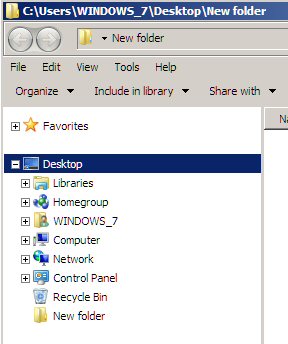
screen capture of my computer's Explorer directory
pane
My comments
Notice in
the left directory pane 'New folder' is at the top level listed directly
under 'Desktop', but the address bar at top shows it to be at [c:\user\windows_7\desktop\new
folder]. Apparently the latter is where it actually exists on the c:\ drive
(yup), and the directory pane listing is what, a shortcut?
Another weirdness
is that of the eight (top level) 'Desktop' entries only two of them ('Recycle'
and 'New folder') are actually on my desktop with icons! I
have no desktop icons for 'Computer', 'Network', 'Homegroup', etc, so why
are they shown under desktop? I don't even have a Homegroup, which is local
network of computers running Windows 7! This is the entire directory listing
for my computer, so everything is listed under 'Desktop', really
strange.
A still further
weirdness is the ordering of items. The most important entry ('Computer')
is way down the list. It even comes after Homegroup, which doesn't exist!
Bizarre.
And what is
supposed to be the difference between 'Windows_7' and 'Libraries' entries
anyways? Not a clue. Mostly I ignore these top categories. When I push
into 'Windows_7' and look at the default, it looks like expanded Libraries.
If you push
into 'Windows_7' you find 'Desktop'. So 'Windows_7' is under 'Desktop'
and 'Desktop' is under 'Windows_7'? Oh, yea!
What is 'New
Folder' doing at the top level anyway? It's blank. I renamed and
I put a file in it and still it remains at the top level. Why? What's so
special about this directory? Really weird.
When I go to
delete the New folder, the pop up 'Are you sure' box just says is it OK
to "move this folder to the recyle bin?" It should say 'this
folder and its contents', where is 'and its contents'? It is also
(I would argue) less than clear to new users that this is a folder 'delete'
request.
UBS
disk drive plug and play bug (update 9/7/11)
When I bought
a 2nd external USB drive, identical to the one I was using, to act as a
backup drive, I uncovered a major Windows7 (Home) bug. A USB plug
and play bug. When I plugged in my new drive, it did not show up in Explorer,
thus it could not be accessed, even though Device Manger could see it and
told me it was working OK.
It took a few
hours work and some cursing, but I eventually got the two drives recognized.
Below is my Amazon review (for the WD 2 TB drive) where I discuss the problem
and how I came up with a work around.
Title: 2nd Drive Not Recognized by Windows7 (Home)
by Don Fulton, September 7, 2011
This review is from: Western Digital WD Elements 2 TB
USB 2.0 Desktop External Hard Drive (Electronics)
There
is a huge bug in Windows 7 (Home) that I ran into when I bought a second
WD Elements USB drive to act as a backup to my first WD Elements USB drive,
both models the same size (2TB). I found that when I plugged in the new
second drive, it was not recognized by the system, no disk letter was assigned,
it didn't show up in Explorer. I got the normal USB sound plugging it in,
and in fact in Device Manager both drives were there, and clicking on them
I was told both were working OK.
I
know the new 2TB drive I received was not damaged, because if I plugged
it in alone, i.e. with my existing 2TB WD drive removed, it worked fine.
Plug in the two drives in any order and only one or the other will show
up in Explorer! The other stays hidden with no drive letter assigned and
inaccessible.
Good
news is that after about four hours work researching this and trying things,
I got both drives working. I will explain below how I did it.
First
I want to curse out Microsoft (and WD too). This is a horrible bug, USB
drives are supposed to be plug and play. I'm an engineer, so was able to
plow though some technical forum postings, but most non-techies would be
stumped by this. Buying a second drive to act as a backup has got to be
fairly common, this is not an unusual configuration. The cursing applies
to WD too, because this problem is known to them, in fact I found the hint
on one of their forums for the solution. I read that WD metaphorically
shrugs and blames Microsoft, but by providing no insert in the disk drive
packaging to warn and/or provide a work around, they are just leaving their
customers hanging.
I
started my research by searching the Amazon reviews and found some tips
and tricks that had worked for others to get a single WD drive recognized,
but none of them worked in this case. Here is what I tried: reversed the
order of plugging in USB cable and drive power, added some media, i.e.
put the new empty drive on another computer and copied over a file to it,
renamed the new drive so drives had different names, enabled/disabled the
drives in Device Manager, and rebooted a bunch of times. All to no avail.
Here's
what did work. I had read on a WD forum that one user with the same problem
had gotten his drives working by plugging both drives into a Window7 Pro.
His explanation had something to do with the computer needing to reassign
signatures when two drives are the same, and he guessed that Windows Home
for some reason (bug!!) is unable to do this, but his other machine could.
At that point he was able to move the drives back to Windows Home, and
they now were both recognized, the signatures apparently fixed (permanently)
by the other machine.
I
have an old Windows XP machine, so I used that. I just plugged both 2TB
WD drives into the XP and let them sit for a minute or two until their
drive lights stopped flashing, and sure enough when I moved them back to
my Window7 Home machine, both drives now displayed in Explorer and both
could be accessed. I later was able to fully copy the contents of the first
drive to the second.
Microsoft's
incompetence is dragging down the USA's technical reputation. Not only
does Windows7 file search not work right, Windows7 System Restore is so
buggy that it is not reliable, but now I find that its plug and play can't
handle two identical drives!
Continuing
Window's annoyances and problems (5/23/11)
I have been
using Window7 for nine months now, and I repeatedly run into annoyances,
places where the operating system just work right or does run smoothly
and cleanly as it should. Places where cludgy work arounds are needed to
do what you want. Where vital system recovery procedures do now work right.
The list is deplorably long.
Entering a search phrase in Control Panel
-- Every entry
into the Control Panel search box has to be typed twice. After you type
the first letter, it goes off and does something and rejects further characters.
Work around is to retype the phrase. This happens every time!
File sort from applications
When I try
and sort files by date in a my Netscape editor's file directory, usually
nothing happens. This one is really annoying as I often need to find newly
saved image files in a long directory. By trial and error I have found
a cludgy workaround. A name sort first will often get the date sort to
work! What? This smells like a problem with an older application
calling Window7 file functions, maybe a missing call variable?
System backup
System backup
does not run automatically as it should. Window7 (supposedly) has
an automatic file backup program built in. I set it up to run weekly using
the default (Sun at 7:00 pm). It ran a few day later on the first Sun,
but the backup file date indicates it has not run since, and in the last
three weeks I am sure the computer has been on at Sun 7:00 pm. How can
such a major problem exist?
System restore points
System restore does
not
automatically create system restore points on a (weekly) schedule
as it should. It does create restore points prior to an install.
How can such a major problem exist? For a long time my workaround was to
manually create restore points, which is hard to remember and tedious as
the link is buried. Recently I searched out a script (for Vista) to make
restore points and put a shortcut to the script on the desktop. So far
this seems to be working. System restore is such an important recovery
function, why is it necessary to go outside of Microsoft to be able to
shortcut 'Create a restore point'?
System restore also
does not seem to be retaining restore points as it should even though I
have allocated plenty of memory. I sometimes find only one restore point.
Windows Restore shortcut
Why is shortcuting
to system functions so hard? When I installed Windows7, it took me an hour
to find the filename of the volume program. I would now like to put a shortcut
to System Restore on my desktop so I could check restore points, but there
is no obvious way to do this. If Microsoft would show the name of the file,
it could be searched out, but they hide it! (Poking around Start I figure
out it is c:\windows\system32\rstrui.exe, well that's sure clear!)
Incorrect file size during file copy
During picture
upload from my camera using Windows7 Explorer, I noticed Explorer changing
the file size. My picture files are nominally 3 Mbytes, but no two are
exactly the same. Here's what I see in Explorer during the file tranfer:
during transfer which takes 2-3 sec per picture the file size will display,
say, '319,000 KB' (wrong), but then it changes to '3,190 KB' (right) when
the upload finishes and the next transfer begins. Good grief. Yup, file
size display is too high by x100 during every transfer! Another stupid
bug the people at Redmond WA never bothered to fix.
I can guess
what happened here. During normal file copy this incorrect file size display
is too fast to see, only when the file transfer is really slow does the
incorrect formatting become visible. Did they never bothered to test for
this, never test Explorer Copy with large files? This can't be true. Is
it related to the camera? Who knows? Yet the fact remains that I find Explorer
file size wrong every time, always x100 too large. Explorer file copy,
a key system function, is not clean.
=====================================================================
Appendix
Scanner
photography with HP 5470c scanner
A few images
of 3d objects I have scanned with my abandoned HP 5470c scanner. A good
3d scanner can be used like a low power microscope revealing fantastic
detail.

red weed
(don fulton scan with HPs5470c scanner)
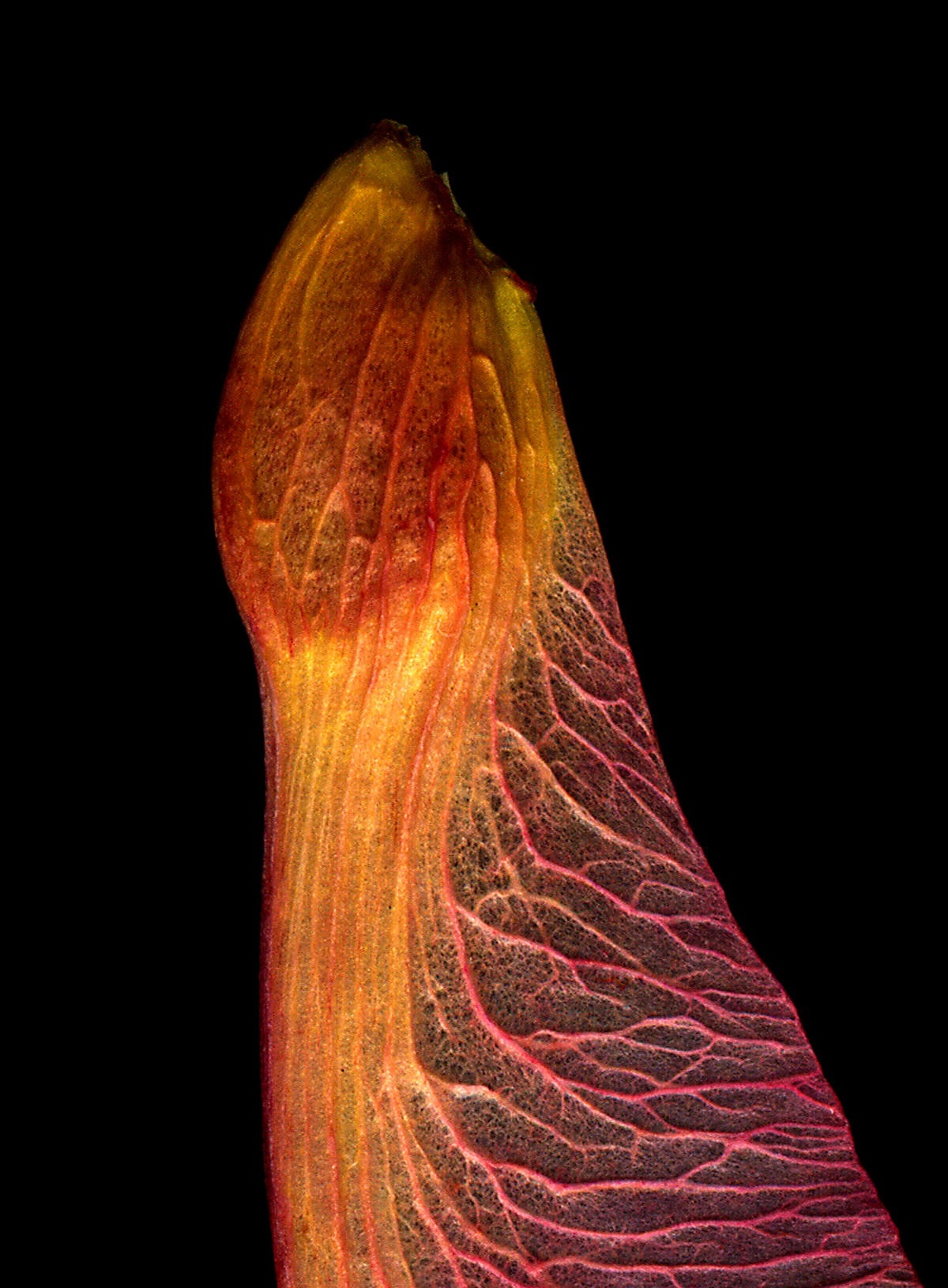
maple tree seed @ 2,400 dpi
(don fulton scan with HP5470c scanner)

insect wings
(don fulton scan with HP 5470c scanner)

dollar coins
(don fulton scan with HP 5470c scanner)
Read
Errors --- Why my computer won't boot (update 3/30/11)
The reason
why I 'upgraded' (to use the term loosely) from XP to Windows 7 was my
XP refused to boot. A few seconds into its boot it stopped on with words
'Disk Read Error', 'Ctrl + Alt + Del' to restart, which does nothing. Today
after six months of use when I powered up this morning I got exactly the
same 'disk read error' boot problem on my Window 7 computer. I was pissed.
Did I have this problem earlier?
Looking back in
this essay I see I got some Disk read boot failures early on with my new
computer. This problem appeared to go away (somewhat mysteriously) when
I played with the bios boot sequence, so at that time I put it down as
a bios problem (? talked about it that way in my Amazon review). But based
on the problem popping up again, and today's tests, I now suspect the earlier
boot cause may very well have been due to intermittent problems with one
of my three external USB drives.
I remember how I found
my XP had come back to life when all its USB ports were cleared, so I tried
this on the Windows 7 and it worked! I normally have three external USB
hard drives connected, and today for the first time I had a USB memory
stick (with a single .ppt file) that I had just bought. Did the flash USB
memory stick contribute? Strange coincidence.
** Remove USB devices ? back to life (3/30/11)
So I disconnected
all of of my external USB devices (including my keyboard and mouse USB
connections too), and it booted. Reconnecting them I got a message that
my 320 Mbyte drive might have errors and should be checked and fixed. I
said OK, and Chkdsk did find errors it said it fixed, but it seemed minor
(unused space was allocated in error).
So Windows
7 seems to be indicating that my 320 Mbyte external drive is preventing
it from booting. Why would the design of the operating system even allow
this?? Can a read error on a non-system external drive kill the whole computer,
with no diagnostics? Seems so. If this is true, this is another indication
of how badly designed Windows operating systems are.
It's back!
With Chkdsk
having fixed the system errors on the 320 Mbyte. I power up my computer
in its usual configuration (with 3 external USB drives) and without the
USB flash drive. Problem is back... Hangs in a few seconds on Read
Error. Taking my hint from the earlier reported problem with the 320 Mbyte
drive, this time I remove only this one drive, and (guess what) it boots.
While running,
I reconnect the suspect 320 Mbyte USB drive and get the normal USB connect
sound. It appears to be working fine, normal in Explorer, and quickly loads
a file. Leaving it connected I power down and power up again. While powering
down I can tell something is not right, because Windows does not respond
when I push the power button. Only when I hold it to force a hardware power
off, does the computer turn off.
At power up
with 320 Mbyte drive connected it hangs. As a check I pull another external
USB drive and use Ctrl + Alt + Del, and no boot. I reconnect this other
drive and remove the suspect 320 Mbyte drive. Sure enough when I
hit Ctrl + Alt + Del with the 320 Mbyte drive USB drive removed, it boots.
Confirming 'Disk Read Error' boot problem
These few
tests confirm that (very likely) the cause of the fatal 'Disk Read Error'
boot problem is one of my three USB external hard drives. And since I have
had these three drives for years, almost for sure this is what led to be
believe my XP's internal hard drive had failed, and why I bought a new
computer.
Piss poor design
It seems to
me this is a gapping hole in Windows architecture (it happened same on
the XP and Windows 7). The core problem is not that it won't boot, but
that it provides no diagnostics as to the cause. When on the XP I got the
error message 'Disk Read Error' I logically assumed this meant a read error
on the internal 'c/d' hard drive.
Fix the 'Disk Read Error' error message!!
Removing an external
USB hard drive is trivial, so if stupid Windows would just identify which
drive has the read error 90% of the problem would be gone. In fact
even with no detailed knowledge I can suggest a pretty good, and trivial
to implment, quasi-fix. Just add to the 'Disk Read Error' warning message
text that says the 'read error may be in an internal or external drive'
and/or 'retry with external drives disconnected'!!
Memory sticks
Somehow the
new memory stick is involved too. With the 320 Mbyte drive removed I booted
up with the flash memory stick (with single Power point file) inserted
and the boot hangs, but it hangs differently this time, the screen is just
blank. If I boot up with a kindle connected, which is a flash memory with
an operating system, the boot is fine. Don't know what is going on. Have
not rechecked the boot sequence. Bottom line as long as the 320 Mbyte drive
and 4 Gbyte memory stick are removed (two USB external drives remain),
the boot is OK.
To do
While the
few tests I did are not definitive, they make a strong case that I should
replace my 320 Mbyte hard drive. Apparently Windows demands that all connected
hard drives respond corrrectly when polled early in the boot sequence,
and my 320 Mbyte drive is apparently, intermittently, failing this boot
test (even though when connected it works normally).
Buy a new USB
drive (probably 1 Terabyte) to replace the 320 Mybe drive. In the meantime
leave it disconnected, which is OK as I use it as a backup drive. Just
for fun overnight should probably have the 320 Mbyte drive tools check
for bad sectors.
Might make
sense to do some research to see if others have had this type of Windows
problem.
Won't boot again four months later (8/24/11)
Everything
has been OK for four months (since April 11 crash and reinstall), been
running with two USB (external drives): 160 Mbyte and new 2 Tbyte drive.
Come home from two day trip and boot up, and for two hours everything normal.
I have been monitoring restore points disappearing for last few weeks so
to check I click Restore icon. Up comes splash Restore screen but it is
taking forever to start (not normal), so I play a few minutes of Solitaire
and when I check back I can see it's hung. I soft Restart computer, but
it takes a long time powering down and then won't boot. Hangs at the first
HP splash screen (F11 for system recover). Force power down and at power
up same thing. Press F11 and nothing. A boot failure, but different than
I have seen before. Yikes!
Learning from
past I pull USB plugs: 160 Mbyte drive, 320 Mbyte drive, TV tuner and scanner.
It boots normally! Reconnect USB devices: scanner, TV tuner, and 2 Tbyte
drive, and it boots normally. I leave out the 160 Mbyte drive because I
can tell from its metal case that it is abnormally hot. Looks like my 160
Mbyte USB drive now several years old has gone bad too following the 320
Mbyte drive. (I found for the last four months the 320 Mbyte drive
had been left with a USB cable connected, but with the power plug pulled.
Not the best, but it should be OK, and it never appeared to cause a problem.
USB devices can kill boot!
As I wrote
before, what kind of idiot company designs a computer that won't
boot (with no diagnostics) if a USB device goes bad. That would be Microsoft!
To do
Recover what
I can from the 160 Mbyte and 320 Mbyte USB drives and throw them away.
They run 24/7. Curiously this is the 2nd time (based on memory) that I
have had a problem on return from a trip. Probably should buy a 2nd 2 Tbyte
drive (? $100) so I have a general use drive and a backup.
=======================================================================
Catastrophic
Window7 crashes
(update 4/6/12) Crash #2
Almost a year after
the Windows7 crash described below, the same thing happened again! Without
any warning the screen filled with 'write error' messages and shut down
a few seconds later. Repeated booting produced only a single flashing underline
at top of screen. Pressing F3? got me into a check program, and it said
hardware including disk drive was OK. Finally (F messages flash too quickly
to read) F11 at boot got me into the HP recovery screens. Here I found
no Restore points had been made it tells me. The reality is that more than
100 restore points had been made in the last year the Windows7 keeps deleting
them! Was forced (again!) to do a totally destructive System Recover.
System
Restore on Windows7 Home is totally useless!
(update 4/9/11) Crash #1
Maybe my earlier
boot problems (described above) were a prelude, maybe not, who knows.
Anyway two
weeks later, with my computer only 8 months old, I am browsing along and
suddenly crash.... No power glitch, no warning, just a totally unexpected,
instantaneous Win7 crash, followed by the computer starting to reboot.
But the reboot doesn't get far, just a few text lines, and then it hangs.
It hangs close to where it did earlier, but not quite the same. This time
there is no (Ctrl/Alt/Del) text, just an underline cursor top left on a
black screen. In spite of hours of work I could never recover. Bye bye
to my recently completed and not backed up 2010 Turbo Tax income file (luckily
I had just printed it out) and lots of other data from the last six weeks.
System Restore to the rescue?
I was expecting
System Restore to save me. It had saved me from a crash of my Vista portable
last summer. In fact I had researched it and written an essay about System
Restore, calling it a gem in the operating system. This time I tried System
Restore about half dozen times. The first time and some other times it
reported it had successfully rolled back the system files, and other
times it reported errors. None of the roll backs worked. The boot stopped
every time just where it did the first time.
When I started
System Restore, I found only one restore point was available, which I didn't
understand since I had manually made some not that long ago, but the one
point was a few days before the crash, which should have been fine. Win7
is supposed to (says Microsoft) create restore points regularly, but it
doesn't! I was aware of this, so now and then I would create a restore
point manually, and restore points were being created when new programs
were added or deleted. So where were the restore points I had created a
little while ago? I know about memory space allocation for restore points,
and I had set it to what I though were generous levels, confirmed by the
fact that I often did see several restore points. Another discouraging
thing about Restore was that it said it could restore c:\ but not d:\ due
to insufficient room. The size allocations it reported looked funny, most
of hard drive now appeared to be labeled d:\ with c:\ being only 100 Mbytes.
Boot repair
In the HP suite
of recovery tool (accessed by F11 at boot) there is also a program that
says it repairs boot problems. Tried it a couple of times, but it also
was unable to fix the boot. There were also extensive hardware test tools,
and I ran all these. All my hardware (CPU, disk drive, etc) passed all
tests. All indications were this was a software crash and not a hardware
problem.
System Restore
fails me!
Needless to say
this experience has badly shaken my faith in System Restore (? Microsoft).
The first time I need System Restore to save me in Windows 7, and it doesn't
work! It doesn't properly roll back my system files, even though
it tells me it has successful! (I don't like to be lied to Microsoft!)
It also didn't have the restore points it should have, and claimed it couldn't
restore one drive due to lack of space. It also gave conflicting reports
about whether it was successful in repeated tries.
On to System Recovery
My hardware
(CPU, memory, disk drives) had just passed a fairly comprehensive suite
of HP tests, so it looked my problem was software. I was hoping my d:\drive
was still OK. Have exhausted all other options I was going to have to go
back to factory conditions using System Recover, which will reinstall the
OS (along with the free crap software) from the d:\ partition.
I go into System
Recover, and it asks me if I want to do a backup before recovery. I say
yes. There is no choice of backup options, except where to put it. The
file size will be 50 Gbytes (it tells me) and luckily I have 70 Gbyte free
in my one external (160 Gbyte) drive, so it will fit. The backup is running
slow and clearly will take hours, so I leave it running and go to bed.
When I check in the morning, the backup ran to completion without error,
so I then run System Recovery.
The good news
is that in the morning, after System Recovery has run, my computer boots.
Everything looks normal. System Recover has wiped clean the c:\ drive (removing
Win7 all programs and data) and has written a new copy of Win7 pulled from
the (hidden) d:\ drive (located on small partition on the internal hard
drive).
While System
Recover (as expected) has reinstalled crap/trial software too (like Norton)
from d:\, the crap total looks to be somewhat less than what I remember
when the computer was new. This is at least partially confirmed by the
fact that this time I was able to uninstalled Norton without any special
hassles (using Win7 uninstall), whereas when the machine was new Win7 uninstall
was unable to get rid of it, and I had to go the Norton site to to run
a Norton program to remove it.
About that backup file
I look at
my external hard drive and see it has a 50 Gbyte directory named Backup
(date) with 220 files all with .wim suffix. Restoring these files is something
I will do later. First step is to get back online and reestablish email.
However, when I do look around a little, I don't see any tools, or any
obvious way to pull my files out of this backup file heap.
I try clicking
on one of the .wim files hoping that will bring up the decode utility,
but Win7 tells me it doesn't know about .wim files. Not good. I Google
.wim and a Wikipedia entry on this file type comes up. It tells me it was
invented by Microsoft for backup of Windows files, and 'wim' stands for
windows image backup.
What? .wim
files are a Microsoft filetype for Windows backup, yet Windows reports
it doesn't know anything about .wim files! This is fu.... amazing! No matter
how low the bar Microsoft can sink lower, Microsoft never disappoints.
I do a little Googling trying to figure out how to (safely!) recover these
files, and I come across the posting below (from 2010), which reflects
my situation. My backup too was created by an HP recovery suite integrated
with Microsoft System Recovery.
"I
used HP Recovery Manager to back up all my data files before a full System
Recovery and now I can't restore the backed up files. Recovery Manager
saved all files as .wim files and no one at HP tech support knows how to
restore these files. I have copied the files to my desktop but can't access
the data. How do I convert these back to music, photo, document files,
and then restore them to my document folders?"
Mind boggling.
Not only does Win7 not know what to do with a .wim file, but the HP tech
support people don't have a clue either. No one at the forum is able to
give this poster a clean answer as to what to do. Three for three....
Image backup files
Wikipedia
says .wim files are image backup files, which I think means is they are
just raw copies of disk sectors. This scares me in a couple of way. For
one thing it's now a few days later and I have reinstalled most of my software,
so there is no way I want my newly restored computer messed up by an uncontrolled
writing of disk sectors all over c:\. Also I have no way of knowing
what's in them, I suspect it is a mixture of data and program fragments.
It is also unclear to me how without an intelligent tool raw disk images
can be put back together as files, especially files with titles. One idea
I have is I will soon be receiving a new external drive, so why not put
the recovery files on this empty drive and work on it there.? Work on it
with what? Still no clue. There's only a few files in the backup that I
really want (like my 2010 income tax file!).
Useless .wim backup files
After doing some
googling, it looks to me that the 50 Gbyte of .wim files made by the System
Recovery tool prior to the system recovery is useless. It is an image backup
and will replace everything. Not only would it wipe out all my manual
recovery work (now about 98% done), but far worse, it was made after
the system crashed, so there is a very good chance that it corrupt! I am
going to delete it.
==============================================================================
2nd
Catastrophic Window7 crash (4/6/12)
In about two
full days work I am about 85-90% recovered from my 2nd complete reinstall
of Window7 in the two and a half years I have had my HP computer. In both
cases there appear to be no hardware problems. Recovery was helped by some
planning I did and some luck. Here are the key elements in the recovery
process:
1)
Manual save of Speed (personal) directory periodically
Latest Speed directory I had manually saved was two months old (2/1/12).
This recovered a lot of information, but since it was two months old it
meant I was still missing my latest financial info and recent HS talk material
(on DNA), both of which I wanted.
2)
Windows auto backup ---- incremental backup of Speed directory
A year ago I had set up a backup program built into Windows7 to do backup
of my Speed directory. It has been doing a weekly backup at Sun 7:00 pm
for about a year. My memory is it did a full backup when it started, and
since has been doing incremental backups. Being Microsoft it is wildly
unfriendly. Everything hides under a cryptic folder name (WINDOWS7-HP).
Under that are tons of files.zip in dated directories, but amazingly under
the .zip files are the actual files not encrypted. These files can be copied
in the normal way. Every week has has two .zip folders. The first contains
.html and other text files that were changed during the week, and the second
.zip folder has pictures that were added.
It was tedius,
but since I had saved a copy of the entire folder manually on 2/1/12, by
opening 8 pair of .zip files in the eight weeks since the crash, I was
able to add all the new figures and updated the files that had changed.
The most recent incremental backup had been six days before the crash.
Most weeks there were only 1-4 changed files.
Backup files
I only found
the recent weekly backup files my accident. I have two 2TB USB drives and
both had a single top level directory (WINDOWS7-HP), which I assumed were
the same, but they are not. I found files for the last six months only
on my #2 backup drive. Why this strange arrangment, I have no idea. (Some
of the earlier backup on drive #1 are full backups of Speed folder) Anyway
the latest weekly incremental backup was found in the directory path below:
(2TB drive #2)
WINDOWS7-HP
Backup Set 2011-08-28 190000
(incremetal backup starting Aug 8, 2011)
Backup Files 2012-04-01 190001 (April 1, 2012 weekly
incremental backup was most recent)
3)
Recent picture of desktop
It's easy to overlook but one of the critical pieces of information needed
to restore your computer is to know what was there, which programs were
on your desktop being used. You may have some nice utility (video player,
a search program, etc) that you downloaded free online. But do you remember
all their names, where to go to get them again? I bet you don't. Hence
the value of an image of your desktop that is not too old.
Here I lucked out. I had bought a BB Playbook tablet computer six weeks
earlier and just fooling around testing its camera had taken a picture
of my monitor showing the Window7 desktop. (I almost deleted the image
a few days earlier, but held onto it just in case.)
Recovery overview
Of the 30 or so programs on my desktop I found a needed a half dozed or
so original disks and the rest could be downloaded. The real time burner
I have found is not the installation, this takes maybe 1/3rd of the time,
the other 2/3rd is in the setup of the programs. Except for some simple
programs (like search progam, Agent Ransack) most programs take a lot of
set up: defaults, hotkeys, directories, etc. Most frustrating are programs
(I have a couple) that don't remember their setups. My old html editor
(Netscape 4.8) copied over was throwing weird errors on startup, which
I evenually cured by running in XP compatibility mode. My favorite free
download video player (KMPlayer), in of course a new rev, is now playing
poorly. Played around with a lot (million variables in this program) and
it's still not working right, on the other hand VLC video play is working
pretty well.
The bulk of space on my c:\ drive was captured TV program I had captured
with my USB TV decoder. I didn't consider these high priority, so didn't
back them up. Except for a few I put on Playbook and some overflow videos
I put onto a USB drive, these all were permanently lost in the crash and
recovery/
==========================================================================================
FBI computer
lock virus --- How to recover (Aug/Dec 2012)
“Computer Locked by FBI Moneypak Virus Asking to
Pay $200 Fine to Unlock?”
Introduction
This virus is horrible.
I have been hit by this thing about ten times in recent months. A recent
article in the New York Times about 'ransomware' (mentioning the FBI Lock
virus) said this threat has become much more common with 16 gangs working
on extorning money this way. I read that if you just click the 'wrong'
link and your computer is hijacked, that there is no action you can take
to prevent from being infected, that you don't have to open or run anything
to be infected. Well maybe, but after being attacked so many times I think
I can be a little more specific. I strong suspect that the attack is triggered
by clicking on a video to run it. The video is either infected or maybe
the video screen and start arrow are just fakes on a fake screen and the
'run' click initiates a download. Maybe it's a bug in flash that is being
exploited, don't really know. But being careful about running videos on
dodgy sites might give a modicum of protection.
Why the authorities
cannot shut down the criminals running this scam, I don't know. I mean
they ask you to send them money! How hard can it be to find them? (Or are
they in lawless Russia?)
I have been hit so
many times that I am quite an expert in how it acts and getting pretty
good at recovery. I have all the recovery tools I need on my computer and
can now recover and clean up my files in about 30 minutes. Every attack
is a little different. The opening screens are different, the location
and names of the virus files move around a little. One time the attack
came with an MP3 file, so not only was my computer locked, but a voice
kept repeating "your computer is locked". I don't have a webcam on my desktop,
but I read that it often freaks out those being attacked by it starting
the webcam and showing the user face on the screen.
--------------------------------------------------------------
** New variant of FBI Lock virus is MUCH more difficult
to recover from (update 12/24/12)
After recovering
so many times over the last few months from the FBI lock virus, I knew
it very well, but today I got attacked by a much more letal variant. I
recovered, but it was much more difficult and took a long time. The virus
writing gangs have addressed both of the weaknesses of the virus that I
discuss in the section below.
One, you can
no longer regain control by booting into Safe mode! When I tried this,
safe mode started to load files normally, but I got just a white screen.
Even Ctrl-Alt-Del access to Task Manager was blocked (it just flashes and
disappears.). No access to Safe mode makes recovery much more difficult.
The only approach left (that I know) is to boot from recovery disks. Luckily
not only had I recently bought a set from HP, but just today I made my
own recovery DVD. If you don't have recovery disks, I know of no way to
recovering without changing the hard drive!
I put in the
recovery DVD I had just made and (pressing any keyboard key) booted into
it. It worked and brought up a bunch of tools. One possible fix that I
did not try was System Restore. I had two restore points made in last two
days (still there). I had also made a disk image today, but this was painfully
slow, several hours copying 250 Gbytes to a USB hard drive.
Here's the
long series of steps that eventually allowed be to delete the virus and
recover. (Obviously I have no way of knowing if all these steps are necessary.)
-- Startup Repair tool ---- reported no boot errors (I doubt
this is needed)
-- Command prompt tool --- try to run System File Checker [sfc.exe /scannow].
Won't run as it says boot repair has
a restart pending
-- Reboot (F8) into Safe mode with Command prompt --- Works, I get a command
prompt.
Run System File Checker (10 min), then exit. This brings up Safe mode,
better but still damaged.
Safe mode now has black screen with Safe in four corners, but now Ctrl-Alt-Del
works and gets
me to Task Manager. From there (file, run, browse) allows me navigate in
Explorer
so I can run Malewarebytes or (Mythicsoft) Agent Ransack.
-- Run Agent Ransack in Safe mode --- Do a file search around the time
of the lockup. I see Malewarebyte log write
and at same exact time two 124 kbyte tmp files written (8240.tmp
and 8241.tmp), but (unlike every
previous attack) I find no '.exe' file in the few minutes preceeding the
lockup. Big problem, the
main virus .exe file is not found!
-- Still in Safe mode I open Malewarebyte log in Notepad. It has three
(non recyle bin) trojan entries. Two are the .tmp files
I noted above (8240.tmp and 8241.tmp) at the same time as the log is written.
But the log contains
another trojan entry about 19 minutes earlier (FCBC.tmp), but this is also
a tmp file.
-- Run Agent Ransack again in Safe mode --- This time with the search centered
around the 19 minute earlier time noted
in the Maleware byte log. Bingo! Eight seconds before the log entry is
what looks like the virus .exe file
(xaARWGa.exe, 121 kbytes), and at the exact time of the log entry
and FCBC.tmp trojan a suspicious file
(uwjgotw.zpf, 186 kbytes). There are also at these times a bunch of picture
files (.jpg and .png) with
an .htm file (main.htm) that together very likely are the phony FBI screen.
Deleted all
the suspect files around these two times (19 minutes apart), and I had
recovered. A scan by Malwarebytes came up clean except for a registry entry.
This long process took nearly two hours. Googling 'xaARWGa.exe' I find
only one entry for it on a maleware site: it had shown up first time a
month ago in UK, was unsigned, but it was not known if it was dangerous.
(I bet it is!)
------------------------------------------------------
(old) FBI Lock virus has some flaws
One flaw is
that the FBI Lock virus runs immediately when it downloads. This
means if you can get control of your machine, you can find and delete
the virus files. Any .exe files (first) written at the time the machine
locked up are very likey the key virus files.
Second flaw
is that after your machine locks you can regain control by booting up in
Safe Mode (tap F8 while booting).
Third flaw
is that (free) anti-malware can usually find and kill this virus. Run it
in Safe mode. I use the highly regarded free version of Malwarebytes Anti-Malware.
Every time, but one, it detected the virus and offered to kill it. In my
experience it doesn't always find all the virus files, so a manual search
for files downloaded at the same time will sometimes pick up other virus
fragments like shortcuts and prefetches.
Attack and recovery
The sign an attack has begun is without warning the (fake) 'FBI logo warning
screen' suddenly pops up covering the whole screen, and in 1 or 2 seconds
your computer really is locked up, keyboard and mouse don't work and even
the interrupt Ctrl-Alt-Del is disabled. Your only option is to power down.
The best thing to do is to immediately power down by holding the
power switch, and to later find the virus files take note of the time.
While not essential, it's good to wait a few minutes before powering up
again. The reason for the wait is make a gap in file times, so you can
easily separate files written by boot from those written around the time
of the infection.
When you click
an infected link, the virus files quickly load and once loaded immediately
lock the machine. This means that all the virus files will have filetimes
very
close together, usually the same to the second. Window's Explorer only
shows file times to the minue, but Windows internally tracks time to higher
resolution. I use and recommend the free search below: Agent Ransack
from Myhicsoft
http://www.mythicsoft.com/page.aspx?type=agentransack&page=home
It shows file
times to the second and can do file searchs for files written in a narrow
time window making it relatively easy to find all the virus files. Typically
there are 4-6 virus files usually written at exactly the same time (to
the second). A common pattern is to see two or three .exe files
writen at the exactly the same time (to the second) to different locations
and with different names. The key that this is the virus writing multiple
copies of itself to your hard drive is that all the files are the same
size. (roughly 100 kbytes).
I learned the
hard way it is not enough to just delete one of the virus .exe files (say
those in c:\user). If you don't get rid of all copies of the virus
key (.exe) files, you will find the computer instantly relocks when you
reboot. So the key to recovery is to find the
exact file time, typically
a 1-3 second window, and delete pretty much all the files (first)
written your hard drive in this window. Even in such a tight time window
I might find a dozen to two dozen files (applications write temporary files
all the time), but loss of tmp files does no harm and with such a tight
time window it is unlikely that by mistake a key system or application
file will get deleted.
When the computer
locks up, I power down and note the time. By waiting a few minutes before
rebooting I know the virus files are somewhere in the 100 or so files written
in the last minute. If I can find just one virus file, then I know I can
find the rest of them because they will the same, or almost the same, file
time. If a malware scan finds a target or two, I don't let the malware
quarantine, instead I note the location and find it with my Agent Ransack
search utility to find its exact file time.
While malware
makes recovery easier, it can be done manually. I just did it on my last
attack. Sort the files of the last minute by type and locate the few .exe
files ('application' files). Some of the virus files are in this group.
See the same size .exe file written at the exact same time to two locations?
Very suspicious. These are probably virus files, note the time. See an
.exe file whose name appears to be a long random string of letters or numbers?
Very suspicious. Good chance this is a virus file, note its time.
Before deleting
the (random).exe virus file, typically 96k to 116k, note the filename(s),
because there may be a registry value pointing to this file that also needs
to be cleaned out. Not sure how vital deleting the registry value is, but
I suspect that if it remains and points to a non-existent file, it's just
an annoyance at startup and can be cleaned up later.
MalwareBytes Anti-Malware
The free program
I use to find the virus files is the widely recommended 'MalwareBytes Anti-Malware',
and it has identified some (generally two) of the virus files almost every
time, however, it failed once to find anything. Another free program that
I read will find the FBI lock virus files is 'HitmanPro Cloud Antimalware'.
The only time I tried HitmanPro is when MalwareBytes failed to find the
virus, and it failed too. MalwareBytes Anti-Malware doing a quick scan
(3 min) under Safe mode has always in my experience reliably found two
of the virus files (without a lot of false hits). It offers to delete these
files, and for many this may be all that is necessary to recover, but I
want to go further and remove all traces of the virus.
(Update Nov 16, 2012)
'MalwareBytes
Anti-Malware' has been on my computer for a couple of months. Twice during
this time it has popped up a window saying it has blocked a virus
attack giving the file name and asking if I wanted it killed, to which
I say yes. From the filename this virus that it catches 'in the act' and
kills does not appear to be the FBI lock virus. As far as I can
tell MalwareBytes has never stopped an FBI lock virus attack, it just helps
with cleanup running in Safe mode.
In a recent
FBI lock virus attack I did not run MalwareBytes. I decided to see if I
could recover manually, which I did successfully. In looking through the
files at the time of the attack I noticed something curious. At the very
second of the attack some change was made in a folder labeled as a 'MalwareBytes
log'. I can think of two possible explanations. One is that the virus writers
are now attacking trying to disable MalwareBytes, or two, and probably
more likely, MalwareBytes detected the virus attack when it occurred noting
the virus filename and location for identification after the fact. Pretty
sure the latter is correct. Looking more at Malwarebyte logs I see it often
has logged trojans as they were downloaded with the notation "Allow".
Virus hides as Task Scheduler
In my recent attack
before running MalwareBytes I had already located the two virus .exe files
(almost for sure two copies of the same file, same size (116k) and written
at exact same time, even though as is common different file names). When
I ran MalwareBytes it only found one trojan, this was the copy of the virus
.exe file with a long random name. The other virus .exe copy, which MalwareBytes
had missed, had a system sounding name (TaskScheduler.exe), and the virus
had placed at the same time a 1k shortcut file in Windows Startup folder
to call it (taskscheduler.lnk). I bet that if I had depended this time
only on a Malwarebyte's quaranteen, I would have still been locked up on
reboot, because I found out the hard way earlier that one remaining .exe
virus file is all it takes.
My standard procedure for deleting FBI lock virus
What I do
now when attacked by the FBI virus is just use the anti-malware program
to find one or more key virus files, but I don't allow it to delete them.
I write down what it shows are the file locations and file times. The larger
of the virus files is nearly always found in one of the subdirectories
of 'C:\users\Window_7\', and often there is a virus file in c:\windows\prefetch.
File names often associated with the virus often contain 'Isass and ctfmon'.
It's not uncommon to find additional virus files with long random filenames.
Sometimes one of the virus files is shortcut. Wherever the shortcut points
(see properties) is almost for sure corrupted too, so delete that file.
Malware fail (Nov 10, 2012)
On another
attack today of the FBI lock virus both of my anti-malware programs
(see above) failed to detect the virus. Maybe the virus is getting smarter.
The good news is I was able to recover manually using my procedure and
the great search program 'Agent Ransack', which can search files in a tight
time window and shows file times to the second. However, it took
me three tries and about two hours.
The reason
it took three tries was I did too narrow a search the first two times.
The first time I stupidly searched just c:\user folder (saving just a few
minutes), where I know from past experience virus files are always found.
What I forgot is that the virus puts copies of the key files in several
locations outside c:\user). When I rebooted the supposedly clean machine,
it locked up almost instantly (1-2 seconds after the desktop appeared).
On my second cleaning I widened the search to the whole c:\ drive, but
set the search time window (only) around the time of the second attack.
Big mistake, it means I missed files that were time stamped with the time
of the first attack, so again on boot up with the virus files still on
the machine from the original attack, the machine locked up again.
Manual cleaning succeeds (Nov 10, 2012)
Finally recovery
effort #3 succeeded. When I started cleaning #3, I didn't understand the
virus files from the original attack a couple of hours earlier were still
on the machine, but I remembered there was often a virus file in a 'prefetch'
directory, so I thought that maybe this was calling a new copy of the virus
at power up. To prevent this I powered down my cable modem before repowering
my machine (with hindsight I doubt this was necessary). This time when
I started cleaning (searching c:\), I looked at the 'prefetch' folder,
and there was a file with the time stamp of the original attack (two hours
earlier). I now realized my error, that I had missed virus files in the
my first two cleanings and that I needed to a search of c:\ with
centered on the time of the original attack, and sure enough I found a
bunch of virus files.
I found virus
files in these folders:
c:\user
(various subdirectories)
c:\windows\prefetch
c:\windows
c:\programdata
(registry value pointed to virus .exe files in this folder)
registry value (search using filename of virus .exe file)
The lock virus
files are (for me) pretty easy to recognize. Files and directories that
turn up in the narrow time window search and have names that look like
long random letter or number strings are very likely virus files. The (random).exe
file (96k or 100k) is probably the key file, and I found two or three
copies of it (with same name, size, and timestamp),, and also another copy
(same length and time stamp) but with a different filename consisting of
a long random number string. My virus .exe filename in this attack was
'fsbpleuk.exe', but it is different in every attack. I used this filename
('fsbpleuk') to search the registry using Windows tool 'regedit', and sure
enough I found a registry value pointing to [c:\programdata\fsbpleuk.exe],
which I deleted along with the virus files.
Nature of the 'lock' screen files
I found the 'lock'
screen is not a single image file but about a dozen or so small, fragment
image files and an associated .html files that pulls them together, and
all resides on the hard drive. The virus created a subdirectory in the
'c:\programdata', which consisted of a long random letter string (hence
it looks suspicious), and in there went the files associated with the lock
screen. Curiously these fragment image files names for the lock screen
were readable and with their function spelled out (in english), for example
one was 'moneypak.png'.
Agent Ransack
I have on my machine
a very good, free, general purpose search program called: 'Agent Ransack'.
This search engine is much (much!) better than Windows built-in search.
With this tool (still in safe mode) I search all the c:\ directory for
files changed within a 2 or 3 minute window (before and after) the identified
virus file time. In a few minutes it generally comes up with two or three
pages of files, and they can be sorted by time (to the second, Windows
just shows files times to the minute). Since you know the name, location
and approx time of at least one or two of the virus files from the malware
program, find these files in the Agent Ransack list. Any files that have
nearly the same file times (to the second) are very suspect and can probably
be deleted. In fact I have found that I can generally delete nearly everything
(dozens of files) within 30 seconds or so of the virus files without any
problem. Most of these files are apparently temp files written by running
programs. The only problem I ever had was I deleted the local copy of my
emails and had to download them again from the server. I now to watch out
for that file.
CCleaner
Final clean up (still
in safe mode) involves a registry search using text fragments from the
virus files names (like 'isass') using Window's Regedit. Sometimes it finds
something suspect in the registry and sometimes not. One online site recommended
a general free cleanup tool called CCleaner. In one fell swoop this program
will delete dozens of temp windows files and browser history files. Maybe
not necessary, but seems like good practice. It's fast and easy and has
not given me any problems. Finally empty the recycle bin and immediately
reboot. It's important to clean out the Recycle bin, because I think some
viruses can reload themselves from there. Everything should be back to
normal.
-------------------------------------
Detail notes
Unlock: F8 on reboot to enter
Safe mode (no network)
I read that another way to get rid of the FBI screen is to disconnect machine
from internet (pull cable), because the FBI
splash screen is not on the computer, it is being downloaded from a web
site called at startup (I don't think this is true)
Fix:
run Malwarebytes Anti-Malware (free) --- Disables the
virus
Or --- before deleting with Malwarebytes, use explorer to find the
times these files were installed. This is time of
attack. Search out other files with same file date and time (I use file
search utility: Agent Ransack.)
This part is tricky, but delete suspect files with these same times.
CCleaner from Piriform (free) --- general clean up utility, not specifically
for this virus. Use it to clean
out browser history and empty Recycle bin
Another
possible fix is 'System Restore' if it has a restore point and will work!
My experience with System Restore on
Windows7 has been bad, and I read it may not work, but others report it
has worked for them.
This is the Win7 System Restore file (open it to start system restore):
C:\windows\system32\rstrui.exe
----------------------------------
(another update, Sept 26, 2012)
I have
gotten hit with this virus still again (or it is hiding and just returns).
This time recovered by deleting dozens of files with time stamps within
a couple of minutes of attack. This time used Malwarebytes only to find
two key files (it misses some files) and from them got the exact attack
time. There is info on this virus on the (real) FBI site. It says you do
not have to open a file to get infected, just browse to the wrong site.
FBI page identifies the virus as being installed by "Citadel Malware" (sold
on open market by Russian hackers) and it installs a program identified
as "Reveton Ransomware". Citadel Malware does it's work by exploiting a
vulnerability in Java. (Interesting: Firefox just popped up a window saying
'Java Platform SE7 U5 10.5.1.255' has been known to cause security problems
and suggests disabling it.)
Details on virus
A google search
led me to the first site below which has a lot of detail as to how the
virus operates, what files do what, very useful. They (Anvisoft) have a
(free) program (2nd link) that they say deletes the virus: 'Anvi Smart
Defender'. Here is their outline and I can (to some extent) verify this
since I just recovered manually today and kept notes on the files.
This folder has
1) Delete *.dll.lnk
in C:\users\Window_7\Appdata\roaming\Microsoft\Windows\Start
Menu\programs\startup
2) Delete ctfmon.lnk
in C:\users\Window_7\Appdata\roaming\Microsoft\Windows\Start
Menu\programs\startup
yes, I found in this directory: ctfmon.lnk 1k
"This calls virus on startup"
"It points to or calls the malicious file"
I also had: CTFMON.exe-[random].pf
25k in
c:\windows\prefetch
Isass.exe 44k
in c:\programdata
(identified by Malewarebytes and related to ctfmon)
(probably) gla.pad
81 Mb
in c:\programdata
(dated 4 min later, but huge file)
3) Delete rool0_pk.exe in
C:\users\Window_7\Appdata\local\temp
"fixes the FBI moneypak"
[random].mof in C:\users\Window_7\Appdata\local\temp
V.class in C:\users\Window_7\Appdata\local\temp
(for good measure, a Java file)
(I didn't have any of the #3 files)
ctfmon notes
I have no
doubt the ctfmon.lnk (1k) in the directory shown above is a key virus file.
However, a google search and a search of my c:\ drive shows multiple copies
of ctfmon.exe (9 or 10k) that Google says is a Microsoft file. In my cleaned
system I do not find ctfmon.lnk.
forums.anvisoft.com/viewtopic-45-953-0.html
more manual delete info here
http://deletemalware.blogspot.com/2012/07/remove-fbi-moneypak-ransomware.html
I have not tried this cleaner
www.anvisoft.com/product/smartdefender.html?refer=forums
----------------------------------
(update Sept 2012)
Incredibly
I got hit with this virus a 2nd time, about six weeks later. Same
routine, computer suddenly (after some delay) locks with FBI splash screen.
Reboot in safe mode (F8) and run Anti-Malware to kill virus. This time
I checked YouTube and found a bunch of fixes for this virus. One was manual
showing entries in registry to check, another recommends the utilities
above. I also did some manual file deletes (using 'Agent Ransack', an excellent
free search utility) for files dated within a few seconds of the bad files
found by Malwarebytes.
--------------------------
In Aug 2012
my computer was suddenly taken over by virus that orders you to go to a
store and send someone a bunch of money to unlock it. This virus is nasty
it throws up detailed large splash screen (with an FBI logo no less!) and
totally
disables the computer. The trick to regain control is reboot hitting F8
to come up in safe mode. Choose 'Safe mode with networking' as this provides
access to the internet.
I rebooted
into safe mode and knowing exactly when it had hit started looking for
files with that time stamp to delete. My history has been that manually
virus recovery rarely works anymore, viruses are too good at hiding, but
I did make some progress and must have knocked out some of its files, because
I at least got the computer unlocked and usable, though clearly still sick.
I little searching found reference to the virus and a recommendation for
Malware Bytes. I was familiar with this program as it is one of several
virus programs I had previously, but all were lost in my April 2012 crash
and were never replaced. Malware Bytes has cleaned my machine. The only
residual problem I have is I myself deleted two files with odd names and
the virus time stamp, and now on boot up I get dinged that these two files
are missing, which I supposed may mean some residual of the virus is still
in my machine and looking for at boot.
Adobe's fault?
I read that
this virus is (pretty much) Adobe's fault in that their update program
had a defect that the virus people exploited. I can believe this as just
before the virus hit, an Adobe update screen appeared. I later suspected
the Adobe screen might have been fake, but it fits with the scenario that
this was the vector by which the virus got in.
Later I found
several YouTube videos on the virus. The video of the first link is pretty
much of a joke (unviewable with no narration), but in the text the details
of virus and recovery are laid out for a manual recovery including registry
keys to delete. I did not use this, I used Malware Bytes, so I don't know
if it's right, but it look authoritative. I did check several of the registry
items you should delete and none found, which is good. Also in one of the
comments I guy says he called his ISP after he got hit, and they recommended
the program I used (Malware Bytes).
The 2nd link
is a Youtube video that shows recovery using Malware Bytes and clean up
with a 2nd free utility CCleaner from Piriform
http://www.piriform.com/ccleaner/download
http://blog.yoocare.com/computer-locked-by-fbi-moneypak-virus-asking-to-pay-200-fine-to-unlock/
http://www.youtube.com/watch?v=pdUrMr0UqWc
My fake FBI warning screen (Oct 2012)
On a recent
attack I grabbed my tablet computer and photographed my fake FBI warning
screen on my locked computer.
Notice the
blank green in the upper right corner labeled 'video recording ON'. I read
that if your laptop has a webcam (I have no webcam), the picture from your
camera shows up here. Nice touch. Notice also you are instructed to send
"200$". Almost no one in USA writes a dollar amount with the dollar sign
at the end. And there are odd phrases like "fine of two to five hundred
minimal wages", "deprivation of liberty". From all this there is little
doubt that whoever wrote this screen is outside the USA and probably not
a native english speaker.
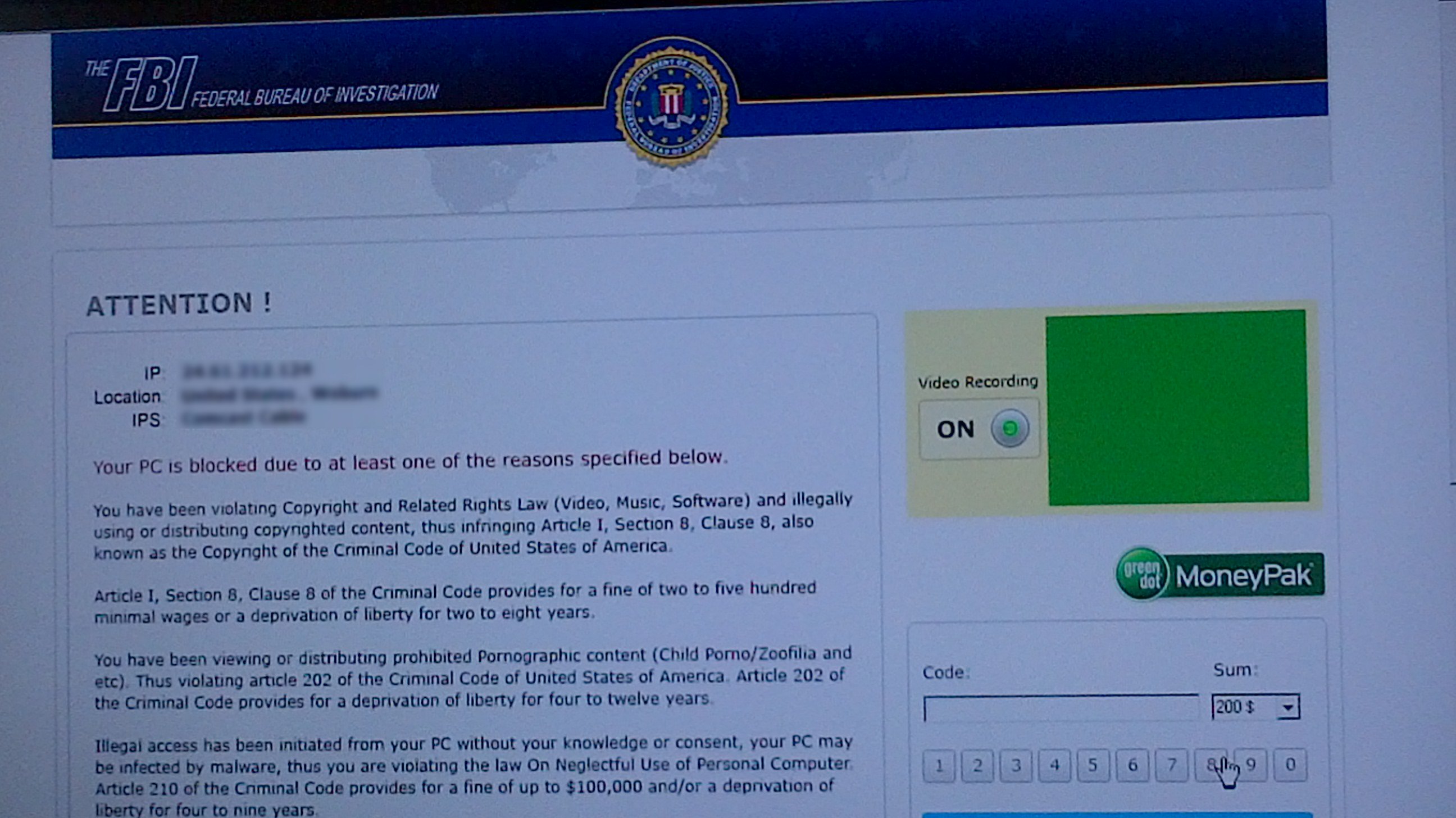
...
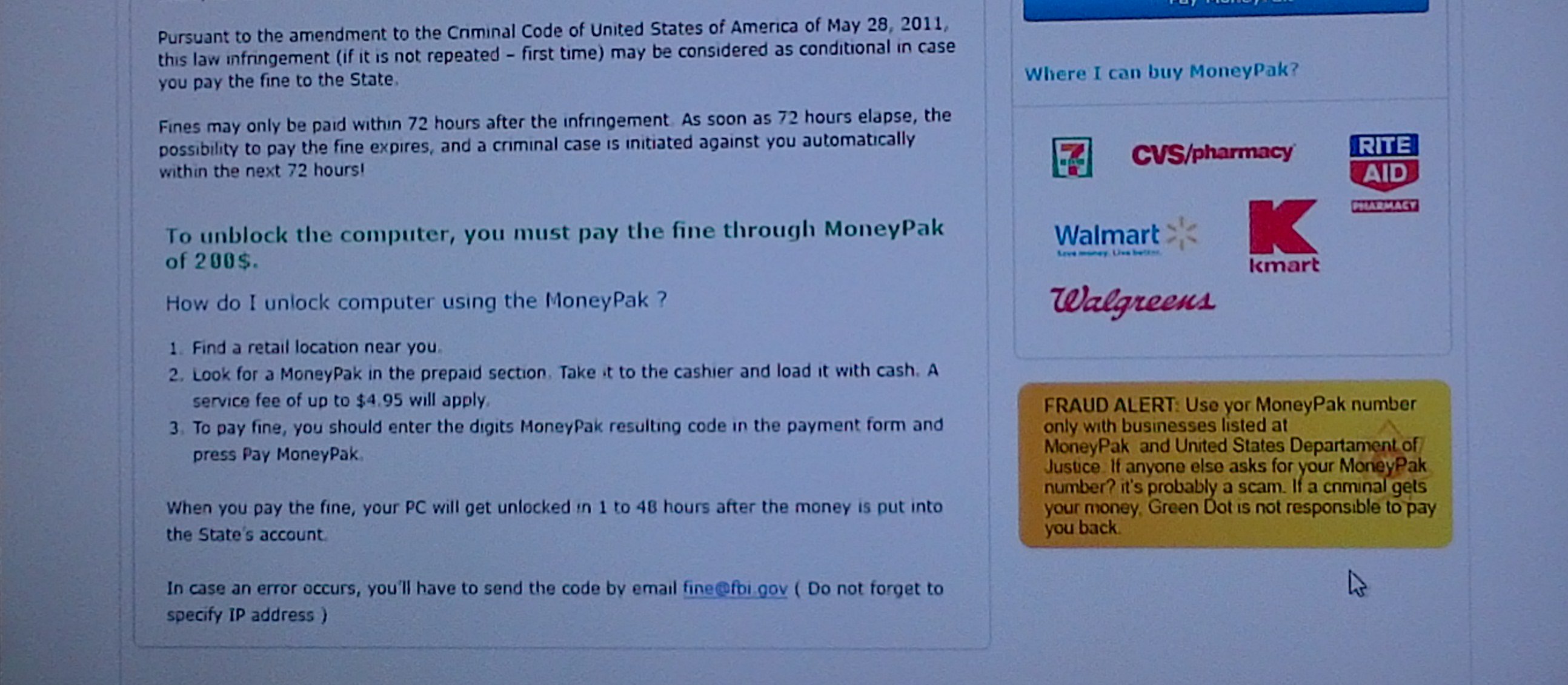
FBI Lock virus lock screen (captured Oct 2012)
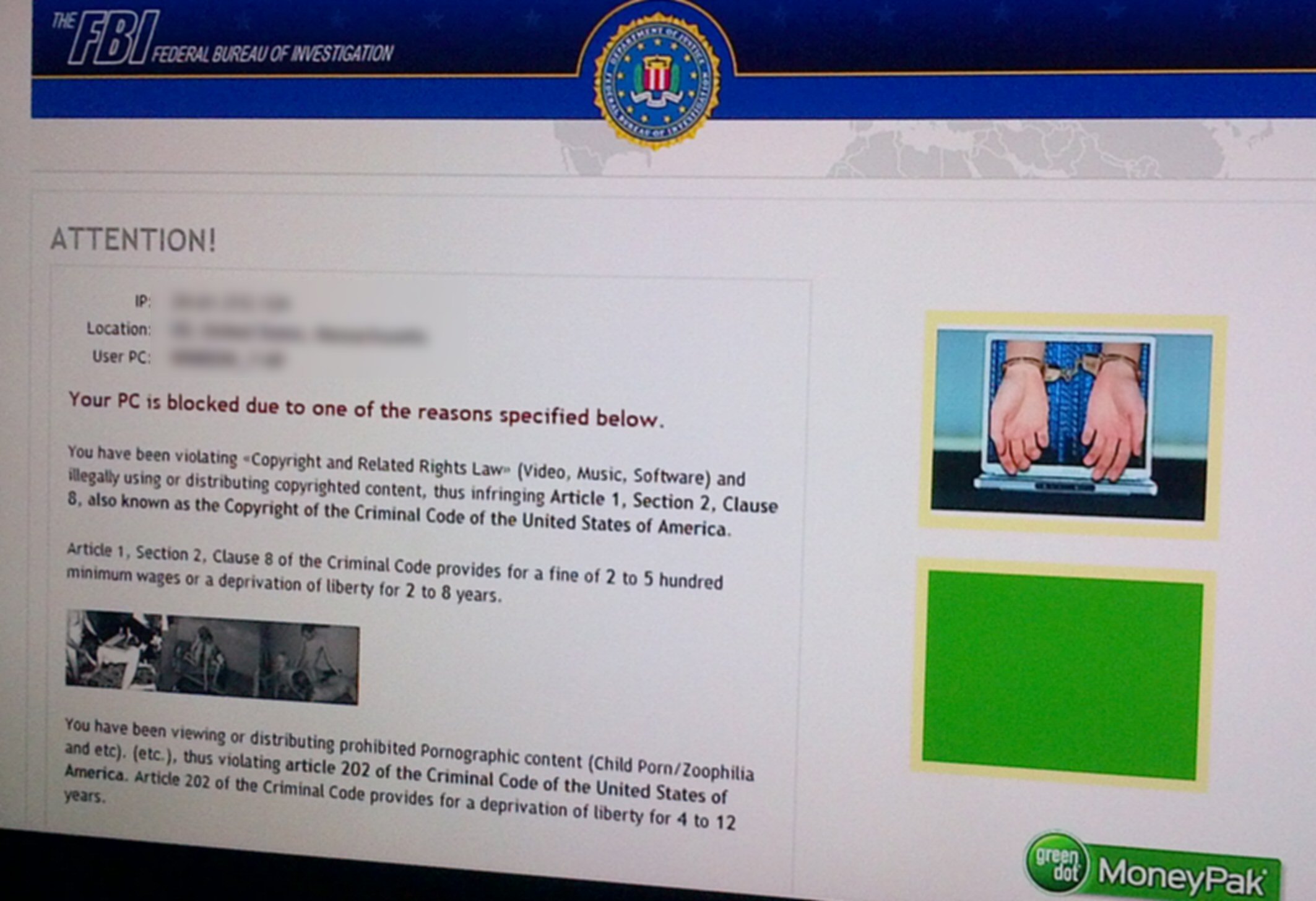
Lock screen of the new nastier variant FBI Lock virus
(captured Dec 24, 2012)
Nice touch --- hands in handcuffs
In Article 1 paragraph 'minimal' => 'minimum'
Advanced methods (from link below) for fighting FBI
Lock virus (Dec 24, 2012)
-- * If Windows’
Safe mode brings up a black screen, with “safe mode” in the four corners
– Move your cursor to the lower left corner, where the Search box is usually
visible in Windows Start Menu and it will come up, including the “Run”
box. (haven't tried this, but if it works, this is helpful)
-- * To get
to 'System Restore' from 'Safe mode with command prompt'. Type in command
line:
explorer”
(press Enter) (do it fast, in only 2-3 sec virus may
block typing)
in explorer navigate to:
c:\windows\system32\rstrui.exe
(press Enter)
-- * At boot
virus is called by a link (or shortcut) often called 'ctfmon.lnk' in Startup
folder:
(Important, the virus file is not 'ctfmon.exe' which is a system
file!)
c:\users\Windows_7\Appdata\roaming\Microsoft\Windows\Start Menu\programs\Startup
(In my uninfected machine the only file in this folder is 'desktop.ini')
-- Flash drive
option: (have not tried this, but it is simple if it works.
I am however doubtful that a USB file is going to load and run)
On another (clean) computer, download Malwarebytes and load the Mbam-Setup.exe
(or similar) file onto the flash drive.
Remove the flash drive from the clean computer and insert it into the affected
machine, proceed to install Malwarebytes
using the setup file located on the flash drive.
I have put Malwarebytes on a flash drive (more than the .exe was required),
so if I remember I might be able to try this
out the next time I get attacked. In normal operation Malwarebytes runs
OK from USB flash memory. (One problem I see
with this method though is that the Malwarebytes database is going to be
out of date.)
-- Remove hard
drive and fix it remotely using a 2nd machine
A last resort, because a lot of work. The reference I found called for
taking out the internal hard drive, moving a jumper
to make it a slave drive (IDE only, not SATA), then installing it internally
in another machine to work on it, but this is
doing it the hard way.
Instead just use a drive USB kit (power supply and cables, I bought one
for $10) to convert the internal drive to a USB
drive, clean it with the good machine, then reinstall.
--
I read the FBI lock virus is exploiting a vulnerability in Java
These tips from this detailed FBI lock article (Dec
2012)
Although this reference is very comprehensive with seven different ways
of attacking the FBI virus. They do not include my favorite method
of doing a time window search using Agent Ransack to find the virus files.
Nor do they mention the Ctrl-Alt-Del to Task Manager method to get to explorer
in damaged Safe mode with a black screen.
http://botcrawl.com/how-to-remove-the-fbi-moneypak-ransomware-virus-fake-fbi-malware-removal/
===============================================================================================
Overview of several virus fixes (12/2/12)
In fighting
an infection by nasty 'yield.manager' (and its related family), which repeatedly
pops up adds covering web sites, I got further infected by agressive add
programs riding on the installers of free (supposedly) anti-malwarere programs.
These parasitic programs installed agressive tool bars ('IB Updater' and
'Incredibar'') on several browsers, in my case Chrome and Mozilla Firefox.
Somehow in working to delete all this crap, and maybe in fighting the FBI
lock virus, two Windows tools essential to fighting viruses got damaged:
Windows registry editor tool 'regedit' would not run, and Safe mode screen
icons disappeared leaving a black screen.
After ten days
of work, I think I have fixed all (or most) of these problems. The nasty
tool bars that attached themselves to Chrome and Mozilla are gone. Regit
now runs and works fine. Safe mode icons are back too. It's hard to say
the popups are 100% gone, but on favorite sites that had popups every minute,
I have seen a popup in several days.
Of course,
it's a given is that all files, directories and registry entries that can
be found are deleted. This pretty much handled my last attack, the nasty
browser toolbars. The tool bar installer sprayed dozens of entries into
the registry. Key word searches of the registry with regedit located the
file locations. By hand I hand deleted the files and the dozens of registry
entries. The browsers also helped. Mozilla threw up a screen saying the
newly side-loaded toolbar was causing instability and asked that it be
disabled. It said it could not delete it, because it had been universally
loaded. In Chrome I was able to disable the agressive toolbar too. But
this approach didn't work with the popup adds, more was needed, and, of
course, more was needed too to fix the regedit and Safe mode.
Here are the
key fixes:
1) Microsoft System File Checker
Restored 'Regedit' and 'Safe mode' to their original state. Is 'System
File Checker' another
Microsoft hidden gem? (It gets good reviews.)
2) 'Hosts' file edit --- (c:\windows\system32\drivers\etc\hosts)
A vital part of the yieldmanager virus strategy appears to be that it edits
the system 'Hosts' file
(used in translating URL names to URL numbers) such that it redirects to
ad sites. The
virus adds a few lines to this text file are hard to find and totally cryptic,
so you need
to know what you are looking for. Also Hosts is a hidden, protected system
file that is
very difficult to change. Cleaning up the Hosts file appears to have removed
the popup
'x' frames.
3) Browser Site blocking
Block sites from from where adds are pulled. This is not a clean fix to
popup adds but helps,
because more often than not the popup ad window goes transparent, with
just a frame 'x'
remaining.
=============================================================================
Kill annoying
popup ads --- from Yield.manager
created Nov 21, 2012
All of a sudden a week
ago I started to get lot of really annoying popup adds that cover part
of the screen, usually the lower left corner. They all have the same frame
with a window close 'x' projecting in upper right. They are not browser
specific. Chrome shows the same popup frame as Opera. They only seem
to show up on some sites (reliably on Andrew Sullivan). When one pops up
and you close it, a few minutes later another pops up. They are not stopped
by my browser popup setting: block 'unwanted' popups, and even setting
it to 'block all popups' does not stop them. In one case, Andrew
Sullivan's blog site, a lower left corner window add would repeatably popup
with a 7 sec delay after a page reload. A little research shows these annoying
popups are associated with 'yield.manager' and sure enough I find my browser
has a cookie from 'yield.manager'.
Overview
It took a
lot of work and several false starts, but I finally got rid of annoying
popup ads from yield. manager. This attack is known to be a bitch and none
of the anti-malware tooks I tried couldn't touch it. Online you are told
to fight this infection by deleting ad cookies, but this is a waste of
time. Ad cookies are written all the time, deleting them does no good,
they're soon back. Other sites say to disable 'javascript', because the
popup windows are called by javascript code. Sure enough disabling javascript
gets rid of the popups, but it messes up so many sites that it is not a
practical fix.
I did get some
partial success in blunting the attack by having my browser block the handful
of site from which the adds are pulled. This often, but not always, made
the popup window, which is still there(!), transparent. Later I learned
the yield.manager virus is known to add redirect lines to the hidden system
files called 'hosts', and this I found was the key. After I undid the damge
to the 'hosts' file the virus does, I found the popups were completely
gone.
------------------------
How to get rid of 'yield.manager' popups
I finally
came up with a clean fix to the popup problem, fix the 'hosts' file. It
may not be at the root of the popup attack, but it appears to be a key
component. I find fixing the 'hosts' file gets rid of the popups (frame
and all). 'Hosts' is a hidden system file at the location below. In the
same directory is the file 'hosts.txt', but the file that has been corrupted
and needs to be fixed is the file 'hosts' (with no suffix).
c:\windows\system32\drivers\etc\hosts
How to fix 'hosts' file
The yield.manager
virus adds some (URL redirect) lines to the 'hosts' text file that are
easily missed as they are proceeded by hundreds of blank lines. Since 'hosts'
is a text file, it can be edited with Notepad. Delete the added lines.
This file should have only two active lines and be the same as 'hosts.txt'
file. Now comes the tricky part getting permission to write the new
file. The virus makes this difficult, because after modifying the file
it has tightened the file permissions.
** This works to rewrite 'hosts' file! (12/6/12)
The recommended
procedure online is often just steps 2) and 3) below, but I (and some others)
have found this to be unreliable. What works for me is to first loosen
file permissions as shown in step 1).
1) Change 'hosts'
file properties first
Properties, Security ("Authenticated Users), Edit, Full Control, Apply,
then unclick Read-only
2) Notepad
(run as administrator) can now overwrite 'hosts'
3) May need
to save file as "hosts" (with quotes, to prevent '.txt' suffix from being
added)
'Temp34.exe' Trojan Lameshield
Possibly related
to the popups (maybe its root source) is a virus file 'Temp34.exe', which
Malwarebytes identifies as 'Trojan Lameshield'. I found it on my machine,
and it had started running a process called 'temp34.exe *32', which was
visible in Task Manager. Fix is delete file and in Task Manager (Ctrl-Alt-Del)
kill any process with a similar name it has started running.
------------------------
Detail notes
From examining
the html code I found that the popups are javascript code that loads
from the web the frame (http://content.yieldmanager.edgesuite.net) and
its contents (http://ad.yieldmanager.com). The Opera browser can disable
javascript, and I find this kills the popups, but unfortunately 'javascript
disabled' is not a practical setting as it messes up far too many sites,
in particular, financial sites I use everyday become unusable.
I have made
some progress against the popups by having Opera block the content
from the half dozen or so sites that source the frame and content. At some
sites, like Andrew Sullivan, the popup is reduced to nothing by a tiny
black 'x', a minor annoyance. In this case the frame must be either missing
or transparent, but in a few sites the window remains a pain showing as
an opaque white block. I get the site to block from properties (and
html code) of the popups. In Opera they are listed at [Tools, Preferences,
Advanced, Content, Blocked Content]. Popups can also be right clicked and
from the menu choose Block. This causes the site will be entered into the
block content list.
Try as I may
(spending mucho hours over 2-3 days) I have been unable to find the root
calling program. I delete cookies, clean out everything, search the registry
and a little while later the popups and the same cookies are back. Either
something remains on my machine I can't find or some site I commonly use
is reinfecting me with these adds.
Blocked sites
This list
of blocked sites that works pretty well.
http:/ad.yieldmanager.com/*
http:/ad.yieldmanager.net/*
http:/yieldmanager.com/*
http:/yieldmanager.net/*
http:/content.yieldmanager.com/*
http:/content.yieldmanager.net/*
http://content.yieldmanager.edgesuite.com/*
http://content.yieldmanager.edgesuite.net/*
http://static.exoclick.com/*
http://static.exoclick.net/*
http://chitika.com/*
http://scripts.chitika.com/*
http://scripts.chitika.net/*
http://doubleclick.com/*
http://doubleclick.net/*
http://adbrite.com/*
http://ad.doubleclick.net
(obtained from Sullivan code)
Comments
-- 'goarticles'
(client) is associated with chitika
-- exoclick
site is images for IRC channels
-- blocking
site 'http://ad.doubleclick.net' (obtained from Sullivan code) is OK, it
just blocks several (full width) adds for Slate computer.
Good reference (about yieldmanager popups)
http://deletemalware.blogspot.com/2010/08/how-to-remove-adyieldmanagercom.html
"Basically,
you need to delete existing ad.yieldmanager.com cookies and then block
third-party cookies from yieldmanager.com in your web browser. Here's the
official YieldManager's opt-out cookie which stops the ability to keep
track your browsing information: http://ad.yieldmanager.com/opt-out
Popups appear to be site related
On closer
looks popups appear to be site related. Never see them on my home page
or newspapers NYT & WP, yet they show up (in transparent form) on Sullivan.
A look at Sullivan code shows that site is using some cookie tracking (doubleclick?)
code probably to place adds, maybe tailored to personal tracking. I now
suspect the site's code is somehow link in to my lower left popup windows
(which would be wrong location on site for adds as it covers content).
Sullivan site code (with popup)
The popup
is 300 x 200 in size. A search for 300 on the page yields the code below.
Note it's being called by 'http://ad.doubleclick.net' (This is Chrome browser
with no blocked site, yet curiously I am getting the same transparent popup
with 'x'.)
<div id="speedbump1"></div>
<script>
$(function() {
var url='http://ad.doubleclick.net/adj/5480.iac.thedailybeast/dish;tile=2;sz=300x250;ord='
+ (Math.random()*10000000000000000) + '?';
writeCapture.writeOnGetElementById = true;
var content = writeCapture.sanitize("<scrip"
+ "t src='" + url + "'><" + "/scri" + "pt>");
$("#speedbump1").html(content);
});
------------------------------
Right click the popup
By right clicking
the popups they seem to be of two types: some images downloaded (with the
URL shown by right clicking) and others, even though they look like static
images are very different, they have Flash settings. I used my three malware
programs, which all came up negative. My good search program found some
of the file and source names and I deleted these files and cookies. My
general cleaner program also found the same file and source names and I
used it to do mass deletions. These would seem to help for a while (maybe
a few min to hour), but pretty soon the popups were back.
Browsers can
block sites, so even though far from ideal, one way to battle the download
images, which I have seen recommended is to enter the source URL's into
the block list. In Opera browser the place to enter URL's to be blocked
is below. (Another way to do it is just right click the popup and
chose in the menu 'Block content'.)
Tools, Preferences, Advanced, Content, Blocked Content
Here are the (root) addresses I am currently blocking,
all of which were obtained from my popup addresses: (I am going to see
if this works)
http://content.yieldmanager.edgesuite.net
http:/yieldmanager.net
(yieldmanger.net is a cookie)
http://scripts.chitika.net
(http://scripts.chitika.net/static/css/goarticles550x250.css)
('goarticles' is client)
http://static.exoclick.com
Exoclick say it is an IRC-challen image cache ... "This site only takes
links to images from IRC-channels and downloads the image to this cache!"
It has an index showing it has thousands of images of all kinds.
Not browser specific
This is not
an Opera problem. The same popups appear on Chrome.
Chrome provides a lot of tools to look at the html code:
script
javascript
(can javascript be disabled in Opera? yes under Content)
popup src (source)
http://ad.yieldmanager.com
(suspect this is the key manager)
frame src (source)
http://content.yieldmanager.edgesuite.net/atoms/
(height=250, width=300)
????
http://dg.specificclick.net
Controlled test of javascript on/off
I finally
came across a reproducible way to bring up a popup. A popup appeared on
Sullivan page, so reload page (don't scroll) and popup reappears 7 sec!
Works everytime. Now I am going to disable javascript (under Content) and
see what happens. No popup! Reabling javascript. Yes, popups are back and
I also see from the reload indicator on the bar that reloading is delayed
by 10 or so as the browser goes out to download the damn popup window!
Disabling Javascript again. Popups gone!
Kill the popups
After 24 hours
works I have figured out how to fully get rid of (lower left corner)popups.
Whether this is a practical fix remains to be seen (it's not). An examination
of the popup code shows the script producing the popup add is 'javascript'
code. It calls several URL's (starting at http://ad.yieldmanager.com) that
set up th frame, its size and ad content. Javascript can be disabled in
Java and an on/off test showed at least one popup (in Sullivan) came and
went every time. Thus it appears javascript controlled popup adds can be
removed by:
Disable Javascript
(in Opera: Tools, Preferences, Content, Enable javascript on/off)
There are javascript
option settings too, but the only one I though might work (detect context)
didn't work. I have read online that javascript in not very important
and can be turned off. But the 64 dollar question is what else will now
not work? Is it practical to leave it disabled?
BAD NEWS
-- Tiaa-Cref and Vanguard both require Javascript enabled!
Very interesting -- partial fix
Within minutes
of blocking the three site above (and deleting the Opera cookie 'yieldmanager.net')
I see something very interesting. The block is a partial fix. On my screen
in a fixed location is the lower left corner delete X (small black
circle with an 'x'), but that's all! Apparently the calling program (trojan)
is writing the 'x', but the (opaque) screen never loads, so the whole screen
remains normal except for a super imposed 'x'. Or maybe Opera let's the
'x' though, so you can click on to see there is blocked content.
Full fix?
Right clicking the
first two floating 'x' I see and then choosing the Block site, up comes
a screen tells me the image is blocked. In upper right when I click Details
it tells me the image was blocked from 'http://content.yieldmanager.edgesuite.net'.
The Opera blocked info window gives me the option to click on the 'blocked
image box' to block future images from this source. So I do and it changes
from grayed out to not grayed out. (Never worked this way again!) With
that change sites formerly ad infected have been totally clean for the
last couple of hours. Fingers crossed. Nope, 'x's are back, but still it's
progress since no popups.
Simpler way to block sites
Instead of
typeing in the URL of the site to be blocked Opera will do it for you.
When a popup comes up, right click popup, choose the 'Block content' from
menu, then tell Opera to block content from this site. Opera adds the URL
to the block list.
Cookie deletions
By right clicking
popups I assembled a list of half a dozen or so key words. When I checked
the Opera (very long) cookie list I found several of of my keyword. I probably
should just have deleted all the cookies, but I started out with selective
deletions. I found the suspicious cookies in several groups. I deleted
all below that were on my list. Since cookies that started with ad. or
ads. inherently looks like advertising and two of them I know are
associated with my popup eruption, I deleted all the cookies beginning
with 'ad'.
http:/yieldmanager.net
http://static.exoclick.com
ads.crackmanager
ad.yieldmanger.net
(adxxxxxxxxxxxxx)
Within an hour
of deleting the above cookies and meanwhile only visiting a few trusted
news sites I find the cookie 'ad.yieldmanger.net' is back! And not surprisingly
the URL of a new popup includes 'yieldmanger.net'. This coolie has four
component which are just long random names, but the properties of these
can be looked at. When I do I find they have times (to the second), and
one is just a few minutes ago when I was reading news. I do a search around
the cookie time window to see what files have been written. Find nothing
at exactly this time and nothing definitive, however, the two large files
AgGIUADxxxxxxx I keep deleting are back. This time I am deleting all Opera's
cookies, then I can see more easily when new ones get written.
Looking at
my recent browser history, which seems to include all the redirects that
occur, one below standout as suspicious. This is not a site I know nothing
about, and when I push into it there is 'ad.yieldmanger'. 'yieldmanager'
is the common keyword attached to the popup windows. I read it's not uncommon
for trojan sites to pretend to be sypware removal sites.
spywareremove.com
(www.spywareremove.com is a recent cookie)
Remove ad.yieldmanager.com
Google search
not conclusive, but one 2009 report has a poster on Norton saying this
site is not legitimate. I went on the site and it's voice pitch certainly
sounds like a scam!
Cookie settings:
I had Opera set on Accept cookies, so I changed it to a slighly more narrow,
Accept cookies from sites I visit. I temp clicked Ask me before accpting
cookies.
Cookie delete:
I can find any Opera tool to delete all cookies, which is strange, or any
easy way to do it. Maybe CCleaner can do it. Yup, it tells me I have nearly
400 cookies and it can delete them, so I am doing that along with having
it clear Opera history and icons, etc. Sure enough Opera cookies nearly
blank except for a few mail site that I manually deleted. So cookies now
blank and I am supposed to be asked before any site (I visit) deposits
one. Yikes my first click to NYT and it deposits not one, but a whole bunch
including one with the words market in it. I am going to have to delete
the request, because I can't browse with repeated cookie requests. I will
instead enable Delete recent cookies on exit.
One click to
NYT cause 13 cookies to be deposited under several different headings!!!
Trying a bunch
of sites and checking cookies.
Popups (partially
blocked) show up when clicking
Sun Pornotube exoclick on popup properties, but
I cant find this in its cookie! (It's single cookie just specified lang
as English)
Pornox
same
AndrewSullivan yieldmanager
Yikes, even
starting with totally blank cookies, a single click on Andrew Sullivan
gives (as before) a partially blocked (yieldmanger) popup. A bunch of cookies
show, but nothing suspicious. It doesn't look like cookies are the driver!
A registry search for yieldmanager comes up null.
Curious
Even
from a clean Opera (and a reboot) I still get partially blocked popups,
but I notice two thing that are curious. It seems that only some sites
trigger the popups, one that reliably does in Andrew Sullivan. I have to
scroll some for the popup to show. The other curious thing is that on Sullivan
the blocked popups are always transparent (only the 'x' shows), but on
other sites the blocked popups are white opaque blocks.
Hosts hijack
I am beginning
to suspect strongly that the ad popups are tied in with redirects in a
host file. I read the purpose of this text file is to list redirect URL's
when incorrect URL's are entered, but this can be hijacked by viruses to
do hijacks. Hijack this always reports that it can't open the Host file,
which it suggests is at
c:\windows\system32\drivers\etc\hosts
HiJack implies
that host has 8 very suspect redirects to two URL's with these three names:
www.google-analytics.com, ad-emea.doubleclick.net, www.statcounter.com
50.31.74.129
217.23.13.202
Sure enought
when I google on above URL's I find someone else has exactly the same eight
entries under a title from malware program "Hosts file hijack", but where
is this file? When I look at the host.txt file in the above folder I find
it is just comment lines with no body (and same for other hosts. txt files
I find).
Host file (good) info
http://answers.microsoft.com/en-us/windows/forum/windows_xp-system/how-to-fix-corrupted-etchosts-file/828b55b2-352f-43ed-b8a3-a77b25c58d6d
Microsoft says this is a hidden text file, which can be
hijacked and when can be user edited (with notepad).
Unhiding
OK, progress.
Even though I routinely have ckecked shows system files, there is another
entry in Organize\Folder and Search Options\view\. This is 'hide
protected operating system files (Recommended)', which when I uncheck brings
up a file in the above folder just named:
'Hosts' (not host.txt) in c:\windows\system32\drivers\etc\
folder
This is the
file to edit! Damn, Notepad shows nothing interesting in 'Hosts'
and even though Hosts is 2k vs the host.txt which is 1k, and both files
look exactly the same in Notepad (unless there are hidden lines). Try the
filename 'localhost', it looks like 'host' might redirect here.
Fixed Hosts
I hope I have
I fixed the 'hosts' file to which the ad trojan had added redirect lines.
c:\windows\system32\drivers\etc\hosts (no suffix) has had the offending
text lines removed. However, it is labeled as a 'file', whereas the corrupted
old hosts (renamed: hosts_old(infected) is labeled a 'system' file.
I finally stumbled
on the redirect lines in the Hosts file, and after a lot of screwing around,
figure out how to write a new Host file. The new 'hosts' file has the six
redirect lines deleted (50.31.74.129 and 217.23.13.202 both
labeled: www.google-analytics.com, ad-emea.doubleclick.net, www.statcounter.com)
deleted.
1) I found
the virus guys had hidden the six new ad redirect lines by the simple strategy
of putting in hundreds of blank lines between it and the sample text, so
it was a long scroll down. The only difference in appearance between the
modified host file and host.txt (sample) is scroll bars appear.
2) In Notepad
it was trivial to delete the virus added redirect lines, but I found it
impossible to save the new file. Notepad insisted on writing it as 'hosts.txt'
rather than 'hosts'. Also could not rename the files. Not sure how I did
it, but in Safe mode by various renamings I got the cleaned up txt file
renamed 'hosts' and the corrupted txt file renamed 'hosts_old(infected)',
however, the system properties are not fixed, with the old file labeled
a system file and the new 'hosts' file is just a normal file. Not sure
what this will do.
Agressive Adobe Flash install is bringing in ad crap
(12/4/12)
Today got reinfected
with more ad sofware crap that again changed (and locked) my 'hosts'
file. Running HiJack it tells me it can't open 'hosts' file, and it shows
the the redirects added to the file. This time besides the old doubleclick,
statcounter and google-analytics there are some new ones like facebook.
The new hosts
file was written at exactly the same time as Adobe Flash install
software automatically downloaded and very agressively poppped up a big
window over my work asking to be installed. From the size of the Adobe
file and its attruibutes it did look like it was probably from Adobe, but
I am pretty sure that coming along with it is this agressive advertising
crap that changes the 'hosts' file.
How to delete hosts file (update 12/4/12)
From before
I knew what needed to be done, just delete the added redirect lines at
the end of the file. And like before I couldn't do it Notepad was unable
to overwrite the file. It's read only, and when I try to change the attribute,
it tells me I don't have permission. Last time by screwing around with
it I was somehow able to rewrite the 'hosts', but didn't really know how
I did it. I tried this again and nothing worked.
I found a web
site discussing exactly this problem, and they had the same problem they
couldn't change the 'hosts' file. They traced it down to the maleware having
changed file owner (group) to "Authenicated Users" making it impossible
for anyone, even admistrators to change it. I checked my 'hosts' file and
found the same thing, the only one able to change it was "Authenicated
Users". This site came up with a low level fix involving some command line
system utility called 'CACLS', which I don't understand that allowed them
to add 'administrators' to the file's owner list.
* Run Notepad as admistrator to change 'hosts' file
With some
more googling, however, I discovered a much simple way to change the locked
read-only 'hosts' file. The trick is to open Notepad as Administrator:
right click Accessories, Notepad and select 'Run as administrator'. In
Notepad then open 'hosts' at c:\windows\system32\drivers\etc\ and delete
the added lines. Notepad opened as administrator I found can now overwrite
the corrupted, locked, and read-only 'hosts' file.
* Hosts
is the key file controlling the popups. After a few days with no popups,
they were back. I checked with a quick HiJack scan and sure enough a few
hours earlier someone had rewritten hosts.
However, when
I tried the above procedure it didn't work! I get an error message on save
saying the file is read only.
** This works to rewrite Hosts file! (12/6/12)
1) Change Hosts properties first
Properties, Security ("Authenticated Users), Edit, Full Control, Apply,
then unclick Read-only
2) Notepad (run as administrator)
can now overwrite 'hosts'
3) May need to save file as "hosts"
(with quotes)
(change properties back to 'read only' advises one poster
to keep Microsoft from changing it? I am going to skip this step and see
what happens)
---------------------------------
** Temp34.exe virus
I did a Ctrl-Alt-Del
and found a process running called 'temp34.exe *32' with description 'temp34.exe'.
Looked suspecious. It's a large executable file downloaded only two days
ago. (c:\windows\temp\temp34.exe
752 Kb) A google seach turns up 'Spyware Removal' (http://www.spywareremove.com/file/temp34exe-322169/)
saying they have 234 reports it is maleware associated with 'Backdoor.Kelihos.F'
And son of
a gun while I am reading about it, the popups come back. I find hosts is
again changed just a few hours after I fixed it, and I had been only on
mainstream news sites in the meantime.
Run MalwareBytes
Anti-Malware and sure enough it flags temp34.exe as a trojan ('Trojan Lameshield').
And it has a registry value. Program also finds a trojan with a random
name c:\users\window_7\wgs.......exe
"Trojan.Lameshield
Virus is nasty Trojan. It creates combine effect of rootkit and adware.
Which means you will be bombarded with alot of ads and your browser gets
hijacked and redirect to specific page."
==================================================================================================
Microsoft
'System File Checker' tool
Windows 7 can fix its own files
(c:\Windows\System32\sfc.exe)
A reference
pointed to a tool built into the Windows 7 operating system that I had
never heard of: System File Checker (sfc.exe). This program is a real gem
and can fix a lot of weird Windows problems. It checks, and its key
feature, will automatically
replace orrupted Windows 7 system files
with clean versions. Yes, Windows 7 has a tool (built-in) to fix its own
files! Who knew. Windows was preinstalled on my machine, so for backup
purposes there is an archive of (original) Windows files on drive d:\,
and this is what the program uses. I read that if your machine has no Window
archive on the hard drive, then you need a set of Windows backup disks
to run this program, which obviously makes it harder to use.
Safe mode and registry file editor not working
Prior to running
this tool I had lost two vital system functions needed to fight virus attacks:
'regedit.exe' would not run and Safe mode came up with a black screen,
no icons. The Windows registry editor (regedit) would not run, no error
message, it just ignored any request. Made a copy of it with different
name, but it won't run either. I downloaded a free registry cleaner (Free
Window Registry Repair). I found it was able to access and change the registry,
but even with a lot of cleaning 'regedit.exe' still would not open.
How to run it
All Programs,
Accessories, select Command Prompt, right click it to run it as administrator,
then type in dos like window text below
sfc /scannow
(sfc => system file checker) (note space between sfc and /scannow)
It takes 10
min to run. If it finds no problems it tells you at the end. In my case
it just told me it had repaired some files, but I needed to go to its log
(c:\Windows\Logs\CBS\CBS.log) to see what changes it had made. Its log
showed it repaired several files including a version of regedit (not actually
regedit.exe), but this fixed the problem. Regedit now runs normally!
Safe mode and regedit repaired by sfc.exe
Not only did
System File Checker fix regedit, but it appears to have fixed Safe mode
too, my Safe mode icons are back! For the last week or so since my
add infestation and prior to running System File Checker when I went into
Safe mode I had no icons, just a black screen with Safe in the four courners
and the Build # at the top. It was usable in this corrupted state, but
just barely. Ctrl-Alt-Del would bring up Program Manager and under File,
Run a new process, you can get to a file browse screen, and from there
by knowing the location of MalwareBytes anti-maleware I can run it. Repeated
web searches showed a few others had the same problem with Safe mode, and
I found the 'Run' work around tip, but no one had any idea as to how fix
the Safe mode corruption. I think I stumbled on it.
On forums I
find comments that the utility of tools like file checker can be compromised
if the OS is updated with service packs.
More on Microsoft 'System File Checker'
I have
used Windows for decades and had never heard of System File Checker (sfc.exe).
One reference called it a staple of IT pros. I did not have to download
this program, it is part of Windows 7 Home operating system, yet curiously
there is no mention of it in the Windows Control Panel or Help System!
Microsoft explains how to run it
** "Use the
System File Checker tool to troubleshoot missing or corrupted system files
on Windows Vista or on Windows 7"
http://support.microsoft.com/kb/929833#method1
Here is a video on the history of sfc.exe and a demo of
how to run it
http://windows7forums.com/blogs/mike/353-compute-confidence-windows-system-file-integrity-checker.html
-------------------------------------
More virus type annoying software
Trying to
get rid of yield.manager popup I downloaded several new anti-malware programs
and even though I was careful this has led to new corruption. One way these
new programs get installed is by the installer programs for the 'free'
(anti-malware) program you are downloading. If offered I always choose
custom installation, and unclick the addon progrms the installers brings
along. Another suspect is the supposed anti-malware AdAware I down loaded
and a few days later uninstalled. (It was the second most downloaded anti-malware
on CNET, after
Malwarebytes, but I don't trust it given its agressive
nature, and problems like regedit.exe stopped working just after uninstalling
it. (I say one user blame his not working 'regedit' on AdAware)
Softonic
Another bunch
of aggressive annoying downloads have come from Softonic (http://grabit.en.softonic.com).
This has not affected my much, but only because the browsers that it attacks
I don't use much. On at least two browser (Mozilla, zzzz) it had installed
a locking toolbar called:
IB Updater toolbar
Incredibar toolbar
http://mystart.incredibar.com
MyStart toolbar ?
Mozilla on
its own identified this IB Updater toolbar as nasty, bringing up a set
of user feedbacks about it, and offered to block it. Mozilla says it has
been universally "side-installed" by a 3rd party. Anti-malware HitmanPro
also identified Softronic as trouble. Softronics is thought to download
a bunch of troublesome stuff. Google search shows Incredibar toolbar as
a virus. According to one poster whenever he opens a new tab Incredibar
goes to the web and calls a page to download
AdAware to blame?
Based on timing
and its agressive nature I suspect AdAware (supposedly anti-malware) which
I downloaded to fight yieldmanger (useless) my be the cause this. I uninstalled
AdAware after a few days as I did not like its aggressive nature, acting
more like malware than anti-malware. It was just after I uninstalled it
that I found the Windows 7 registry utility (regeit.exe) would no longer
run. So I suspect AdAware here too.
A search for
'Softonic' turned up several entries which I deleted. One was an addon
for KMPlayer, my main video player. (I have not seen any change in KMPlayer's
operation.)
---------------------------------------
(earlier notes)
Flash cookies
What I discovered
was this file was in a folder (first below) buried about ten layers deep
that specified setting ('settings.sol') associated with 'Macromedia\Flash
player'. A similiar list of dubious 'flash cookies' is also to be found
in the second folder.
c:\users\window_7\AppData\Roaming\Macromedia\Flash
Player\macromedia.com\support\flashplayer\sys\
c:\users\window_7\AppData\Roaming\Macromedia\Flash
Player\#SharedObjects\LAD342JP\
In the first
directory I could see from the filenames, some trustworthy like Vanguard,
other much less trustworth, that what look like 'Flash cookies' are being
deposited. Each directory held only one file named 'settings.sol' I deleted
all the directories under 'sys'. And so far my popup flash adds are gone.
Later I found in the 2nd folder a similar list of dubious sites most of
which in the form of xxxxx.com. I cleaned out this directory too. 100 sites
had dropped 'flash cookies' here. A quick test shows a flash video plays
OK, and I can see it writes into these directories, so cleaning out these
directories looks like a history cleaning. My popups are still gone.
This looks like a fix.
With hindsight
I probably made a mistake. There must be an underlying trojan program downloading
the adds. I should have looked at the settings filetime, and used its filetime
to try and find the program calling the adds. Wait there is one file still
in this directory with dated a couple of hour ago, maybe the last the add
popped up. I did a file search around its time window and bingo. I find
a very suspecious pair of programs in
c:\windows\prefetch\AgGIUAD_(long random number)
------------------------------
(This stuff is OK. Ready Boot, Trace, agGIRAD are part
of an Microsoft boot speedup that is adaptive. It traces what is usually
called, then prefetches it to speed things up. The good news is I suspect
deleting this stuff did not cause any real harm.)
A check of
the directory 'c:\windows\prefetch' includes dozens of programs, many written
in the last two days, a few of which look OK, but many are difficult to
decipher. I suspect they all can be deleted. Even more suspicious I find
a (single) subdirectory
c:\windows\prefetch\ReadyBoot
ReadyBoot contains
only files all named 'Trace' (Trace6, Trace7, etc) installed within the
last two days. Talk about suspicious! I am deleting the ReadyBoot subdirectory,
and the two 'AgGIUAD' files, but I suspect all the files in c:\windows\prefetch\
can probably go as I don't thing prefetching any file is very important.
I also plan to do a registry search for 'AgGIUAD'. It came up empty.
------------------------
CCleaner to the rescue
I wondered,
Does 'CCleaner' clean out the Flash folders folders? The answer is it doesn't
by default, but it can! Just click the Adobe Flash Player (under Multimedia).
It also has an option to delete 'old prefetch data', so I clicked that
too. Looks like CCleaner may be a simple way to clean out Flash popup adds.
Next time try it.
Notes on popup add war
Cleaning efforts
get rid of adds for a few hours, but they come back. Sometimes I find the
same file fragments as I deleted.
While something
on my machine is calling these popups, I have not been able to find it.
Another way to fight these popups that I see recommended is to have your
browser block the sites from which the popups come. Obviously this is less
desirable than getting at the root, the program calling them, and I see
they have several different sources.
A google search
shows 'yieldmanager.net' is a cookie tracker and is associated with popups.
Sure enought I find it in the cookie list of my browser Opera.
Reference for getting rid of ad.yieldmanager
This looks good.
http://www.zomocainc.com/2007/07/13/how-to-remove-adyieldmanagercom-popup-spyware/
New York Times article about FBI lock virus (12/6/12)
Reports it
is hitting US big time with 16 different gangs in Russia doing this. Nearly
zero useful info on recover. (No mention of Malwarebytes Anti-Malware)
They do say if you pay the crooks rarely unclock your machine. Also they
say while your computer is unlocked the crooks can explore it and steal
stuff.
http://www.nytimes.com/2012/12/06/technology/ransomware-is-expanding-in-the-united-states.html?ref=todayspaper&_r=0
------------------------------------------------------------------------------------------------
Fake Adobe Installation virus (12/6/12)
I have confirmed
that an Adobe Installation screen (with sliding bar) that agressively pops
up is in fact a fake. It has popped up twice this morning. I quickly hit
the kill 'x' and it disappears, but don't know what this means. Maleware
bytes shows two recent trojan infections both in c:\windows\installer and
almost for sure are what is throwing up the Adobe screen
Rootkit.0Access
Trojan.Dropper.BCMinor
I have multiple problems with this one
1) Malwarebytes
(in normal Windows mode) can't seem to kill this. It says it quaranteens
it, but a few minutes later it is back. Two problems its back. I run Malwarebytes
again and same problem.
2) c:\windows\installer
don't show any recent entries, nor can I find a file or directory with
the URL Malwarebytes gives
(Reason -- date on (1dace891... directory was old which faked me out, but
inside it I found two subdirectories 'U' and 'L' with todays date)
** 3) Can't get into Safe mode. F8 on two
tries does not work. This is a big problem. I was going to run Malwarebytes
from Safe mode, but I can't get there. I have shut down my cable modem
and will run 'System File Checker' to see if it can fix the Safe mode problem.
(I eventually got to Safe mode, but whether it was hardware power down
(holing power button down) or deletion
of the fake Adobe Rootkit files I don't know.)
Even though my system was clean a few days ago, it reports
that it did indeed find corrupted files and repaired them. Very hard to
read the long log file, but searching 'corrupted' it look like this file
was corrupted and replaced. Who knows what it does.
C:\Windows\System32\services.exe
I was able
to locate the two trojans identified by Malwarebytes and found several
more files in two different subdirectors ('U' found by Malwarebytes and
'L')that had come in two groups about an hour ago and deleted them all.
c:\windows\installer\(1dace891.....
Without rebooting
ran Malwarebytes again, and this time it come up clean. Rebooted by pushing
power button and this time F8 brought up Safe mode. Ran Melwalware bytes
in Safe mode and again clean. Reconnected to internet rebooted normally
and again ran Malwarebytes and still clean. HiJack tells me 'hosts' file
OK too, so it looks like fake Adobe Installer, which is really trojans
[Rootkit.0Access[ and [Trojan.Dropper.BCMinor], are gone.
Does hardware power (button held down) work better
than soft Restart for getting into Safe Mode?
Two tries
with F8 had failed. The second F8 try failed after System File Checker
ran and fixed a system file. F8 on 3rd try finally worked either because
the fake Adobe installer trojan files had all been deleted or because I
had used the hardware button (held down) to shut off.
Tablet camera is a good tool
I found a
real convenience here (since path are so long and file names often long
random strings) is to use the camera on my BB tablet computer to photograph
outputs from the tools. The later I can pull up the tablet picture and
use explorer to go search.
======================================================================================================================
Recovering
from a computer crash
My adventure replacing my 'dead' hard drive (12/19/12)
Overview
After my 3rd Windows
crash with the original hard drive in my machine, I decide it is time to
change either the machine or the hard drive. While my machine sits 'dead'
for a week, I buy a new internal hard drive and figure out how to get Windows
cheap (Windows backup disks mailed to me by HP) to put on it. Playing with
tools (like Startup repair) on the replacement disks and running System
Restore for the 3rd and 4th time, I am amazed when the last run of System
Restore (aided by the Startup repair utilities?) actually seems to work.
True to form
System Restore as it is finishing up throws up an error window (saying
it didn't change anything!), while under it I can see the system booting
and in a few seconds my desktop comes up looking perfectly normal. Given
the error message I expected Windows was going to be unstable and would
soon crash, but it didn't. It is now a now a day later, I have rebooted
several times, run a lot of utilities, and (with one exception) the system
seems OK.
The
exception comes from sfc.exe (System File Checker). I ran it soon after
the desktop came up, and at that time it reported no errors in Windows
files (comparing them with the d:\ partition files). But a day later when
I run it again, sfc.exe reports an error it says it can't fix (in Microsoft
powershell?) because it says the archive copy is corrupted. I had read
that Windows Startup repair run from Windows disk writes a new copy of
the system files to the d:\partion, so I tried it, but it didn't fix the
problem.
I continue to
run with the revived 'dead' drive mostly because there is a pretty good
chance that the crash (or at least the power down) was caused by a trojan.
The case that it was a virus/trojan rests almost totally on a very tight
time coincidence, that Malwarebytes Anti-maleware identified a trojan file
(124k) being written just seconds (about 20 seconds) before the crash.
It would be safter, obviously, to change the hard drive, but replacing
all my programs and setting things up is day of work...
3nd Catastrophic Windows 7 crash (update 12/12/2012)
3rd Windows
7 disk crash! Time to replace the damn [Seagate Sata 3.5" 750 Gbyte, 7,500
rpm] disk drive. Eight months after my last disk crash (Apr 12) the same
thing has happened again. Is this crash caused by (or related to) all the
virus attacks I have been fighting for the last three months? Who knows,
but I suspect no (well maybe, see below), since it went down about the
same as before. I am browsing along, TV tuner working, and the system
is clean of viruses or so all my anti-maleware tools tell me. With no warning
the sound shuts off, I see no errors messages on screen (last time a disk
write error flashed), but seconds later up the usual Windows 'powering
down' graphic appears. I don't let it complete, I hold down the power button
to force a power down in five seconds.
That's it,
the system won't boot, as in previous crashed I get just a flashing line
cursor upper left. Using function keys at boot I can still get into the
HP and Microsoft recovery and diagnostic tools, some them in hires graphics.
As before the system passes all the hardware tests, including disk drive
tests, but unlike last time I find that this time (joy??) there is
a Restore point and it is only two days old, when as far as I know
the system was fine. It was created by the system on Sun at 7:00 pm when
the weekly Microsoft Windows backup runs. ( I guess Windows hadn't got
around to deleting it yet!)
I am not very
hopeful, having long concluded Microsoft has broken System Restore in Windows
7, and sure enough when I run it, it trundles a while, then tells me it
has run into some undefined error and can't recover the system. I try in
once again with same result. So what else is new?
What to do?
I have every
expectation that if I run the destructive System Recover (as I did after
earlier crashes) wiping out all my files and programs, a copy of the OS
pulled from the hidden d:\ drive where the preinstalled Windows resides
could get my machine up running again pretty quickly. But no way, this
disk drive has got to go, it is just not reliable. Normally I would probably
just buy a new computer, but there's a problem, potentially a big problem,
Microsoft has just come out with Window 8. I don't want to learn a new
OS and don't want Window's 8 with its tablet oriented start screen for
a desktop machine. I expect if I go to the stores that's all I am going
to find. Yup.
Cheap external 'enclosure'
Pulling an all nighter
I find for 5-20 dollars I can buy very simple hardware to run an internal
drive externally and plug it into a USB port. The 5-10 dollar option is
just the drive lying on the table hooked to cables and a simple +5V, +12V
supply. 20 dollars takes the drive off the table and puts it in a simple
aluminum or plastic box. I have a lot of stuff on that c:\ drive I would
like not to lose, including two days work on my virus essay not backed
up. Reading articles and Amazon reviews I find this simple data recovery
technique does often work and allow file recovery, so I invest 10 dollar
for an 'on the table' cable system.
Proof it can work
A few days later
my brother hired a professional IT guy to help him setup a new computer.
He retrieved pictures from a very old dead desktop machine by taking out
the internal hard drive and connecting it to some sort of box he had and
then via USB into the new machine. Proof, this data recovery technique
works and is part of the It guys took kit.
Internal drive to USB drive
From what I read
online converting an hard internal drive to a USB drive is dead simple
once you have the right kit or enclosure. With (older) IDE drives there
is a jumper on the drive to move (master to slave?), but no physical adjustments
are needed with the newer SATA drives. Apply power (+12V and +5V from kit)
and the drive spins. Plug the USB cable in, and if the drive has been formatted
it will be assigned a drive letter and will be read/writable like any external
USB drive.
Now do I buy a new machine
or take an alternate route? If I am going to wrestle the old drive out
to try and recover its data, maybe I should buy a new drive and Windows
7 DVD. Quick look says this option is $270 ($100 for a 1 Tbyte drive and
Microsoft ripping off the retail customer still wants $170 for a Home version
of an obsolete OS! What a bunch of holdup artists. This would give me Windows
7 back, but at a cost pretty close to what I could buy a new machine for
(350+). Also this is not something I have ever done and have only a hazy
idea on how to proceed.
No Windows 7 computers in stores, but orderable online
I go to my local
Staples which has a pretty large computer dept and has a technical dept
that works on computers. They have a couple of dozen computers on display,
but only three of these are desktops (2 from HP, which I usually buy),
and as I expected, they all have Windows 8 preinstalled. I find online
that Microsoft is going to allow retailers to continue to sell Windows
7 machines for two more years. A check of the HP site shows they have several
desktops on which you can get order Windows 7 as well as disk size and
video card. When I add up what I want (same CPU speed plus upgrades to
1 Tbyte and video card with VGA and HDMI outputs) the price is 450, same
as I paid a few years ago. I thought the price would have come down.
How to buy Window 7?
I don't know anything
about buying Windows disks, all my home machines have come from a store
with Windows preinstalled (and no disks). I find on Amazon Windows 7 (Home)
disks at many different prices, very surprising, and then I stumble across
one at about half price (100) and it has 600 reviews! What? I just read
a couple of reviews and find it is an OEM version, some people says it
installs fine and for others it won't install. Yikes another complication,
risk and time burner.
At Staples one of
their computer technicians tells me they use HP recovery disks all time
to install Windows OS on brand new drives, and they can order them for
me, estimate is 25-35 dollars, but when I go to buy price is 57. I buy
them for 57. The paperwork gives the part # shown below. BR347AV is for
my specific model # and product # (from side label on computer) and
will install everything to the factory state, meaning [Windows 7 64 bit
OS + partion (d:\) with backup copy + bloatware].
HP part #'s for recovery disk kit for my HP p6510f desktop:
BR347AV
(for model p6510f Windows 7 64 bit (10NASUMW608 + Supp 3)
HP will sell me direct exact same Windows recovery
disks for $12!
Doing a little reading
about recovery disks and googling the above part # I find I can buy the
exact
same recovery set of disks for $12.08 from HP.com. (I also find exact same
set of disks for $27 sold by an HP/Compaq archive site.) I buy the 12 dollar
set. I think Staples is egregiously overcharging me, so I go to the store
and cancel the 57 dollar order (no hassle). The archive site says their
recovery kit is exactly the same set of recovery kit as originally
available (confirmed by an email), yet the business oriented archive kit
has 3 disks whereas the kit sold to home users on hp.com site has 4. Weird.
Maybe an extra disk is thrown in for home users, hopefully with detailed
instructions.
I make my own recovery disks
Later after System
Restore (perhaps helped by other repair tools) is able to boot the original
hard drive, I make a recovery disk. Takes about 5 min to put about 300
Mybtes on a 4.7 Gbyte writable single DVD. I find I am not limited
to making one, so I make two for insurance.
And my recovery
disk works! Within 24 hours of making the disk I get hit with a new super
nasty variant of the FBI Lock virus that disables Safe mode. I use my new
recovery disk to access tools that eventually allows me to recover from
the virus.
Making recovery disks
From what I read
online it looks like the recovery disks ordered from HP are going to be
exactly
the same as I could have made myself. In other words when you buy a PC
with windows preinstalled and then make a recovery set of disks. Everything
on the new PC (OS, recovery d:\partition, bloatware) is dumped to the recovery
disks, which in a recovery puts it back again after reformatting the drive.
Cost of Windows for a replacement hard drive
Here is the
incredible range of prices I found you can pay for a set of Windows 7 (new
or replacement) disks for a new hard drive. These prices are post the introduction
of Windows 8.
Baseline Windows 7 (Home Premium, 64 bit)
163 (Amazon)
System Builder Windows 7 (OEM version)
92 (Amazon)
HP Windows 7 recovery disks (via Staples)
57 (Staples order price)
HP Windows 7 recovery disks (from HP archive)
27 (online)
HP Windows 7 recovery disks (from hp.com)
12 (online)
HP Windows 7 recovery disks (self made from PC)
0 (just cost of blank CD's and time)
So the plan is...
So the plan is:
Don't reformat the old drive. Buy a new internal hard drive, swap it in
for the old drive, set the old drive aside for later offline data recovery,
and use the recovery disks bought from HP to reinstall [Windows 7 (64 bit)
+ drivers + bloatware].
I
later realized that while waiting for the Windows 7 disks to arrive and
with my 'dead' hard drive still installed in the Windows 7 machine, I might
be able to use a data Backup program I found on the F11 HP recovery screen
to recover some of its data. The trick would be figuring out how this program
worked. (I did use it, and like with most Microsoft products I found it
only half-ass worked. After specifically saying it would back up
'recorded TV shows', which were about 90% of my hard disk space, I found
it did not!)
Staples sells a lot
of hard drives including internal drives, so on my first trip there I bought
a 1 Tbyte Seagate drive for $89 of the type I knew was in my machine (Sata,
3.5", 7500 rpm). I got the drive info from a boot utility that gave me
the model number of the Seagate drive in my machine. So total investment
for new (slightly larger hard drive) plus a set of recovery disk to put
Windows on it is about $100. Clearly a lot cheaper (and less risk) than
buying a new machine.
Can I recover without reformatting?
I see
hints online that it might be possible to reinstall Windows on my old hard
drive without reformatting it, but a list of recovery options on HP site
shows they all reformat the c:\ drive. Any 'minimum' option just
will not reformat other hard drive partitions. (long shot, but worth a
little more research)
Whipping my old XP machine into shape
I have taken
away most of the pain waiting 1-2 weeks for the Windows disks to arrive,
by whipping my old XP into shape, tweaking settings and adding some new
programs, so it is now pretty usable. In a way this kills two birds with
one stone, make backup XP work better while brushing up on what will need
to be installed and tweaked on my Windows 7 machine. One of the keys to
reducing the hassle of using a backup computer for an extended time is
being able to work in my usual environment: same monitor, (miniature) keyboard
and (wireless) mouse.
Monitor
I earlier
had the VGA output from the XP fed to the VGA input of my 42" monitor,
which was free because I connect my Windows 7 machine to it via HDMI. Since
my monitor is an HDTV, it comes with a remote so I can select the video
output of either computer.
Keyboard and mouse
My miniature keyboard
came with a PS2 connector, but I had earlier added an adapter to convert
it to USB, because my main HP machine uses USB 1 ports (in the rear) for
keyboard and mouse. A mouse and keyboard with USB cables are flexible,
because they can be plugged into any USB ports and will just work.
I freed up the two front USB ports on both my main and backup computers,
so now it is easy swap my keyboard and mouse between them.
How dead is my 'dead' drive
When my HP machine
would not boot, using function keys at boot time I could still get into
a few screens to access some recovery tools. These recovery tools are,
of course, being read off the hard drive (d:\ partition), so since I can
get to them it means my hard drive is not all that dead. I know for sure
the hard drive is still spinning and can read sectors, so there's a good
chance all (or most) of my data is uncorrupted. Also in my case I ran a
diagnostic tool and everything passed including the hard drive. However,
its data is potentially recoverable
only if it isn't wiped out first
by a reformatting of the c:\ drive, so don't run 'System Recovery' because
it reformats the c:\ drive before reinstalling the OS from the d:\ drive.
Figuring out how HP's crude Backup tool works
On the recovery
screen (access with F11 at boot) on of the tools offered is an 'HP Backup'
program for personal data. Even though my machine won't boot, the Backup
program on its own is able to access the drive and offers to save to a
USB external drive (plugged into the machine) or to write the data using
the computer's optical drive.
In the past
I have found Backup programs like this to be a waste of time. They may
be of use to the IT pro, but for the casual user they are pretty much worthless
because they simply don't tell you how they work. They are incredibly unfriendly,
and for no good reason. It would be trivial to add one or two help screens,
but they don't. So I ran some tests with it.
I first did
a backup of only 'documents' saving to a large capacity external USB drive.
It told me the file was about 300 Mbyes, so I went looking for a recent
file of that size on the USB drive and found it (see below). This test
showed the files in the output of this HP Backup program files cannot
be
read raw as they can with Windows backup program. The data files are packed
(and to some degree compressed), so a recovery program is needed. In the
directory with the saved files I found a single .exe file with a very suggestive
name: RecoveryMgr.exe. This turned out to be the file recovery program.
How HP (recovery) data Backup works
This program
does only one thing, it doesn't do that very well. It claims to backup
"Recorded TV shows", which I have a lot of on my 'dead' drive, but it doesn't!
How HP data Backup and Restore works
Backup reads
many types of data files (not program files like .exe or .dll) off
the 'dead' c:\drive. It stores them packed and compressed (document files
compressed x2.5, but picture files did not appear to compress at all) in
a series of 200 Mbytes files (1.wim, 2.win, etc) on a user selected USB
drive or optical drive. The restore program (included as an .exe in the
same directory as the backup files) unpacks and uncompresses the files
and writes them with their original directory structure to only
the c:\ drive as subdirectories under a newly created folder c:\Backup
Files (date).
Note there
is absurd restriction here, you can't choose where to recover the
files. It just says it is going to write the files to the c:\ drive and
your only option is Yes or Cancel. Aside from the choice of backup media
the only other option in the program is that you to select the date type
to backup and/or restore: pictures, video, documents, captured TV shows,
etc.
Backup folder name on USB drive:
Backup Files 2012-12-11 224200
Restored data files in folder:
c:\System Recovery Files
Unpacking and recover program:
RecoveryMgr.exe (located in folder with '1.wim',
'2.wim', etc packed backup files)
Document file types saved:
html, pdf, txt, xml, rtf
Other file types that can be saved:
pictures (jpg, gif, png), audio (mp3),
video (mpg, avi) (but not .ts streaming video)
Issues with HP Backup tool
* Restores only to c:\ drive
There is no
choice as to where to restore, it will only write to a c:\ drive. This
is a huge and totally unnecessary restriction. Clearly the authors considered
that the purpose of the program was just to capture data from c:\ of old
drive and write it back to c:\ in a new (or recovered) drive on the same
machine.
But I am trying to recover data from my 'dead' hard drive while it is still
in the Windows 7 machine. I would like to files to be restored to one of
my large capacity backup USB drives, but I can't. There is, however, a
work around.
Work around
If the USB
drive with the (Windows 7) backup files is moved from the dead machine
to another machine, it will restore the Windows 7 files to the c:\drive
of that machine. This is safe as it will not overwrite files in this new
machine as all the Windows 7 files go under a newly created folder (c:\System
Recovery Files). However, you may need quite a bit of disk space on the
c:\ drive, and my backup XP machine hard drive was nearly full. I spent
several hours moving lots of stuff off its c:\ drive to free up 100 Gbytes
as I expected from my earlier document test that the 24 Gbytes from the
full data backup was going to expand to 60 Gbytes. Turns out it hardly
expanded at all. To restore the files off the external USB drive to the
c:\ drive of my XP machine all I had to do was click 'RecoveryMgr.exe'
(recovery program) in the folder with the backup files on the USB drive.
* Does not backup important data files
Yikes, the
(so-called) data backup program missed 90% of my data (as measured by disk
space)! I use my computer hard drive as video recorder. It probably had
250 Gbytes or so of captured TV shows and video, almost all with the suffix
of '.ts', which is the default format for streaming video. Two of the select
options of the backup program were 'captured TV' and 'video', yet all my
captured TV show files in .ts format were skipped! One early clue was the
backup size was only 24 Gbytes and as the files were whizzing by during
capture I never saw a .ts file.
This is a gross
flaw in a user data backup program. The backup program specifically tells
you it will backup "captured TV", and then it doesn't! I can only conclude
HP is as incompetent at writing backup programs (subcontracted the job
to Cyberlink) as Microsoft is. A lot of HP users must be pissed when they
find out after their hard disk has been reformatted that HP has lied to
them, that it has not backed up their captured TV shows now deleted.
My TurboTax
income file has also not been backed up! (Turbo Tax directory is there,
but my personal income tax file is not in it.) Luckily I had manually backed
this up at tax time.
* Super unfriendly, hard for non-IT pro to use
I took a few
hours playing with Backup program to figure out how it worked, but why
is this necessary. It is absurd that these programs are so unfriendly to
the point of being virtually useless unless you are an IT pro. The backup
program could easily pop up a screen telling you how the program works,
that files are packed and compressed, and how to unpack them, but of course
it doesn't!
I
have a full restore in progress as I write. It's been going about 1 hr
with multiple files flying back every second, yet it shows "progress 0%".
Ah yes, this is one classy program! It took about an hour and a half to
write a 24 Gbyte backup file. I was surprised that the disk space on c:\
taken by the restored files was about the same 24 Gbytes.
* Data only recovered file structure is a mess
When a 'full' backup
is data only, the resultant file structure is a mess. (This is not a flaw
of this program per se, just what happens when you chose to back
up data files.) There are hundreds of directories and subdirectories of
programs showing, but when you push in you find they only contain maybe
a .txt file. You pretty much have to select out the few directories you
want with your data and can delete what's left as it is pretty much all
junk. But the junk does have one use. You may have a utility you downloaded
and can't remember its name. If it had a data file in it, its folder name
will be there in the program directories.
Windows 7 replacement CDs arrive
A week
after the crash my $12 set of Window's 7 replacement disks arrived from
hp.com. The online HP documentation had said it was a set of four CD's,
and, of course what arrives is five CD's! Specifically it is a shrink wrapped
set of four System Recovery CDs (marked disk 1 of 4, 2 or 4, etc). The
fifth CD is marked "Supplemental Recovery" (disk 1 of 1) and says
it is media from Microsoft, Microsoft bloatware. The one page instruction
sheet describes how to feed in the disks. It says during the process you
may
be asked to insert the Supplemental Recovery CD. (I am, and I don't think
this can be skipped)
Supplemental Recovery CD
After using
the disks and thinking about it, I now suspect the Supplemental disk carries
not bloatware, but updates to the OS. It goes in almost immediately, and
it stays in while recovery tools, like Startup Repair, run.
From the printed
instructions the process looks pretty simple, just feed in the disk in
order when instructed. The machine being recovered should have only a mouse,
keyboard and monitor attached. The process should run uninterrupted. The
Staples technician told me it takes about 45 minutes, but the instructions
say it's going to take 2-3 hours! These recovery CDs look like what I need,
it says use these disks if your "hard drive is corrupted, or blank, for
example after upgrading to a new hard drive."
The computer
will power up/down several times during the install process. When the system
powers down (and stays down) and CD tray opens the CD install process is
complete. The post recovery instructions say go first to Microsoft for
OS updates and then to HP for updates. I presume the disk can be used again
in the future (no where does it say they can't be used more than once),
so save them. However they are not going to put Windows (legally) on any
other machine (motherboard) other than the one for which they were ordered.
Startup Repair --- Another Option?
Googling around
in preparation of reinstalling Windows 7 from my recovery disks I came
across another possible recovery option. When booting with Windows disks,
more tools are available than with the Windows partition on the d:\drive
(true, for example a command prompt is an option). One interesting option
I read is a reinstall of Windows files without formatting the c:\
drive. (It remains to be seen if this is possible with recovery disks that
I am going to use. I find it is. However, after running it, I am not sure
it is any different from the Repair Window utility that I had run earlier
(and forgotten about) on a recovery screen the night of the crash. It reported
failure to fix the problem earlier and it failed again using the disks.)
Found a site
with a ton of information about various ways of installing Windows. In
there I find mention that there is a way to install a new copy of Windows
files (from disks)
without formatting the c:\drive, so personal
data and programs are preserved. I don't want this for the long term since
after three crashes I don't trust my hard drive, but it would be useful
short term to recover more data and look at setting of programs. It's something
called a 'Startup Repair'.
Startup Repair
"Windows repair
installation or a 'Startup Repair' is valuable when you need to reinstall
important Windows files but keep all of your personal files and programs
intact. A repair install can be thought of as a "copy over" of Windows.
A Startup Repair is a smarter version of a repair Install. A Startup Repair
or repair install is very often a relatively easy fix for many serious
Windows operating system problems. Since these Windows repair options don't
erase anything from your computer, they are simple ways to restore important
Windows files.
In general,
a Startup Repair or repair install of Windows is accomplished by running
the original Windows setup process and choosing the correct installation
method or diagnostic option."
http://pcsupport.about.com/od/operatingsystems/f/repair-installation-windows.htm
The link below
is step by step tutorial (with screen shots) of booting Windows 7 from
disks. It shows what repair tools are available and how to do a 'Startup
Repair. The 'Startup Repair' screen says it will fix Windows (files) automatically
and gives assurances that no personal files will be changed.
http://pcsupport.about.com/od/toolsofthetrade/ss/windows-7-startup-repair.htm
(Startup Repair tutorial)
http://pcsupport.about.com/od/windows7/ht/system-repair-disc-windows-7.htm
(how to write repair disks --- 5 min)
Giving Startup Repair a try
My 'dead'
hard drive is still in my PC and I just got my disks so I may pop them
in and see what happens. With the tutorial above I should be able to know
when to stop to preserve my data for offline recovery. Well there are more
options when booting with recovery disks, but the options are confusing,
you basically need to click everything and look around. I do eventually
get to a screen with a few more tools than I had seen before and 'Startup
Repair' was there. I ran it and it failed. When I later rebooted without
the disk using only function keys, I noticed that the recovery screens
I had used the night of the crash had a very similar 'repair windows'.
This was the firth tool I had run the night of the crash and it failed.
Are these tools the same? Can't be sure, but I suspect they are, so really
nothing new here.
I spend a good
hour screwing around with all the tools and paths when booting with the
disks. Nothing really works. I can get into a cripple Safe Mode (black
screen with Save Mode in corners), but it doesn't help. The Ctrl-Alt-Del
interrupt doen't work from there as it did previously. At one point it
asks me if I want to Restore. I had tried Restore (twice) the night of
the crash and both times it said it did not complete due to some error.
Now a week later with recovery disks when it asks if I run Restore again
(maybe I ran it twice, don't remember). This time Restore runs longer than
before and as it runs its status bar is showing progress, finally saying
it is finishing restore.
After like 4th restore it boots!
Now a strange thing
happens. A small window pops up that Restore has not completed, errors,
and at the same time in the background I see windows beginning to boot,
and up comes my normal Windows desktop. I just close out the Restore error
box to get to the desktop, but I suspect it will just crash or not be stable.
Surprisingly things seems to work. First thing I plug in one of my large
USB drives and I start to copy off the captured TV shows and video. This
works OK and after a few hours I have recovered a lot, I probably will
need to let it run all night to get everything.
While the copying
is going on I start to run tools. My hopes are on System File Checker.
It runs OK and after 15 min or so reports it finding no ("integrity") errors.
I don't dare reboot until I have recoved my data, but things are looking
up. Has now run OK for a few hours. On line, no problem, videos play no
problem. So what happened? It seems like the 3rd or 4th System Restore
attempt worked. Previously I had run Startup Repair both from the d:\ partition
and from the recovery disks. Both reported failure, but did this help.
From what I know of how Restore works I don't see how.
--------------------------------------------------------------------------------------------------------------------------------------
Did
a trojan virus cause my computer crash?
(Dec 28, 2012)
Introduction
I suffered my 3rd
computer crash in two years recently. Wouldn't boot, dead for a week. Bought
a new hard drive and Windows 7 disks, but didn't put it in when I managed
(using System Restore on 4th try!) to get the old hard drive to boot. I
then ran malware tools on it and looked at their logs around the time of
the crash, and son of gun if a trojan file didn't load just seconds before
the crash. Did a trojan crash my machine and prevent it from rebooting?
I think maybe it did.
Did a Trojan cause my computer crash?
Now a strange
twist. I run my anti-Malware utilities and Anti-Malwarebytes reports one
suspicious item:
Trojan.Agent.NIX
E65B.tmp
124k @ 22:05:23 (10:05
PM) 12/11/12
When the computer
crashed, I noted the time on the wall clock: 10:04 pm, Tues 12/11/12.
This is almost exactly the time the virus file was written. I do a time
search using Agent Ransack, and it shows the last file written to the drive
(before a gap of four hours) was written 22:05:54, which is just 31 seconds
after the virus/trojan comes in. Since the crash shutdown maybe took 5
-10 seconds before power off, it looks like the computer began to go down
about 20 seconds after the virus came in! What are the odds! This is a
strong circumstantial case that my computer/hard drive crash was caused
by this virus! (However, I suppose it is possible that my power button
forced power down in the midst of a virus induced computer crash might
have actually cause the boot problem. Who knows?)
I looked at
all the files Agent Ransack found around this time looking for more virus
stuff, but found nothing really suspicious. I did see that Malwarebytes
had detected E65B.tmp coming in with writes to its log "Allowed" at the
exact second it came in. I can find out very little about this virus. I
do see it listed in some virus lists, but with no other info. On the negative
side, it's a .tmp file, didn't see any .exe files in the time window. A
search of the registry for 'E65B.tmp' came up null. So other than the (very
strong!) time coincidence, I don't see how a .tmp file (alone) caused the
shutdown. (More research turned up very little E65B.tmp or Trojan.Agent.NIX
except it might be associated with Dyfuca or Rootkit.TDSS)
New insight on .tmp virus file
Clearly a
weakness in the argument that a virus crashed my computer is that the virus
file written seconds before the crash was a .tmp file rather than an .exe
file. But a new attack by a more virulent variant of the FBI lock virus
has given me new insight on this.
In the latest
FBI attack, where Safe mode was also disabled, a search of a few minute
time window (centered at the time of the attack) found only two .tmp virus
files (both logged my Malwarebytes), no .exe file at all in the window.
Using the Malwarebytes log I was able to find the virus .exe file, but
unlike in all previous attacks, the virus .exe file had downloaded minutes
earlier (about 20 minutes before lock) and seems to have waited around
for the .tmp file(s) to appear, because the lock happened exactly when
the .tmp files were written.
Bottom line ---
Maybe my hard drive is OK and that cause of the computer (if not the boot
failure) was this virus. If not, it is a strange coincidence.
Where did E65B.tmp trojan file come from?
A further
and important mystery is where did the file E65B.tmp come from. My memory
was I was not browsing when the sound went off and the computer began to
suddenly log off. And I found data that confirmed this. I found that I
took a screen capture picture (TV shows Cheers) at 22:05:20. This is just
three
seconds before E65B.tmp trojan file is written.
Very weird.
From the time of the picture this confirms that I was (probably) not browsing
at the time this (virus) file is written, so where does it come from. (The
weakens the case somewhat the this virus file cased the crash.) I can't
be 100% positive I was not browsing as I often switch back and forth, still
the picture is just three seconds ahead of the file time.
What to do now?
After I get
my data off, the first step is to see if the machine will reboot. If it
doesn't reboot, then really no option, put in the new hard drive. [It does
(after a week!) reboot.]
If it does
reboot and say it runs fine for a few days (it has), it's a harder choice.
I have a new (blank) hard drive and a set of recovery disks. It's going
to be a pain opening the computer (it's on the floor and all those wires!)
and installing Windows on it and all my programs, but if I am going to
put the new drive in, probably now is the time to do in, since I have read
all about it and have recovered a lot of data, though it is scattered all
around and it will be many hours putting all the pieces back together again.
On the other
hand in this essay (written pretty much in real time) I have documented
the whole process, I have the parts disks, and tools, so if I do decide
to continue to use the existing drive, it won't be too difficult to put
the new drive in and install Windows on it.
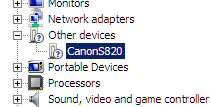
 .
.