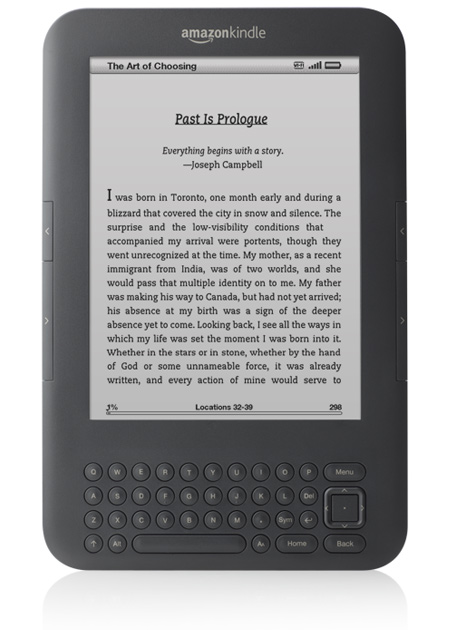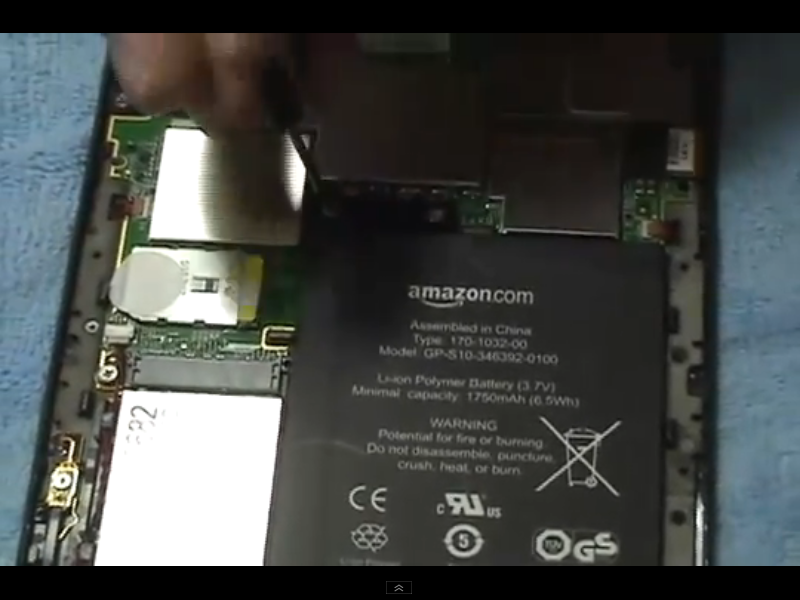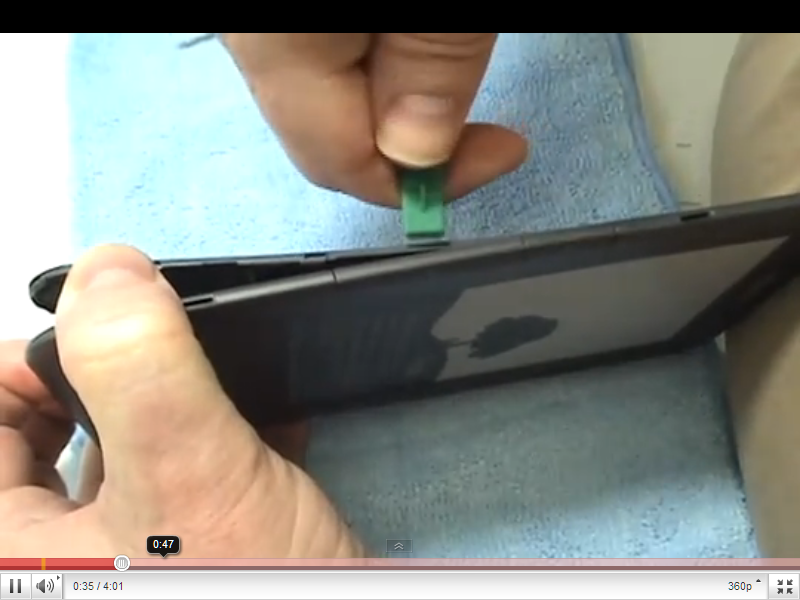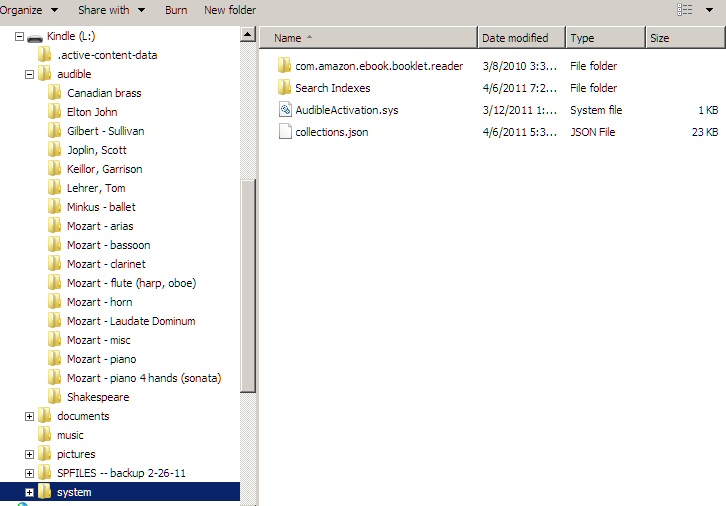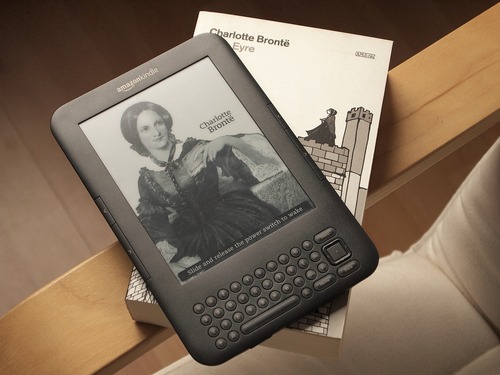Kindle Tips, Tricks, and Flaws
---------------------------------------
(+ Blackberry 7" Playbook tablet)
(+ Nook HD 7" Android tablet)
created 3/7/11
updated 6/2/17
Go to homepage
Kindle overview
Calibre
MP3 music on kindle
A
better way to play MP3 files on kindle
A
trick to get MP3 'audible' files to display in the right order
My
Amazon review of kindle as an MP3 player
MP3
weirdness -- Kindle keesp playing when off
My main Amazon review
Transferring
Html files to kindle
Calibre
is best for html
Why
doesn't Amazon's html conversion work for me?
Playing
with the kindle directories & system files
Author
subdirectories
Preferred
download format
Kindle charging
and battery info
Kindle crashes and
reset
How
to crash kindle
Kindle 3 vs Ipad
2
Kindle
Fire vs Ipad 2 vs Blackberry Playbook
Moving kindle
File types kindle
recognizes
Trying
to get Amazon to convert a zipped html file
Converting
from pdf
Limitations
of the built-in kindle PDF Reader
Kindle frustrations
& issues
Aa
screen flaws
Keyboard shortcuts
Setting up collections
Setting up a 2nd kindle
Transferring
collections between kindles
Pictures display mode
Updating the
operating system
More kindle weirdnesses
Complaints
in various Amazon reviews
Links
Kindle store
Kindle games
External
kindle links
Appendix - Kindle
Kindle gallery
Kindle
Problem Summary
==============================
Blackberry 7" Playbook tablet
Blackberry Playbook
Tablet
Amazon
review
Web
browser
File
management
Video
file formats
Document
handling
Music
file order
Camera
and video
Screen
capture
Sound
Playbook
teardown
Podcasts
Privacy
Solution
to file privacy problem --- File Shield
Reset
Bluetooth
keyboard
WiFi
=============================
Android tablets
Nook HD 7"
Nook HD overview
(my 7/26/13 Amazon review)
Nexus
7, Google (by Asus)
Nexus 7 tablet picture upload
Kindle
I really like my
first kindle (kindle 3 from Amazon). It's an e-book reader (w/text-to-speech),
audio book player, MP3 player (w/stereo speakers), web access (w/WiFi),
displays pictures, and 3 free Gbyte memory (accessible via USB cable) in
a small, thin, light package with an incredible one month battery life.
A lot of technology for $139. I have been researching and playing with
it to see what it can do. While it is fundamentally a good product, it
is clear that Amazon has in many ways crippled its user interface, and
it remains quite buggy. This essay documents my findings.
Playbook
While my Kindle
3 can theoretically access the web and display pictures, after playing
with it for a while I came to realize that these two features on Kindle
are pretty much of a joke due to its hardware limitations (scrolling cursor
and slowly updating BW screen). For real web access (plus picture display
and video) what is needed is tablet computer. They have all color touch
screens, and models with lots of features, computing power and memory are
available for not a whole lot more money than Kindle. So a year after buying
Kindle, when I read on the front page of the NYT that Blackberry had just
dropped the price of its feature packed 7" Playbook tablet computer from
$600 to $250 (32 Gbyte model) I bought one. So my original Kindle Tips
and Tricks essay has been expanded to include the 7" BB Playbook.
Kindle overview
The kindle, now
in its 3rd generation, is built around a 6" BW e-ink screen, which was
good and is now better. This type of screen is very different from nearly
all computer, Ipad, and cell phone screens in that it is not back lit.
It is read using reflected ambient light, so it doesn't wash out in sunlight.
It apparently takes little to no power to hold an image on an e-ink screen.
A pulse of power is drawn to turn the page and rewrite the screen. Even
when turned off the kindle displays one of its built-in author screens.
The result
of these screen properties is incredible battery life, one month claims
Amazon if WiFi is turned off (& audio is not used). The screen is BW
and not touch screen, so navigation around the kindle screen is slow using
a pointer whose scrolling is controlled by a five way switch. Page turning
is done with dedicated switches on the sides and below the screen is a
simple QWERTY hardware keyboard.
Amazon, of
course, wants the kindle to be used to buy electronic books (many $10 each),
but a huge number of older classic books are available free in electronic
format. Html documents and pdf documents can also be stored and read on
the kindle. Books generally don't take much memory, 1 Mbyte or less, which
means 1,000 books fit into 1 Gbyte of memory! Amazon advertises that kindle
memory can store 3,500 books. In practice this means that it costs basically
nothing, but a little time, to load up the kindle with 100 to 200 old books
you always wanted to dip into, and still have tons of room for music files
and other documents.
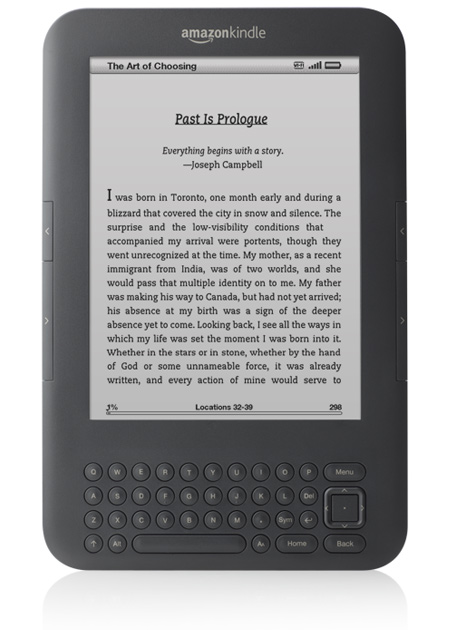
Offical Amazon kindle 3 photo
Clearly shows sharp text and keyboard layout
Top: WiFi bars and battery status (upper rt) plus
time, free memory, custom text (name)
Left and right have idential forward/back page-turn
keys
Aa key brings up text size and screen rotation options
WiFi kindle 3 is only available in this (charcoal)
color
Calibre
The kindle usefulness,
and ease of use, is greatly enhanced by a highly regarded e-book organizational
program called Calibre, written by one man (Kovid Goyal), who makes it
available free. Amazon will tell you that the kindle supports only a limited
number of file types, which do not include the common Epub format. Many
of the file types Amazon says it supports it supports via conversion. Amazon
does offer a free conversion process, where you email them documents, and
it minutes later they are returned and show up on your kindle via WiFi,
but I find this process clumsy and hit or miss. Html documents in particular
are poorly supported by Amazon.
Calibre can
locally do file conversions that Amazon does remotely, but better Calibre
can convert file types, like Epub and Html documents, that either Amazon
will not do, or does not do well. At a upscale Sony store the first words
out of a saleman's mouth was that the Sony ebook reader was better than
the kindle because with the Sony you weren't confined to buying books from
Amazon. Well with Calibre this is not an issue, it quickly and conveniently
coverts common ebook formats, like Epub, (at least those without DRM) to
a native kindle format. Thus Calibre greatly expands the range of books
and documents that can be stored and read on the kindle.
http://calibre-ebook.com/
Calibre news retrieval
One of the
neat features is that you can schedule it to regularly gather news from
hundreds of sources worldwide and download it to the kindle. I have scheduled
the New York Times, Wall Street Journal and Economist. For reasons I can't
seem to fix Calibre always tells me that WiFi downloads via email to Amazon
fail, but if I open Calibre and leave the kindle hooked up via USB for
a few minutes I find that Calibre automatically uses the USB link to download
the news articles. Cool... Calibre is one well written program. Amazon
would be smart to hire the author as a consultant to fix the stupidities
in the kindle user interface.
MP3 music on kindle
It's possible
to consider the kindle as an MP3 player that also doubles as an ebook reader.
It has far more memory than is needed for books. How many people really
want to carry around 3,500 books, which is the # Amazon advertises. Even
if you have 500 books on the kindle you would still have 2.5 Gbyte free,
enough room for 40 hours of music (1 min/Mbyte).
In terms of
hardware for music/audio the kindle provides two (stereo) speakers top
rear (Ipad has only a single speaker, so is mono), a volume control and
a standard (3.5 mm, stereo) headphone plug (bottom). If you place the kindle
on your chest while reclining, surprisingly I find the (tiny) speakers
do a reasonable job even for orchestral music.
It's possible
to make the kindle into a pretty good MP3 music player, but you never know
this from kindle documentation. Amazon provides a 'music' subdirectory
into which you are told to put the the MP3 music files You copy the MP3
files to the kindle from your computer via a USB cable. Amazon provides
a total of two (all of two!) keyboard controls to play the MP3's: on/off
toggle (Alt Space), and a step advance (Alt F). There is no display of
the files, nor any way to control the MP3 music via the screen.
The lack of
a keyboard command to step backwards (complement to Alt F) clearly shows
that Amazon has deliberately crippled the MP3 mode. It's really stupid.
The explanation, such as it is, is probably, as the head of Amazon has
stated, that he wants the kindle is to be thought of as an e-book reader.
The MP3 mode is some sort of sop, or compromise, put there to provide some
background music during reading, like other ebook readers provide. What
it does is play the files only in the order they are loaded. The
user has only one option: to step ahead one piece. When the kindle is reset,
it begins playing from the beginning.
A
better way to play MP3 files on kindle
But there's
another way to play MP3 music on the kindle. Load the MP3 files into the
'audible' directory. Now the MP3 files are treated like audio books. All
the files are listed on the home page and can be gathered into collections.
From this directory an individual MP3 music file can be selected, played,
and repeated. You can step forward/back in 30 sec jumps, and on the screen
the length of the piece is shown as well as a progress bar. This is a pure
MP3 mode, there is no way to read while listening to MP3 music from the
'audible' directory, nor is there any way to automatically play a sequence
of songs.
One trick I
leaned is to load all MP3 music into the 'audible' directory, arranged
by subdirectory, and to gather up the files into collections (preferably
reflecting the subdirectories). To continuously play the files in a subdirectory
cut and paste the subdirectory (via USB) into the 'music' directory. The
collection will then show 0 files, but later when the subdirectory is moved
back to the 'audible' directory, the collection is restored.
A
trick to get MP3 'audible' files to display in the right order
I loaded all
27 Mozart piano concertos in MP3 format into the audible directory. Each
movement is a separate file, so with some repeats this is 94 files (about
700 Mbytes). I have had these files on my computer for a while and long
ago had renamed them in a consistent manner, so that in my computer directory
they appear in order (#1 to #27). Of course, this is how I wanted them
to wanted them to appear in the kindle too. But when I copied them over,
this is not what happened, they displayed out of order, basically a scrambled
mess.
The reason
very likely is that the kindle sorts on some of the tags, which tags I
do not know. In my case since these MP3 files were gathered from various
sources, the tags are inconsistent. I tried to use Calibre to fix the problem,
but without success. Calibre allows metadata in multiple files to be changed,
but after cleaning up some of the tags, Calibre refused to download the
MP3 files. Calibre does not seem to be set up to handle audio books.
I had earlier
run into a similar MP3 file ordering problem with my Sansa MP3 player.
I fixed the problem on the Sansa by deleting all the tags with an MP3 utility
(MP3Tag). With all the tags blank the Sansa uses the only information it
has to sort the files, the filename. I tried the same trick with the kindle
and it worked! So to get the kindle to order MP3 music files in the 'audible'
directory by filename, just delete all the file tags.
Ordering and naming MP3 files (update 4/3/11)
My MP3 music
files have long been organized by a descriptive filename and that is how
I want them displayed on the kindle. The trick that I had used was to delete
all tags using a free MP3 utility, MP3Tag. This seemed to work well, for
example, my 91 Mozart Piano concertos pieces and 23 Gilbert & Sullivan
pieces all displayed cleanly. But recently when I put more of my Mozart
MP3 pieces into my Mozart Aria subdirectory of the audible directory, the
kindle display of the files was a mess, some having only cryptic names
like 'Track 13'.
To figure out
what was going on I used Windows Explorer. In explorer if you right click
on the title bar you can turn on/off the display of a huge number of file
properties. Normally the only properties I display are 'Date Modified',
'Type' and 'Size'. In the problem directory (Mozart Aria) I checked and
the filenames were clean and turning on the display of 'Tags' I found it
blank. But 'Track 13' and the other weird stuff had to be coming from somewhere,
and I found it all in a property called, 'Title'. Sure enough when I checked
'Title' in the properly displaying directories it was blank.
Clearing titles, etc
Bottom line ---
To get kindle to use filenames for display all the relevant file properties
need to be cleared. I didn't check each of these, but likely properties
to clear are: Name, #, Title, Contributing artists, Album, Tags, Authors,
and Composers. All of these are cleared in my master MP3 directory with
tags removed.
Needed a reset
After deleting all
the files with tags and replacing them with the equivalent files sans tags,
I found the kindle file list improved, but still not 100% clean. There
were still some files listed as Track xx. What? This reveals another weakness
of the kindle operating system. Some of the taged files had been put into
collections, and it was like the collections remembered the tags, which
I was sure were gone from the files. So I did a kindle reset and that cleaned
up the file names.
How does kindle sort?
How does kindle
sort? I have seen nothing from Amazon on this, so I did some searching
on 'tags' in the Amazon reviews. One poster used Calibre to put in
order the title of his seven Harry Potter books (#1 to #7) only
to find them listed out of order. He reports kindle sorted them on publish
date tag.
Having your MP3 cake and eating it too
A flexible
way to listen to MP3 music on the kindle is to copy your MP3 library to
two places on the kindle: 'music' and 'audible' directories. From the music
directory (using Alt space) the kindle will play through the MP3 library
without stopping and you have the option to read a book. The MP3 library
in the 'audible' directory will be displayed on the Home screen (or in
a collection) as separate files, thus allowing any MP3 piece to be selected
and played. This method, however, is wasteful of memory since each MP3
is stored twice.
If you have
a lot of music, the alternative (as I described above) is to put your music
in the 'audible' directory organized by subdirectories, and then swap its
subdirectories in and out of the 'music' directory for continuous play.
My
Amazon review of kindle as an MP3 player (only slightly tongue in cheek)
I tried to
submit this as a 2nd Amazon review, but Amazon disallowed it, saying only
one review/product, so I appended it to my main Amazon review.
Amazon
pushes the kindle as a book reader that also plays MP3s, but I think Amazon
has got it backwards. After playing with the kindle for a couple
of weeks, I am convinced it's basically an MP3 player with speakers that
also does books.
Store
3,500 books in kindle 3 advertises Amazon. Come on, that's crazy. Except
for a few people who might need to carry around a huge reference library,
who is going to take the time to load, organize (& don't forget buy!)
thousands of books and documents. A book reader doesn't need Gbytes of
memory, no all that memory is for music and audio, where it's one minute/Mbyte.
And
in spite of Amazon's efforts to cripple it (no complement to Alt F, come
on!), the kindle is a pretty good MP3 player. Not just headphones, but
speakers. I found if you recline and lay the kindle on your upper chest
the tiny speakers do a pretty good even with orchestral music.
Look
at the Amazon spec for file types supported in the audible directory. Do
you see MP3? You do not. But try an MP3 music file in the audible directory
and you will find it works fine. MP3 files in the audible directory are
treated like audio books. They list on the Home page and can be put into
collections. From this directory you have control of selection, repeats,
30 sec jumps(forward/back), all missing when you put MP3s in the music
directory as Amazon directs.
Most
of my kindle memory stores MP3 music in the audible directory. The kindle
supports subdirectories in the Audible directory, so you can file your
music by performer or composer and keep it organized. I have a collection
with Mozart's 27 piano concertos, Mozart (non-piano), Tom Lehrer, and Gilbert
and Sullivan. One trick I learned is get MP3s to list by filename is to
delete the MP3 tags.
When
I get bored listening, I can always read a book.
My main Amazon review
When I submitted
my kindle review to Amazon, there were already 17,000 (!) reviews and about
50 reviews a day were coming in. So why do it, because I and most others
are really impressed by the kindle. I made my review different focusing
on specific topics (HTML documents and MP3.) If I search MP3 or HTML in
kindle reviews (now over 18,000 reviews), my review comes up first. Does
Amazon adjust the found list to put the searchers reviews high up? Smells
like it, though a few days ago I was coming up #3 not #1, so who knows.
I experimented with several ways to transfer html essays written for my
home page to the kindle. Within WiFi range a single essay can be (transiently)
downloaded into the browser, of course, but what I wanted was a way to
get all these essays cleanly stored in the kindle's memory.
Title --- New world -- a lot of technology for
$139 --- an MP3 player that does books (5 stars)
My
essays are technical, written in html and consist of text, tables, figures,
internal links (for table of contents) and external links (to the web).
In the html world text, tables, and links are in one file (html file),
and the figures are all in separate files. Since page stepping through
long documents is not the kindle's strong suit and since some of the essays
are more than 100 pages, it was important that the internal links work
on the kindle to allow direct jumps into the essays.
I
tried three methods. 1) USB file transfer of the html file with rename
(.htm => .txt). The text is very readable and the external links work,
but all the figures are lost and the internal links are dead. When I separately
transferred figures, they were not found. 2) Convert the html essay to
.pdf. I used OpenOffice (similar to Microsoft Word), then USB transferred
the pdf file to kindle. This preserves the figures, but the links are all
dead, and even with rescaling to a larger point size before the pdf conversion,
the readability of the pdf text on the kindle was not the best.
3rd
and best is to transfer the html file to kindle using the free ebook management
program Calibre. This gives very readable text, preserves the figures,
and all the links (internal and external) work! Text-to-speech works too.
Not perfect, but pretty good. The main negative I see is that figure size
is fixed. The kindle allows the Calibre converted text to be scaled, but
there is no way to enlarge the figures. During Calibre conversion figures
are shrunk to fit, so a large figure may be very hard to read on the kindle.
Tables get changed too, but not mangled, generally they remain readable.
Here
is the Calibre transfer/conversion procedure I used. Using left red Calibre
icon add the html file to the Calibre library. Calibre is smart enough
to automatically go the directory and pull the needed figures for the file
and zips them all together. Right click the library file, select Send to
Device. Calibre will ask if it should convert the file prior to download,
say Yes. That's it.
A
moving kindle --- Took kindle for a little drive around the city, and it
appeared to find quite a few WiFi hotspots (reporting 20 to 40 networks),
but doing it again the hot spots seemed to have moved. I think what is
going on is that kindle adds new WiFi networks as they come into range,
but it only deletes out of range networks from its list when it does a
periodic rescan.
On
MP3 --- Why isn't there a keyboard shortcut to step back, a complement
to Alt F? Not having a back option is just stupid, it's like the MP3 function
is being deliberately crippled. Even with modest memory use it's easy to
have a hundred or more MP3 files. Any shortcut would do, even if logical
choices (like Alt R or Alt B?) are not available.
To
those who don't know MP3 (music) files can also be placed in the kindle's
Audio directory, where they are treated as audio books. Each MP3 song is
individually listed, plays can be repeated, and the songs can be gathered
into collections.
Bug
-- I found what I presume is a bug in the kindle's operating system (ver
3.1). MP3s once started continue to play when the kindle is turned off!
Good grief. Or is this a design feature of the kindle!
MP3
weirdness -- Kindle keeps playing when off
I found what
I presume is a bug, a really weird MP3 related bug, in the kindle's operating
system (ver 3.1). MP3s once started continue to play when the kindle
is turned off (using bottom on/off slide switch)! This is true for
MP3s playing both from the 'Music' directory and from the 'Audible' directory.
I confirmed that when an MP3 playing from the 'Music' directory (background
music) ends, the next began, so presumably all the MP3s in the 'Music'
directory will play (draining the battery) even with the kindle turned
off. Good grief! Is the kindle's MP3 mode even tested? Or is this
a design feature of the kindle? Could this be kindle's workaround to its
too fast auto power-off (about 10 min, very annoying) for audio books?
Is is possible
that when 'audible' books are playing and the kindle detects no keystrokes
for a few minutes it still turns off? Yup. And instead of fixing the real
problem (the auto turn off in this mode, or the far too quick turn off)
Amazon kludged in a 'fix' to keep audio books playing even with kindle
off? I'd take a bet on this.
I ran a test.
I started a 13 min MP3 piece playing from the 'audible' directory, and
then put the kindle down. Sure enough, after ten minutes the screen saver
came up, and checking I found all the keys dead, yet the MP3 music continued
to play until the end.
Transferring
Html files to kindle
I experimented
with several ways to transfer html essays written for my home page to the
kindle. Within WiFi range a single essay can be (transiently) downloaded
into the browser, of course, but what I wanted was a way to get all these
essays cleanly stored in the kindle's memory.
My essays are
technical, written in html and consist of text, tables, figures, internal
links (for table of contents) and external links (to the web). In the html
world text, tables, and links are in one file (html file), and the figures
are all in separate files. Since page stepping through long documents is
not the kindle's strong suit and since some of the essays are more than
100 pages, it was important that the internal links work on the kindle
to allow direct jumps into the essays.
I tried three
methods:
1) USB file transfer of the html file with rename (.htm => .txt). The text
is very readable and the external links work, but all the figures are lost
and the internal links are dead. When I separately transferred figures,
they were not found.
2) Convert the html essay to .pdf. I used OpenOffice (similar to Microsoft
Word), then USB transferred the pdf file to kindle. This preserves the
figures, but the links are all dead, and even with rescaling to a larger
point size before the pdf conversion, the readability of the pdf text on
the kindle was not the best.
Calibre is best
for html
3rd and best
is to transfer the html file to kindle using the free ebook management
program Calibre. This gives very readable text, preserves the figures,
and all the links (internal and external) work! Text-to-speech works too.
Not perfect, but pretty good. The main negative I see is that figure size
is fixed. The kindle allows the Calibre converted text to be scaled, but
there is no way to enlarge the figures. During Calibre conversion figures
are shrunk to fit, so a large figure may be very hard to read on the kindle.
Tables get changed too, but not mangled, generally they remain readable.
Here is the
Calibre transfer/conversion procedure I used. Using left red Calibre icon
add the html file to the Calibre library. Calibre is smart enough to automatically
go the directory and pull the needed figures for the file and zips them
all together. Right click the library file, select Send to Device. Calibre
will ask if it should convert the file prior to download, say Yes. That's
it.
Is Calibre too clever?
I later discovered
that Calibre is perhaps too clever and does too much. I put a HS talk at
the end of my html essay on 'Global Warming Physics' and loaded the file
via Calibre to take to the school. When I looked at the end of the essay
for the talk, it wasn't there! But it was listed in the table of contents
and when I jumped to it I was somewhere in the middle of the document.
What?
It turns out
that what Calibre did is tack my Global Warming essay onto the end of
my Global Warming Phyics essay! Almost for sure this is because I have
a link at the beginning of my Global Warming Phyics essay to my Global
Warming essay. The link in Composer is to a local html file, which transforms
online to 'Global Warming' essay on the server.
How Calibre zips up an [html file + figures]
So apparently
when Calibre zips up an [html file + figures], if it finds a link to a
local html file it (sometimes!) goes and scoops it up too (plus all its
figures). This is a problem for me, because all I am doing is putting in
a link to cross-reference some of my essays. I don't want the essays merged
on the kindle.
While in this
case the 2nd essay has been appended to the end, when I checked out my
Global Warming essay, which also has a cross link, on the kindle I find
it strangely messed up. On the one hand when I say 'go to the beginning'
I find the Global Warming Physics essay, so it looks like it was put in
first. But when I search for text at the real beginning of the essay, the
progress bar show 1% indicating that it is at the beginning!
Problem ---
I suppose one (cludgy) way around this is to remove (or temporarily disable)
the cross links before downloading to the kindle.
I
tried it, and yes this works. Temporarily disabling the (one) cross link
gives a clean Global Warming Physics essay on the kindle.
Maybe there is
a way to prevent Calibre from following html links. Should search the Calibre
site and maybe contact the author. On further checking I find my Photosysthesis
and Cell Energy essays, which are also cross linked, seem to be OK, so
I am not sure what Calibre is doing.
'Table of Contents' weirdness
What I consider
another weirdness is 'Table of Contents'. Not sure if this is the work
of kindle or Calibre. I often put a series of internal links at the beginning
of my essays. This is similar to what Wikipedia does and is a common way
to add an index or table of contents to a document. It is important that
this work right in a long html document because of the difficulty of paging
forward on a kindle.
On my Global
Warming physics essay when I hit [Menu, 'Go to', 'Table of Contents'] kindle
jumps to a text version (without formatting) of my internal links that
is located at the end of the document. Yet my internal links with
formatting are still there too at the beginning where they should be.
Why
doesn't Amazon's html conversion work for me?
(update) I
used Calibre to convert all my html essays for kindle, so it was not important
to me that Amazon's html conversion wasn't working for me (it clearly worked
for others). Nevertheless it bugged me, so I ran a bunch of test to try
and figure out why Amazon was not properly converting my html files. And
I think I have figured it out.
Html conversion limited by design
Amazon claims
kindle supports html through conversion, but at best that claim is a stretch,
because by design Amazon's support of html documents on kindle is very
limited.
1) The only
way Amazon will convert an html document with graphics or pictures, which
nearly all html documents have, is for the user to first zip all the figures
and the text together and email them the zipped file. Not only would this
be very time consuming, but I am no novice and I have neither the knowledge
or tools to do this.
2) Amazon limits
the number of files in the zip to 25. Since every image in an html document
is a separate file, this means means no more than 24 pictures or graphics
in the documents. Amazon will only convert relatively short documents.
In fact I got an email from Amazon that they rejected one of my essays
(zipped by Calibre) for conversion since it had more then 25 files in it.
3) Amazon tosses
in that they will convert 'structured' html (.html and .htm). I had no
idea what 'structured' html meant. I assumed it just mean plain old vanilla
html code. 'Structured' is the kind of jargon that only programmers use
and understand.
My html code
is created by an old, but very famous html editor, Composer, which was
included with Netscape, so I presume it is vanilla html (no style sheets).
The default file type is .htm (supported by Amazon). My html essays composed
with this editor have been on the web for years, are well known to Google,
display perfectly on every browser I have ever tried, and Calibre had no
problem with them. In fact Composer is the wysiwyg editor that the Netscape
browser was written with. It was built into Netscape, and a nearly identical
editor continues to be available (free) with the latest generation of Netscape-like
browsers (Sea Monkey).
'Structured'?
A little research
shows 'structured html' is html that follows a more structured format.
There is mention of CCC (cascading style sheets) which is where code related
to visual presentation is put. I know my html code has no CCC.
My conversion tests
I had earlier
tried Amazon's html conversion procedure several times, but it had never
worked for me. I just tried Amazon's conversion again with a very simple
all text html file. I ran these latest tests after getting a 2nd kindle.
My 2nd kindle is set up as clone of my first kindle with the same documents
and collections, both are registered to the same account and with the same
conversion email addresses. I was interested as to how Amazon would address
this.
In a few minutes my file was back via WiFi, but I am baffled
by Amazon's response.
1) There was
no conversion (again!). The file on the kindle looks like raw html code.
2) It is returned
with a different filename! And the filename is absurdly long.
3) It was
sent only to my newest kindle. I found the file on the 2nd page of Home,
the first
file after the last of my collections.
Does Amazon
not recognize the file as html? This is how it acts. The file type is .htm,
doesn't that give Amazon a clue! I resent the file with several variation
to see if I could get a conversion. I put 'convert' in the Hotmail title
block, and I left subject blank (kindle user guide says it can be left
blank, others recommend putting in convert). I changed file type from .htm
to .html. I removed all spaces from the filename. Note of these changes
made any difference, I always got back a file that displays as raw html
code.
Here is why no conversion
Finally I make a
change that returned a properly converted html file. This change was run
the file through (load, slightly edit, and save) the latest generation
Netscape browser, the html editor built into the Sea Monkey browser. Sea
Monkey comes from the Mozilla project to which Netscape released its code.
The user commands and interface in the Sea Monkey editor are almost identical
to the old Netscape editor I continue to use.
This change
worked! The received file displayed cleanly on the kindle. The Sea Monkey
editor must be adding some prefix code that the Amazon html converter is
looking for. So my html conversions were 'failing' because my html code
was not 'structured' enough for Amazon's liking. And of course, they never
emailed or warned me that this was the problem, even though they knew (or
should have known as the lawyers say) that the code they were sending me
would display as nonsense.
How a file is returned
Usually a
file was returned (via WiFI) in a few minutes. When my kindle was on and
the Home screen was being displayed, I noticed a flash of the screen when
it added the returned file. It also updates the # of items on top ('Showing
all xx items'). It always put the returned file(s) after all my collections,
which in my case put it on page 2 of Home. It marks them left as new and
on the right with the email address.
I would suggest
an improvement to the user interface would be for kindle to make a little
beep when it receives a converted file (or any file) from Amazon. As it
is, you need to keep polling to see if the file is back.
Amazon changes filenames during conversion!
I looked at
the returned files in memory. They have been converted. They go out as
.html (or .htm) and come back as .azw, but look (below) at what Amazon's
conversion process does to the filename! What a kludge. How can you keep
your kindle memory organized correctly with files that have been renamed
like this.
Filename as
sent --- test (html).html
Filename as
received --- test html azw-asin_0f10b7a9dd63efaab88eae6c7fefa7b803b2dff9-0-azw-type_PDOC-v_0.azw
Why is the file just sent to one kindle?
Still a mystery
is why the files were only sent to one of my two kindles (newer). I thought
I set them up the same. This will require looking around on the Amazon
manage your kindle site to see what is the problem.
More than one file/email?
Another conversion
issue I explored was whether more than one file could be converted per
email. I tried one time attaching two documents to an email. All the emails
this day were coming back in 3 or 4 minutes, so when I got back only one
of the two emails after ten minutes or so, it looked like the second was
not coming, so I resent it. A few minutes later I got back two copies of
this file (both with the same screen name).
Memory fiile deletion
To clean up
I deleted on the absurdly long filename files I had received from Amazon
over a USB link. When I pulled the USB plug, in a few seconds the Home
screen flashed and these files disappeared from Home. This is how kindle
should act. It should be possible to delete files two ways: using the kindle
interface or directly from its memory using a computer.
Playing
with the kindle directories & system files
Collections file
I read collections
are all specified by a file called 'collections.json' in the Systems directory.
This is a short text file (4k, later 16k, in my case) that contains a list
of file names with their paths. This is known I would say with high certainty,
because one programmer has a downloadable program that allows files to
be organized on your computer, and he makes this work by rewriting the
'collections.json' file.
To see what
would happen I renamed 'collections.json' file. Powering up my kindle
I was surprised to see my collections still there, unchanged. Checking
the directory I find the file had been regenerated. The kindle OS must
keep a hidden copy of the file that it reinstalls if 'collections.json'
is missing. An odd thing is that the date on the regenerated file is correct,
but the time is wrong (12 hours in future) even though kindle knows the
correct time.
Audible directory
My audible
folder had MP3 music that I had put in collections. I then renamed the
folder 'audible-old' and added a new 'audible' folder into which I put
different MP3 music. What happened is that the new MP3 music shows up on
the Home page and the old MP3 music is missing. Its audible/ music collection
showing 0 files. When I reversed the directory names, the original MP3
music was back (in its correct collections) and the new MP3 music was gone.
Thus its possible
to have multiple Audible directories with different names. Only the directory
with official kindle name of 'audible' will be visible. I presume
the same thing would work with the 'Documents' folder. Yup. The contents
of the documents folder can be rendered invisible by just renaming it,
says 'documents-old'.
Specific directory names
The kindle
is programmed to only show files stores in directories with specific names:
'documents', 'music', 'audible', 'pictures'. My kindle 3 came preprogrammed
with only with the first three (no 'pictures' directory). I read about
'pictures' directory in a kindle article, and sure enough adding this directory
allows pictures to be show up on Home and be added to collections. Why
does Amazon not preprogram this? Too buggy?
Note two subdirectory
names are plural ('documents' and pictures'). As a fun test, I removed
the plural ('pictures' => 'picture') and sure enought all my pictures were
gone.
Use as a memory stick
Since other
directories and their contents are not displayed (on screen), you can use
spare kindle memory like a memory stick. Use it as remote backup source
for critical files. These directories, while hidden from the screen, when
accessed via USB and Windows Explorer look and act like normal Windows
directories.
Music subdirectory tests
I moved some
of my music MP3 files to a new subdirectory under Music called Mozart-bassoon.
There was no change in the dates and the current piece playing (Alt space)
did not change.
I renamed 'music'
directory to 'music2' and my background music was gone. I added back 'music'
directory and moved the Mozart-bassoon subdirectory to it. Now the root
of 'music' is blank with MP3 files only in the Mozart-bassoon subdirectory.
When I start background music (Alt space), the mozart bassoon concerto
begins.
This means
subdirectories are OK in the 'music' directory like in other kindle directories.
It also means you can sort your MP3 music into subdirectories (in my case
Scott Joplin, Tom Leher, Gilbert & Sullivan, etc) under the say 'Music2'
directory, which is ignored by kindle, and then with a computer shift them
in and out of the 'music' directory to make them active. This is how I
have reorganized my MP3 files for background playing.
(update)
I later realized
a better use of memory is to store unused MP3 music subdirectories, i.e.
music files not currently being played from the 'music' directory, not
in a hidden directory (Music2), but in the 'audible' directory where all
the MP3 pieces can be accessed individually.
Note my tests
confirm what I have read, that all the kindle (user) directories support
one layer of subdirectories, which display in a flat manner on the Home
screen. Thus organizing your files (music and documents) in subdirectories
is the way to go, especially if you want to manipulate your kindle via
your computer over USB.
Do .mbp files indicate 'Last page read'?
If you look
at memory, you find a lot of documents have an associated .mbp file. Do
.mbp files indicate 'Last page read'? My tests indicate they do. If you
delete an .mbp file, you reset your location to the beginning of the book,
the kindle later automatically regenerates the file. My tests show its
deletion did not affect the book's status in a collection. I found a forum
reference that says the .mbp file (an associated .mobi file) in kindle
contains:
-- the position of the last read page (the resume reading)
-- annotations: bookmarks, highlights, notes, modifications, links, etc...
that you created in the book
-- metadata if you edited them in the Reader Desktop
-- reading lists this book belongs to (but not collections my tests
show)
In kindle memory
most document files are accompanied by one or two short (1k) files with
the same name, but different file types. One of these is the .mbp file
(it accompanies the .mobi file). As a test, I jumped into the middle of
a book to update the last page read and verified the progress dots under
the file name updated. I checked the associated book .mbp file and found
it carried today's date (but wrong time), then I deleted the .mbp file.
Aside --- Why are the file times often (always?)
wrong on my kindle files? My kindle knows what time it is. Does the kindle
OS not use file times, only file dates? This appears to be the case.
Surprisingly I found the progress bar unchanged (Alt Z and
Alt G refreshes made no difference), but when I said 'Go to last location',
it dumped me into the beginning of the book. Returning to the 'Home' screen
I found the progress bar had been reset to the beginning. When I checked
memory, I found the .mbp file had been regenerated. To confirm .mbp file
carries location information I copied back the old .mbp file and sure enough
the old jump location was restored as was the old progress bar.
What are .apnx files?
All of my
converted html files and some others have an associated .apnx file. Poking
around forums I find that .apnx files contains page numbers for kindle.
The file is generated by Calibre as part of the conversion process. It
apparently signals to kindle how to break the document into pages. As I
page through my converted html documents, the only apparent paging I see
is related to figures. Paging might be used to keep figures from being
split between pages, otherwise the text runs continuously, which I think
is fine.
Page numbers (sort of)
I checked one of my Calibre
converted html files (Atoms) for page numbers, and it has page numbers
(sort of). The page numbers don't show, but clicking 'Go to' it tells me
the document has 1 - 139 page numbers and 1 - 2,124 location numbers, and
I can enter either. Entering 'Go to' page 100 does take me about 70% into
the document. When I play with start at page 2 or 3, I find the location
somewhat variable. I stepped manually to page 3, then used 'Go to' page
3, and find they don't go to exactly the same location. I can only conclude
page numbers can be a little squishy. (I read the page numbers for html
documents are generated by just counting words or characters.)
Where is the first page
One thing
I find surprising is that kindle can't reliably seem find the beginning
of documents. Yes the beginning! In my Calibre converted html essay (Atom)
kindle told to 'Go to' the 'beginning' opens around page 2 to 3. What?
Not only is the Table of Contents at the beginning skipped, but the first
paragraph or two of text is skipped! To reach the true beginning I need
to page back about three pages. (Don't know if this is kindle's fault or
Calibre's.)
Pdf books,
like some Google books, appear to have their own short associated file
(.pdr). I have not researched what this file does, but it's probably doing
the same sort of things as the .mbp and .apnx are doing for the (converted)
html files.
Author or category
subdirectories
I read that
in the kindle one layer of subdirectories is supported in the 'documents'
directory. I ran some tests and confirmed this for 'documents' and found
it to be true also for 'audible' and 'pictures' directories. I did not
test the 'music' directory. In these three directories all the files in
the root and one subdirectory down show up on screen.
Thus it is
it possible (& desirable) to organize your files in subdirectories.
In fact this is how Calibre by default stores books in the 'documents'
directory. For example, it stored the book Origin of Species in a 'documents'
author subdirectory named 'Darwin, Charles' using tags it found in the
file. I have organized my MP3 music files in the 'audible' directory the
same way.
Author or category
subdirectories are a good way to keep kindle files organized.
Preferred download
format -- Kindle vs Epub
Searching
for a free Mark Twain book ('Innocents Abroad') I found it on Project Gutenberg,
where it is available for download in many formats, including Kindle and
EPUB (both with images). I knew Calibre could convert the Epub format for
the kindle. Wondering if the two formats would look any different, I ran
a little test and downloaded both. The Epub file was download (with conversion)
to kindle via Calibre, and I directly copied .mobi (kindle) file from my
hard drive to the kindle memory.
The first page
of book text looked the same in both files, but there was a winner here:
Epub with Calibre conversion. The reason is that kindle file from Gutenberg
comes with an annoying Gutenberg header that is very long (many pages).
Either it is not there in the Epub version or Calibre stripped it out.
For whatever reason the Calibre converter Epub book is cleaner on the kindle.
Lots of free
books here:
http://www.gutenberg.org
Kindle
charging and battery info
There are
sites online that show the circuit board of the kindle. Pictures I saw
on two different sites of various models of the kindle show it with a (rechargeable)
lithium-ion 3.7V, 1,530 mah battery. This is a battery that can output
[5.7W = 3.7V x 1.53A] for one hour, 57 mw for 4 days, or about 10 mw on
average continuously for three weeks. The battery in the 6" kindle 3 is
probably the same or close. (For comparison the battery in the power hungry
Ipad is about 4 times bigger.)
(Update)
Found this
video made by a company that sell replacement batteries (NewPower99.com)
opening a kindle 3 and changing the battery. The original Amazon battery
is clearly marked lithium-ion 3.7V, 1,750 mah (6.5 Wh), which is a somewhat
higher capacity than the batteries (above) found in earlier kindles.
http://www.youtube.com/watch?v=NxKqr3t35HM
Here are screen
captures from the NewPower99 YouTube video (above) showing the kindle 3
battery and how to open the case. (NewPower99 kindle 3 replacement batter
is $40 and slightly higher capacity 1,900 mah)
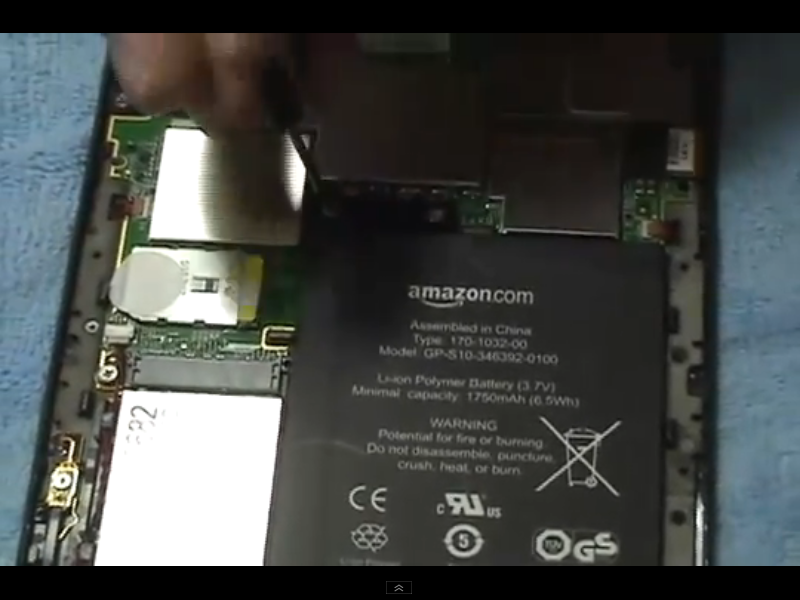
kindle 3 battery, 6.5W (3.7V, 1,750 mah)
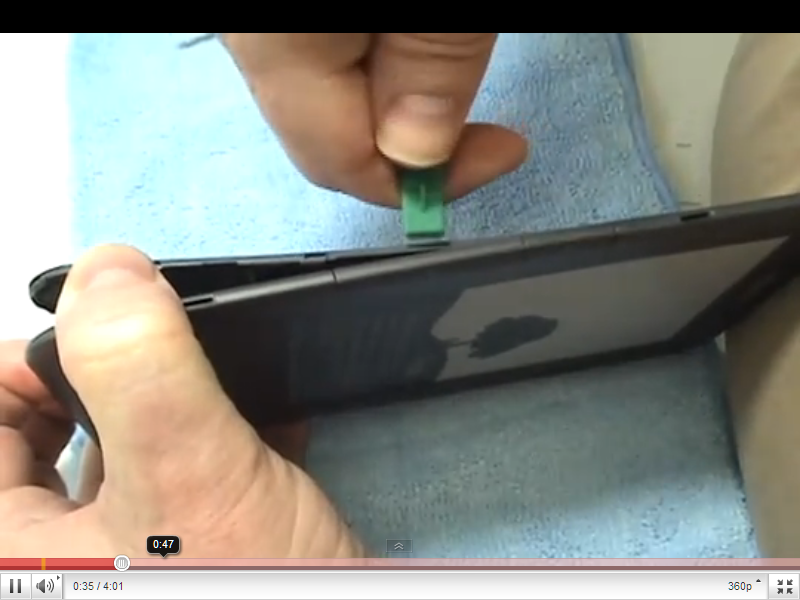
prying open kindle 3 case
The kindle can
be recharged from the USB port. This port outputs 5V at 0.5A max, which
is a maximum power of 2.5W. The AC charger delivered with my kindle 3 is
marked 4.9V, 0.85A output, which is 4.2 W, somewhat higher than USB port.
Thus the source power limits say to recharge a fully discharged kindle
from the USB port will take at a minimum 2.5 hr from USB and 1.5 hr (could
be longer) with the AC adaptor. These numbers are generally consistent
with quoted recharge times.
The fact that
the screen of an off (or sleeping) kindle always displays an image indicates
that its screen draws essentially zero power displaying a fixed image.
I am wondering
how much power it takes to refresh the screen when playing MP3s from the
audible directory. The refresh can be seen to be very frequent, every one
to two seconds, much more frequent than reading a book. The only thing
the refresh is doing on the MP3 screen is updating two tiny screen objects:
time clock and the progress bar. This refresh does, however, look different
from the normal book 'page turn', where the whole screen flashes black.
In the MP3 screen update there is no flash to black.
If a partial
screen write can be done, this might be OK, but if this is a full power
screen update, then this near continuous rewriting of the screen is a needless
waste of battery power. The updates on this screen could easily be every
5-10 seconds with almost no loss of performance, yet with a potential reduction
in screen battery power of 80-90%.
Kindle crashes
and reset
I have had
my kindle 3 crash two or three times. This little YouTube video mirrors
the experience I had trying to figure out how to recover from a crash and
reset the kindle. This guy never figures it out, and I didn't either the
first time. Recovery requires holding the power switch a long, long time
(maybe 30 sec). The problem as the video shows is that you get confusing
signals. First the green light flashes (I still don't know what this means).
Next the screen goes blank. My first time I put down the kindle when the
screen went blank, but it just stayed blank. The trick is even after the
screen goes blank you need to continue holding the power switch. Another
poorly designed feature of the kindle interface.
http://www.youtube.com/watch?v=YJrip2_l4rI&feature=related
Amazon 'soft reset' procedure screws up the kindle
(Update) I searched
'kindle', 'flashing light' and found the instructions (see below) on the
Amazon kindle site to recover if your kindle is not responsive. Apparently
this is a 'soft' reset, because following this it says if your kindle is
still not responsive then it says hold the power switch for 15 seconds
to get a 'hard reset'. I did below with the kindle working fine and playing
an MP3 piece in the background.
* Slide and release the power button. The LED light that surrounds the
power button will display green for two seconds.
* Shut down Kindle by sliding and holding the power button for five seconds.
The LED light will blink three times. (yup, but what is the point of this
blink. What does it indicate?) Wait for the screen to go blank, then release
the power button.
* Turn on the Kindle by sliding and releasing the power button.
Yikes. I do
above on a healthy kindle and it is now screwed up. Unbelievable. It starts
and I can read books, but when I go to Experimental to restart the background
music, which was playing when I did the procedure, the background music
will not start! Another poorly designed feature of the kindle interface.
Instead of
holding the power switch for 30 sec, I found Menu entries: 'Restart' and
'Restore Factory Defaults'. (These are apparently context sensitive, because
I can't find them in a normally operating kindle.) I hit Restart, which
apparently is software triggered 'hard' reset as the kindle appears to
go through the same 1 minute reboot the switch causes. Good, all my collections
remain intact and music is back, starting from the beginning.
My guess is
'Restore factory defaults' is destructive and is going to wipe out memory.
Yup, I read that this is what it does. People who are selling their kindle
use it. A Y/N warning box does pop up telling you it will wipe out downloaded
and transferred items.
How to crash kindle
In my case
trying to access my email (do you suppose this is a common use of the kindle
browser) is a guaranteed lockup. Each time it is the same. I accesss Hotmail
site (easy using my html homepage) and enter my email address and password.
Up to this point all is normal. My (correct) inbox then comes up, and crash...
kindle is frozen, unresponsive to any commands. Recovery requires a hard
reset (with power switch), then the password is forgotten and the whole
process repeats.
WiFi Primer
The WiFi spec on
the kindle is support for 802.11g and 802.11b. This means it operates in
2.4 Ghz band and supports 54 mbyte/sec 'g' transfer rate as well as the
slower (11 mbyte/sec) 'b' transfer rate. Apple Ipad WiFi also operates
at 2.4 Ghz and in addition to supporting 802.11 'g' and 'b' it also
supports the faster 'n' (150 and 300 mbyte/sec).
Kindle 3 vs
Ipad 2 (WiFi versions)
Kindle 3
Ipad 2
----------------------
------------------------
screen size (diagonal in)
6
vs
9.7
size (in)
7.5 x 4.8 x 0.34 vs
9.5 x 7.31 x 0.34
resolution
800x600 (167 ppi) vs
1024 x 786 (132 ppi)
memory (GByte)
4
vs 16
(32 and 64 option)
weight
8.5 oz (241 gm) vs
1.33 lb (601 gm)
battery life
one month vs
10 hr
battery (watt-hr)
6.5
vs 25
battery charge
USB or AC adaptor vs
USB or AC adaptor
cost
139
vs 477
(576 for 32 Gbyte
607 for 64 Gbyte
40 for cool magnetic cover)
Ipad has a
color, back lit, touch sensitive display. The Kindle screen is BW, not
touch screen and not back lit, with slightly higher pixels per inch. Thickness
of both units (1/3rd inch) is exactly same, Ipad is more than twice the
weight of kindle. Both screens rotate 90 degree, IPad automatically and
kindle manually. Ipad has thousands of applications you can run on it.
Kindle is closed, you get the functionality that Amazon gives you and nothing
more. Finally, kindle, although a much more limited (and frankly less sexy)
machine, is much cheaper than Ipad (only 1/3rd the price of the cheapest
Ipad).
Kindle has
a (mini) USB port that supports charging and access to kindle memory allowing
documents to be added and deleted. I am not sure if Ipad 2 has a (mini)
USB port or not. At first I thought it did, because its spec says it can
be charged via USB, but I don't see a (mini) USB port in the spec drawings,
just a 30 pin dock port. But included in the Ipad box is this: Dock Connector
to USB Cable. So is this a USB port with normal USB computer functionality,
can you connect a USB keyboard for example? I researched this.
A Dec 29,
2010 article (prior to Ipad 2 release) said it is rumored that Ipad
2 would have a USB port. The implication being that the orginal Ipad does
not have one. (Apparently Apple in the past provided some sort of adaptor
for its 30 pin dock to allow Ipad to be charged via USB, but it provided
very limited access to Ipad memory.)
The Ipad 2
does not have a real USB port, but it does have a (sort of)
USB port for cameras. Apparently the Ipad via quasi-USB does not show up
as an auxiliary memory device, which makes sense because it is fundamentally
a computer. Hackers are getting some USB keyboads to work through
this port, so it looks like Ipad 2 USB is somewhat of a cludge. The problem
apparently is that it only provides low power, not enough for some keyboards.
Ipad has built-in wireless bluetooth so this is the official way to add
an external keyboard, and Apple sells several different bluetooth keyboards
($25 to $70).
Kindle
Fire vs Ipad 2 vs Blackberry Playbook (2/21/12)
I
finally joined the tablet world. Comparing Kindle fire and Blackberry Playbook:
same size, same cost, same computer chips inside, even made by same company
in Taiwan, but the Playbook is far better (better sound, cameras, vol control,
x2 memory, bigger battery, HDMI port, bluetooth, even GPS) and is a real
computer not an Amazon ordering device. Blackberry is like a smaller screen
version of Apple Ipad-2 for less than half Ipad price, and it does Flash
and multi-tasks, neither of which Ipad can do. Was introduced 10 months
ago for $500, and price has been cut to $200. NYT in front page story yesterday
claims it is being sold at possibly a $200 loss. I reviewed specs carefully
and read all the reviews (Amazon reviews good) and see no obvious weakness.
I bought the version with double memory (Blackberry 32 Gb for 250. (2/21/12
email to my brother)
Kindle Fire
Ipad 2
Blackberry Playbook
----------------------
------------------------
-------------------------
screen size (diagonal in)
7
9.7
7
size (in)
7.5 x 4.7 x 0.45
9.5 x 7.31 x 0.34
7.6 x 5.1 x 0.40
resolution
1024 x 600 (170 ppi)
1024 x 786 (132 ppi)
1024 x 600 (170 ppi)
memory (GByte)
8 (6 available)
16 (32 and 64 option)
16 (32 and 64 option)
RAM
512 Mb
1 Gb
weight
14.6 oz (413 gm)
1.33 lb (601 gm)
15 oz (0.9 lb)
camera(s)
none
two (grainy, no Mpixel rating)
two (5 Mpixel, 3 Mpixel)
ports (beside USB)
none
(Ipad 2 does not have real USB)
HDMI (mini)
speakers
stereo
mono
stereo
microphone
no
yes
stereo
GPS
no
no
yes
multi-tasking
no
yes
battery life
8 hr
10 hr
6-8 hr (manuf) (10 hr reviews)
battery (watt-hr)
16.3
25
20
battery charge
USB or AC adaptor
USB or AC adaptor
USB or AC adaptor
cost
199 (8 Gb)
487 (16 Gb) (582 for 32 Gb) 199
(16 Gb), 249 (32 Gb)
670 for 64 Gbyte
299 (64 Gb)
40 for cool magnetic cover)
More on Blackberry
Playbook in Appendix
Netbook comparison
I recently
had a chance to play briefly with a sub $300 10" netbook computer. In linear
dimensions it is not much bigger than the Ipad2, though it's a lot thicker
and heavier. Here are the numbers for the Toshiba NB505-N508BL 10.1-Inch
Netbook ($278).
10" Toshiba Netbook
Ipad 2
----------------------
----------------------------------
screen size (diagonal in)
10.1
vs
9.7
size (in)
10.3 x 7.48 x 1.4 vs
9.5 x 7.31 x 0.34
resolution
1024 x 600 vs
1024 x 786 (132 ppi)
memory (GByte)
1 Gb ram vs
16
250 Gby hard drive
weight
2.9 lb vs
1.33 lb
battery life
8.3 hr vs
10 hr
battery (watt-hr)
48
vs 25
battery charge
AC adaptor vs
USB or AC adaptor
cost
278
vs 477
Toshiba has
a real, full size, mini-style keyboard, three USB ports, VGA port, and
Window7 starter (32 bit). However, no (internal) CD/DVD drive, so requires
an external DVD drive to play DVD movies and to install programs from CD's
($30, 8 oz for a USB powered external drive). However, for traveling video
files (.ts files) can be copied over to its good size hard drive. One Amazon
reviewer says this about Window7 Starter:
"The
software problems you all are having are because you're using Windows 7
STARTER EDITION. Microsoft made this version crappy on purpose so that
you would upgrade to a version that allows you to actually get stuff done.
"
Kindle micro-USB connector
Kindle comes
with charging cable, but like many people I have mini-usb charging cables
for other devices lying that I thought would be useful for the kindle.
I was planning to use one in the car, where the Amazon supplied cable does
not work. When I went to plug in the USB cables I use in my car (for the
navigation system and MP3 player), I found neither would fit. What has
happened is that as devices have thinned (kindle is only 0.33"), a thinner
connector is required. My charging cables are mini-USB, but kindle 3 has
a micro-USB connector.
Car charging
For charging my
kindle 3 I keep in my car I bought 'Motorola Mini-USB to Micro-USB Charger
Adapter' ($3), which comes with a little loop so you can hang it on the
charging cable. (update -- while two reviewers reported it worked for kindle
3, it did not work for me. Doesn't appear to seat fully into kindle and
kindle gives no indication that it is charging.
Next sought
out and bought a dedicated kindle 3 car charger --- CrazyOnDigital Kindle
3 Accessories Auto Car DC Charger ($2 + 3 shipping). Sure it's one more
cable, but since kindle needs to be charged so infrequently, the cable
can be kept stored.
Moving kindle
Took kindle
for a little drive around the city (later I learned this is called 'wardriving'),
and it appeared to be finding quite a few WiFi hotspots (reporting 20 to
40 networks), but doing it again I found the hot spots seemed to have moved.
I think what is going on is that kindle adds new WiFi networks as they
come into range, but it only deletes out of range networks from its list
infrequently when it does a periodic rescan, so a long WiFi list from a
moving kindle doesn't necessarily indicate a WiFi hotspot. It's more likely
to be an artifact of how the kindle assembles its list of WiFi networks.
inSSIDer utility
What is really needed
to see what WiFi channels are around is a free computer utility like inSSIDer.
It updates quickly and shows not only the channel names and signal strength,
but also the WiFi channel, security level, operating frequency band and
transfer rates.
File types
kindle recognizes
Here is Amazon
documentation for the 'Files Kindle Recognizes':
Native
Documents: Kindle
(.AZW, .AZW1). Text (.TXT),
Unprotected Mobipocket (.MOBI, .PRC)
Audible: Audible
(.AA, .AAX)
Music: MP3
(.MP3)
With email conversion
Structured
HTML (.HTML, .HTM)
PDF (.PDF)
JPEG (.JPEG,
.JPG)
GIF (.GIF)
PNG (.PNG)
BMP (.BMP)
Microsoft
Word (.DOC)
RTF (.RTF)
What Amazon doesn't tell you about file types
Well, basically
the native group is a lie, because MP3 files placed in the Audible directory
are also recognized. As a test, I renamed .mp3 files in the Audible directory
to .aa and .aax, but then kindle tells me it cannot open them. Others before
me had figured out that html files can be transferred and renamed (.html
=> .txt), and the kindle will then display the file not as html code, but
as readable text. Notice Amazon does not tell you this either.
Trying
to get Amazon to convert a zipped html file
Amazon says that the files (above) it supports can be zipped together,
so it seems like this should provide a way to get Amazon to load an html
document with figures. I noticed that Calibre makes and stores such zipped
files as part of its conversion process, so I emailed one of the zipped
files to Amazon (atom.zip), but it was never returned. What I got was an
email message from Amazon saying they could not convert it since the maximum
number of files it contained was too large. I had no many ideas how many
figures it continued, but Amazon in their email messages lists only eight!
So I counted the figures and found 28, which for me is not a particularly
long essay, but it is just slightly higher than the maximum of 25 that
Amazon will convert.
In my opinion
the Amazon conversion process for html files is useless. First they require
you to generate a zipped file. Prior to Calibre I did not have a tool to
do this. But the killer is the restrictions are so tight that only very
simple documents can be converted. I tried two simple html documents, and
Amazon did not convert them correctly either! On the other hand Calibre
took all my html essays with figures some much longer than the essay Amazon
refused to convert, and converted them all seamlessly into kindle readable
documents.
I have yet
to see Amazon convert an HTML document properly. Twice I have sent a simple
html file to Amazon for conversion (once with Convert in the title and
once with it blank), and it both cases the delivered file was raw html.
Yet Calibre can take a complex html file with figures and tables and on
the fly as it downloads convert it beautifully.
(update)
I later figured
out why Amazon was not converting my simple, short html documents. Notice
above Amazon says it will convert not (just plain old) html, but 'structured'
html. Another Amazon gotcha! Amazon will accept not any old html code,
but only html code from specific editors that 'structure' it to its liking.
(See below for the gory details on how I figured this out.)
Converting from pdf
The author of Calibre
points out that conversion of pdf files to other formats is often difficult.
Amazon offers to do this (as does Calibre), so as a test I sent Amazon
two different types of pdf documents to convert. One a four page IRS 990
form with typed in boxes and the other a professional (IEEE) paper I wrote
in two column text with embedded figures.
Amazon tries
The Amazon
IRS 990 form pdf conversion was a disaster. It was returned as a three
page document (first page missing)! Text scaling did nothing and the pdf
magnify was gone. Unreadable, far worse than the original. (update ---
found a reviewer online reporting the same problem, the cover page missing.
Does Amazon ever test its software?)
On the other
hand Amazon's pdf conversion of the two column technical article came out
pretty good. The text is scalable and can be auto-read and the figures
are good. Paragraph spacing had some problems so formatting was not
100% clean, but the conversion did improve the readable of this pdf document
on a kindle over the pdf original.
Calibre tries
I had Calibre convert
the same two column technical article as Amazon and in this case the Calibre
conversion was poor compared to the Amazon conversion. One of the rare
cases where Calibre did not do well. It looks like Calbre didn't recognize
that the pdf document was in a two column format. The text was a scrambled
mess and figures were scattered willy-nilly. (Maybe this explains the author
of Calibre saying pdf conversions are tough, he knows his pdf converter
is not the best.)
Bottom line
--- Try both Amazon and Calibre for a pdf conversion.
Limitations
of the built-in kindle PDF Reader
No table of contents support
The pdf reader
compared to the usual pdf reader found on a computer is pretty limited.
A huge limitation is that neither internal (table of contents) or external
links to the web work. One reviewer wrote that he needed a pdf reader for
data sheets, many of which come with a table of contents, which are internal
document links, and he protested strongly that the kindle pdf reader was
to him useless as the table of contents in the pdf data sheets don't work.
I suspect (& believe I read) that Amazon specifically crippled the
pdf reader by disabling local links in kindle 3, links which may have worked
on earlier kindles, to protect digital rights of publishers.
No adjustable gain box
Another limitation
of the pdf reader is setting the gain and moving the screen around. The
As key shows five gain settings are available: fit-to-screen, 150%, 200%,
300% and actual size. I have no idea 'actual size' means and it often seems
to be the same as one of the other selections, so really there are only
four useful gain settings. What is desperately missing is the standard
pdf gain box, where you can type in a gain, or maybe toggle it up/down
in small increments. Documents always appear to start in fit-to-screen.
This is nearly always unreadable, so some fooling around with gains settings
is required nearly every time you open a pdf document. The three % choices
bring up a screen outline, but only after you make a selection. This is
bad, as this is total trial and error for every document. What is needed
here is to be able to see the outline box size prior to making a selection.
This is how the text size selection works. If you could see the screen
outline before selection, it would be a big improvement.
No easy way to move around a page
With such
a small screen on the kindle pdf documents normally need to be magnified,
but what is so frustrating with the pdf reader is that there is no easy
way to move a magnified screen around the page. What's needed are keyboard
commands (preferably marked on keyboard) for rt/left and up/down. The keyboard
commands that normally move the screen right/left (Alt H/J) either don't
work, or don't work reliably, in pdf documents.
Pdf search flaw(s)
Tried searching
a pdf document for first time and find it has a huge stupid flaw and a
smaller flaw. The smaller flaw is that the found word is hard to locate
because it is not clearly highlighted. There is just a light gray background.
The bigger, and really annoying, flaw is that every search cancels the
pdf gains setting! The document I am searching is a two column professional
document, which in 'Fit-to-screen' has really tiny text size. It needs
to be magnified to be readable (with my eyes). Yet regardless of the gain
setting, when I enter the search phrase the results are displayed with
the gain switched back to the default 'Fit-to-screen'. This is ridiculous.
There's no reason the gain setting cannot remain where I set it with the
screen adjusted to display the search word. Does Amazon ever test its software,
or is it that they just don't care that their pdf reader works poorly?
Search finds a variant of the search word
Another search stupidity
--- kindle pdf search finds a variant of the search word. The pdf document
on the kindle I am searching contains multiple instances of 'sense' and
'sensing'. A kindle search for 'sensing' finds both 'sensing' and 'sense'!
Adobe, who I think knows a thing or two about pdf documents and how to
search them, their pdf reader when searching for 'sensing' finds only 'sensing'
and not 'sense'. This is also true for the non-Adobe pdf reader built into
Google's Chrome browser, and I think Google knows a little something about
search! The same flaw seems to occur with any kindle search.
Another (general) search weirdness
Searching
for a word in a Calibre converted HTML document kindle labels the found
locations by page number and location number, for example "page 22, location
332". Now I know there are no page numbers in the original document, because
I wrote it. Anyway I search for "page 22", which it just identified (!),
and it is not found, so I search for "page" and again not found. If there
are no page numbers in the document, why is it identifying locations of
the search word by page number? Good grief!
The
explanation for this 'page' issue may be that some html conversion programs
(html => pdf) sometimes count words and quasi-paginate the document.
I checked the
kindle page count for a Calibre converted html document against page preview
in IE browser, which shows the total pages. IE with reasonable point size
has a total of 22 pages, whereas kindle has 52 pages. It looks like the
kindle page count is basically (an estimated) count of pages as displayed
on the small kindle screen.
Kindle frustrations
& issues
Using
the Kindle brings some real frustrations too:
Slow scrolling
The lack of a touch
screen means the the only way to select things is to direct a pretty slow
moving pointer up/down and right/left using the five way switch. The scroll
speed is apparently dictated by the update rate of the ink screen. There
appears to be no intelligence in the algorithm, it doesn't ever jump, it
just steps along. The five way switch is also tricky when doing a lot of
scrolling because it is easy to let your finger slip a little and hit the
center button. This is relatively unimportant in reading books or selecting
MP3 music files, but is a real problem with most native web pages.
Multiple page turns
Another major lack
is a clean way to step quickly through pages. This is not only a book issue,
but a home page issue too. For example, currently after loading up my kindle
with a lot of music files, but before have I collected them into collections,
my home page has 35 screens! Why isn't there some keyboard shortcuts to
say jump 5 or 10 screen/pages at a time. To the best of my knowledge there
isn't. You need to step through them one at a time! I would estimate it
takes about 1.5 sec for a new screen to appear.
If I push the
page button fast, says five times and count, then in 2 to 3 seconds page
six comes up. But this is crude. Even cruder is holding down the page button.
When I do this I see at the bottom of the screen I see it flash 2,3, 14,19,28,35.
Well that's clean! The display lag is so great that this method is pretty
useless, maybe its OK for going to the end of a short document, but that
is about it. How after three generations can there be almost no decent
way to speed up page turning?
For my html
essays (some > 100 pages) there is a a work around. The work around here
is to add a table of contents at the beginning of the document, and then
keeps these internal links active with a Calibre conversion.
30 sec jump
Another example
of the poorly designed kindle user interface is the 30 sec forward/backward
jumps on the Audible/MP3 screen. When playing an MP3, I scrolled over to
the jump forward button and (mindlessly) did a few clicks thinking I would
advance into the piece a few minutes. It didn't work. But isn't this what
this icon is for?
Here is the
problem. The two jump icons are on either side of a pause icon. When a
jump icon is clicked, the cursor maddeningly jumps back to the pause icon
(in the center) every time, so a double click just advances 30 sec
and pauses. To move forward though an audio/MP3 file in 30 sec jumps you
must alternate right and center clicks. This is just ridiculous. The cursor
should stay where you put it, then five clicks would advance 2.5 min.
And speaking
of jumps why not add say five minute jumps. Even better add icons to jump
forward/back to the next piece. This would greatly enhance the playability
of MP3 music.
Back key quirk
While the Back key
works in the browser pretty much as a back key normally works on a browser,
it has an annoying quirk. Rather than just stepping back to the last URL,
it steps back to the last screen. So if you have adjusted the screen gain
from (say) fit-to-width to 150%, which you have to do all the time, the
Back button takes you not to the last URL, but to the same screen at fit-to-width.
This means when you open the next URL it again starts at fit-to-width and
the cycle repeats. Gees...
Gain continually resets to fit-to-screen
The default screen
gain setting on the browser is fit-to-screen. This means the vast majority
of sites are unreadable on the small kindle screen (Drudge is the exception)
when they first come up and need an Aa gain change. Can't the starting
gain be remembered? (It is possible it is, but is cancelled by the weird
action of the Back button I describe above.)
Browser continually reloads
I don't know how
much RAM kindle has, but one of the things that makes browsing slow on
the kindle is that when you step back through pages, they all must be reloaded,
which for news sources can easily be 30 sec/page. On a computer browser
the last few pages are stored in temp memory and come up without delay.
Wrong size magnifier box
In pdf documents
a box will appear on screen with an embedded plus sign to indicate what
fraction of the screen will be shown if Aa magnify is chosen. But I find
this magnify box sometimes inappropriately showw up in the browser. For
example, entering my homepage there it is. The problem is that box
size is smaller than even the highest gain. It is just plain the wrong
size.
As a test I
just started the browser at Drudge and the magnify box is not there. Hitting
Aa in Drudge shows that it starts (for whatever reason) with a gain of
'Actual Size' (what does this mean?). On my homepage, which thas the wrong
magnify box, the gain starts in fit-to-width.
Pdf reader not integrated with browser
Kindle has
a built-ing pdf reader, but Amazon hasn't bothered to integrate it with
the browser. In the browser when you try to open a pdf document it refuses.
This is really stupid and shows how little effort Amazon has put into the
browser.
Article mode not remembered
Article mode
is more than just a nice feature it is pretty much required to read online
article in the browser. So why is not remembered? I select one of my own
essays in the browser and go into article mode, which makes it nicely readable.
It contains external links. Clicking an external link, then immediately
clicking Back to return to the original article you find yourself having
to select article mode again! Crude as hell. No attempt to remember setting.
Every (large) page the browser loads (and reloads) sets it to fit-to-width.
It is stupidities like this that make the browser so frustrating to use.
Progress bar can't find beginning
There is often
progress bar at the bottom of the screen that indicates (I assume) where
in a document you are. When I start the browser at my homepage (html text
with embedded links), the progress bar on the first of perhaps 50+ pages
is already at about 30%. As I step through the document it increments (probably
correctly) just a tiny bit each page, but it doesn't know where the first
page is!
The
beginning of my homepage has a border around the title. Is this simple
little html tag confusing the kindle start code?
Article mode can't find the beginning
Perhaps related
is the weird action of article mode. Upon entering my homepage if I select
article mode, I get the nice readable article mode formatting, but it doesn't
start at the beginning but about one and a third pages into the document.
Like the progress bar article mode doesn't know where the beginning is
either. Ever weirder when I try to back up in article mode, it won't.
Starting Browser
There are
two ways to start the browser. The obvious way, the way that virtually
every reference recommends, is via menus: Menu, Experimental, launch browser.
Not only is this a lot of keystrokes (7), but it take you to the URL you
were last at, not to a homepage. The lack of a browser homepage is a huge
lack on the kindle.
A
big problem with going to the last URL is that you are likely to be trapped
there with no easy way out. This is very frustating. Remember there no
homepage button to hit. For example, I often exit the browser when I get
frustrated by the NYT instead of taking me to a news article I have selected
brings up its password page. When I restart the browser via the menu (maybe
days later), where does it start? Yup, it starts where I exited,
right where I don't want to be, at the frustrating password screen of the
NYT. Argg!
With no back button,
no homepage button, no keyboard shortcut to Google, what do you do then.
(The Back key does work in the browser, pretty much as it does on
any browser, but on entry hitting Back just exits the browser.) The only
way out I know is to type a URL. This is bad... Clearly some browser activated
keyboard commands are needed here.
Make yourself a browser homepage
There is, however,
a better, and largely unknown way, to start the browser. Links to the web
in Html documents on the kindle remain active. This means you can essentially
make yourself a browser homepage with with an Html editor. This is what
I have done. How? Easy, an Html document (even if only a few lines) shows
up like any book on your Home screen. You could also make several link
documents and group them into a collection called (say) 'Browser Links'.
When you click
on an active link in an html homepage 'book', the browser automatically
opens and takes you to this link. As far as I can see this is largely unknown,
or greatly unappreciated, feature of the kindle. When you hit 'Back' you
are returned to your custom html 'homepage', so you can easily go from
link to link.
To make an
html homepage you need an html editor to generated the URL links. The best
way I have found to load the html documents onto kindle is to use Calibre
(it preserves the figures). You can also just copy the .htm file to kindle
via USB, and then change the file type from .htm to .txt. (I know this
is weird, but I verified this works on kindle 3.) There are many
html editors. I use the free html editor in Netscape (Composer). Netscape
is no longer supported, but its nearly identical successor is available
free in the SeaMonkey browser (Window, Composer).
Desperately needed
The browser
(and many kindle screens) desperately needs reliable keyboard commands
to move the screen right/left and up/down. Moving the screen by scrolling
the cursor to the edge is horrible, slow both crude. This is now
half ass implemented with Alt H/J that sometimes works (and sometimes doesn't),
and there is nothing for up/down.
The browser
also desperately needs a reload (F5 like) keyboard command. There is a
reload icon (top right) but having to scroll up to reload icon makes it
near useless.
Aa screen flaws
Landscape icon location
I think there are
multiple problems with the portrait/landscape rotation ions. I am a right
hander and for me the most natural orientation for landscape is with the
buttons on the right. Its icon should be adjacent to the default portrait
icon, but it's not, it is all the way at the end. It's in the wrong place!
I have never
seen anyone comment on the Aa screen layout, but to me it is gross obvious
flaws. It looks like it was laid out by an idiot, or maybe a graphic artist
who balanced the screen with the long rows top and bottom. But hey Amazon,
the screen should be laid out to make it easy to use and to minimize key
strokes, not to look pretty!
Landscape/portrait row location
And look where the
portrait/landscape icons are located, way down at the bottom of the Aa
screen. The whole line of rotate icons is in the wrong place! I would guess
(maybe Amazon has data, but I doubt it) the two most commonly used commands
on the Aa screen would be text size and landscape/portrait. In fact I would
think the most used would be landscape/portrait which might get used many
times in a document to look at figures. So what is it doing at the bottom
of the Aa screen?
8 keystrokes to rotate screen
To rotate the screen
each time you need to scroll through Typeface, Line spacing, Words per
line, Text to speech! Give me a break. These commands are likely to be
selected at most (I have never used some of them) once per document. On
the Aa screen it takes 8 pushes of the five way switch to rotate the screen,
whereas it should take 1! It's 8 more keystrokes to rotate back,
so if you just want to rotate to look at a graph (it's bigger in landscape),
then this takes 16 keystrokes! Good grief.
Landscape rotation icons are reversed
I am right
handed and usually hold the kindle in my right hand. I can only speak to
my preference, but to me the natural, obvious orientation for landscape
on kindle is with the buttons to the right. This somehow just seems right
to me, perhaps because it makes the kindle easier to hold in your right
hand. Thus I think the favored rotation to landscape on the Aa screen should
be counterclockwise, but Amazon has it the other way. While both
rotations are possible, if you look at the Aa screen you can see that rotation
counterclockwise takes two more keystrokes than a rotation clockwise. The
only advantage to a clockwise rotation (and it is an advantage) is that
the page turn arrows continue to point in the right direction.
Screen rotation stupidity in Aa
Another stupidity
is how the cursor enters the portrait/landscape row in the Aa screen. In
all
orientations the cursor starts at one icon which you will never
select, the icon for the orientation you are currently in. This does not
look a bug, it looks like a programming choice. Just stupid. No effort
to minimize keystrokes.
The reason
for scrolling down to the landscape/portrait row is obviously (obviously
Amazon!) because you want to change the orientation, so why does the
cursor go to one icon that does nothing? Does anyone at Amazon have a brain.
Ok, in normal portrait orientation there are two landscape choices, but
pick a default and start the cursor there!
Keyboard shortcuts
There are
now 9 useful keyboard shortcuts/commands needed to run kindle. Some are
not just shortcuts they are the only way to do the task. For example, there
is no menu for toggling background MP3 music on/off, just keyboard command
'Alt Space'. Apparently Amazon expects you to learn and remember these!
These shortcuts
should be printed on the back or at least a paper sticker should be included
with the product that could be put on the back. I wrote them on the back
with red indelible ink, but the back is so dark, they are barely readable.
MP3
Alt space
on/off toggle
Alt F
skip forward
Text-to-speech
Shirt Sym
speech on
Back
speech off
Space bar
pause
Aa
menu access for speech
Screen
Alt G
screen rewrite
Alt H/J
screen nudge right/left
Alt Shift G
screen capture (to memory)
Memory
Alt Z
resample memory (after USB update)
Back key
There is no
'Forward key' to complement the 'Back' key. This often makes moving back
and forth between pages, like when reading a newspaper or magazine, slow
and tedious.
The back key
does not consistently just go back a page. For example, I am reading a
NYT feed (not pdf, obtained by Calibre), I navigate down a layer into business
article and select one. When I finish and hit Back instead of returning
one screen to the index of business articles, it returns me to opening
NYT screen of the feed. (It's possible this weird action is related to
the page, because the NYT then wants me to log in, which I can't figure
out how to do.)
Where are all the needed keyboard commands?
What is so
frustrating about the lack of keyboard commands is I know from my programming
experience how trivial it is to add them to the code if the functions are
already programmed. Adding these commands would make zero difference to
people who don't want to use them, but would greatly improve the kindle
for those who do. With a nearly full querty keyboard (sans numbers) and
three available prefixes (shift, Alt, and shift+Alt) a huge number of keyboard
commands is possible. A listing of them could be printed on a sticker sized
to fit the kindle back and just thrown in the box of a new kindle. This
is a common practice with industrial electronics.
Setting up collections
The tedium
in setting up collections is a real weakness of kindle. Having to do this
manually on the kindle one document at a time is ridiculous. There needs
to be a way to automate this, allow it to be done in the computer. And
my experience is if you get a 2nd kindle (see below) and set it up like
the first you still need to do the process all over again! Copying the
collections file over doesn't work! What !!
Amazon likes
to say you can put 3,500 books on the kindle. What they don't mention is
that stepping through and organizing into collections thousands of book
is near impossible. Organizing the hundred or so items I first put on my
kindle was time consuming, and now with all my MP3 music I have 35 pages
(10 items/page) to be collected (one at a time) into collections. There
is no way (well there is one techie program out there in cyberland) to
generate collections on your computer, where files are easily moved and
copied. On a kindle each new files must be stepped though and toggled into
a collection.
But its much
worse than this, because in what I consider a major programming goof up
when you start a new collection all the other collection items are pulled
out of their collections and displayed too. If you had thousands of books
on your kindle and were making a new collection of some new books, you
would need to step through thousands of books (about ten at a time!!) looking
for the new ones to scoop up. This is ridiculous. The point of collections
is to gather up and effectively hide files. What you are making a new collection
of new items you want the default to have your existing files in collections
to remain there hidden away.
There might
possibly be a way around this, but as yet I haven't found it. Found it...
The procedure is first select 'Collections'. This keeps all the items already
collected hidden, then on the Home page right click on an item, then 'Add
to Collections'.
I now have
350 items on my kindle (most of it MP3 music). When I scroll up and select
sort option 'author', title, or 'most recent first' my Home page has 35
pages. Given the kindle slow stepping through pages, this makes these 3
of 4 choices very slow to navigate. And I have just 1/10th the 3,500 items
Amazon likes to talk about. If I had 3,500 books, these sorting options
would give 350 Home pages, making them totally usable. The only usable
choice with a large number of items is 'Collections'. Amazon needs to do
something about the limitations of its sort options.
Collection procedure that works best
I just entered
94 files (Mozart -- piano) using this procedure, five keystrokes/entry.
Start in 'Collection' sort, then only the files not in collections
display. I found it does not matter in which order the files are
added, when the collection is opened my MP3 files (with no tags) display
in alphabetical order of filename (which is what I want).
Keystrokes ---- Right click file, double
click (defaults are 'Add to collection' and my 'Mozart - piano' directory).
The entry is now added to the collection. Double click 'Back' returns you
to Home screen, but the file you just collected will be gone, so scroll
down to the next file to collect and repeat. (This sequence goes fast,
you don't need to wait for the screen to update, so it's only 2-3 sec to
add a file to the (default) collection.)
Trick to speed file entry into collections --- The
above procedure for adding files to a collection is only fast if the collection
you want to add the file to is the default (or first) collection. Unfortunately
kindle does not set the last collection accessed first (see below for why
this is stupid), but there is a work around. The collection name most recently
created comes up first, so don't, as I did, create all your collection
names first. Enter a new collection name and then fill it. When I had a
lot of files to enter, I found it quicker to delete the collection name,
and then reenter it. This sets it first. (I tried just renaming it, but
this did not set it first.)
Last collection accessed should be first one offered
----
Procedure above was for adding a lot of files to one collection.
When I tried to sort a couple hundred Mozart concerto files into many different
collections (a sort by instrument), I found it did not work well, a whole
bunch of extra keystrokes were required for each file.
What
should happen is that the first collection offered should be the last collection
accessed. This would allow (as above) a double click after right clicking
the file. This is common sense. This is how the ordering is done on the
Home page, but the interface is not consistent. Here I found after clicking
'Add to collection', I had to repeatedly scroll down to reselect the same
collection. A ton of wasted keystrokes. No optimization on what is one
of the kludgier aspects of the kindle. Do the Amazon people ever use this
interface?
Why are my MP3s suddenly out of order?
I started
to put my 94 Mozart piano concerto movements into a collection, and (yikes)
I find them all out of order on my Home screen, but they were in order.
What happened? No idea. What is really weird is that while my Home
page items are now not in order, all my collections remain in alphabetical
order. The kindle sort and ordering options appear to be unstable and far
too limited. Very frustrating.
(Update) Adding
more MP3 files --- I find a lot of them are displaying by what I think
are fragments of their filenames. I am nearly positive that all my MP3
files came from a directory where I had years ago stripped out all the
tags. Tried resetting the kindle, but this didn't fix it. If anything some
collections now seem to be empty! More frustations with the kindle OS.
Deleted item bug!
I am really
pissed about this one. My collection of Mozart piano pieces did not start
off clean, so I decided to clean out the collection and start again. When
I right clicked, one option was 'Delete this file". I thought this option
probably would delete the item from the collection (not from memory), and
if it did mean delete from memory I would be given the usual confirmation
box (are you sure). What I find is that the the file deleted (apparently)
from memory, and I was never asked for a confirmation. This is a horrible
bug. Deletions from memory should never be allowed without a confirmation
box. Sure enough when I hooked up my computer to look at the kindle
memory, three files were gone, when all I was trying to do was remove them
from a collection.
Delete or Remove
I looked at delete options
some more and found them inconsistent, another weakness in the user interface.
Here is the problem. If an item is not in a collection and you left
click it, the only option is do delete the file. But left click an item
in
collection and the only option is to remove it from the collection. Perhaps
this is defensible but I don't think so. Not only is not consistent, but
the 'remove from the collection' is hidden away on its own screen, where
normally delete file would be. This is why I did not find it.
Setting up a 2nd
kindle
After getting
my first kindle set up, I bought a 2nd kindle. The 2nd is a backup that
I will probably keep in the car. I set about setting up the 2nd kindle
like the first. Amazon makes a big point about synchronization, so I (perhaps
unrealistically) was expecting the synchronization function would somehow
read the contents of my first kindle and automatically transfer it to the
2nd. This is what I had been telling people about the kindle. I did as
instructed by Amazon and not one document transferred! Zero.
Non-synchronization of 2nd kindle
Still don't
really know what synchronization does. I suspect it only covers books downloaded
from Amazon, and all we are talking about is Amazon downloading a copy
to the kindle plus a link to the last page read. (While I have over
300 items on my kindle, not one of them is an e-book I bought at Amazon.)
Since sync was useless,
I plugged in both kindles to my computer and manually copied over each
subdirectory. I have a few dozen subdirectories, so this took a while (like
an hour). When all my documents, something like 300, were copied over,
I powered up both kindles and verified both had the same documents. However
while Home on my original kindle Home has only 3 pages since everything
is gathered in collections, the 2nd kindle Home had 28 pages!
Coup-de-grace --- collections.json
Now came the coup-de-grace
(or so I thought). I had discovered in my research that collections were
held in a single file called 'collections.json' in the Systems directory.
This information seemed solid, because someone had taken it apart, saying
it contained (full) paths to the files. And they had confirmed this by
writing a new 'collections.json' on their computer, which they then copied
over to the kindle.
Unfortunately
his method of doing collections on your computer was just too computer
techy (and probably risky) for a non-programmer like me.
Trick to avoid manually setting up collections
But I thought
I had a trick, a way to avoid manually setting up collections. Just make
the directories of the two kindles the same, then file paths are all the
same, right?
Since my two
kindles had the same directory structure and files, I was sure that copying
over 'collections.json' was all I had to do to gather my 300 items in my
2nd kindle into collections. Well, it didn't work!! No collections.
Amazon why does this not work? Has Amazon done something stupid like encoding
the kindle Serial Number into the file?
Now
I will admit the directory structures are not completely identical. I have
a couple of hidden directories, which kindle does not use, on the first
kindle that I did not copy over, but all the kindle directories with kindle
documents ('documents', 'music', etc) have been copied over.
Need a restart
Found the reference
below for the structure of kindle system file 'collections.json'. It said
that kindle needs to be "restarted" for changes in collections.json to
be recognized. I an not sure what restarted means, so I held the on/off
swich for 30 sec or so to reset the kindle. I think I got one directory
(one with 0 members), but still 28 Home pages. Curiously I now see that
progress dots have been carried over (somehow) from the first kindle to
the 2nd kindle, but I have little interest in this.
http://bugs.calibre-ebook.com/ticket/5847
Don't Sync
Following links
in above I find poster complaining that changes to 'collections.json'
do nothing. One poster also said if you do a 'Sync' (kindle menu item),
then the file is changed, but that doesn't seem right to me, as I can do
a Sync on my first kindle and it does not affect its collections. But maybe
Sync does clear the file, because when I rechecked 'collections.json' it
was only 1k on 2nd kindle vs 16k on first kindle. Ok, progress they are
not the same.
Transferring
collections between kindles
Finding 'collections.json'
file for some reason in kindle #2 changed, I repeated the process: I copied
over 'collections.json' from kindle #1 and rebooted the kindle #2. This
time it worked, all my collections in kindle #1 appeared on kindle #2 with
'Home' shrinking from 28 pages to 3 pages! Here is the step by step procedure
I used:
a) Connect kindle #1 and kindle #2 to USB ports on same computer
b) Copy directories with document and music files from kindle #1 to kindle
#2
c) Copy 'collections.json' file from 'System' directory of kindle #1
to 'System' directory of kindle #2
d) Disconnect kindle #2 from USB
e) Do not Sync kindle #2
f) Hold power switch for 15-20 sec to reboot the kindle #2
The reboot
is necessary. Collections do not appear until after the reboot, and even
then it took 5-10 seconds for them to come up as the screen rewrote several
times. As I guessed, the directory structures of the two kindles do not
need to be absolutely identical for the collections to transfer. I did
not copy hidden (remote backup) directories from kindle #1 to kindle #2,
but the collections transferred OK.
Setting up slave kindle (update, 4/7/11)
After
a lot of work getting my master kindle set up the way I wanted, I used
the above procedure to transfer over all the files and collections from
the master kindle to the slave kindle. It worked slick. Just three copy
commands, about 30 min, a kindle reset, and all my 2.8 Gbyte (500 or so
files) music and document files copied over nicely. and on the Home screen
they are neatly collected into 23 collections.
To keep the
kindle organized I use the same format for collections and subdirectories.
I store the files by subdirectory, and later collect up the contents of
each subdirectory into a collection, so for example, all the files in the
'Mozart -- horn' collection are stored in 'mozart - horn' audible subdirectory.
In addition to copying over the 'audible' and 'document' subdirectories
to transfer documents, the (23k) file shown in the System directory named
'collections.json' is copied over, because it contains the collection information.
Music file organization
I keep most
of my MP3 music files in the 'audible' directory, where they are all accessible.
Periodically I will move a subdirectory from 'audible' to 'music' to allow
all its files to be automatically played (in sequence). The collection
name of the moved files remains, but shows '0' files, which indicates to
me this collection is now set to run as background music (Alt space). When
the subdirectory is returned to 'audible', the collection is automatically
restored. Since collections are not adversely affected by these subdirectory
transfers, my master and slave kindles can be set up to play different
music. Shuffling subdirectories back and forth between 'audible' and 'music'
directories is easy and very fast (if you have a computer and cable handy).
No files appear to be copied, the paste following the cut is virtually
instantaneous.
My kindle files
Here's an Explorer
screen capture of my organized kindle files.
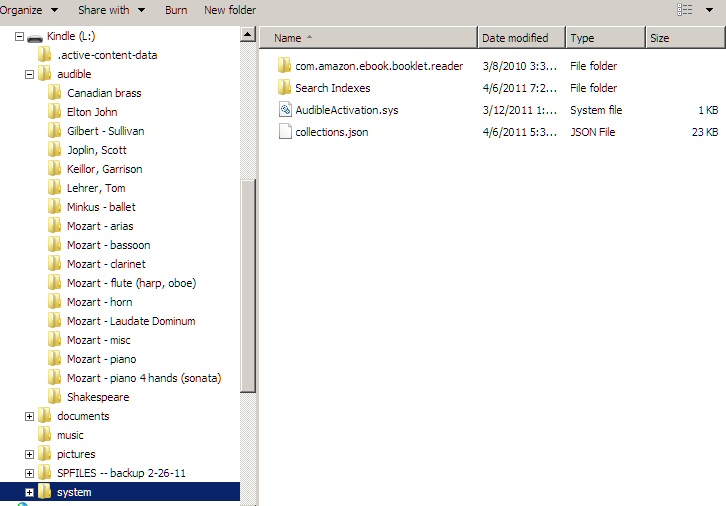
Directory named spfiles...
I added for offsite backup of personal files.
It does not affect collections or other kindle functions.
SyncToy 2.1
I recently obtained
a free utility from Microsoft called 'SyncToy 2.1', which automates the
task of keeping two directories aligned. Haven't tried it with the kindle
yet, but it might be useful to keep multiple kindles aligned.
Pictures display mode
Kindle can
display pictures & graphics. I am not sure what the status of the picture
function is. It does work (with some problems), but as far as I know Amazon
documentation does not mention it. It seems to be either something Amazon
is working on or has abandoned.
I read somewhere
that you can add this function to kindle by simply adding a directory called
'pictures', and there you put your pictures. In fact this works on my kindle
3 (now at software revision 3.1). And it works like the other directories
in that you can use subdirectories, and you can collect up your pictures
in collections.
I have already
found the picture mode useful. I gave a talk at a local high school and
was able to take along the graphics for the talk with me by putting them
in a picture collection. The same graphics were in an html essay also on
the kindle, but in the picture mode the graphics displayed bigger and more
readable.
However, my
experience using this mode is that it is flaky (unstable). I could always
get a graphic (modest size jpg and png) to display, but it would sometimes
take several page steps forward and back. They would sometimes half erase,
sometimes they come up blank. For example, if I powered down the kindle
with a graphic displayed, the screen would be blank when I powered up again.
But page stepping forward and then back would restore it. I see the same
flakiness on digital camera pictures, which tend to be much larger jpg
images. While 'pictures' is usable, it's also really buggy, and it
badly needs some work by Amazon programers. Also there needs to be guidance
on what pictures sizes and pictures file types are supported.
So Amazon is
this mode supported or not? I want it supported. Fix the picture bugs!
Updating
the operating system
In the first
week I had my kindle Amazon updated the operating system (to 3.1). They
don't ask your permission, if you are within WiFi range (maybe it needs
to be your home WiFi), they just do it. I got an email from Amazon saying
this would be happening soon, so I checked my version #. When I looked
an hour or so later, I saw my version had incremented. Apparently the only
way to stop this is to turn off WiFi.
More kindle weirdnesses
I have a paper
by Tesla in a collection of science books. But when I say list by collections
it is listed outside the collection. I confirm it is in the collection.
So I right click on it, add to collection, kindle suggests Science books
(how, from an author tag?), I say yes. I then find the science books collecton
has an extra document with two identical copies of the same document. Gees!
This might have been triggered by my earlier renaming the sub directory
'tesla' to 'Tesla'. Are directories in kindle case sensitive. Who knows,
Amazon doesn't tell you, but probably they are. This would explain why
only the science book to appear outside of its collection was the Tesla
book. I connected USB to see how the 2nd Faraday copy was entered, but
of course, there is only one Faraday file, and it is duplicated in the
collections file, which is encoded.
Don't rename directories
I deleted both tesla
files from collections and then added it back, but is doesn't disappear
from the Home page. Renumbering the subdirectory has messed up collections.
I am going to have to physically remove the files from the kindle, clean
out collections and reform them.
Turns off every 10 min!
One kindle
reviewer raged that the implementation of the screensaver feature was a
disaster. He argues that if it doesn't take any (or any significant) power
to hold a page on the screen, then why does the kindle turn off (and the
screen saver pop up) if no key is pressed for 10 min. 10 min!! He
says he reads book during commercials and has to push the power switch
almost every time he picks it up. He argues why not 30 (or 60 min). I think
he has a point. I agree with him I too find it annoying. It's another stupidity
of the kindle user interface.
Beginning is page 10?
When opening recently
one of my technical essays (global warming physics) I right clicked and
requested kindle start at the beginning. It opened on page 10! How can
it not know where the beginning of a file is?
Dots to indicated file size and page read
I had the
kindle for several weeks before I really looked at the dots below the document
name. I can see now they are supposed to indicate file length, and the
last page read in the document, but they do so very poorly. My essays vary
from a few pages to more than 100 pages, yet the number of dots varies
only about a factor of two. Pretty useless indication of length.
The indication
of page read is slightly darkening and thickening of the dots. This is
very hard to see, so hard I didn't even notice it for weeks. And when a
document is hilited, a dark line goes through the dots making them totally
unreadable!
Excessive delay in showing extended title
If the document
title (or filename) is longer than the screen, then after selecting it
more text appears (in smaller font) below the main line. But like many
other parameters of the user interface I don't think it is set up right,
specifically the delay is too long. It is about 3 seconds. Too long...
To scroll down the ten items on a page and look at the full line at 3 sec/line
takes 30 seconds. It should either come up instantly or as fast as the
screen will allow. When the page is turned, it takes about one seconds,
so clearly at 3 seconds a delay has been programmed in. Amazon take out
the delay!
Browser won't open a pdf file
Browser refuses
to download a pdf document. What? Kindle has a so-called native pdf reader,
but the browser can't use it? Another kindle weirdness.
Background music
Alt F weirdness
I shifted
subdirectories in and out of 'music' directory. With the bassoon and aria
subdirectories under 'music' I stepped through a few pieces using Alt F.
I got both bassoon and arias, and then Alt F ceased to work (stopped on
an aria). When that piece ended, the music stopped and Alt space did not
restart it. The menu option didn't restart it either. What, background
music doesn't wrap around? Yup it looks like it. I took out the aria subdirectory,
the bassoon pieces started playing. I again used Alt F to advance through
the bassoon pieces and again it stopped advancing, and when that piece
reached its end the music stopped.
Wrap around bug
The wrap around
bug may be more subtle. After advancing through the bassoon pieces to the
end where Alt F stopped working. I then let the piece play through, and
as with the aria the music shut off. It did not automatically wrap
around.
However, when
I played with Alt F after the the music music stopped, I was able
to initiate a wrap around and the music started again. I did it again and
found that I could also begin a wrap around with Alt space. So the bug
seems to be in the code for Alt F, it is not able to jump to the first
piece, so you are forced to let the last piece play through to get a wrap
around! Good grief... (my conclusion below still stands)
No (Alt F) wrap
around is another stupidity in the kindle user interface. (Do they ever
test this thing?)
In what order to songs play?
I expected to see
the last piece played to have the last file date. Nope, it was in the middle.
How really does the kindle order pieces in the MP3 music directory. It
is not by file date. It says they play in the order entered. I copied
in a whole directory (from Music2), so what order are they entered in?
Can you change the play order by deleting a directory, reorder it in your
computer and reloading it?
First entry into 'music' directory play first
I ran several
tests mixing copied and moved (cut/pasted) files and directories
into the 'music' directory from my hidden 'music2' directory and from the
'audible' directory. In each case the file/subdirectory moved or copied
first played first. This confirms what Amazon says.
Moving subdirectories between 'audible' and 'music'
I tried moving
directories back and forth between the 'audible' directory, where files
can be played on demand, and 'music' directory, where files will auto play
in sequence. The files when in the 'audible' directory had been put into
a collection. This was a success. I was afraid it would mess up the collections,
but they were well behaved. This is a good way to shift music files around.
What happens is this
My Scott Joplin
collection was assembled from files in the Scott Joplin subdirectory in
'audible' directory. It normally lists on Home screen as 'Scott Joplin
(audio) (59)'. When I move the Scott Joplin subdirectory to the 'music'
file, so it will auto play in background, all that happens is that the
Home screen entry changes to 'Scott Joplin (audio) (0)'. The collection
is still there and even though when it was made it had 59 entries, it now
correctly reports 0 entries. When I move the subdirectory back to 'audible'
the collection is restored and correctly reports 59 entries. Neat.
Best way to organize MP3 music files
With collections
in 'audible' so well behaved I now see there is little need for my (hidden)
'music2' directory. The most flexible way to handle music MP3 files and
to conserve memory is keep most music files in 'audible', organized by
subdirectories, with each subdirectory's files made into a collection.
To auto-play through a subdirectory cut and paste it to the 'music' directory.
It's collection on Home will now show '0' files. In this way a small (rotating)
part of the music collection in memory can be set to auto-play while most
of the music collection remains accessible.
Something Amazon
doesn't tell you is that background music will also play while you browse
the web.
Playing music and draining the battery while off!
Playing background
music continues to play when you turn off the kindle (slide the power switch).
All this does is prevent you from turning it off. Yup, you have to turn
it on to turn off! Maybe this only puts the kindle to sleep, but if there
is a way to turn off the kindle I don't know what it is. Maybe it's holding
the slide switch, but if it is I don't want to risk this, because holding
for a long time resets the kindle.
Even weirder,
I was listening to some music for a few minutes and when I went to turn
it off (Alt space) it didn't work, because the kindle had turned itself
off leaving the music still playing. Is this a feature? I think it is totally
bizarre.
Kindle case & kindle reading lights
Look at the
kindle 3 case and you will see two slots on the left side. They are each
about x10 the size of the microphone hole on the bottom. What are these
side holes for? They are not mentioned in the Amazon data sheet. I suppose
it is possible they are a way to open the case, which has no obvious way
in, but two on the same side seems odd.
On a forum
search I found the answer. They are used for the kindle cover. One of them
(bottom?) provides power for the cover LED. Yup, I checked the $59 Amazon
kindle leather cover (One user said, 'Double the weight and triple the
thickness of your kindle!) and user photos show the cover plugs into the
left side slots.
An interesting
alternative for a kindle reading light is the Mighty
Bright ($15). This curve neck LED lamp is powered by three AAA batteries
and clips on the kindle. One reviewer reports he used it nearly every night
and batteries lasted him about four months! It has two 'super' LEDs behind
a lens, and you can switch on one or two. Some complain it that's its clips
are too large for the kindle 3, that you end up clipping to the screen,
but when I press on the screen nothing happens, so I am not sure this is
a big deal. It weighs 3 oz, but this will be sans batteries, so with batteries
it probably about doubles the weight of the kindle.
Complaints
in various Amazon reviews
Navigation
No easy way
to navigate within the book. Say you want to flip ahead 50 pages, or 150
locations. The absence of a touch slider hurts. You have to go through
the menu and use "go to".
Subdirectories
No sub-foldering/sub-collections
My comment
You can in
fact use subdirectories to keep you files neat. Subdirectory contents on
the kindle are displayed (in a flat sense) with the directory contents.
You move files into subdirectories after you put them into collections
without messing up the collections. After collecting up my essays into
technical and non-technical, I went back later and put them into subdirectories
under the author name directory as 'technical essays' and 'non-technical
essays', and (thank goodness) the collections were not affected.
Fonts
No support
for specific fonts. No matter what the font face of the original paper
edition, the Kindle renders it in generic font faces like Seriff, Sans-Seriff,
Courier etc... Which takes away from those things that gives books some
of their uniqueness.
Creating collections
You can't
add books to collections when the Kindle is mounted as a USB drive. That
means that you have to add books to collections using the Kindle interface,
which is very slow and tedious. At least using tags in the eBooks as collections
would have helped a lot.
Book locations
Find the book(s)
you're reading is not easy. The only way to see if you've started a book
is to look at the progress dots in the list.
Links
Kindle store
Link to top
100 paid and 100 free books, games, etc in Amazon's kindle store.
http://www.amazon.com/gp/bestsellers/digital-text/ref=pd_dp_ts_kinc_1
Kindle games
Took me a
while to realize that Amazon sells games for the kindle ($1 to $4). Shows
I haven't spent (hardly) any time in Amazon's 'kindle store'. I am surprised
that there's quite a wide selection of games including chess. I suspect
a slow playing game like chess makes a lot more sense on kindle that a
faster game like solitaire.
Reviews I read
(mostly for solitaire) are a mixed bag. Lot of complaints that games lock
up the kindle or that the game play is slow. I have seen other complaints
that games with repeated screen updates lower battery life. Here's are
link to solitaire and chess:
http://www.amazon.com/EA-Solitaire/dp/B003P2PHI0/ref=pd_sim_kinc_2
http://www.amazon.com/Chess/dp/B004KACWZW/ref=sr_1_42?ie=UTF8&s=digital-text&qid=1302343682&sr=1-42
External kindle
links
Blog kindle
-- daily news about kindle, ebooks, eink and other related topics. This
has a lot of info including a section on tools and hacks (below):
http://blogkindle.com/kindle-hacks-and-tools/
One of the
hacks described is custom screen saver, which unlike the procedure in appendix
(below) works by downloading a .bin file into the operating system. Apparently
people have cracked how kindle updates inself to link in code. However,
there's no info on whether or not this hack works on kindle 3.
=========================================================================================
Appendix - Kindle
Headphones
A good accessory
for Kindle is a set of headphones. The kindle has a standard headphone
plug that shuts off the speakers when headphones are plugged in. The plug
is at the bottom, a location I find a little annoying if the kindle is
hand held in portrait orientation, but rotating the kindle 90 degrees to
landscape moves it out of the way.
Doing a little
research online I selected a 4 star rated Plantronics Audio 326 Stereo
PC Headset. It has a long (7 ft) cord and a built-in volume control that
allow the kindle volume control to be left at max. It also has a microphone
(for PC telephone) that folds up neatly out of the way. A flexible package
for $15.
Kindle gallery
Kindle user
pictures (from Amazon site)
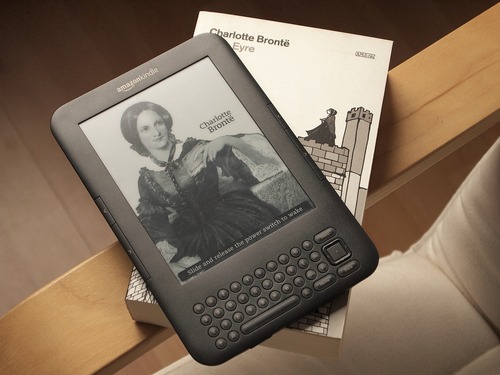
Charlotte Bronte is one of 30 or so built-in graphic
screensaver sketches (mostly authors)
(uploaded by Szekffy Tamas, Budapest, Hungary)

Left is clever AC charger that USB cable plugs into
(uploaded by A. Wiersch, Lantana, TX)

'Light as a Feather' (spec is 8.5 oz)
(uploaded by BlogKindle.com)
Info on kindle audio book format
From a review
site
--The
Audible format is a DRM (digital rights management) protected proprietary
format only available from Audible. They protect their format diligently.
From what I understood, they used to charge handsomely for the right to
use it. I am not aware of any publicly available encoders that will create
audible formatted files (for free or not). Since Amazon bought Audible
I am not sure if they would even sell the right to anyone else anymore.
(As best I know), kindle only supports Audible formatted files with full
audio book functionality. MP3's can be played , but they are not treated
the same way (no support for chapters etc)
Custom screensaver?
Adding a 'screensaver'
mode (info on how to do this you find online and below) does not
work on kindle 3. Or at least the instructions I found did not work. The
instructions seemed reasonable because basically it is the same as the
picture mode, which does work. From reading the forums it seem clear that
this procedure did at one time work, probably on kindle 1 or 2, but it
doesn't work on kindle 3.
The kindle
defaults to a rotating set of author drawings (in same style) that I rather
like. When taking the kindle out in public, a custom screensaver could
be very useful as an identifier of your kindle. The kindle 3 (WiFi version)
is hard to otherwise label as the case is so dark, even indelible pens
are hard to read. I find blue works better than red or black. You can get
your name to appear in the upper left corner of 'Home' screen using 'Device
Name' under 'Settings'. However, it will not be visible when the kindle
in use as books, MP3s and the browser all run full screen.
Does this work?
Double-click
the kindle "System" folder. Right-click on any blank space in the "System"
folder and select "New," and "Folder." Name the new folder "screen_saver."
Copy the image you want to use as your screensaver to the new Kindle directory.
Remove the Kindle from your computer. Press the Kindle "Menu" item, and
select "Settings." Press "Update Your Kindle." Wait for the update to download
and install for the new screensaver to take effect.
Tried
it. It does not work on my kindle 3 (rev 3.1). No change to the
screen saver. Also on my kindle there is no entry under Settings to "Update
Your Kindle." I tried Alt Z, which is the closest.
A search of 'screensaver'
in the kindle reviews does not find above. What I find is people complaining
the screensaver cannot be changed, or changed "without 3rd party hacks".
Is above a 3rd party hack?
Does this work? (old from 2008)
No. Basically same as above, thus adds a way of exporting
files to screen_savers directory, which also doesn't work (Maybe this did
work in kindle 1)
1. Attach the Kindle to a computer using the USB cord.
2. Using Windows Explorer (or whatever you use to see
individual files/folders) , you should see a new drive called Kindle under
My Computer. Go to that drive. (Or if you have an SD card in your Kindle,
you can go to the SD drive.)
3. Create a new folder called “pictures” and a subfolder
called “screensavers” under it. Make sure both folder names are all lowercase.
4. Copy your image files into the screensavers folder.
Your pictures should be 600×800 pixels and black & white. I’ve
only used .jpg files. [[Note: I've used .png files as well]]
5. After copying is complete & it is safe, remove
the Kindle from the USB connection.
6. Go to your Home menu and press alt-z. This will create
a new book called “screensavers” . Open it. You’ll see each of your pictures.
You can advance through them with the prev. page and next page buttons.
[[Note: The new book will appear at the END of your book list]]
7. While viewing your pictures, look at the bottom of
the Kindle screen. If you see your battery indicator & Menu prompt,
press alt-F to go into Full Screen mode.
8. On each photo, press alt-shift-0 (i.e., alt-shift-zero)
. After a brief delay, you’ll get a message that your picture has been
exported as screensaver. Click Close on the message.
9. Navigate to each of the pictures you want to use and
repeat the above step.
10. When you’ve got all your pictures loaded, test them
by going into & out of sleep mode. Alt-aA (i.e., alt-font size button)
puts it to sleep & wakes it up again. Each time it sleeps, it should
use a different image. If you see the same image all the time, relook at
Step 3.
If you want to get rid of your custom screen savers, follow
these steps:
1. Attach the Kindle to a computer using the USB cord.
2. Using Windows Explorer (or whatever you use to see
individual files/folders) , go to your Kindle drive under My Computer.
3. If you see a folder called system, skip this step.
If you don’t see the system folder, click on the Tools menu & then
Folder Options. Go to the View tab, and look at the Advanced Settings.
Under Hidden Files and Folders, select Show Hidden Files and Folders. Click
Apply, then OK. You should now see a system folder.
4. Under the system folder, you’ll see a screen_saver
folder. Delete all the files that are in that folder.
5. After you disconnect from the USB, you may see your
last custom screensaver one more time, but after that it will revert back
to the pre-loaded Kindle screensaver images.
Kindle microphone
The fold out
sheets that come with a new kindle 3 identify a tiny hole to the right
of the headphone jack as 'Microphone'. There is also a setting called 'Voice
Guide' that presumably uses the microphone. Voice Guide does now work,
though incredibly Amazon lets you turn it on and does not tell you it is
not supported!
Reading the
tea leaves it more likely than not than not that microphone is on the kindle
PC board awaiting an OS upgrade to become active, but it's also possible
that the microphone location on the PC board is empty. Opening the kindle
case could determine if it's there, because it would be mounted right behind
the case 'microphone' hole.
Oddball uses of kindle
By accident
my kindle solved an usual problem. Why was my cable out?
On day without
warning all my browser links were dead. I assumed that Comcast cable had
gone down (which it almost never does), but noted all my TV channels were
OK, so it seemed strange that only the channel used by the cable modem
would be down. As I was waiting for the cable to come back, I picked up
my kindle and just playing around used as a WiFi detector, to display local
WiFi networks. And son of a gun, while my neighbors WiFi signals were their
usual strength, my home WiFi network was gone, not listed by the kindle.
The cable wasn't out, my router was! I rebooted my router and all was well.
So another use for kindle is to check your WiFi network.
-----------------------------------------------------------------------------------------------------------------------------------
Kindle Problem
Summary
annoyingly shuts off every 10 minutes!
setting up collections is far too hard (each document
must be collected manually on kindle)
need to repeatedly
(& needlessly) reselect the same collection
Aa layout screen is poor (far too many keystrokes needed
for rotating screen)
Screen rotation
stupidity in Aa -- Landscape icon location, 8 keystrokes to rotate
screen,
Landscape
rotation icons are reversed
Slow scrolling
Multiple page turns not clean
30 sec jump weirdness (audible/MP3 screen)
Back key quirk
Progress bar can't find beginning
Picture display is a mess
Delete item inconsistency
Excessive delay in showing extended title
Dots to indicated file size and page read are really
tiny
no support for setting up a 2nd kindle (as a clone)
support for html documents is poor (Amazon conversion
for html very limited and flaky)
Amazon file conversion makes a mess of filenames (changed
and hugely lengthened)
suggest a beep when a file is received via WiFi
pdf conversion is hit or miss (try both Amazon and Calibre)
pdf reader is poor
no table of contents (no internal
links)
no adjustable gain
no easy way to shift the screen
on the page
search has multiple flaws
browser has no homepage, no reload, no easy way to move
screen (up/dn, rt/lt)
annoying every page starts
fit-to-screen (too small to read), no full screen
Alt F (MP3 advance) does not wrap
MP3 player features are deliberately crippled (no step
back, no mention that MP3 can be played like audio books)
Kindle does not power down cleanly (MP3s play with device
sleeping)
Browser
Gain continually resets to fit-to-screen
Browser continually reloads
Wrong size magnifier box
Browser won't open a pdf file
Pdf reader not integrated with
browser
Article mode not remembered
Article mode can't find the
beginning
Browser trap --- No back button, no homepage button,
no reload, no keyboard shortcut to Google
Playing music and draining the battery while off!
Alt F weirdness -- does not wrap
Trick to avoid manually setting up collections
==========================================================================================================
Blackberry Playbook
Tablet
created: Feb 2012
A year after
buying my Kindle I bought my 2nd tablet, the 32 Gbyte Blackberry Playbook
($250). Playbook, unlike Kindle, is a real computer that really works well
for browsing online, yet is only 7" and 15 oz. Includes two cameras, two
speakers, two microphones, GPS, Bluetooth, 1024 x 600 color touch screen,
does 1080p video, multiplexes and plays Flash video (YouTube). The latest
Ipad does not do multiplexing or play Flash and its video, camera, and
sound are all inferior to Playbook.
Feb 23. 2012
--- I ordered a Blackberry Playbook (32 GB), $250, my first tablet computer
Feb 29, 2012
--- I love this thing!
I have had
the Playbook four months now, and it is not a toy. It's is a 'real' computer,
very practical to read the New York Times online, do email. Also works
well as photo, music and video player. I have learned to like the email
function a lot. It beeps when an email arrives and flashed a red light
when there are unread emails. It shows my two email accounts in one list.
From the beep function I can see that when I send an email from my desktop
it arrives at the Playbook in just a few seconds. (A message on the email
inbox page "Unable to connect to server..." will display after a system
restart. To reconnect Playbook to your email accounts go to Settings/Accounts
and (re)save (with no changes) the account properties of each unconnected
email account.)
500,000 sold in first year (3/30/12)
I bought my
Playbook in Feb 2011, just after OS 2.0 was released. RIM in Mar 2012 says
it has sold 500,000 Playbooks (since its introduction in April 2011). RIM
at the same time announced its 5th quarterly loss. 500,000 sold means Playbook
revenue on the order of 100 to 125 million vs 4.2 billion total company
revenue, barely 3%.
Amazon review (March
2012)
Here is my
Amazon review, which I reved many times. I included a list of bugs at the
end, because manuf often read reviews.
I love this thing!
------- (update) ------
Tip to improve WiFi reception
The 2.4 Ghz WiFi antenna is in the upper left hand corner
in landscape orientation. Wrapping your hand around this corner to hold
Playbook, as I like to do, reduces WiFi signal strength a lot (a bar or
two, factor of x100 or 20 dbm), which can be the difference between getting
online or not when traveling. A simple trick to get good WiFi reception
while still holding Playbook with the left hand is just flip the Playbook
over so the 'Blackberry' logo is on top. This puts the most commonly used
2.4 Ghz WiFi antenna on the right.
Check out the 'SANOXY Bluethooth Keyboard for iPad'. It's
a very inexpensive bluetooth keyboard ($16) that works fine with Playbook.
-----------------------
7" screen size is fine, sharp as a tack (viewed
with reading lens of bifocals), bright and colorful, sound good, screen
responsive to touch. Swipes easy to learn.
On browser homepage
On my desktop browsers I have all my frequently
visited links in a single custom .html file that I set as my homepage.
To me a custom .html homepage is essential, it makes bouncing around the
web fast and easy. I first tried copying my custom .html file into the
'Document' folder, but found it was not visible under 'Document' icon,
but later going backdoor I got it installed as the browser homepage. Here's
the procedure:
Type into browser: file:///accounts/1000/shared
(note 3 ///)
This brings up a simple file manager that allows you to
see what files are in memory and even to launch them. In the Document folder
was my custom html homepage file, which I had earlier copied over via USB.
Tapping
the filename loaded it into the browser, and holding my finger on it allowed
me to copy the filename (via the copy box). Finally going into the browser
settings I was able to paste the filename into the homepage window. Now
every time I start the browser up comes my custom homepage.
Another neat trick is to have alternate start links for
the browser on your home screen. This is done by clicking the star+ button
and selecting add to home screen. For example I have a icon that will start
the browser at the New York Times and another for local radar.
On media files
MP3 files can simply be copied over and will play. Video
files are more difficult. I have a library of captured .flv files and captured
TV shows in .ts format, some of which I would like to put on the Playbook
to view when out of WiFi range. However, neither of these file formats
is supported directly on the Playbook. In principle there are two options:
copy over the file and use an app that does on the fly conversion, or two,
preconvert the file to a supported format (like .avi or .mp4). I experimented
with both.
There are several apps that claim to allow you to
play .flv files on Playbook. I bought one for $0.99 and while it played
.flv files, it was not clean (position slider did not work). I tried a
couple of converter programs, which you run on your desktop before downloading.
The best (by far) was Freemake Video Converter, not only is it free, but
it's simple to use and will convert a batch of files in one shot. I found
it shrank the file size of .ts files, which are initially quite large,
by roughly x3 and expanded the size of .flv files, which are initially
small, by roughly x2.
Before converting a lot of files I did several tests comparing
file formats and resolution. Freemake Video Converter makes it easy to
reduce file size by lowering resolution. Tests with a sharp HD video showed
no difference that I could see between 1080p and 720p on this small screen,
so I decided to go with 720p. This resolution reduces .ts file size by
a factor of 4. Reducing quality to TV level, still very watchable, reduces
.ts file size by a factor of six.
Quick tests of various formats (avi, mp4, wmv) showed
no significant difference in quality or file size and all seemed to play
fine on Playbook, so I choose avi and began converting. This turned out
to be a mistake. Not one of the first three converted TV shows (1 hr) would
play correctly on Playbook. One refused to open and other two gave an error
when the slider was moved, though all played correctly on my desktop. The
only reason I can come up with is that Playbook has a problem with long
files in avi format. My quick tests had been with short files. I then noticed
that it says in the Blackberry document, 'Supported Media Types on Blackberry
Tablets', avi. wmv, and mp4 are "supported", but the "recommended video
format for local playback" is mp4. So I reconverted the same three TV shows
to mp4, also lowering the resolution one step to 720p, and now all played
fine on Playbook. So my recommendation is stick with mp4, which is the
format Playbook uses for its own videos, and reduce resolution to 720p
(1280 x 720).
WiFi file transfer
A neat trick to easily transfer files to Playbook
from your computer over WiFi (no cable!) is to put a shortcut to Playbook
on your Windows desktop. Set the 'target' of the shortcut to either the
IP of your Playbook (found under About, Network) or the 'Tablet Network
Name', which you can change (found under Storage and Sharing, Network properties)
preceded by \\ (two backslashes). When you click on the shortcut, Explorer
opens and Playbook will appear as a Network device. Click the Media folder
and you now have access to all Playbook media folders. For this to work
the Playbook 'WiFi Sharing' setting (in Storage and Sharing) needs to be
ON. Transfer rate is a little slower than with a USB cable (about half),
but perfectly usable.
Html files, pdf files and File manager
The Blackberry (so called) "File Manager" doesn't show
file details, and critically (for some weird reason) it hides local html
files, though it does show local pdf files and allows you to open them.
Real file managers are available in App World. A pretty good basic file
manager (free) is 'AIR Browser' and better is 'File Browser' (a buck).
'Air Browser' and 'File Browser' provide a way to work
with local html files, they show them and will open them in the browser.
Once open in the browser local html files work well, all the internal and
external links work. I find it frustrating that Blackberry doesn't provide
direct support for local html files, because I have a whole library of
such files that I want to use on the Playbook.
Privacy
A useful app for file privacy is 'File Shield' (buck).
It provides a simple way (without passwords!) to hide videos, photos, and
documents. In the app directories and individual files can be toggled between
private and public. When set to private, files and directories effectively
disappear, visible neither to Blackberry applications nor file managers.
Bugs and weirdnesses
I bought just after OS 2 release and my OS upgraded
to 2.0 when my new tablet initialized. Here are the bugs and weirdnesses
I have found in a week or so of use.
-- I initally wrote that my volume up/dn buttons had never
worked and assumed it was a software bug because I read someone else reported
volume buttons stopped working after an upgrade to OS 2.0. See comments
where Ronald kindly set me straight.
-- Video application has a couple of drawbacks, one is
no folders. In the pictures application if you organize picture files in
subfolders, the opening screen shows only the subfolders. Not so with the
video application. You can put videos in subfolders, but the video application
still displays all your videos files on the opening screen. Primitive and
inconsistent. Even more surprising the video application displays videos
(with the formats it supports) regardless of the folder. Put a video in
say, Voice folder, and it still shows up under Videos.
-- Document mode of the browser does not work right in
portrait orientation (tested with New York Times articles)
-- a Hotmail text message in browser would not finger
expand
-- Adobe's pdf reader come installed on the Playbook,
but it is not well integrated with the browser. When a pdf link in the
browser is clicked, instead of just opening the file your only option is
to download the file.
-- 'Power Off' is a built-in Blackberry app with just
three power buttons that are the same as under the battery icon. 'StandBy'
in the app does not put the tablet to sleep (as it should), it does a ReStart
(locking up your machine for two minutes)! You have to wonder just how
much testing Blackberry does when a trivial app like this does not work
right after a major OS upgrade.
-- As I discussed above, it appears the video player
has a problem with long .avi files, though this format claims to be "supported".
-- With Blackberry emphasis on security it is surprising
its OS does not directly provide support the hiding of files.
-- After a week of use the browser crashed (gray screen)
requiring Playbook restart to fix it.
-- On my 2nd day with Playbook it crashed (it first refused
to open files, then it hung with Shutting down splash screen displayed).
There is a way to hardware reset the Playbook, equivalent to holding down
the power button on Windows desktops, but I had to search the web to find
it. It's hold down three of top four buttons (vol up, vol dn and power)
for 10-15 sec (or until you see red led). This restored my Playbook to
good health with no loss of data. I took off one star (5 => 4) for the
volume buttons not working (whoops, see comments) and for a system crash
in two days of use.
Web browser
Browser home page
Setting up my .html homepage file as the homepage on Playbook (PB):
I
first tried copying the .html file into the 'Document' folder, but found
it was not visible under 'Document' icon. However, it is visible with backdoor
file access [file:///accounts/1000/shared] and tapping it loaded it into
browser. Holding the link allowed me to copy it, and then was able to set
up the file as homepage by pasting it into browser 'homepage' window.
Useful browser shortcuts
It's possible
to start the browser so it opens at URLs other than the homepage. Browse
to the desired URL, then tap the star+ logo. This brings up a selector
box, select the option of adding an icon to your home screen. I now have
several homescreen icons that start the browser at different URLs, for
example one opens at the New York Times another opens at local radar. During
breakfast on a rainy day when I was about to go out: single swipe awakens
the Playbook, single tap displays the radar. Pretty neat and useful.
Browser navigation
Swiping down and
clicking the 'New Tab' will bring up the homepage. Sometimes this is the
only way to return home (without exiting the browser). Browser has
a 'return' button in upper left of view screen, but it took me a while
to realize how to exit a new page a link might dump me into. The trick
is to the left of the 'new tab' are additional navigation commands. Thumbnails
of open tabs (or windows) are top left and allow a jump back or a tab to
be closed. The jump forward button displays here, but not in the normal
view screen.
File management
Backdoor access to files
Type into browser:
file:///accounts/1000/shared
(note 3 slashes)
See below for how this is the key to setting up a custom
html file as the homepage for browser.
Subdirectories
You can put
subdirectories under the preset media folders. However, I found that this
needs to be done with USB connection not WiFi. This is probably because
the USB connection even though it is through Explorer is somehow 'monitored
or supervised' by Blackberry software, but the IP connection is Explorer
only.
I found pictures
in the Picture viewer were automatically grouped by the underlying folders,
but curiously this does not work in Video. Video accepts subdirectories,
but displays their contents in a flat way. It shows only video with native
support. Videos like .flv are only seen by opening the .flv player app.
File transfer via WiFi
File transfer
via USB cable is staightforward. Playbook mounts as drive Z and files can
be copied, deleted etc in the normal way. But it's possible to do the same
thing without a cable using WiFi. This is a nice feature that I gather
is not widely available on other tablets.
The Blackberry
instructions for setting up WiFi transfer say type the Playbook IP in a
desktop Run box (as \\192.x.x.x) replacing number with IP reported
by Playbook, but it didn't seem to work for me. (Well I now see that it
does work, but no one said what to look for and at the time I didn't see
it. What happens is Explorer opens and a Network device named 'Playbook-CBF3'
appears.) Anyway there is an easier way.
Shortcut file access
Make a shortcut
for WiFi access to Playbook on desktop and put as its 'Target' the Playbook
IP. The Playbook IP is found under 'About, Network' (Also under 'WiF'
IP hides at 'WiFi Information, Copy Logs). File sharing also needs
to be turned on. That's all there is to it. Clicking the shortcut now opens
Explorer and Playbook (named only by its IP) shows up as a Network device.
Two directories show, click 'Media' to get to the Playbook media folders.
Can now copy files as usual. WiFi transfer rate is somewhat slower than
with UBS (about half the speed), but fast emough to be very usable.
Cleaner shortcut
Rather than
use the obscure Playbook IP (\\192.x.x.x) the shortcut 'target' can be
the "Tablet Network Name" (found under Storage & Sharing). The Playbook
comes with a defalt name (PLAYBOOK-CBF3), but this can be changed, so I
did, picking a name I like. I suspect this provides some security (effectively
a quasi-password, well maybe not, because the ID address is still going
to work) without assigning a password to WiFi file sharing. Now the desktop
shortcut target looks like (\\MY-CUSTOM-NAME)
Folders
On the PC
the file structure is a little weird. Most folders are at the first level,
but a few are hidden. A 2nd expanded set of folders is found under
misc/android. Many are copies of top level but there are some new one.
Still deeper down in a stange place (under DCIM, whatever that means) are
found the both pictures and video taken by the camera
camera pictures and videos:
misc/android/DCIM/camera
Video file formats
File conversion --- Freemaker Video Converter
(update 3/6/12 --- Have used this program a lot
and it works great. Easy to use with a batch load, easy choice of output
format and resolution reduction, and totally reliable. (Best run overnight
for long conversions.) Another nice feature of this program is you can
load a file and it automatically tells you the video resolution and audio
sampling.
I saw a half
dozen file converters mentioned in varius forums. I tried (free) avidemux,
basically a video editor, but horibly complicated to use. I could never
get it to work correctly as a file converter. The 2nd one I tried (Freemaker
Video Converter) does the job nicely. Free, just a converter, very easy
to use. Very easy to use: load file, select output format, it does the
rest. (not yet tried, but I think files can be stacked up for conversion).
Video tests
I ran
a bunch of test with FreeMaker Video Converter to figure out the
best format and resolution to choose for pre-converting .ts files. In initial
test with short test files I didn't see any difference between .avi and
.mp4 formats. No quality difference, no motion artifact difference, so
significant file size difference. Both are 1/3rd or so the size of .ts
files, which I think may have some error correcting stuff in it since it
is designed to be a transport stream. Somewhat arbitrarity I picked .avi
and converted three HD one hour captured 'Office' TV shows.
While these .avi
conversions play fine on the destop with KMPlayer, not one of them played
correctly on Playbook! A real surprise since earlier I had tested short
.ts files, both SD and HD converted to .avi format I had no problems. Don't
know what the problem is. One 'Office' won't open at all. The other two
play correctly, but both give an error is the slider is advanced, which
is kind of important, because it's needed to jump commercials. So I ran
additional tests, this time doing additional formats. This time I see a
significant difference with .wmv format having an advantage over .avi and
mp4.
The advantage is
this: With with (a short) .wmv video, when I pause the video and move the
slider slowly, I get a clean stream of still images with only a little
shift needed to give a new image, but the image sequence is much more crude
and jumpy with the other two formats (.avi and .mp4). Thus it should be
easier to jump commercials with .wmv. In these tests with a short file
(2 min) I don't see the problems I had with hour long HD files.
.ts (original file)
170.2 mbyte
(2 min of SD)
.wmv
40.9 mbyte
.avi
40.0 mbyte
.mp4
38.1 mbyte
So I converted
a different one hour Office to .wmv format, and its unwatchable,
full of jumps like it missing frames. An earlier .wmv file was fine. For
some reason the Playbook video player is touchy and is not handline one
hour videos well. This makes preconversion tricky.
MP4 is 'Recommended'
Blackberry
documentation says .avi, .wmv and .mp4 (and other variants) are "supported",
but it "recommends" the mp4 format for playing video on the Playbook. Maybe
this is a clue that it knows that it doesn't handle formats other than
mp4 well. Playbook records its own 1080p videos in mp4 format.
I suspect this
may be the case after converting three one hour HD programs from .ts format
to .avi at full resolution. On Playbook one would not open and the other
two gave an error (and closed) whenever the slide bar was advanced. The
conversions I think are fine since KMPlayer on my desktop played them with
no problem. While short (few min) .avi files worked OK, the Playbook video
player apparently can't handle long, hires, .avi files.
Video fix --- MP4 (720p resolution)
From the same
master .ts files I reconverted again, this time to MP4, and I lowered the
resolution one step to 720p (1280 x 720). These files play fine on the
Playbook. (Didn't take the time to see if it was the change to MP4 or lower
resolution that made the difference as it doesn't matter.) After running
some quality tests, here are the resolutions I think best. Resolutions
that give minimum file size with little to no reduction in quality on this
small screen:
1.6 Gb/hr
HD TV capture (1920 x 1080 16:9 38,810 kpbs
29.97 fps) => HD 720p
(1280 x 720 3,273 kbps 29.97 fps)
0.8 Gb/hr
SD TV capture (720 x 480
4:3 8.500 kbps 29.97 fps)
=> TV Quality
(640 x 426 1,718 kbps 29.97 fps)
Lower video resolution
It took me
a while to realize the FreeMaker Video Converter can also lower
resolution, which might be a good tradeoff since the Playbook screen is
small and lower resolution means more video will fit into Playbook. As
a test, I saved a very sharp HD 10 min video capture from PBS (Max Rabb
and his orchestra) in four lower resolutions, all in mp4 format. All preserved
the 16 to 9 full screen shape and all were very watchable. Size reduction
is about 3:1 for no resolution change [1080p (1920 x 1080 size)], 4:1 for
720p (1080 x 720), 5:1 for 720 x 405, and 6:1 for 640 x 360. I think best
choice for hidef material is 720p size, the loss of sharpness from the
1920 of the .ts original on the small screen is neglible. The lower two
resolutions would probably be fine for old SC TV comedies. The sound sampling
is not changed when the video resolution is lowered.
The big test
is a one hour conversion to mp4 at 720p size reduction. We will see how,
or if, this plays. Plays fine.
Document handling
It took me
quite a while to realize that Playbook come an app preinstalled ('Docs
to go' by BB) that allows you to compose documents. It's a pretty full
featured editor (colors, fonts, bullets, indents, etc). It saves files
in .doc format under 'Documents'. Obviously, here is where an external
bluetooth keyboard is useful.
App file managers and html and pdf files
The Playbook
handling of local html files is a mess. A local html file opened in the
browser works well, all the links external and interal work, but the built
in tool from Blackberry do not even show these files in memory much less
open them. As a test, I copied over three different file types [.doc, .html
and .pdf] to the Document folder.
Playbook
Documents
to Go
doc
Adobe Reader
pdf
File Manager icon
doc, pdf
Air Browser (app)
doc, pdf, html
File Browser (app)
doc, pdf, html
Desktop computer
desktop Explorer (via USB or WiFi)
doc, pdf, html
Clearly Documents
to Go and Adobe Reader only display the type of files they support. The
only way to work with local .html files (or even to see if you have any
local html files in memory!) is to get an app file manager. I tested two:
Air Browser (free) and File Browser ($0.99). File Browser is (by
far) the most sophisticated program. The 'File Manager' that comes installed
on Playbook is pretty much of a joke. Both app file managers tested display
and can open local .html files in the browser. Once open in the browser
local html files work well, all the internal and external links work. I
installed a local html file as the homepage for my browser in the format:
file:///accounts/1000/shared/xxxxxxxxx.html
Comparing various text formats
As a test
when going on a trip to ME, I exported a draft Amazon review I was working
on my desktop in four different formats to Playbook: .doc (two different
.doc formats), .txt. and .html. One .doc would not open (unsupported format),
the other .doc opened in Docs to Go.
Suprisingly
when I click .txt file in a file manager, I have the option to 'Edit' (not
'Open') it. This brings up a curious little 1/3rd screen edit window. It's
like the Playbook version of Windows Notes! A develop's scratchpad? I haven't
seen it mentioned anywhere. It works, but there appears to be no way to
expand the little window, so it's barely usable. There are a couple of
.txt notepad type apps, but both have terrible reviews.
As far as I
know, while .html documents can be viewed, they cannot be edited on Playbook.
'Opening' an html file in a file manager opens it in the browser. For $1
there is an app (HTML Viewer) that will show the source code of pages online.
Browser handling of pdf links
The Adobe
reader searches out and opens pdf files, but it is not well integrated
with the browser. Clicking on a pdf link in browser window should just
open the pdf file, after all Playbook pdf reader come preinstalled. Instead
the only option is to download the file, then a window asks if you want
to open it, and you enter the Adobe pdf reader. It works, but it takes
extra steps. The pdf reader appears to only scroll horizontally
by pages.
Music file order
I have a large
library of MP3 music files. I want them to display in alphabetical order
by filename and to get them to display this way on my Sansa MP3 music player
and Kindle I used a utility to strip all MP3 tags. I find this works too
with Playbook. (It guess is pretty much as work as there is nothing else
to sort on, besides filename.)
In preparation
for a trip to NYC to see Book of Morman musical I ripped the Morman audio
CD and put the 16 MP3 song files in a subdirectory under Music. The rip
gave MP3 files with lots of tags and I did not strip them out. I found
the native Playbook Music player uses two different sorts! A show CD has
the songs ordered as they are in the show, so (obviously) this is how I
want them on the Playbook. I found the Morman songs under 'Albums' and
here the order was correct, same as on CD, but the Morman songs also appear
under the 'All Songs' tab and here the order is different!
I found the
Morman songs (with tags) sort order in the All Songs area to be alphabetical.
Since all the Act 1 songs start with 'Act 1" and Act 2 with "Act 2", and
this is the only album I have on the Playbook, all the Morman songs were
together with Act 1 songs first. The problem is within the acts the songs
are not in the correct order, they are alphabetical not in the order on
the CD. I proceeded to try and clean up the sort order by renaming the
files Act 1a, Act 1b, etc, but this didn't work! A search of the tags shows
the rip produced files with 'Title' tag the same as the filename.
So it looks like Playbook in the All Songs area is sorting on a 'Title'
tab if there is one, and filename if none.
I don't what
controls the sort order in the 'Album' section. Playbook somehow knows
the track number, but I can't find the key tag, there is no tag named 'Track'
or 'Number'. Browsing I find a lot of people in general pissed off about
music sorting with MP3 players. Some people want the play order by tracks
and some want the play order alphabetical. The former is logical for a
single album, but the latter is more logical for a long listing. The complaint
is that almost no player gives an option, they just do it one way or the
other. Renaming a huge number of files to get an alphabetical listing can
be a huge amount of work and should not be necessary.
Another music
detail. Before I could tell Media player I wanted the ripped files in MP3
format it had already ripped several songs to its default wma. It then
would not rip again, saying album was already ripped. I find an album of
mixed .wma and .mp3 files works fine on the Playbook. (I read the Ipad
will not play .wma files.)
Camera and video
Camera
Swipe down
from top gives camera options. Camera has image stabiliztion which can
be toggled on/off. The video resolution can be controlled: HD 1080p, or
720p, or 480p. Exposure/time has setting of Auto, Action, Whitboard. The
snapshot cameras, both front and back, appear to have no resolution adjustment,
they run at full resolution all the time. The quality of the 5 mpixel camera
and 1080 video is quite good. A lot of YouTube video shows how well the
video works even at night. Based on a couple of minutes of video
I shot in NYC (in hotel lobby and at night) the video quality is not bad
at all.
Camera video and picture file sizes
These are
my estimates scaling up from 1 min of videos I took (inside at night)
1080p
123 mbytes/min
7.4 Gb/hr (or 8 min/Gbyte)
720p
60 mbytes/min
3.6 Gb/hr (or 16 min/Gbyte)
Picture (rear camera)
500 kb to 1 mbyte (even though rear camera is a 5 mpixel camera)
(file size seems to depend on content)
Easy way to
remember [video time vs available memory] is you get only 8 min per Gbyte
runing the camera full out at 1080p. Time can be doubled (for a minor loss
in quality) to 16 min per Gbyte by selecting 720p (tap '1080p' on video
screen to bring up resolution options).
Playbook video test (5/12)
A test with a short
HD 1080p video I made at night in Times Square indicates that the the file
size of Playbook generated vidoes are really large. This video was a little
less than 2 min (108 sec) and came in at 211 Mbyte, which is equivalent
to about 7 Gbyte/hour! I ran this file through FreeMake Video Converter
with NO change in resolution and its file size dropped x3.4 to 62 Mbytes,
or about 2 Gbyte/hour, and even viewed on a large screen TV there was no
loss of quality.
Time lapse photos
The Playbook
is a computer connected to two good quality cameras (front and back), so
it has the hardware to do time lapse photography. I did a search and sure
enough there is a Playbook app for that called 'Lapse Master' ($1.00),
so I bought it. Easy to use. Takes photos (1024 x 600 max) using either
camera with spacing of 5 sec min.
Starts when you tap red button on camera screen. Flashes
'processing' in upper right corner after taking each picture. You can choose
to have time stamp put on each picture (lower right corner), which is handy.
I discovered
one interesting use for this program. It's good for taking a series of
self portraits. Set it for 5 sec and try a bunch of poses. There's no camera
I know that will do this automatically. It's like being in one of the old
photo boots.
The drawbacks
are that it only takes pictures in .bmp format, so the file size is huge
(2.3 Mbyte), and the playbook (even though its screen may be dark) is active
and runs warm, so it needs to be plugged in if the time lapse sequence
(like a growing plant) is to last more than a few hours. I emailed the
developer and he tells me it's not .jpg, because with the conversion routines
he had it was taking up to 30 sec to convert from native format to .jpg.
The picture files show up in a named subdirectory, not under 'Camera' as
you would expect, but under 'Documents'. I noticed that after my feedback,
the developer added a note to his App info about the size of its .bmp photos
and that users should 'clear out some space'.
Screen capture
A nice quasi-camera
feature is screen capture. A push of both + and - volume buttons puts a
hires screen capture into the folder with pictures taken by the camera.
It is a true screen capture. If you finger expand, you capture only what
is show on the 7" screen. This is a useful documentation feature. For example,
I looked up the GPS coordinates for my home, then took a screen capture
to save it. Can capture any image off the web.
Sound
From threads
on the web a lot of people think the Playbook has great sound. I certainly
think so. It has dual (strereo) front facing speakers (inch long slots
on each side of the screen). I found this info on a thread:
Playbook sound chip
Wolfson WM8994E audio codec
Kindle Fire sound chip
TI AIC3110 Low power Audio Codec with 1.3W stereo
Class D speaker amplifier
Playbook teardown
Huge number
of pictures at this link:
http://www.techrepublic.com/photos/blackberry-playbook-teardown/6220365?seq=49&tag=siu-container;thumbnail-view-selector

Playbook battery --- 5,400 mAh, 20 Wh

Teardown shows batttery occupies about 1/3 of interior
volume
Battery left, circuit board center, ??? right
BB Podcast app
For years
I have heard a mention of 'podcasts' on TV, but never paid any attention,
never even did a Google on my desktop. Playbook comes with a built-in app
called 'Podcasts' and after having Playbook a few months I finally opened
it up. It shows a huge list of podcast sources, but the one that caught
my eye was Praire Home Companion, which offered 100 'Lake Wobegon' episodes
(about two years worth).
Downloading
podcasts is easy. Just tap 'Download' next to the podcast episodes you
want, and they stack up and automatically begin downloading. If there is
already a download in place, the 'Download' changes to 'pending'. The problem
I found it this. I had selected a video podcast as a test (300 Mbytes),
and it was in the downloading phase for two days and still only 200 mbytes
had come in. (I now suspect the reason it was so slow is that it looks
like the podcasts only download when the Podcast app is open.) Meanwhile
all my much shorter audio Lake Wobegon podcasts were stacked up behind
it. When I canceled the video download, the Lake Wobegon downloads started
automatically, and I found each (5 to 10 min) Lake Wobegon talk downloaded
in only 5 to 10 seconds (via WiFi). In 20-30 min I had downloaded all 100
Lake Wobegon radio talks (episodes) occupying a total of 600-800 Mbyte
of memory. These podcasts need to be played from the Podcast App.
Cons: Big cons with the BB Podcast
app is file management and memory usage, it does a bad job of both. Podcast
can be large (especially video podcasts), so it's all too easy to burn
up a lot of memory without realizing it.
First issue:
Where the hell are the (downloaded) podcasts stored, how big are the files,
and how to delete them? Apparently they are stored inside the Podcast app
(memory space) and this is inaccessible to file managers. 'Podcast' does
not appear as a top directory listing in file managers, but it can be found
deep under Android, but the downloaded podcasts are not there. A google
search found others having the same problem as me with one poster saying
(reasonably) they are probably stored within the app. The memory problem
is compounded because the Podcast listing does not show the file sizes.
(The file size does show during a download.)
A further problem
is how to delete podcasts, because there is a trap. Neither of my file
managers will show the downloaded podcast files, so you have to do file
management within the Podcast App. Under 'Podcasts/Downloads' there is
an 'x' next to each podcast, but according to posters this 'x' does notdelete
the podcast from memory, it only deletes it from the list! To delete a
podcast from memory do this: tap 'My Podcasts', 'Episodes' (upper right
hand corner). This brings up a similar list of downloaded podcast files,
and according to posters tapping an 'x' here deletes the podcast from memory.
I notice another
annoyance. I now have 100 Lake Wobegon episodes plus one Crackberry video
podcast. The 'Episodes' podcast list appears to be alphabetical, and I
see no way to change it. I would (of course) like to listen to episodes
chonologically (and I would think this would often be the case with podcasts),
but this is not how they list under Episodes. I find this
June 23, 2012: The News from Lake Wobegon
June 25, 2011: The News from Lake Wobegon
June 30, 2012: The News from Lake Wobegon
June 4, 2011: The News from Lake Wobegon
June 9, 2012: The News from Lake Wobegon
Mar. 12, 2011: The News from Lake Wobegon
Oh yea, essentially
a random chronological order, because it's a letter by letter alphabetically
sort and PBS has not named the podcasts with this in mind.
Two podcast lists are ordered differently
But all is
not lost, there are two downloaded lists in this app. The downloaded podcasts
are also listed under 'Downloads', and here I find them ordered chronologically,
but I don't this is a true chronological list. It looks like a list ordered
by how the podcasts were stacked up. Available episodes were listed in
the order broadcast with most recent at top. I went down the list tapping
download. Now I find the order of 'Downloads' is the oldest at top and
newest at bottom, with the my first ever (video) podcast at the very bottom.
So it's pretty clear that it's a pushdown stack with the last podcast downloaded
put at the top. This is good if you regularly download new podcasts as
you find new ones at the top (it takes a lot of scrolling to get to the
bottom of a 100 podcast list ). So starting off the best was to do set
up a lot of downloads is go down the list and tap 'Download' from bottom
to top (oldest to newest). This will then result in the newest coming out
on top.
A really annoying
thing about the Podcast App, which I saw others complaining about, is that
the delete 'x' is not designed right. You have to click just so to the
left of the icon, otherwise the podcast begins to play. I deleted all 100
and it took multiple taps for every episode! I checked memory space and
it went from 1.1. Gbyte to 1.7 Gbye with the 100 Lake Wobegon episodes
deleted.
The two differently
ordered lists, of course, make good file management near impossible. After
reading a podcast (selected from the list whose order I can control), I
would like to then go to the other list to delete it and free up
memory, but in the other list it's going to be somewhere in the heap! File
management is a mess due to poor planning by the programmers. The only
reasonable option is to wait until all downloaded podcasts are read
and then download the whole bunch of them. If I download two years worth,
this could be a very long time, so maybe it makes sense to download them
in batches, say 6 months worth at a time.
Privacy
Blackberry
is a business staple and concern for security is supposed to be one of
the selling points of the Playbook, so why then is so freakin hard to make
files on the Playbook secure, to hide them. As I detail below, moving files
works to hide picture files, but not video files. Unfortunately, while
cut and pasting is easily done from desktop Explorer (via usb or WiFi)
neither built-in File Manager nor Air Browser appears to be able to do
this. Later from a poster recommendation I acquired another file manager,
the app called 'File Browser' ($0.99), and it does allow folders and files
to selected and moved (cut) and copied.
Video files
I ran tests with a short video file (mp4). I moved it all around in the
Playbook memory, but it in all the directories and in subdirectories nested
five or six layers deep. Doesn't matter where you put it, it shows up under
the Video icon. Sprinkle five copied around memory and you get five files
shows under Video. It is simply not possible to hide a video file
by moving it the 'wrong' directory, the video application appears to scan
all directories looking for files it supports!
What does work
with video files is to change the suffix, but just removing the last letter
is enough. [.mp4 =>.mp] or [.avi => .av] will hide the file
from the prying Video application, but of course this must be reversed
to play the file.
Picture files
However unlike
video files, my tests show it is possible to hide picture files my moving
them. Pictures organized in memory by subdirectories display under the
Picture icon by Subdirectory.
As a test I
made up the subdirectory 'Private' and put in it a subdirectory with photo
files. I then moved the Private subdirectory around to see what happened.
This is easy to do by moving with files over usb or WiFi from a desktop
computer while watching the picture displays under Pictures. When Private
is moved to a folder that hides it, the picture subdirectory in it automatically
erases from the screen. It is not possible to made a new folder at the
top level (media).
Books
hidden
Misc
hidden
Music
hidden
Print
hidden
Videos
hidden
Voice
hidden
Photos
not hidden
Camera
not hidden
Downloads
not hidden
This all makes
sense when I look at the display under the Photos icon. The three directories
that do not hide photos all have (default) boxes on the Photo start screen
labeled: Camera Pictures, Downloads, and Pictures. There's also Wallpaper
(subdirectory) with a box, but I don't where in memory the wallpaper images
are.
Solution
to file privacy problem --- File Shield
An excellent
solution to the file privacy problem is an app called 'File Shield' ($0.99).
It makes it easy to hide and unhide files and directories without
passwords. To hide a directory start the app, it opens in a file manager,
to the right there is a button which toggles between 'Make Private' and
'Make Public'. That's all it takes! When a file or directory is made 'private',
not only doesn't it show under the Video or Photo icon, but it disappears
from file manager views too. This is an excellent solution to the Blackberry
Video application which searches out videos everywhere in memory, and for
photos it is much simpler than moving directories around (using 'File Browser').
When I started
using the program, I found the 'private' and 'public' tags hard to discern
because they looked so much alike. I suggested to the author that he use
color to visually separate them, he did, and the program is now much easier
to use.
Reset
I once started
googling to find out how to do a software reset in Playbook, and then realized
that it was hiding under my nose. Under the battery charge icon (top, right)
one of the options is ReStart. An annoying little feature of the Playbook
is how long it takes to soft boot. I have not timed it, but I bet a ReStart
takes about 3 minutes! In practice this matters little since most of the
time Playbook is turned on/off by putting it to sleep (Standby) with a
swipe. The almost impossible to use power button, which at the introduction
of Playbook got a lot of critism, I almost never use. No need to with sleep
and soft reboot available from the screen (tap battery icon). Only when
Playbook locks up (a few times in six months) must it be pushed as part
of the hardware reset procedure.
First week notes
Hang on power down!
On my 2nd
day Playbook began to act strangly refusing to run open any files (saying
media not supported), so I hit Restart and a splash screen came up that
it was shutting down. The battery was about 50%. A couple of minutes later
I saw the screen was black I attempted to repower by pushing the power
button. No response to repeated pushing. (Even using a headphone jack to
push it it has so little travel you can't tell if its really pushed or
not, there's no tacticle feel. Yikes, I can't power it up on 2nd day!
The only other thing I could think of to do was to connect USB or charger.
Yikes, about 10 min after hitting the (software) Restart the screen suddenly
came on saying "Turning off Playbook", but it seemed to be stuck there.
Yet it was at least partially working since it rotated when I rotated the
tablet. Pushing power button nothing happens. Plugging in the USB I get
no sound and it does not mount on computer.
It is hung in the power down
state. Now what?
I seached to see if there was
a hardware reset. There is.
Hardware reset
Push and hold three
buttons for 10+ sec: Vol+, Vol-, power button
A google search
shows there is a hardware reset on the Playbook. Hold down the Vol up and
Vol down and power button for 15 sec. Not so easy to do reliable considering
the power button is recessed. Well I did it and in 3-5 sec the 'Turning
off display" shut off, but then nothing, but it seems to have worked. After
letting it sit a minute or so, I pressed the power button and in a couple
of sec the red led came on, then the start splash screen, and it powered
up OK. Why is none of this in the (long) manual! A power up boot takes
a minute or two. Another reference said, hardware reset was just two buttons
(Vol- and power), but I tried it and it this doesn't work.
Reset to factory state (lose all stored data)
With device
off attach USB. Windows explorer will say can't communicate. One option
in Explorer screen will be 'Update'. It looks like this is a reset to factory
state (not totally clear).
Volume buttons not working or are they?
For three
days after I bought Playbook I thought volume buttons didn't work because
when I pushed them nothing happened. When I read that a poster said her
volume buttons stopped working when she upgraded to OS 2.0, I figured it
was an upgrade bug. so I included this in the first draft of my Amazon
review. Two commenters straightened me out, explaining that they at first
thought the volume button didn't work too, but it's just that they work
incrementally so you need to repeatedly tap them.
Bluetooth keyboard
(Update
June 2012)
I bought the
cheap ($16) bluetooth keyboard (below) from Amazon. The only reviewer of
it to mention Playbook said it did not work with Playbook, but after researching
Bluetooth profiles it seemed to me very likely that it supported a compatible
bluetooth format. I was right, it does work with Playbook, so I published
the review below to make this known. Good keyboard for traveling, while
it does not fold up, it weighs next to nothing.
Title: Works with Blackberry Playbook, June 22,
2012
By Donald E. Fulton (Stoneham, MA USA)
This review is from: SANOXY Bluethooth Keyboard for iPad
One
previous reviewer (Rafferty in May 2012) reported that this keyboard does
not work with Blackberry Playbook, but that's incorrect it does work. The
side of the box says (in tiny print) that the keyboard supports "Bluetooth
HID protocol", and this is the bluetooth protocol used by Playbook.
This procedure will pair the keyboard to Playbook
1) Insert two batteries and set keyboard on/off switch
(on back) to ON
2) Go to Bluetooth section of Playbook settings
3) Push black button on back of keyboard marked 'Connect'.
The blue led on front of keyboard will begin to flash
4) On Playbook bluetooth screen tap 'Add a new device'
5) Playbook in a few seconds should report Found Devices:
'Bluetooth 3.0 Keyboard'. Tap this line (important)
6) Six digit number (really two three digit numbers separated
by a space) should pop up on Playbook with instructions to type this number
on the keyboard. (This will be the encryption code between them and is
different each time.)
7) Type the number on keyboard as six digits (no space)
followed by Return (Return is required.) You have about 30 sec to do this
before a timeout.
8) Playbook should report pairing successful (HID format)
and the flashing blue led will turn off
However, I
found there is a trap to be avoided. If you are connected and then disconnect
by tapping the 'Disconnect' button on Playbook, you can have trouble reconnecting.
Now when you try the procedure above, Playbook reports it can't find any
bluetooth devices. The solution I found is to delete the keyboard from
the bluetooth settings, and then do the procedure above.
I find after
pairing I can switch off the keyboard power, and later when I switch it
on again the keyboard is still paired with Playbook, no need to resync.
The top row
of dual action function keys on this keyboard are set up for Apple and
Ipad and as far as I can tell do nothing on Playbook. I have no experience
with Apple keyboards, but I find it hard to touch type on this keyboard
as the keys have almost no travel.
It's tricky to
use a separate keyboard with a tablet because you need to both type and
look at the small screen at the same time. On a trip to ME I found a set
up that worked. A table next to a motel pool had a center umbrella. I leaned
the Playbook against the umbrella pole at center of table, put keyboard
in front and was able to type away to write a long Amazon review.
--------------------------------
Pre-purchase notes on bluetooth keyboard
Very cheap bluetooth
($16) keyboard at Amazon. Its useless Amazon spec doesn't say what bluetooth
profile it supports!
http://www.amazon.com/gp/product/B004HCO4GI/ref=ox_sc_act_title_1?ie=UTF8&m=ARK124NKBQ4LI
I am considering
buying the inexpensive ($16) bluetooth keyboard above to use with Playbook.
Not for use at home, but to allow longer emails to be written on vacation
if Playbook is the only computer I have.
In
fact recently before this keyboard arrived I found myself in Maine with
only Playbook for a computer. I had to answer (free) consulting questions
and found that with a little patience and time I was able to write quite
a long email on Playbook. I'm not sure if this keyboard is really going
to be much of an improvement. Except for short bursts you need to be able
to see the screen when you type. You got to be pretty close to a 7" screen
to see it, so need to find a setup where I can touch type on the keyboard
and at the same time see the Playbook screen. (pending)
The challenge
is whether a cheap iPad type keyboard will work. The literature seems to
say only some bluetooth keyboards work with Playbook, that there
are two different bluetooth keyboard profiles. The cheap ($16) bluetooth
keyboard I am considering has one review that mentions Playbook, and this
reviewer says it doesn't work with Playbook. A poster who bought what seemed
to be the same keyboard (though a different name) says it worked with his
laptop, but not with Playbook. This does seem to confirm that bluetooth
keyboards work with some computers and not others!
On the other had I think
I read somewhere that any keyboard that works with Ipad, which of course,
is the bulk of the market, will work with Playbook. Playbook manual says
a bluetooth keyboard needs to support the bluetooth HID (Human Interface
Device) profile, and this is confirmed by posters on Crackberry. When I
check Ipad bluetooth profiles, the only one Apple Ipad spec mentions for
a keyboard is HID, so this seems to say if it works for Ipad it will work
for Playbook.
A computer
on Ebay (UK) is referenced by the poster (model VKxxxxx). It is physically
exactly
the
same (for example LED is above F11 key), but a few keys are marked differently.
The UK seller says it will work with Ipad and Windows 7 computers, but
it will not work with Android devices, Macbook Pro, iMac. I read
Android pairs to keyboards with something called SPP profile.
http://www.ebay.co.uk/itm/NEW-Bluetooth-Wireless-Keyboard-Apple-iPad-iPhone-PC-Windows-7-/170729173740?pt=UK_Computing_ComputerComponents_KeyboardsMice&hash=item27c04072ec#ht_3815wt_1270&clk_rvr_id=354921817488&afsrc=1
I found what
sure looks like the exact same Amazon $16 keyboard for sale on (US) Ebay
($24) and it does not say HID, but says it works with iPad, Android, PC
and Mac, that it is Bluetooth 3.0 and backward compatible with other Bluetooth.
It does not list any computers it does not work with. Three users
confirm the Amazon keyboard works with Android.
http://www.ebay.com/itm/Ultra-thin-Bluetooth-Wireless-Keyboard-Keypad-for-iPad-iPhone-Android-PC-Mac-/190683247286?pt=US_Tablet_Accessories&hash=item2c659b72b6#ht_3536wt_1059
Bottom line, I think
I will take a chance and order the Amazon 11" size bluetooth keyboard,
everyone likes it and great price. The pairing process with bluetooth keyboards
can be tricky (a lot of people report problems and there are detail recipes
to follow), so this may explain why the only reviewer who mentions Playbook
(1 of 157 reviewers) said it does not work with Playbook.
WiFi
WiFi connect issues (July 2012)
I have now
taken Playbook on four trips. On my first trip (Edison hotel in NYC) I
had no WiFi related connect problems, but didn't check the WiFi level in
my room. I also on that trip confirmed that you do not need to remove a
tablet computer from your bag at airport security!
However, at
my favorite motel in Kennybunkport ME I began to have WiFi connect problems.
Over the years I have used my Vista portable at this motel in many of its
rooms and never had a connect problem. At first Playbook worked fine. Using
it on the porch outside my room I had no hint of connect problems, and
I tried it by the pool and it worked there too. But that night inside the
room I found I could not get a usable connection. I think I connected just
once for a few seconds.
Next morning
I went to desk and asked to try a brief WiFi connect test in the two adjacent
rooms, and it connected OK in both, so I changed to one of these rooms
for the second night. While this room was marginally better, I found the
same basic problem: worked OK outside on the porch, but the connection
dropped repeatedly inside room. Playing around that night I noticed that
holding the tablet vertical worked better than horizontal. I could sometimes
hold a connection for a few minutes in portrait whereas in the normal landscape
orientation it would not connect at all. On arriving home I researched
WiFi connect issues with Playbook and tablets. It was only after this first
WiFi connect problem away from home that I found out where the 2.4 Ghz
WiFi antenna is in the Playbook and how holding the Playbook can affect
it.
I took Playbook to
the premier hotel in Kenneybunkport (Colony) and found the signal strength
hopeless in my room. It was one bar in the corridor a few feet from the
room, and as I approached the room and went into the room all bars disappeared.
On a stay in a motel at Ogunquit I again found it impossible to get a WiFi
connection in my room with Playbook. On this triip I had brought my old
Vista laptop too and found in the room it was marginally able to connect.
In all these hotels I could always connect in the lobby and most public
spaces. On a return trip to the first motel I found running the Playbook
inverted
(landscape) I got adequate WiFi signal strength in a 3rd room.
My feedback (at desk and
via email) to these hotels, who all advertise free WiFi, is that their
Wifi strengths were probably setup for laptops, but they should now upgrade
their signal strength for smaller tablets which appear to me (and from
many comments online) to be somewhat less sensitive than laptops. I also
make this argument: 'You wouldn't rent a room without water or electricity,
and you shouldn't rent a room without working WiFi'.
One or two times at the hotels
I have lost my internet connection and could not regain it even though
I had some bars of signal strength. The lady on one motel desk told me
she had just "reset" the WiFi. So it appears to me another WiFi connection
problem is hotel routers that may sometimes space out and need to be reset.
I see this at home occasionally (maybe once or twice a year), where I have
to unpower the router to reset it and get back online.
Tablets worse than laptops?
It seems to
be pretty common complaint from a lot of users that their tablets don't
connect as well to WiFi as their laptops, some users saying there is a
big difference in received signal strength and usable range. This makes
sense to me in that a 7" tablet probably (?) has a smaller antenna than
a laptop.
Well, maybe
not. I ran side by side tests with Playbook and my 12" laptop running WiFi
monitor program inSSIDer, and the both report dBm values that are for all
practical purposes the same. Since dBm is a measure of absolute power received,
this would argue that the antenna size is the same. Several neighbors
WiFi at about the -90 dBm level came and went on the laptop list of WiFi
sites and Playbook was able to see some of these -90 dBm sites too, though
less frequently than the laptop.
Antenna locations
I found a
post that (accurately) described the antenna locations in Playbook. Turns
out the playbook has four antennas, one in each corner: 2.4 Ghz
WiFi (upper left corner), 5 Ghz WiFi (upper right corner), bluetooth (lower
left corner), and GPS (bottom right corner). The relevant thing, which
I confirmed by test, is that your hand over the antenna for 2.4 Ghz Mhz
WiFi, which is what is generally used in public, hugely reduces
the received power (easily by factor of 10 to 20, but with my left hand
alone I can make drops of 100 or even 1,000!). This explains why my connection
at the motel was better vertical. In landscape orientation your hands normally
hold the tablet at both ends, which means both WiFi antenna are covered!
User report that the bluetooth signal is strong and that a hand over the
bluetooth antenna has no effect. In contrast GPS signals are very weak,
so a hand anywhere the GPS antenna in the lower right corner can prevent
the satellite signals from being acquired.
Improving WiFi reception
This means
WiFi reception in landscape orientation can be greatly improved by just
holding the tablet on the right side (with the right hand). I ran tests
at home monitoring the 2.4 Ghz WiFi signal strength with and without my
hand over the top left corner, and found your hand over the antenna can
easily reduce signal strength a factor of x100 (20 dbm) or one or two bars.
If you like
to hold the Playbook with your left hand in landscape orientation as I
do, a simple trick for better WiFi reception is just run the Playbook inverted
(just
flip it over so the 'Blackberry' logo is at the top). This puts the the
WiFi antenna that is most commonly used in public (2.4 Ghz) in the lower
right corner. I've tried this in hotel rooms where WiFi levels are often
weak, and it can be the difference between getting online or not.
Monitoring WiFi signal strength
What's really
needed is an app that would display signal strength. There is one, (free)
'WiFi Mapper', but it will not install on my machine. But even without
this WiFi strength can be observed in two ways. First the the top info
bar of Playbook includes a 4 bar WiFi signal strength display. The dbm
value of the received WiFi signal can be seen at Settings, WiFi. On this
screen tapping the (lower left) WiFi bar icon brings up detail info on
the internet connection, selecting 'WiFi Information' brings up a screen
that includes the WiFi signal level. (Update rate on both these signals
seems to be in the 10 to 20 sec range.)
About six feet
from my router my WiFi level is -36 to -41 dBm (4 bars) dropping to -62
to -66 dBm (3 bars) with my hand over the top left corner. A drop of -36
dBm to -66 dBm is a factor of 1,000 and -41 dBm to -62 dBm is slightly
more than a factor of 100!
dBm explained
I did not
remember the details of dBm from my engineering days. Wikipedia explains
it is an absolute measure of signal power, each change of
10 dBm is a factor of 10 in power and 3 dBm a factor of 2. [Ref:
0 dBm = 1 mw of power]. In general terms the usable signal strength of
WiFi varies about a factor of 10,000 from about -40 dBm (100 nW) to -80
dBm (10 pW).
Wikipedia says
GPS signals from satellites are typically 100,000 times weaker than the
weakest WiFi signals (-128 dBm)! I find it totally amazing that an antenna
which can't be more than one square inch can pick up signals from (several!)
satellites. The fact that this is possible comes down to signal averaging
combined with super low BW that allows a signal to be pulled out of the
noise.
WiFi bars vs dBm
Results from
a few WiFi tests I ran with Playbook.
- 40 dBm
4 bars (six feet from router, antenna unobstructed)
- 60 dBm
3 bars (bathroom, door closed)
- 75 dBm
2 bars (bathroom, door closed, antenna partially covered)
- 82 dBm
1 bar (hand under top left WiFi antenna,
bathroom, door closed)
(normal internet access at one bar, -82 dBm)
Note just a
normal left hand hold (in upper left corner) of playbook can reduce signal
strength 20 db, which is a factor of 200 in power (-60 dBm to -80 dBm)!
When the level drops to -90 dbm, WiFi connection is lost.
-----------------------------------------------------------------------------------------------------------------------------------------------------------------------------
Notes prior to purchasing Playbook (Feb 2012)
Keyboard, mouse and case
RIM has demoed
at shows a neat accessery for PB: combination [keyboard + touch pad + case].
The keyboard is same width as PB, so it sort of makes the PB into a portable
computer. PB can be used with bluetooth keyboards and USB keyboards and
mice too of which there are many at Amazon, but the RIM looks best. Price
tbd. (Be careful of USB powered keyboards, one is reported not too work
because it needs 250 ma, which is more than PB provides. Also makes no
sense to power keyboard with 2W when the whole computer dissipates about
2W (10 hr with 20 W-hr battery)
Added storage
Hackers learned
out to 'root' OS 1.0, which has allowed the USB port to be used for additional
storage, most useful being key flash storage. USB has to be converted
to 'host' mode to read external memory.
-- There is
a 500gb wireless hard drive that will work with playbook it is called
Seagate GoFlex Satellite 500GB Mobile Wireless Storage. There allso is
a way to print with a hp e-printer the printer has a e-mail address that
you can send a e-mail with a attachment and it will print the attachment,
photos on photopaper and documents on regular paper to print a web page
use the copy arrows to copy what you want then paste it in the word proccer
that came with playbook save.
http://www.amazon.com/review/R1J7HEJEFIKOC6/ref=cm_srch_res_rtr_alt_1
Yup, this $180
drive is designed to stream movies to Ipad, but one reviewer says it works
with its Playbook. Cool device. It weighs 0.6 lb and runs off built-in
battery for 5 hr and connects via WiFi (it sends out WiFi, 30 ft range),
so people travel with it to bring a large movie library. "Use the free
app or your device's web browser to easily access and stream your media
library wherever you are."
Video Formats
Here are the
supported video formats on Apple Ipad. The PB video formats are similar.
Media Type (Codex)
File Extension
Limits
------------------------
----------------
-------------
H.264
M4V, MP4, MOV
Video: Up to 720P, 30 frames per second
MPEG 4
M4V, MP4, MOV
Video: Up to 640 x 480 pixels, 30 frames per second
Motion JPEG
AVI
1280 by 720 pixels, 30 frames per second
Playbook --- File extensions: MKV (used for hidef),
MOV, MP4 MPEG-4, AVI
Codex: H.264, MPEG-4, MPEG-2
Transcoding
Video file
conversion is called 'transcoding'. For video conversion one poster recommends
the free program 'MediaCoder'. He says you need to play around with the
bit rate to see how fast your tablet can handle. Another suggest VLC, saying
there is a wizard.
http://www.mediacoderhq.com/
VLC
My VLC has no wizard
but it does do conversion, but no defaults!. I set scale=1 and out came
.ps file. It plays, but no sound, and screen has artifacts when there is
motion. Can't make this work.
.ts file parameters
KMPlay reports
the following for hidef Office capture
General Format
MPEG-TS
Overall bitrate
16.1 Mbps
Size
3.37 Gb (29 min)
Video
Format
MPEG version 2
Frame rate
29.97 fps
Bit Rate
14.6 Mbps
Nominal bit rate
38.8 Mbps
Width
1,920
Height
1,080
Scan type
interlaced (this is a surprise)
Stream size
3.06 Gb
Audio
Format
AC-3
Bit rate
384 kpbs
Sample rate
48 khz
Stream size
82 Mb
-- A .ts file
is an MPEG ‘transport stream’; it's not at all the same container as a
‘program stream’ (typically .mpeg). Resolution has nothing to do with it.
Transport streams can contain multiple independent groups of video/streams,
and have a load of error correction data (making .ts files bigger). They're
typically used for broadcast systems where multiple channels are multiplexed
and the transmission medium may be unreliable. For PC use where file integrity
is (hopefully) assured, you will save space and improve compatibility by
converting to a Program Stream. – (which I think is .ps)
-- To get better
interoperability, I recommend converting the container from TS to PS. Virtually
every piece of software that can decode TS can decode PS, so it's almost
always better to have PS file. One of the simplest remuxing tools I've
found to use is avidemux. Just choose "copy" for the video and audio streams,
and choose the "PS" container format for MPEG.
I downloaded
and installed: avidemux
This
seems to work
Ans Yes index file
Leave (default) 'Copy' for video and audio
Select Format example AVI
(do not Go or play) Select save (conversion starts)
-- .TS files
are technically just MPEG2 files at a very specific resolution. You can
use pretty much any converter (avidemux, handbrake or even ffmpeg directly).
But the only reason to do so would be filesize. Mpeg2 files play pretty
much everywhere. The only confusing part is the actual file-extension.
You can safely and freely rename them to .mpeg. (not sure if
other posters agree)
KMPlayer vs VLC
KMPlayer plays a .ts (MPEG-2) file regardless of how I change the suffix
(even .mp3). Weird! VLC will play with different suffixs too, but
not with .mp3.
KMPlayer plays a hires .ts (Office) file cleanly. VLC has motion artifacts.
Comparing Playbook and Kindle Fire
Kindle Fire
and Blackberry Playbook have the same processor, same TI chip set and same
graphics chips. No wonder the resolution is the same, and they are even
reported to be made by the same manuf in Taiwan. Playbook runs Flash and
supports HTML5. Playbook also has BlueTooth. Fire has no hardware volume
control, Playbook does. Playbook does HD 1024p video with its 5 Mpixel
camera, roughly 2.4 Gb per hour (nope, my tests with a short 2 min
video extrapolate to something like 7 Gbyte/hr, but post processing can
shrink it). A check of my .ts file capture shows SD Big Bang at 0.6 Gb
for 30 min and HiRes Big Bang is x3 more at 3 Gb for 30 min. Hence only
about three 30 min HiRes TV shows (@ 3 Gb a show) are going to fit on a
baseline 16 Gbye model.
Might make
sense to pay $50 more and buy the 32 Gb version. (I did) This would allow
eight 30 min HiRes TV shows to be stored. I wonder is there an app that
will play .ts files or .flv (Flash Video) files, which are same .ts files?
Playbook natively supports MPEG4, which is format of some YouTube videos
downloads. MP3 audio files are supported. Looks like captured TV
video files in .ts (of .flv) format would need to be converted, hopefully
on the fly. It there an app for this? There seems to be: an Amazon reviewer
says he can play .flv files on his playbook with $0.99 app MovieFlvPlayer,
which I find discuessed in Playbook forums. (new OS 2.0 just broke it)
Supported Playbook media types --- http://docs.blackberry.com/en/smartphone_users/deliverables/27267/Supported_Media_Types_on_BlackBerry_Tablets_(English).pdf
The big thing
about Playbook is price. Less than a year ago it was introduced at $500.
It has not sold that well to public says NYT and the price has dropped
drastically to 199. NYT says they are losing 200 dollars on every unit
(take with a grain of salt), that the parts alone cost about the selling
price. Blackberry site sells base unit of 199 with free shipping.
Amazon is $15 bucks or so higher. Do you think this has anything to do
with it selling Kindle Fire??
Playbook has
built-in real GPS hardware (with antenna) that locks onto satellites, and
I read it works even without an internet connection. Apparently Bing maps
(vis internet) use the GPS function, maybe to give you navigation. (this
sound cool)
Playbook vs IPad Youtube compare (side by side)
http://www.youtube.com/watch?v=4KvYiOv4efI&feature=related
http://www.youtube.com/watch?feature=fvwp&NR=1&v=GWG3ljfSmDI
http://www.youtube.com/watch?v=s72rGDUn2uo
(by Blackberrry)
===============================================================================================
Nook HD 7" Android Tablet
created:
June 2013
updated: Aug 19, 2013
Intro
Nook HD is
a 7" quasi-android tablet with a very high resolution screen. I like a
bargain and for months in stores I had liked the look of Nook HD screen,
so in early June 2013 when B&N opened the machine to the full android
set of apps and it lowered the price from about 200 to 129, I bought one.
It has only has 8 Gbytes internal, but it takes a microSD card, so for
eleven bucks I added a 16 Gbyte card to give me a 24 Gbyte machine.
Less than two
months after I bought it, B&N announced it was discontinuing production
of the Nook HD and 9" Nook HD+ (B&N ink readers will continue in production,
but will be outsourced), which came on the market since Oct 2012, so as
of Aug 2013 the price has dropped more, and it can be bought for 110. In
July 2013 a new higher resolution screen 7" tablet (323 vs 243 pixels/in)
came on the market for about twice the price of the discounted Nook HD.
This is the 2nd gen (2013) Google Nexus 7 by Asus, a huge upgrade of the
original Nexus 7 still in production. This device is probably the closest
to Nook HD, a fast 7" Android device with a great screen and about same
weight and same battery size, but with camera and missing a slot to add
external
memory.
7" Nook HD specs
Screen
1,440 x 900 (243 pixels/inch)
Processor
Dual core, 1.3 Ghz (TI Omap 4470)
Ram
1 Gbyte
Internal memory
8/16 Gbyte
Expansion memory slot
yes, up to 64 Gbyte microSD card
Weight
11.1 oz (300 grams)
Battery (Li-ion)
15 watt-hr (4,050 mAh)
Battery life (measured)
4 hr (display max intensity)
Sound
stereo speakers (rear), hardware vol up/down, 3.5 mm headphone jack, microphone
Connectivity
proprietary 30 pin connectors (supplied cable supports charging and USB
2)
HDMI cable available
Missing
no camera, no GPS
Operating System
Android 4.0.4 (Ice Cream sandwich)
Date available
Nov 1, 2012
My favorite apps (12/14)
Classical
Radio, Candy Saga, Temple Run 2, Solitaire (by Mobility Ware), Music, Maps
(google), ES file explorer, Fast Hotmail
Essential
utilities: WiFi Fixer, WiFi Analyzer, Battery, Galaxy (Andromeda) wallpaper,
Play Store (Android apps)
Nook
HD overview (my 7/26/13 Amazon review)
Title: Cheap
way to browse web and run android apps on a fast, beautiful display
Great screen,
no cameras, weak speakers, crappy battery life, compromised android OS,
but an inexpensive way to browse web and run the world of android apps
on a fast, beautiful display. Plus it has a microSD slot to hold lots of
music and videos for offline viewing. And of course, its original purpose,
to provide a slick interface for purchase and reading of magazines and
books.
Pluses
Wide range
of browsers available. I have 9 on my machine. All browsers for tablets
have reduced functionality so some browsers are better than others for
specific tasks. For example, Firefox will play video in HD and does not
redirect to mobile sites. Tint and Zirco have a homepage that will access
a local html file. With several browsers installed it's easier to get around
site restrictions. Firefox has an addon that auto-deletes cookies. Chrome
allows spoken search inputs.
The world of
700,000 android apps can now be accessed on Nook HD including big and nice
apps: Google earth, Skype, YouTube in HD, Adobe Reader, WiFi Analyzer,
Google maps, best solitaire ever (by MobilityWare), and free 'run' games.
Custom moving backgrounds on Nook HD home screens are fun.
Annoyances
In two months
I have not figured out how to add a browser link to Nook HD home page.
Some browsers have the option to add a link to the homepage, but it never
works! (It must be that the Nook HD OS does not allow this)
Poor battery
life, by test I get only 4 hours.
Adroid apps
normally just suspend, so it tends to take too many presses and taps to
cleanly start an application.
Audio does
not shut off when you exit most radio and music apps. With no OS support
for shutting apps down I often have to resort to a reset to silence them.
Built-in email
has a short time window so you only see few or no messages. Apps like FastHotMail
can provide workaround.
Screen capture
is clumsy (pushing Home and Vol- requires a lot of force and nearly simultaneous
pushes).
Nook HD not
really useful for music, sans headphones, because sound volume on speakers
is relatively low.
Setting up
icons on home screens is kind of a pain. Half of the main screen is taken
up by a carousel that cannot be removed. The Nook recommended way of moving
an icon to an adjacent screen is to hold icon overlapping the edge, but
I find this hit or miss, it only seems reliable after a reset.
File directories
can be accessed via USB, but have some annoyances: Many file managers have
a hard time finding personal files lost in a maze of OS directories. Nook
HD allows deletion of its standard user directories (like 'kids B&N
files') only to later write them back again.
Tablet does
not reliably remember setting. Occasionally I find the screen will be dim
or the notification is too loud and when I look the setting have changed.
No way (that
I have found) to add personal data for quick entry.
(update) -- Bluetooth keyboard problem solved
I have an
inexpensive bluetooth keyboard that works fine with another tablet (Blackberry
Playbook), but I could not get it to work with Nook HD. It would pair fine,
but nothing happened when keys are hit. I see others complaining of this
too. Finally I solved the problem with an app called BlueInput (available
on Play Store). It now does the pairing, not Nook OS, and you select the
bluetooth keyboard using 'Switch Keyboard' icon.
(update) -- Fix for adding web link icons to the home
page
Some browsers
have the option to add a bookmark to Home, but this never seemed to work
in Nook HD. I think I now understand the source of the problem. The default
Nook HD launcher (with carousel) ignores them. The work around is to install
the Nova launcher, and it will show them on the home screens.
---------------------
While the Nook HD
OS is android 4.x and it has access to the full range of android apps,
its interface is not pure android. It is apparently missing a range of
user control windows and OS controls that I see demoed on other android
tablet on YouTube. The limitations that I find most annoying on Nook HD
is that there is no way to backup, no way to shut down apps (you reenter
where you exited), the only way to get back to the Nook home screen(s)
is by pushing the Home button. It takes a lot of taps and pushes to start
a new application cleanly.
B&N lies
Lie: 'Nook
battery life is 10 hours.' Far from it, with screen at max
intensity I get only 4 hours (100% to shutdown)
Poor battery
life is probably the worst hardware problem with this tablet. Battery life
stinks, you need to keep it all the time on the charger and then in normal
browser usage (WiFi on and max screen intensity) you only 4 hours. 10 hours
is a flat out lie, and I read that B&N has been caught several times
flat out lying about the specs of their products. Nook HD battery has only
75% the mah rating of the BB playbook. While I haven't run a controlled
experiment, letting Nook HD set with only WiFi on appears to discharge
the battery substantially in 8 hours, much more than BB playbook in a side
by side test.
Lie: 'Nook
HD won't charge on USB'. Not true, overnight on USB will charge
battery to 100%
Lie: 'To reset
press on/off button for 20 sec. Too long and no need to count. You
just need to press the on/off button
until the screen goes dark (about 8 sec), then release and press again
for a couple of seconds to power up.
Browser tests
Firefox is
probably the best browser with several features that are hard to come by.
HD video looks great in Firefox. An inline HD video in Firefox plays in
HD not in SD as with many other browsers. Firefox will load a desktop site.
It does not switch uncontrollably to the mobile site as many browsers do.
Test case: Washingon Post. Homepages are hard to come by in Android
browsers, but Tint browser has one.
I use a custom
HTML file in memory as a preferred bookmark (or if possible browser home
page). Works in most browsers, but not in Chrome (or Chrome beta), which,
while it can load a file from memory refuses to do so from a bookmark.
However online I came across a workaround for this and while somewhat cludgy
it does works: hold the local homepage icon to bring up a menu, select
'open in a tab'. Chrome, the default Nook HD browser, has another
problem, it does not handle pdf files well.
June 2013 Nook HD purchase
When at Coop
I saw price had been reduced (so-called father's day sale) from 199 to
129, and I was told that it has recently been opened up into a general
purpose android tablet (confirmed online), I ordered a white one direct
from Barnes and Noble on Sun. (Amazon had only the dark color for 129.)
Arrived on Tues! Two months on and the price has stayed at 129, and it
may even drift lower as B&N have recently announced they plan to stop
production of the Nook HD and Nook HD+ and to only keep their B&W reader
tablets and shift their manufacturering.
Early Nook HD email to friends (6/24/13)
I
am now quite familiar with Nook HD and like it (took it Maine), but it
has taken quite a while to set up. Android philosophy is to not shut down
apps, but to put them to sleep and reenter at exit point, vs Blackbery
where with a swipe I can shut anything down. I find the Android approach
frustrating sometimes in that I can't start an app cleanly, and I miss
the powerful BB sweeps. Too much pushing of the back button with Android.
Found
three good browsers for the Nook: Chrome, Firfox, Opera. All are scaled
down mobile versions, but work well. None have homepage, but I have found
a work around. However, none is as full featured as my Blackberry browser,
which reliably plays flash. Ran a comparison test playing a new YouTube
video (Ogunquit's production of 'Thoughly Modern Mille', which I just saw).
BB plays it fine in HD, but Nook will only play it in SD (both inside browser
and in YouTube app), which is a waste of its hardware and gorgeous hires
screen.
However,
I like that with a real, cheap, 99% ad free, android tablet I now have
access to major apps like Google Earth and Skype not available for the
the BB tablet.
---------------------------------------
Nook HD browser overview (7/2/13)
I have had
my Nook HD for 2-3 weeks now and have spent many hours playing with it
(including taking it on a trip to ME). Much of this time has been trying
the many browsers available for it. I have yet to find the perfect browser,
they have different weaknesses and strengths.
Reference tablet browser
What I have
slowly come to realize is how good the (built-in) browser of BB playbook
is (now more than 1.5 years older). With a couple of minor quibbles, Playbook's
browser is just plain better than every one of the Android browsers! Meaing
what?
-- Has a homepage
(which it can pull from memory)
-- Runs full
screen
-- Plays inline
video (flash?) nearly always, and can play HD video. (NYT 'slide shows'
work too)
-- Does not
(uncontrollably) switch to scaled down 'mobile' version of sites!
-- Generally
well behaved, scrolls well, pages finger expand, screens look good
-- It can
save a bookmark to homepage, so with one tap the browser will start and
open this page. (This is especially useful when traveling as you can add
(temp) homepage icons to quickly check local weather and radar.)
In other words the BB Playbook browser just runs well
and pretty much like my favorite desktop browser (Opera).
I do see where
a couple of newer Android optimized browser have a small edge over the
BB browser when it come to playing video. This is the playing of HD video.
In two android browsers that can play video in HD (Firefox and Chrome beta),
they do so automatically. In the playbook BB HD resolution must be selected,
same as with a desktop browser playing YouTube. For a Youtube video this
means tapping the resolution gear (not easy as on a tablet as it is tiny),
selecting highest resolution, and then waiting for it to switch over to
HD, which it can take its own sweet time to do.
My browser tests
My assumption
here is that Adobe Reader is installed and YouTube app is installed that
is capable of playing HD video.
Content related:
Can
it load a large image?
Yes, all pass
Can
it download a .pdf file and pass it to Adobe Reader
Amazingly most android browsers reacted poorly when presented with a .pdf
files link,
only one browser (Opera) was able to download a .pdf file and call Adobe
Reader to view it.
Can
it play inline videos?
Varies a lot
Can
it play inline (youtube) videos in Hd by (using YouTube app as a plug-in)?
Only two browsers (Chrome beta and Firefox) can play inline YouTube videos
in HD
Does
it access only the mobile versions of some sites?
Does
it have a homepage? Homepage icon?
I found only two android browsers have a homepage (rare Tint and one version
of Opera)
If no
homepage, does it have a work-around that will load an HTML homepage file
from memory?
Opera and Firefox will place homepage links on screen if all tabs closed.
Chrome(s) put links
on opening screen too, but not suitable for homepage as it doesn't work
for memory link.
Can
it save a bookmark to the Nook home screen?
Not that I have found, serious lack. (Tint says it does, but I never find
the icon.)
Video doesn't look good on most android browsers
A major weakness
of most android browsers is no HD video. This is a big deal. Once you see
video in HD on a 7" tablet like Nook HD, you can barely stand to watch
fuzzy SD video. At present only android browsers that (I find) that can
play video in HD are Firefox and Chrome beta. The (baseline) Chrome, Opera,
Opera beta, and Tint browser are all missing HD video, they play HD videos
in SD.
Homepage
I have a custom
HTML file that I have long used as my browser homepage. This is a short
file that I wrote years ago and keep updated with my favorite HTML editor
(Netscape composer). It has all my frequently visited links, along with
comments and passwords. All my browsers on my desktop use the same homepage
file.
This is how
I live online, so it is a big deal, when a browser is missing a homepage.
I want a browser on start up (and if possible opening a new tab) to pull
this file from memory and display it. All my desktop browsers (Opera, Chrome,
Firefox IE, Safari) are set to start this way, though not all of them will
pull it when opening a new tab.
The bad news
is that in slimming down the browsers for Android most have lost their
homepage. There are a couple of exceptions. I have the obscure 'Tint' browser
on my homepage because I found it has a homepage, and one version of Opera
(there are three Opera browsers for Nook!) I think had it too. But the
three big, generally best all around android browsers (Chrome beta, Firefox
and Opera), don't have a homepage.
Setting homepage
Since it is
never obvious how to get a browser to open an html file in memory. The
best procedure I have found is to find the file with a file explorer app,
then tap on the file to open it. A requester box will pop up asking what
browser you want to open the file with. With the file loaded, either set
the current file as the homepage, or bookmark it to the opening screen.
Another difficulty
in setting up the homepage on scaled down browsers is font size. Most android
browsers have limited font size options, others have none (or nearly none).
The fix I found works here is to scale the font size on my desktop, I made
several versions and kept only the one that looked best.
Homepage work arounds
Most android
browsers provide some sort of work around for no homepage. This is generally
a way of bookmarking large page icons when no tabs are open. Not nearly
as clean as a real homepage, but better than nothing, because to see get
to these icons all the open tabs must be first closed (one by one).
Tint
homepage icon
Opera
work around (bizarrely called 'Speed dial')
Opera
work around (same as Opera)
Firefox
work around (closing open tabs tricky)
Chrome beta
no effective work around. It does have work around icons on opening screen,
but a link there to a file in memory doesn't work. (Cludgy workaround:
hold icon to local html file to get menu, select open in new tab)
Mobile sites
An insideous
problem with a lot of the Android browsers is that they apparently identify
themselves as 'mobile' and somehow the URL switches to the scaled down
mobile site. This is what happens with YouTube video. You can input 'youtube.com',
and you will see in many browsers the URL switches to 'm.youtube.com',
which is the mobile site and only streams low resolution video (originally
intended for phones with small screen on low BW channels) that is inappropriate
for tablets on high BW WiFi.
Today I just
noticed the same thing happening with Washington Post newspaper. Running
a test.
Chrome beta
mobile (m.washingtonpost.com)
Opera
mobile (m.washingtonpost.com)
Opera beta
mobile (m.washingtonpost.com)
FireFox
newspaper format
Tint
newspaper format
Firefox has an option 'request desktop site', but it seems
to do this automatically
Tint browser
Tint has a
homepage and some other nice features. It is from 'Anasthase' (https://github.com/anasthase),
who I never heard of. They have another browser 'Zirco' (with a strange
out of focus icon), so I downloaded this too. Zirco also has a homepage,
but I don't see a homepage icon. Tint may be the new version of Ziro. Tint
is dated Jan 2013 with 10k downloads. Zirco is dated May 2012 with 50k
downloads. I see Zirco listed as "open source" and there are other variants
by others available, including one from Univ of Waterloo which apparently
feeds back what you browse (!), one month old with 10 downloads.
Twinkle Toes Engineering test
Loading my
.pdf paper crashes Zirco!
Tint doesn't
crash, but fails to open the .pdf paper either (tells me Adobe Reader has
stopped working)
Opera opens
file, though it takes a couple of steps. (Downloads file, then I
can select Adobe Reader
and it handles the document well
Firefox opens
.pdf file directly in what seems like its own pdf reader, but unfortunately
the pdf reader
seems overwhelmed by this four page, two column file.
Chrome beta
fails to open .pdf file. It immediately brings up reqestor box, but when
I select Adobe Reader,
it tells me Adobe reader has stopped working.
Yikes, out of five browsers only Opera will properly open
my .pdf paper!
Inline video test
WP Egypt news video
Tint
plays OK
Firefox
nope (hangs on WP logo)
---------------------------------------
Resolution test
I started out skeptical
from my long experience with Playbook, which at 1,024 x 600 looks very
sharp to me, that higher resolution was worth much, but playing with Nook
HD+ in a store for a few minutes I found the display pretty sweet.
Sure such high resolution may not often do much, but it has a suble attractiveness.
You just like it. In the store I stared hard at an image in my Awake and
Sing III essay of Seymour and the large plant from Little Shop of Horrors
(1,426 x 1,110 pixels) I had downloaded from my site to the HD+ browser,
and the image showed great detail. When I got home, I downloaded the same
image to my admittedly smaller screen Playbook and it was not as sharp.
To check the effect of screen size I a couple of days later I called up
the same image on my 42" 1,080 HDTV. On the TV the detail of the image
is pretty much like the Playbook, so my memory is telling me the Nook HD+
screen (1,920 x 1,280) was showing more detail in the image than I have
seen before.
Are Nooks real tablet computers?
Quick look
says it has a good browser, but it had an annoying habit when scrolling
of showing blocks of blurred text, which a second or two later snap into
focus, but when I checked Playbook, I see when it lags it just shows a
checkerboard white screen until it can catch up. A nice feature is that
it takes a micoSD memory card, which nicely fits inside, so for $20 memory
can be expanded by 32 Gbytes.
However, I
later learned it was not until May 2013 or so when Nook was not selling
well that B&N not only drastically lowered its price, but also opened
it up to be a real computer (without rooting) by providing access to the
Google play store with 700,000 (claimed) aps.
Nook HD Comparison to Blackberry Playbook
Nook con
-- missing
camera(s) and GPS (which on BB is pretty useless)
-- sound
is not as good as BB, speakers on back (close together) and max vol is
less (no vol off button)
-- Android
must be set up with more basic tooks (browsers, music, video players, etc)
(which is time consuming)
-- Screen
capture on Nook (Home + Vol-) buttons is a bitch. I first though it was
unusable, but with practice it
can work. But since one button is on side and one on front, need high pressure
and must be pushed simultaneously,
your hands have to be position just so to have any chance of the capture
working. With practice I can now use it,
but still after a few captures I get a failure. Caputure in BB playbook
works much better because the buttons
(vol+ + vol-) are side by side and both easily press by a side squeeze.
-- Android
O, at least as implemented in the Nook HD, lacks the elegance and control
of BB OS
Android OS
BB has standard
swipes that switch between applications and can close any applications.
Android is missing this and relies on an OS back arrow (sometime missing!)
and a home hardware button. This has a clumsy cludgy feel. Also the Android
home page is a clumsy and has a finite app limit. Five screens side by
side with half the center screen not usable due to a carosel vs a singel
scrolling home page for BB. Moving icons between screens is a bitch. Work
around for this is launchers, but it means more button pushing to get home.
The Android
philosophy is not to close apps, but to put them to sleep (developer
guidelines are to remove exit commands!) Because of this, when an app is
opened, it almost always starts at the last exit point. This has drawbacks,
no way to restart clean, need to back up (with back arrow), which can be
very slow. When the back arrow is missing, you get trapped. A classic example
is the 100+ page Nook .pdf user guide. It has no OS back arrow. I exited
one time near the end, so every time I start it that's where I am. How
the hell do I get to the beginning to see the table of contents, without
flippling a 100 pages. Darned if I know! Also when apps crash, this tends
to lock up the machine until it is sensed by OS and a close requester box
comes up. And audio apps (radio and music) is not shut down in the app
continue to play and there is no OS support to shut them up. Either the
app needs to be reopened or the Nook reset.
-- BB browser
is much more sophisticated than any of the Nook/Android browsers. BB has
home page, font control, cookie control and cleanly supports flash. I find
sometimes in Nook browsers flash will play and often not. I have never
gotten flash (YouTube) to play in HD in Nook (plays in HD in a few browsers
like Firefox), but it plays HD fine in BB browser.
Nook Pro
-- sharper
screen
-- more sensitive
WiFi (maybe)
-- faster
and scrolls better
-- voice recognition
that really works is standard
(available on Google app and built into search on Chrome)
-- slot for
microcard (up to 64 Gb). Card is fully inside the body, but opening the
little slot to gain access is not easy.
This is not a card you want to change regularly as it takes tools.
-- has many
big applications not available on BB
Google earth
Skype
Solitaire (really good implementation)
Mulitple browsers (Opera, Chrome, Chrome beta, Firefox)
-- All the browsers are simplified mobile versions with no homepage ! (I
found workarounds for this in most browsers)
-- Embedded Flash is tricky (see below)
Home
To exit a
program and get back to home screen
a) push 'home' button (if there are launcher apps, you then need
to also tap Home)
b) I read in earlier Nooks there was a swipe way to get to home (swipe
left from lower left corner) or
(double swipe: out and back starting from lower left corner), but
neither works on Nook HD
Trap!
Damn. I went
into 'Your Nook Today' (to see weather) and there is no way out!! Above
lower left corner swipe doesn't work. No back arrow key, and worst pushing
home buttom, Home bring you back to where you started from. Found the trick,
really stupid!! To exit hit the 'Your Nook Today' circle again, even though
it half covered. Ridiculous!
YouTube video in HD
With the georgeous
Nook screen you want to see videos play in HD. Initially YouTube video
would only play in SD (or not play at all). Then after playing around for
couple of days and doing a lot of fruitless searching, I downloaded the
YouTube app and that was the key. If a video is available in HD, it defaults
to HD when it plays. I actually found the app on the Android site
(http://osandroid.com), which indentified
apps that meet Nook HD specs, and downloaded it from there. I later found
it was in the Play store too.
My test video
for HD testing was Ogunquit Playhouse's promo video for their 2013 summer
show 'Thoroughly Modern Mille' (which I just saw). (http://www.youtube.com/watch?v=zIxOXfNeCmg)
It looks dramatically sharper on the 7" Nook screen in HD than in SD. I
find the right tablet browser (like Firefox) has have the edge over desktop
browsers for playing HD youtube videos. In a desktop browser to get HD
you need to click (nearly always) the gear icon and select high resolution,
and then I find it takes its own sweet time to change to the newly selected
resolution. In Nook HD with firefox the same video just plays in HD (nothing
to select).
On my Blackberry
Playbook Youtube has always looked like desktop YouTube. There is the resolution
selector and if HD is selected it plays in HD. And it's a kind of a bitch
selecting the icon gear as it is tiny on a 7" tablet. On Android it is
different, simplified, essentially HD is either on or off. In off HD is
greyed out or it shows HQ (whatever that means).
I now see why
Youtube will not play in Opera or Chrome in HD. The YouTube URL on my homepage
is (http://www.youtube.com/), but when I watch the address bar in Opera
I see the URL changes to (m.youtube.com). (m.youtube.com) is the
mobile
YouTube site and does not support HD resolution! Before I
installed the YouTube app, Firefox would not play inline YouTube videos
at all because it was looking for a plug-in it couldn't find.
** With more tests I think I see what's
going on. The YouTube app I downloaded from Google play store, unlike other
apps I downloaded, cannot be uninstalled. This makes sense if it has been
incorporated into the OS. I suspect newer Android browsers (FireFox and
Chrome beta) are calling the Youtube app, using it like a plug-in. (In
fact this is the only difference I see between pre-installed Chrome and
its beta version.) So HD video is a work in progress on Android,
updated Android browsers play inline YouTube video in HD now and the others
will at some point in the future when they get updated. For YouTube videos
a clean way to view in HD is just the YouTube app.
Some articles
say flash is dying, only needed for files with xxx, and it is being replaced
by HTML5, so whether HD Youtube is flash or HTML5 I don't know.
Bottom line --- To view inline Youtube videos in HD use
Chrome beta or Firefox, or directly use the YouTube app.
Negative hardware
No micro USB
port, but a cable that adapts the propriety 30 pin port to USB is provided.
The 30 pin connector also support HDMI to a TV, but this cable must be
purchased.
No camera
and no GPS
Speakers on
back. (Curiously HD has two speaker grills on either side, but HD+ has
just one. I saw a claim that on HD+ there are two speakers behind the same
grill, but does that any sense?)
Negative software
Html is not
shown as a supported file type
Is there a
video player to play stored video?
External Nook memory card
Looks like
the card to buy is 32k microSDHC card, class 4 or 6 (though reviews say
SanDisk class 4 works fine). These tiny cards (1/2 in x 1/2 in) are often
called
mobile cards because they are used in phones. Read speeds
seems very fast (30 Mbyte/sec), reviewer say movies play fine from a class
4 card. Nook can take up to a 64 Gb card, but 64 Gb card is expensive and
is (preformatted) in new exFat rather than FAT32, so Nook warns that some
apps will not be able to use it. The card opening is on the bottom (not
corner), and I have yet to get it open using only my fingernails, needs
a small screwdriver.
Manual says
microSDHC is supported to 32 Gbyes (class 6 is suggested) (Fat32 up to
32 Gb) (HC means 'high capacity')
However, N2Acards, who sell a dual boot system specify only class
4 Sandisk for Nood HD
microSDXC is supported to 64 Gbytes This card uses (newer) exFat files
system, which breaks the 4 Gb max file size limit.
UHS speed is not supported in this card. (XC means 'extended capacity')
Formatting
Manual formatting
info is complex and a little confusing.
Nook support Fat 32 and exFat file formats
Fat32 has max 4 Gbyte file size limit
Nook format command will not format to Fat32, but to exFat (on microSDHC?)
While exFat removes the 4 Gbyte file limit and can be read by native Nook
apps, outside apps may require
Fat32 file format. The manual is not very clear, but the exFat is only
mentioned with respect to microSDXC card.
Formatting info from SanDisk
All their
cards are preformatted (from Sandisk Q&A, amazingly this is not mentioned
in specs), Fat32 (4 to 32 Gbyte cards)
64 Gbyte cards are preformatted with exFat (extended FAT). Window 7 support
exFAT
Cards can
be FAT32 formatted using a PC (wipes card)
Bottom line: buy a 16 Gb ($10) or 32 Gb ($20) microSDHC
class 4 or 6 or 10 card, preformatted with Fat32. Some cards come with
adaptors and some don't. I need an adaptor (about $3 more), so the card
can be loaded from PC.
http://www.amazon.com/SanDisk-microSDHC-Memory-SDSDQM-032G-B35-Packaging/dp/B004G60AD6/ref=pd_cp_pc_3
Good card reference.
Shows that you open a little door on bottom to left of input connector
that you open with fingernail, slip in card and close door. (on older Nook
the card slot was in corner)
http://www.dummies.com/how-to/content/install-and-format-the-memory-card-in-a-nook-table.html
I bought a
16 Gbyte class 4 card from San Disk (11 with adaptor), but found all attempts
to write to it with desktop failed as it reported write protected. However,
when I inserted it in Nook HD, I had no trouble writing to it. Video's
in native foramat (mp4) play from it pretty well, but I see the occasional
frame drop, that I don't remember seeing in BB playbook playing the same
file. My one test with an app to play video in non-native format, was jumpy
and unwatchable.
Open android tablet
A real weakness
in the Nook HD until recently was no 3rd party apps (without complex
rooting) only applications from B&N, which offered very few. In May
2013 B&N made a big change elimating 99.9% of the restrictions by providing
access to 'Google Play'. Consensus is this makes the Nook HD "comparable
to any android tablet". Well maybe, but demos of Android tablet seem to
show home page lists of running apps and with swipes to shut them down.
This has not been implement in Nook, so I have yet to find a clean way
to shut down apps, usually I just push Nook button to go back to home and
they go to sleep.
Skype?
Maybe, confusion.
(Of course no skype video calls because Nook has no camera)
-- "Skype would be nice because the NOOK HD comes with a mic, but
as far as I know Skype will not be accessible."
-- Got skype installed and it partially works, but cannot find microphone,
which he tested with another app (voice notes?) verifying the microphone
works
-- another authentic looking tweet says, "The application Skype is compatible
with Barnes & Nooble NOOK HD on the system requirements" (http://osandroid.com/en/phone/barnes-nooble-nook-hd/soft/23-skype.html)
-- Have not
yet tried it, but Skype is in Play store and it downloads and installs
in Nook.
Unboxing (as they say in videos) (6/18/13)
Arrives uncharged.
30 pin to USB cable doubles as power cable as USB plugs into wall socket
adaptor. Manuals says it takes 3 hr to charge, Q&A says it takes 4-5
hr! and it cannot be charged from computer. Looks to me like it
charges in about an hour. Connected to WiFi easily and has loaded and installed
updates. I need to register with B&N. Setup account with B&N using
my standard Mastercard.
Seems
very WiFi sensitive. Detects 'good' signal strength (3-4 bars) for three
neighbors.
Quickly set
up my Comcast email. (Later I just entered my Hotmail address and that
was all it needed to set up that account.) Email accounts can be viewed
separately or combined. A chime notification can be set to ring when an
email comes in.
5.51 Gybes
(of 8) available (initially) Downloaded programs don't take much space.
I bet 50 - 100 apps will fit in 1 Gb of my available 5 Gb. The largest
apps run 30 Mb or so, many are only a few Mb.
Android 4.x
(code name Jelly Bean) somewhat modified is the Nook OS
PDF files
Download of pdf
(my paper) from my home page failed! Downloaded Adobe (free) from
Google play. When I click now on pdf on my page is says Adobe stopped working!!
(Later it just straightened itself out and pdf files now work OK.)
Files can be
viewed via USB, but doesn't seem to be anyway to make new directories.
'New' is missing (on right click), but directories can be deleted.
Can't figure
out how to open card door. (don't want to break it) not sure how it flips
There are
apps for WiFi file access on PC, but unlike BB, it's a pain to use, because
the app must be running (reset shuts it off) for WiFi access to work on
PC.
Screen capture
Push
[home + vol -] at same time. Works, but the two buttons are stiff and need
to be pushed at exactly the same time, which is very difficult,
even the slightest timing difference causes the first keypress to be sensed,
so often find yourself at home. (When it works, you get a reduced image
on the screen for a second.) It is so difficult that I don't see it as
being very useful. In the BB the [vol + + vol-] simultaneous push is much
easier and more easily repeated, and over the last year I have used it
a lot.
Browser switch
When my Nook HD
was brand new it powered up with its old browser. I used it for 30 min.
It had a homepage, which I set to my homepage, and a document mode. Then
Nook started doing more upgrading, and poof it was gone, and it told me
Chrome was the (new) browser. (And apparently the old Nook HD browser
is long gone since it is mourned by posters and not available as an app
either.) I read this was part of the deal between B&N and Google. To
get access to the Google play store of android apps, Google required that
their broswer, Chrome, be the defaul browser on Nook HD.
Chrome Browser issues
Nook browser before chrome had a homepage!
No home page
icon on Chrome header!
How to open
another page? Hitting + in right hand corner makes a copy of existing page
in new tab.
As a
viewer noted help seems to be written for another version of Chome. for
example it says voice search works only for Ios, but it works on my Nook
HD!! (neat feature, can save a lot of typing. However hybird came out hi
bird)
Chrome
has a web store with small programs that add features. Tried it and it
says my system not supported "yet". Nook says its Chrome doesn't support
plug-in's.
-----------------------------------
Suddenly
went into update mode for applications, telling me my browser was just
updated to Chrome.
Don't see
how to set any homepage in Chrome (can't)
Don't see
how to go full screen (in older browser I could do this by dragging)
Can say browser
command like homepage! (tap microphone top right and just speak). Works,
mic works.
Found a long rant that Chrome sucks --- one
of problems listed is no homepage, however a by holding a bookmark it can
be put as a shortcut on homepage. Did this, now if I can find home page.
Later I downloaded
my usual html homepage file, and in a file manager clicked on it. It asks
what browser to open. I then make it a book mark, or in the case of Opea
add it to 'speed dial'. Because most of the Android browsers have no font
size control, I made several versions of the file withh different fonts
(on PC) and tried them on Nook. I now have a quasi homepage in Opera and
Firefox, but Android won't load even though it shows a shortcut.
Found a link
to 'Chrome beta' for android on google play which supports fullscren on
ipad, so I downloaded it.
Try this. by signing into Chrome it offers to bring in
data from desktop, this might include homepage. I now have Chrome and Chrome
beta. Very similar, by sliding up screen I can go full screen on Chrome
beta.
Opera works
full screen and it downloads and opens (via Adobe) pdf files, which never
worked in chrome. putting navigation bar at bottom brings up a real full
screen button. Don't see any homepage or way to open local file.
Music
MP3
play, but .wma are not (natively) supported. Google music player (free)
apps can be found that will play .wma files. (Some of first songs added,
Book of mormon score, are a mixture of .wma and .mp3.)
Music and radio
players on this android machine have a very annoying problem. Because there
is no obvious way to shut down windows in android (I read this is specifically
their philosophy), almost every music player and radio player I test continues
to play when you exit. The only way I find to shut off the sound is to
reset the machine, which is absurd.
Nook HD On/Off
Normally the power
button puts Nook to sleep and either the power button or nook button will
wake it up. Like BB playbook the Nook HD WiFi is working. Nook while 'asleep'
will chime when an email arrrives. The BB playbook can be talked to via
WiFi from desktop computer while its asleep, so asleep seems to mean the
screen is dark (and maybe apps are suspended). I downloaded an app which
allows the screen to be turned off by a tap to the screen to the app's
notification (top, center) icon.
Nook HD Soft reset
To do a soft
reset (all files intact) hold the power button for 10-20 sec, then push
and hold the power button for 2 sec to restart. The initialization time
is about 45 sec to 1 min (far faster than the BB Playbook).
Battery
4,050 mah
(vs 5,400 mah battery in BB Playbook)
Processor
Dual-Core
1.3GHz TI OMAP 4470 (Texas Instruments)
ARM processors
An interesting article
by a tech writer (July 2013) explained the market for processors in mobile
devices (phones and tablets) is dominated (hugely dominated 90% penetration!)
by a medium size company in UK called ARM. They remain almost unknown because
they don't build chips, they design the processors. Their processors that
are optimized for low power battery operation (many zones that can be independently
powered up and down). The reason ARM remains virtually unknown is because
they sell their designs to everyone (TI, Apple, etc), who can add may to
them and who sell them under their own name. And since all major semiconductor
houses are selling similar ARM processor designs, the competition is intense
so the chips sell pretty much for cost.
Sure enough,
I dug out the data sheet for a TI OMAP processor (TI OMAP 3503, 720 Mhz,
not the one above), and it turns out to be an ARM design. The data sheet
starts off that is is the TI OMAP architecture, but then you find it has
an ARM core and is compatible with the ARM instruction set.
This class
of mobile device chips is phenominal. The one I looked up comes in a 515
pin package (grid of 515 balls on bottom!) with subsystems for everything
a tablet or phone might have. Core runs at about 1.2V and nominal chip
power is a tiny 1W! (In contrast a desktop CPU chip might run 35+
watts.
Operating system
Android 4.0
Video format supported
.mp4
----------------------------------
Size and screen resolution
HD
7" screen (5.926" x 3.70"), 1,440 x 900,
243 pixels/inch
7.65" (194.4 mm) x 5.00" (127.1 mm) x 0.43" (11.0 mm)
11.1 oz (315 g) vs (15 oz for BB Playbook)
Google Nexus 7 by
Asus
7" screen (5.926" x 3.70"), 1,920 x 1,200
323 pixels/inch
7.87" (200 mm) x 4.49" (114 mm) x 0.34" (8.65 mm)
10.24 oz (290 g) vs (11.1 oz for Nook HD)
HD+
9" screen (7.5" x 5.0"), 1,920 x 1,280,
256 pixels/inch
9.46" (240.3 mm) x 6.41" (162.8 mm) x 0.45" (11.4 mm)
18.2 oz (515 g)
Ipad3
9.7" screen (7.76" x 5.82"),
2,048 x 1,536, 264 pixels/inch
9.50" (241.2 mm) x 7.31" (185.7 mm) x 0.37" (9.4 mm)
23.0 oz (652 g)
Nook HD comparison to 2013 Google Nexus 7 by
Asus to Kindle Fire HD
In July 2013
Google announced a new version of its Nexus 7, billing it as the world's
highest resolution tablet [pixel/in higher x1.33]. It's an Android tablet
(ver 4.3, Jellybean), a little lighter and thinner than Nook HD with a
faster processor. Like Nook HD it has a custom connector (that does USB
and HDMI), bluetooth, stereo speakers (on back), microphone and headphone
jack. It doens't appear to have anything equivalent to the 'Nook button',
which is Nook's main homescreen button. Nexus 7 has two cameras (5 MP and
1.MP) that the Nook is missing, but Nexus 7 doesn't have the memory expansion
slot the nook has. Whether Nexus has GPS is murky. I didn't see it in the
Asus specs, but users think the hardware is in there but not working (yet).
Again the claim is ten hour battery life, but the Nexus 7 has about the
same size battery (actually 2.5% smaller, 3,950 vs 4,050 mah) as the Nook
HD, so I am skeptical it's battery life will be any better, especially
with more pixels to push around. One technical user reports 5.5 hr of battery
life.
Cost for new
Next 7 is 229 (16 Gb) and 269 (32 Gb). With its discontinuance an 8 Gb
Nook HD can now be bought for 110 (ten dollars more will buy a 16 Gb card
to put in it). Kindle Fire HD with super high res display is 180 for 16
Gbyte, lower screen resolution 7" Kindle Fire HD 7 is 159 for 16 Byte.
However, reading the reviews (4/15) of the Amazon Fire HD 7 I find it is
infected with adds, apps very restricted, only available from Amazon store,
no access to google Play Store, only one browser allowed (Silk), no (google)
YouTube. Older Fire HD model, very similar except dual processor, heavier
13.9 oz, with same 1,280 x 800 screen available used for much less than
100 (60-70). A used tablet might be a good idea.
| |
Google
2013 Asus Nexus 7
|
Nook HD |
Samsung Galaxy Tab 4
|
Kindle Fire HD 7
|
Apple mini-pad
|
|
7" screen
|
323 pixels/in
1,920 × 1,200
|
243 pixels/in
1,440 x 900
|
216 pixels/in
1,280 x 800
|
216 pixels/in
1,280 x 800
(720 HD video playback)
|
326 pixels/in
2,048 x 1,536
(retina)
|
|
ram
|
2 Gb
|
1 Gb
|
1.5 Gb
|
1 Gb
|
1 Gb
|
|
cpu
|
quad core, 1.5Ghz
Qualcomm
snapdragon
|
dual core, 1.3Ghz
TI Omap
|
quad-core
1.2 GHz Qualcomm
(snapdraggon?)
|
quad core,
1.5/1.2 Ghz
|
1.3 Ghz
|
3DMark
CPU speed benchmark
|
6,100 (user)
|
3,940
|
|
|
|
|
battery
|
3,950 mah
(about 15 wh)
|
4,050 mah
|
4,000 mah
|
|
|
|
cameras
|
5 Mpixel
1.5 Mpixel
|
none
|
3 Mpixel
1.3 Mpixel
|
2 Mpixel rear
1080p hd video
front (VGA quality)
|
5 Mpixel (rear)
|
|
memory card slot
|
no
|
yes
|
yes
|
no
|
no
|
|
speakers
|
stereo on back
|
stereo on back
|
mono
|
yes
|
|
(real) GPS
in WiFi
|
yes
|
no
|
GPS with GLONASS
|
no
|
no
|
|
ports
|
USB micro port
(works with flash and hard drives)
|
USB micro
(sort of)
|
USB micro port
(no support for flash drives)
|
USB 2 micro (sort of)
|
|
|
bluetooth
|
yes
|
yes
|
yes
|
yes
|
|
|
OS
|
(pure) android
4.3 or 4.4 kit kat
|
android
(custom)
|
android
4.4 kit kat
(with Samsung overlay)
|
android
(custom)?
|
Apple OS
|
|
app store
|
Google play store
|
android
(google Play Store)
|
google play store
|
amazon only
(all google apps including YouTube banned)
|
apple
|
|
weight
|
10.24 oz
|
11.1 oz
|
9.7 oz
|
11.9 oz
(10.6 m thick)
|
11.7 oz
|
|
price
|
165
(16 Gb)
|
110 (8 Gb expandable)
(plus 10 for 16 Gb card)
|
138 (8 Gb expandable)
Amazon
|
159
(16 Gb)
'special offers', which means infected with ads!
|
300
|
Note in table
there is a problem with screen spec: resolution vs pixel per square inch.
The resolution numbers of the mini-Ipad are quite a bit higher than the
(2013) and Fire HD, yet its pixels per inch spec is almost the same. Haven't
figured this one out. Maybe the min-Ipad has a larger screen, it is described
as a 7.9" not 7", but even assuming a larger screen the numbers are still
off by 20%.
Samsung Galaxy Tab 4 vs Google Nexus 7 (May 2015)
Saw Samsung
Galaxy Tab 4 at Staples in NYC, and it looked like it might be a reasonable
price upgrade to the Nook HD. I love my 7" Nook and use it 1-2 hours a
day for games, but its battery is pretty much drained after 2 hours. Nook
style with one front button. Adds options the Nook is missing: two cameras
and GPS, so should be able to do navigation (with pre-downloaded maps).
Slightly lower screen resolution, but looked fine when I saw it in store,
standard android OS, 10% lighter than Nook, same mah battery, but most
Amazon users reporting good good battery life. It will record 1080p (or
720?) video. Minor drawbacks: mono speaker.
I had pretty
much decided to buy it, but a couple of Amazon reviewers complain it's
slow on games. They say Temple run lags and even Candy Crush is jerky,
and these are the games I like. This makes me pause. Looking at the cpu
specs it gets down to whether the Qualcomm chip is slower than the TI Omap.
One major review thinks it is the Qualcomm Snapdraggon 400, which is what
the Google Nexus 7 uses, but Nexus 7 should be 25% faster since 1.5 Ghz
vs 1.2 Ghz. PC Magazine review says the Samsung Tab 4 is somewhat slow
and their editor's choice is Google Nexus 7 which they say is just better
all around. I see its price has come down from 197 to 165 (16 Gb, but not
expandable). Reviewer says, movies, music, etc can be dirrectly transferred
to Nexus 7 from a flash drive without need for a computer. He says he can
even plug his GoPro camera into it (with correct cable) and watch recorded
video directly from the camera's SD card, so it seems that the USB port
can function as sort of an external storage port. ["You either root (get
administrative priveliges) and get StickMount or you get the Nexus Media
Importer app (no root required). When you plug in your external media,
you either mount via stickmount or use the Nexus Media Importer app to
directly stream."] With a 35 Google Chromcast an internet streamed video
can be displayed on a TV. Reviewer report it works well in car as a GPS
navigator.
So the choice
is whether to pay about 25 more for a faster machine with better cameras,
better sound and better screen resolution, but is limited to 16 Gb non
expandable vs 8 Gb expandable. Nexus 7 is missing a front button, need
to find a side button to wake it up, which some reviewers complain about.
One reviewer says the Nexus 7 is pure Android, no custom interface, no
bloatware (which the Samsung will have plenty of). I'm now leaning
toward the Google Nexus 7.
Apple mini-Ipad
My interest
in a possible new 7" tablet was triggered by playing with the Apple mini
in the big Apple store near the park in Jan 2015. New apps, nice camera
and location on Maps. Price turned out to be high (300) for latest Apple
mini with retinea display, but my interest in Apple mini was greatly reduced
when I found that Apple had compromised the device leaving out the GPS
chip from the WiFi model.
Kindle Fire HD
The obvious
key issue with the new super high res Kindle Fire Hd is whether it is a
real android tablet or just a purchasing device for Amazon. I read
that you don't have access to the Google PlayStore, only the Amazon playstore,
but there is sort of a cludgy work around to get other android apps onto
the Kindle Fire. The trick is to use another android tablet to download
apps in the standard APK format and copy them over (via PC) to the Fire
HD --- ["The Kindle Fire can install any app in the standard Android
APK format."] In practice this will be a huge hassle that will only
be worth doing for a big app once in a while. Sure enough it's a long detailed
procedure (below) that makes the .apk file visible by backing it up with
ES File Explorer.
Access to android xxx.apk app files
Briefly the procedure
to see and copy the .apk app files is access apps in ES File Explorer,
select an app and back it up. On a Pc the app .apk files are found under
'internal storage, backup, apps'. I tried this and it works: Google Earth
xxxx.apk file is 7.7 Mbyte. Procedure is detailed here.
So why a new android table?
I already
own a light, hires screen open android tablet in the Nook HD, so if Apple
is out why would I want a new android tablet? First thought is two
things the Nook HD is missing: camera(s) and GPS. Doing a little research
I find that not only is the Apple mini missing GPS, but the Amazon Kindle
Fire HD is missing GPS too! The Kindle Fire HD is further crippled by only
having a front (self) camera plus it is not a true open android tablet.
On top of that it's not cheap, so I have little interest in Kindle Fire.
Spoiled by
the Nook HD the only other viable candidate at this time for a light
7" tablet with super high resolution screen like the Nook HD is the 2013
Nexus 7 for about 200. However, user after user complains that its cameras
don't take good photos, so that a negative. Plus I already own a good camera
tablet in my BB Playbook, which even takes 1080 video.
Nook HD crash
A few months ago
(late 2014) I did have a total crash with my Nook HD. It suddenly refused
to boot. I changed temp, mechanically stressed it and nothing. Just about
ready to toss it I tried pulling out the SD card, and it came alive. However,
only option was take it back to factory condition, so all my apps were
lost. I had to download and reinstall everything, but it's been several
months and it's been OK. I have no freaking idea what happened. The SD
card is back in too and working OK.
GPS tablet for car navigation
I was intrigued
when I read some people with tablets having 'real' GPS (GPS that works
off satellites without active WiFi) were using them as navigation systems
in car (and elsewhere). The Nexus qualifies here. There is a cheaper Acer
Ionia (138, 8 Gb with SD card slot), but it does not have a super
hires screen. I like my Garmin navigation system, but it's map function
is nearly useless. Of course for a dedicated car tablet navigation
system, screen resolution, weight and battery life don't matter, it all
comes down to having a good GPS chip and cost!
**
Acer Iconia site
shows the make about a million android models, all with very confusing
names. A new 8" 16 Gb (no slot) 1280 x 800 model
for
129 has a GPS chip (release date Jan 2015, no reviews yet).
Google maps on Nook HD
I cranked
up google maps on my Nook HD and noticed something interesting. While it
doesn't have a GPS chip to provide a location to the map app, its map search
can be done by VOICE. If you know the town, just say it and maps will open
at the town. It even recognizes places like 'Edison Hotel, New York City
and will pull up the NYC map with Edison at the center. Neat.
This wouldn't
work of course if on the road and lost, still voice search replaces a lot
of the function of the GPS chip so is a GPS chip really needed? Voice
search commands are not always recognized correctly, but still... For any
wifi (only) tablet to work as a navigation system, GPS or no GPS,
maps have to be downloaded (via WiFi) and saved for offline use. I read
all google maps for USA take about 1.3 Gb, but I haven't figured out how
to do this yet. From the app I find I can download about 60 x 60 miles
(80 Mbytes), larger than this and it tells me 'too large, zoom in'.
To call up the downloaded map segments takes a lot of steps: right menu
bar, My places, Offline, then tap one of the maps to show the map segments.
Google maps offline is crippled
I downloaded
four (overlapping) map areas in MA and Me and realized I could simulate
map use on the road by just shutting down my tablet WiFi. I was in for
a shock. Most of map functions don't work, all the menu icons are
down (except the one on the right), no navigation, no directions, no satellite
view, no restaurants, hotels, etc, and also the voice commands are down,
so to center the map you need to type a town or drag the map. There also
seems to be some loss of detail in the maps, but I found I could partially
solve this by using smaller, saving smaller (overlapping) map areas. Also
ran into a bug (or what seemed like a bug) that prevented me from
renaming the map segments. It's important the segments are clearly named.
But after updating the app and reaaccessing the offline maps, I found the
new names I put in were accepted.
No navigation
means that you can't offline get the direction feature to draw the route
on the map. This works well with WiFi on, but even if the route is save,
it can't be accessed without WiFi because it is under the second menu icon
(stacked papers, driving directions to xxx) and this icon is down. Note
it matters little if your tablet has a GPS chip, Google maps are still
crippled. I found a forum discussing this and many users were complaining
bitterly that they had bought a new tablet with GPS to use Google maps
only to have Google 'update' the maps and cripple the offline functionality.
One poster said maps without navigation, 'What's the point'.
=========================================================================================================
Nexus
7, Google (by Asus)
7" android tablet
(June 2015)
(June 2017 update)
Overview (6/3/17)
The (low cost) Nook was
my introduction to android tablets, and I experimented with apps and games
and learned how to set up an android tablet. However, to keep costs down
the Nook hardware functionality was scaled down, stuff was missing like
no camera and GPS chip. When I got my 2nd android tablet (Nexus 7), I was
able to set it up quickly by just downloading the apps that I was using
on the Nook.
Two years ago I replaced
the Nook android tablet with the Nexus 7 android tablet. The Nexus 7 is
far superior to the Nook in almost every respect. It has a good camera,
very good sound, a vibrant hires screen, and a GPS chip that when paired
with free navigation apps and free maps works quite as a navigator. I paired
the Nexus 7 with a custom case that makes the Nexus 7 easy to hold and
conveniently shut it off when the case is closed. The Nexus 7, however,
is more memory limited as it is missing the memory expansion slot that
the Nook has.
My favorite games being:
Candy Crush Saga (by King), Temple Run 2 (by Imangi Studios) and Solitaire
by Mobilityware. Useful apps are Classical Radio (links to dozens of streaming
radio and internet stations where I discovered Organ Live), and image viewers
Quick pic and AA Image View. For connectivity WiFi Analyzer and WiFi Fixer,
for file exploration FX and ES file explorer, for battery Battery (plot
feature is nice), for email FastHotMail, for politics Drudge and of course
several browsers including Chrome, Firefox and Opera.
The Nexus 7 though has one
very annoying feature that I see no excuse for. As with most devices, with
the right cable you can plug the tablet into a computer UBS port. It shows
up on Windows explorer but when you click nothing happens, you get no visibility
into the files. The result is that you can't just plug in the Nexus 7 into
a desktop UBS port and get pictures off of it using normal file operations,
copy and paste! Nor can you upload files.
What does work for communications
between the Nexus 7 and a windows desktop is an FTP (file transfer protocol)
link, but setting up an FTP link is pain. A long address (which must be
looked up) has to be manually entered. This is the only way I know to get
pictures off the device, which takes away a lot of the value of the camera.
I have not explored WiFi links or cloud links.
Nexus 7 tablet picture
upload (12/6/16)
Upload of pictures from
the Nexus 7 to a PC is tricky, a pain really, very difficult to figure
out if you don't know the trick. When the tablet is plugged into a USB
port it shows up in Explorer as 'Nexus 7', but when clicked nothing happens,
no files or directories show. Why not!
A method that works is to
(manually) set up an ftp link between the tablet and the PC. Enter into
windows explorer (not a brower, which does not allow a group of files to
be uploaded) address line ftp://192.168.0.101:8888 (note the colon
before 8888). My tablet has already installed an app called 'Software Data
Cable' (by Dami) that works over USB. (On my Nexus 7 it is to be found
on the first left home screen under a USB icon next to battery icon). Click
on this icon, then 'Computer' which will show the same ftp address as was
manually entered into the PC. At the bottom left click 'Start Service',
then bottom right click 'Connect Now'. At this point the link should be
active, so the explorer should show the Nexus 7 files, which are to be
found in the directory 'Camera (device storage). File sort should work
allowing the latest files to be found, uploaded and saved to the PC's hard
drive.
ftp://192.168.0.101:8888
(copy into Windows Explorer address line)
(3/28/17 update)
In a google search one poster
says ES file exlorer allow file transfer wirelessly between tablet and
PC. I have this installed, tried it but can't figure out how to make it
work. I connect to my network, but a directory of files never comes up.
--------------------------------------------------------------------------------------------------------------------------------------------------------
Both of
my existing 7" tablets, Blackberry Playbook and and Nook HD, are obsolete,
so recently bought a 7" tablet: Nexus 7, Google (by Asus) (165 for 16 Gb,
Amazon). This tablet was introduced two years ago (July 2013), and since
its price has come down from 230 to 165. A lot like Nook except retina
display (323 pixel/inch) and with the extras Nook is missing like GPS,
two cameras, better sound, plus faster processor, 10% lighter, 1/2" narrower.
What allows it to be narrower is that there is virtually no plastic bezel
on the front, vs Nook which has a half inch front bezel all around. Unfortunately
this makes holding the Nexus 7 tablet with one hand difficult as the glass
is slippery. Also the lack of a front 'home' button on the Nexus 7 (vs
Nook) is a drawback, an opinion I see shared in many Amazon reviews. The
Nexus 7 when off is totally black and featureless, so it takes some fumbling
to find the off/sleep button.
Nexus 7 has
a single standard microUSB port that does multiple jobs: power, connects
to computer to allow memory to be loaded, and with adapter cable functions
as a standard USB port (except no power), so a flash drive or even a hard
drive can be plugged in and should be accessible (haven't tried this yet
as the cable as not arrived). This feature is known as 'USB On the Go'.
(update: I read online that this feature worked with Android 4.4 (KitKat),
which is the OS advertised for Nexus 7, but on first power up it upgraded
its OS to android 5.1.1 (Lollipop). I read online that USB On the
Go does not work with this new version of android, and USB test utilities
seem to confirm this.)
Nexus 7 supports
Qi wireless charging.
I don't have
a smart phone so I no experience with navigation systems except in my car.
[BB has GPS, but it's not well supported by apps.] I downloaded three GPS
apps: 'GPS test' and 'MapFactor: GPS Navigator', which works with OpenStreetMaps
(www.openstreetmaps.org), and OpenStreetMaps
for three states. Checked them out walking around neighbourhood, and it
was a hoot. GPS Navigator was showing my location accurately on the (nice)
OpenStreeMaps, and GPS test was telling me accurate to 10 feet on map using
11 satellites. This summer I will probably try it in my car as a 2nd navigation
system.
So far I see
almost no difference in sharpness of the Nexus 7 display over the Nook.
For games I prefer the slightly lower color saturation of the Nook and
also think the Nook has the edge on touch sensitivity too. There seems
to be a few less responsive spots on the Nexus 7, where for example several
tries are sometimes required to get some Candy Crush objects to move.
Button commands
Nexus 7 has
three buttons: power/sleep, vol up and vol down (double wide rocker button)
Screen capture
Power and Vol down simultaneously (2-3 sec)
Soft reset (reboot)
Hold power button (10 sec) until 'Google' appears
Recovery menu
Hold Power and Vol up (20-30 sec) until Recovery Menu appears
Reboot system now is one of several options
Recovery
Hold Power and Vol down (20-30 sec) until 'Restart Bootloader' appears
use vol up/down to cycle through options (Power to select)
Procedure to clear cache
Press and hold Power and Volume Down buttons
simultaneously until you see something other than Google on the screen.
You should see a large arrow at the top of the screen.
Tap Volume Down repeatedly until you see Recovery in
the arrow. Then tap the Power button
You should see an android on his back, chest open with
a red triangle and exclamation mark.
While holding Power button tap Volume Up once then release
Power.
You should now see a list of items at top of screen.
Tap Volume Down until the item to erase or wipe the cache
partition is highlighted. Then tap Power button to initiate.
Status messages will appear at the bottom of the screen.
Be patient – it can take 10-15 minutes to complete. When done restart
the Nexus.
Nexus 7 (2013) tear down video
https://www.youtube.com/watch?v=IG6A_RBX-v0
Article on fixing android 5.1.1 problems in Nexus 7
http://www.gottabemobile.com/2015/05/12/nexus-android-5-1-1-problems-fixes/